Affiliate links on Android Authority may earn us a commission. Learn more.
Is Netflix not working on Apple TV? Here’s how you can fix it
If you own an Apple TV set-top box (second generation and later), you can download the Netflix native app to stream and watch shows and movies from its vast library of titles. But what if Netflix is not working on your Apple TV?
Here’s a look at what might be the problem if Netflix is not working on Apple TV devices. We also offer some solutions that might get Netflix back up and running again.
QUICK ANSWER
Netflix can stop working on Apple TV for several reasons. Your best courses of action are to restart your Apple TV, check your Wi-Fi connection, and check for an update to the Netflix app. There's also a chance that none of these methods will fix Netflix, in which case you may have to reinstall an older app version. Keep reading for more tips, if these don't help.
JUMP TO A FEW OPTIONS
Turn off Apple TV and turn it on again

Yes, this old internet meme can actually work if Netflix suddenly stops working on your Apple TV device. First, you should try a regular restart.
- Open the Apple TV home screen.
- Go into Settings.
- Select System.
- Click on Restart.
If the UI isn’t operational, you can also do a hard reset by pressing and holding the Back (or Menu on older remotes) and TV buttons simultaneously until the Apple TV status light starts blinking.
If a normal reboot doesn’t work, you can try a full power cycle by physically cutting the device from its power source.
- Unplug both your Apple TV and the TV it’s plugged into.
- Leave them unplugged for two minutes or more.
- Plug them both back in.
- Turn them back on.
- Give Netflix another try.
Check your Wi-Fi or network connection

If the previous tip doesn’t work, your home network may be having issues. The problem could lie with either your Wi-Fi signal or your wired connection, if you’re using an Ethernet cable. Here’s how to check it:
- Open the Apple TV home screen.
- Click on Settings.
- Click on Network.
- Under Connection, check to see if it says “Connected.”
If it doesn’t say “Connected,” turn off your Wi-Fi router and then turn it on again. We can’t give you specific instructions because every router is different. Some have reset buttons; others can be restarted from an app. If yours can’t, simply unplugging the router, leaving it off for about a minute, and plugging it back in will do the trick.
If it’s connected to an Ethernet cable, you may need to turn your internet modem off and on again to get things back up to speed.
Delete and reinstall your Netflix app

If Netflix is still not working on your Apple TV set-top box, there might be an issue with the Netflix app itself. Here’s how to uninstall and reinstall the app:
- From the Apple TV home screen, highlight the Netflix app.
- Press and hold the center of your touchpad.
- Hit Delete App.
- Click on Delete to confirm.
- Go to the Apple TV App Store.
- Find the Netflix app, download it, and try to log in again.
Update your Apple TV operating system

If that doesn’t work, the tvOS version installed on your Apple TV device may be outdated. It’s always good to keep your Apple TV software current, as new OS versions often come with improvements and bug fixes.
- Go to the Apple TV home screen.
- Click on Settings
- Go into System
- Select Software Updates.
- Pick Update Software.
- Click on Download and Install (if new firmware is available).
Is Netflix still not working on Apple TV? Netflix might be down
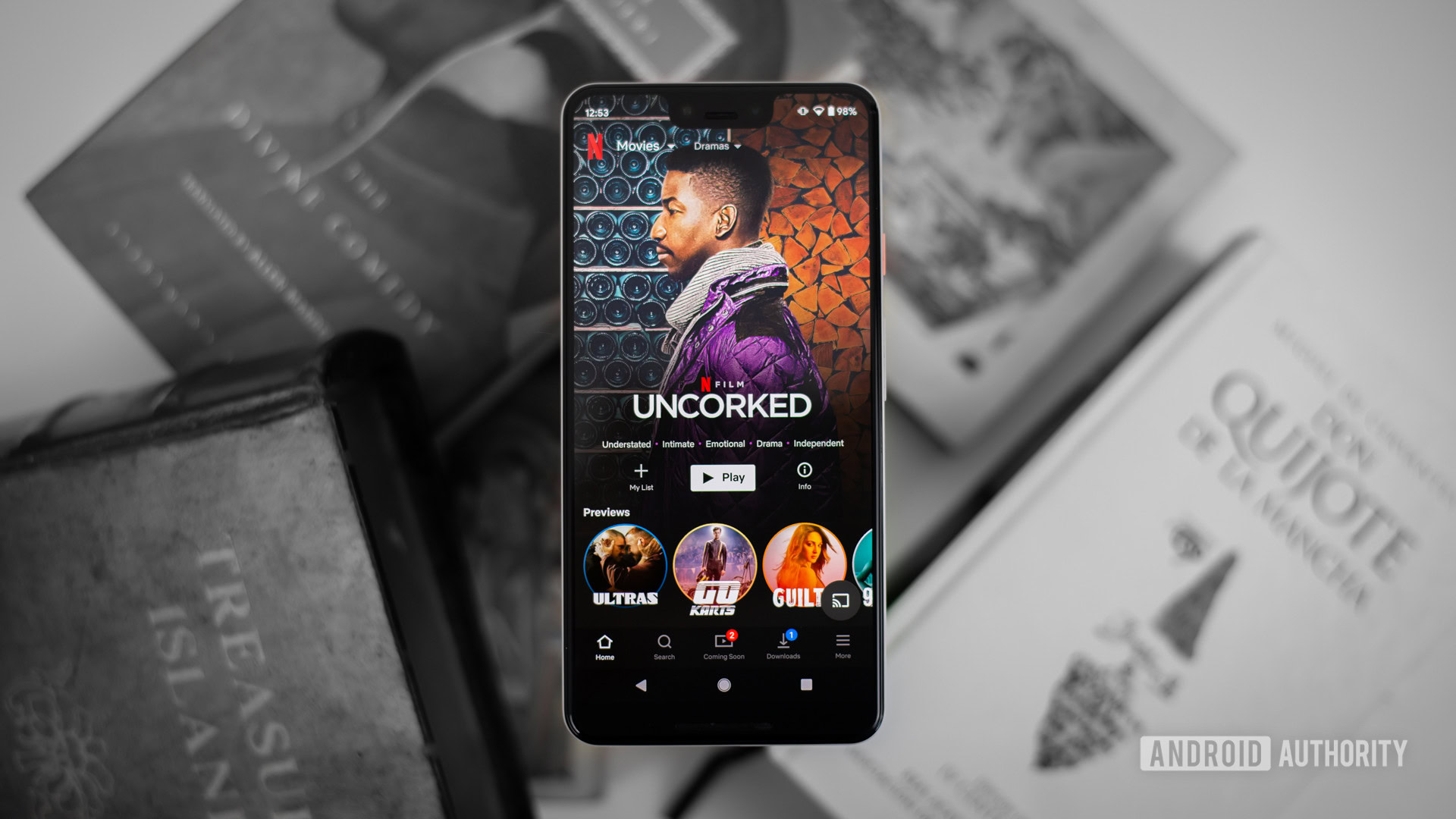
If none of those methods work, there’s an outside chance that Netflix itself could be having problems. Thankfully, Netflix has its own status page, which you can check to see if the service is running properly. Alternatively, you can try DownDetector.com, a site that shows if there are reported outages of Netflix in your area. If there are, you will have to wait until Netflix is back up and running.
Factory reset your Apple TV
If everything fails, you can always try the nuclear option: a factory data reset. A factory data reset will delete all data in your device and bring it back to factory settings. You must set it up again, get all your apps, log into them, etc.
- Go to the Apple TV home screen.
- Open the Settings app.
- Go into System.
- Select Reset.
- Pick Reset or Reset and Update.
Keep in mind that if you choose Reset and Update, an internet connection is required. If you can’t reach the internet, pick Reset.
Get help from Apple or Netflix
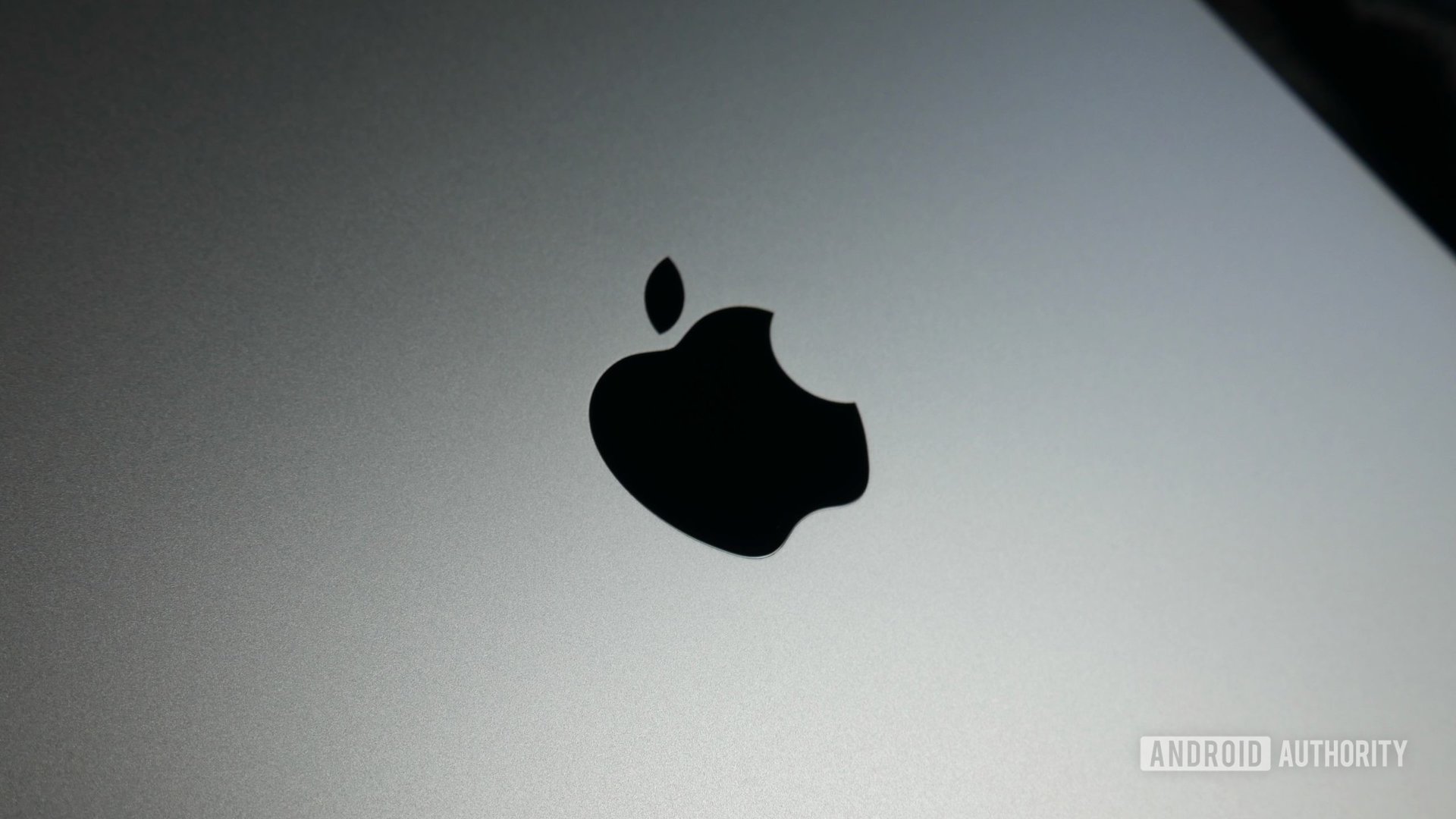
Now, if none of these solutions help, your next best option is to maybe get professional help. You can reach out to Apple TV support or go to an Apple Store; Apple is known for its great customer service. Alternatively, you can try to get some help from Netflix.
FAQs
Watching Netflix on your Apple TV doesn’t cost any extra money. You just need to have a Netflix subscription, which does cost money. Prices start at $7 monthly in the USA. Learn more in our Netflix guide.
Netflix is available on 2nd-generation Apple TV devices and newer. This means you won’t be able to use it on the 1st-generation Apple TV.
Because it’s such a popular service, Netflix is available on pretty much all smart devices these days. Supported platforms include Apple TV, Android, iOS, Chromecast, Android TV, Google TV, Fire TV, Roku, most smart TVs, PlayStation consoles, Xbox consoles, Blu-ray players, browsers, and more.
Yes, but Netflix sets strict limits on how many screens you can watch its content simultaneously. For Standard plan subscribers, the limit is two devices. You can watch on up to four screens simultaneously if you sign up for a Premium plan. This could be a reason why your Netflix isn’t working on Apple TV. Your account may reach the limit if your family members are watching Netflix on other devices.