Affiliate links on Android Authority may earn us a commission. Learn more.
Moto X Style / Pure Edition tips and tricks
Published onOctober 5, 2015
Like its predecessors, the Moto X Style, also known as the Moto X Pure Edition in the US, basically runs a stock iteration of the Android OS, but with a few extremely useful features baked in. If you’ve already been a part of the Moto X family, you should already have a fair idea of what to expect with Motorola‘s latest flagships.
If you’ve only recently made the switch over to the Moto X Style however, we are here to help you get the most out of your new smartphone, as we round up some Moto X Style / Pure Edition tips and tricks!
Tip #1 – Changing Color Mode
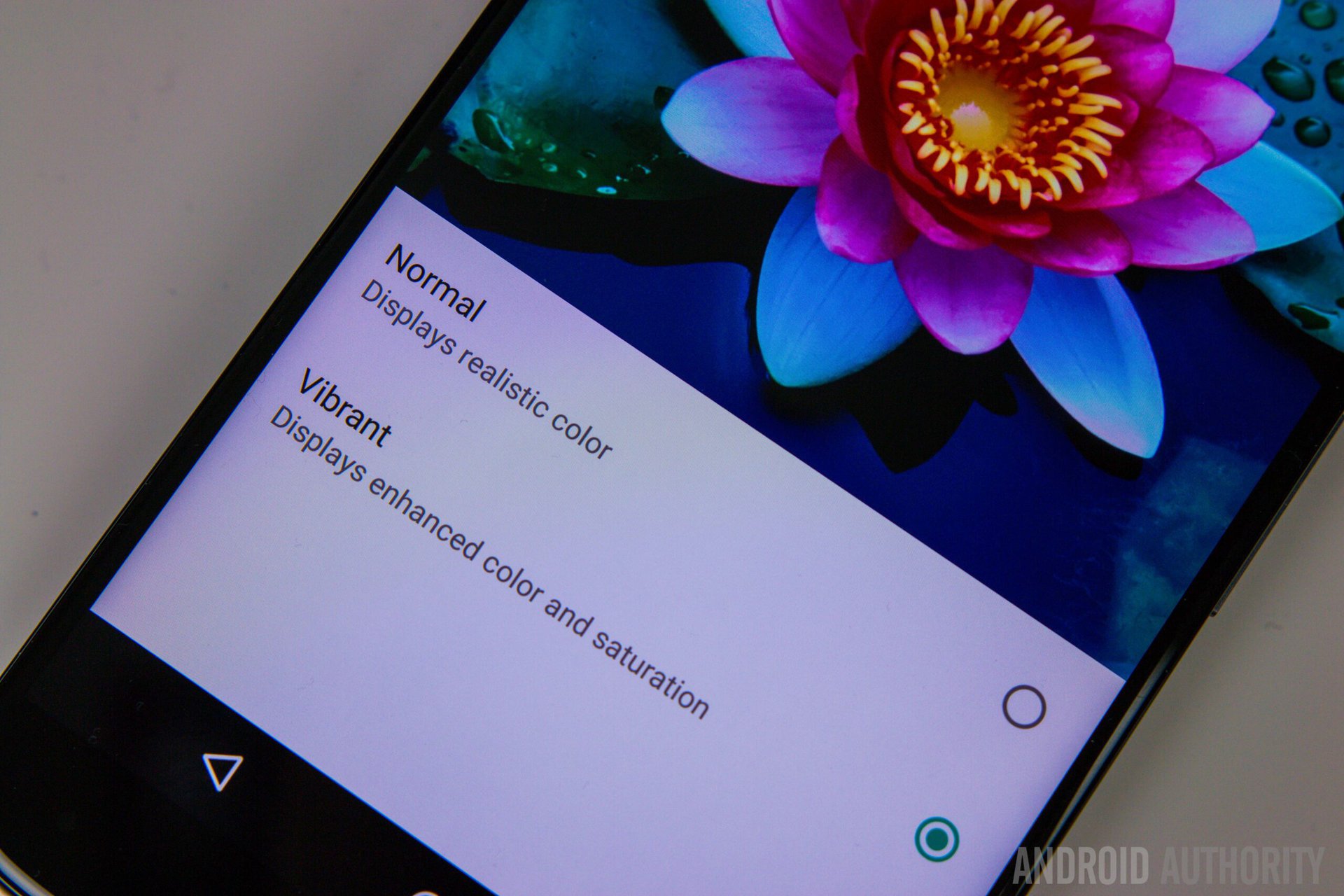
Starting with the display, the Moto X Style / Pure Edition has a large, bright, and beautiful 5.7-inch screen with a Quad HD resolution, and while Motorola decided to replace the AMOLED displays found in its predecessors with a TFT LCD this year, this display is still surprisingly vibrant and saturated. Of course, this kind of color reproduction may not be everyone’s cup of tea, and such users will certainly appreciate the ability to change it, which is also something that is very easy to do.
All you have to do is go into the Settings menu, find the Display settings, and tap on Color Mode. There, you will notice that it is set to “vibrant” by default, which allows for the enhanced color and saturation. Switching it to “normal,” will result in a more natural look, and a much flatter image, if that is what you are looking for.
Tip #2 – Custom key phrase with Moto Voice
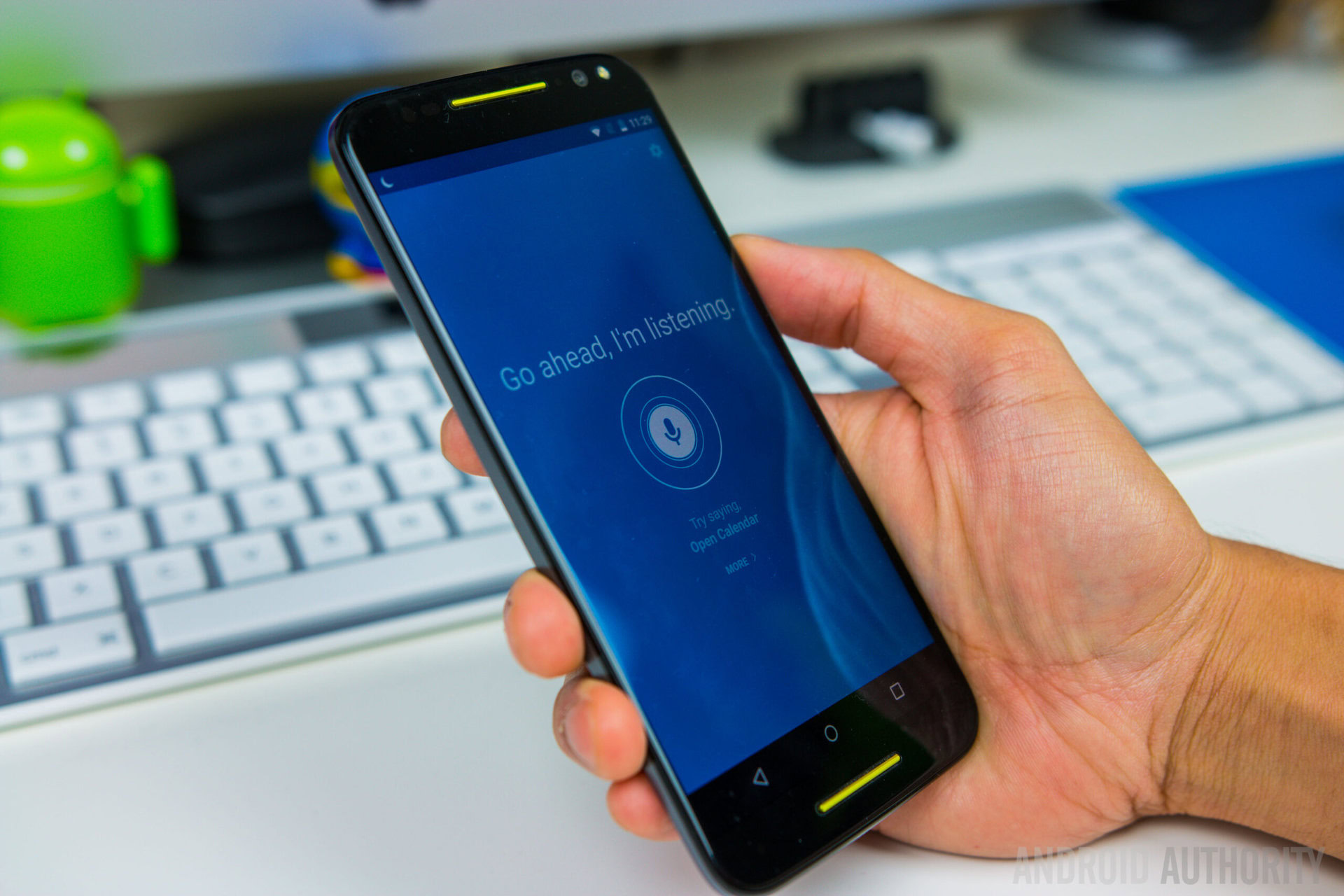
Moto Voice is an always-on listening feature that allows you to dictate voice commands from anywhere, and even when the phone is in an idle state. Moto Voice also allows you to set up a customized key phrase to trigger the feature, which not only lets you create something unique, but also makes it harder for other people to trigger your device.
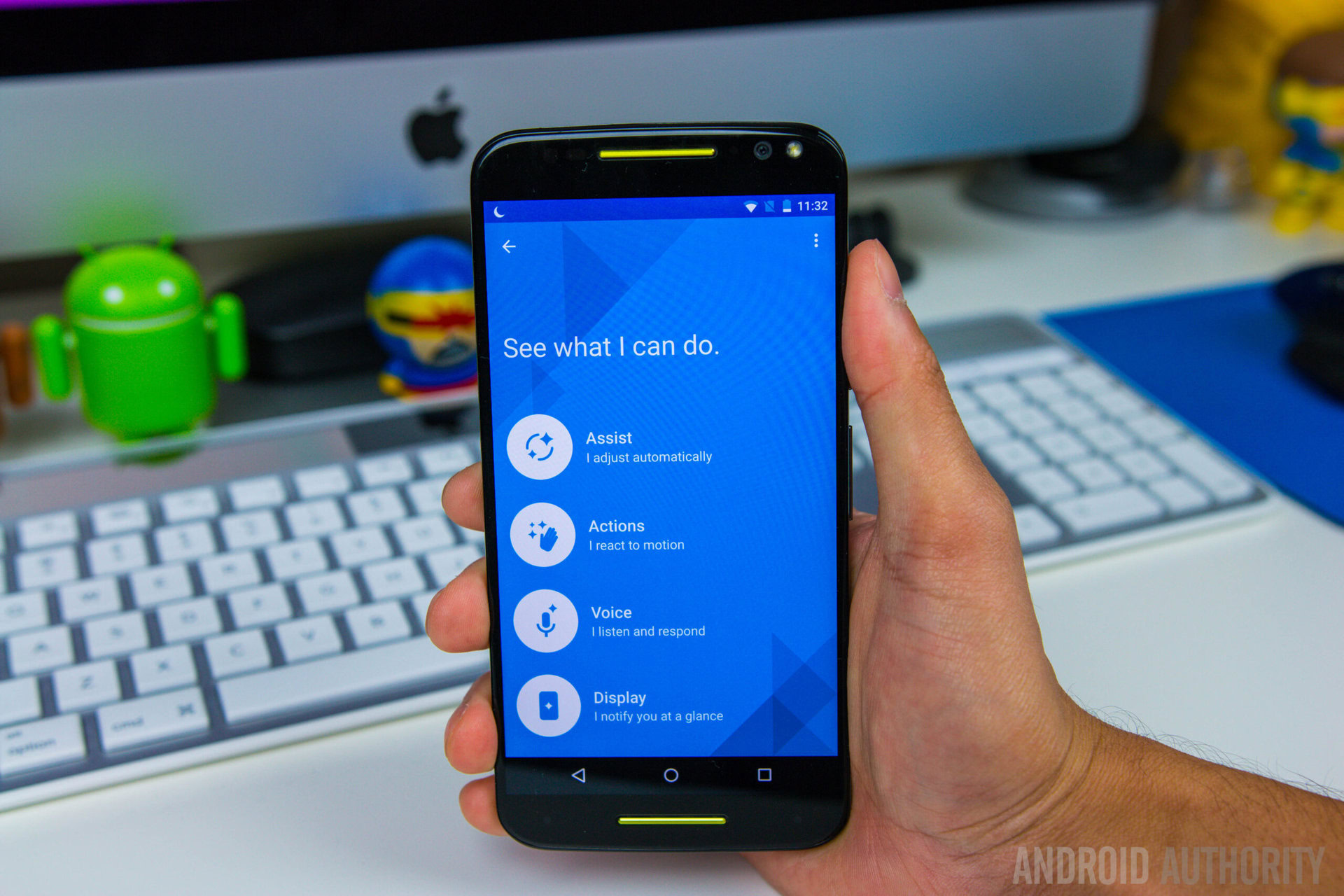
To create a custom key phrase, open the Moto application, go to Voice, tap on Manage Launch Phrase, and select Change or Improve Launch Phrase. From here, just follow the on-screen instructions to record your custom phrase, a process that you have to repeat thrice. Speak normally and clearly, and make sure that you are in a quiet room, so that the device can properly capture your voice. The setup process will only take a couple of minutes at most, and once you’re done, you can now start using your own custom key phrase.
Tip #3 – Motorola Actions
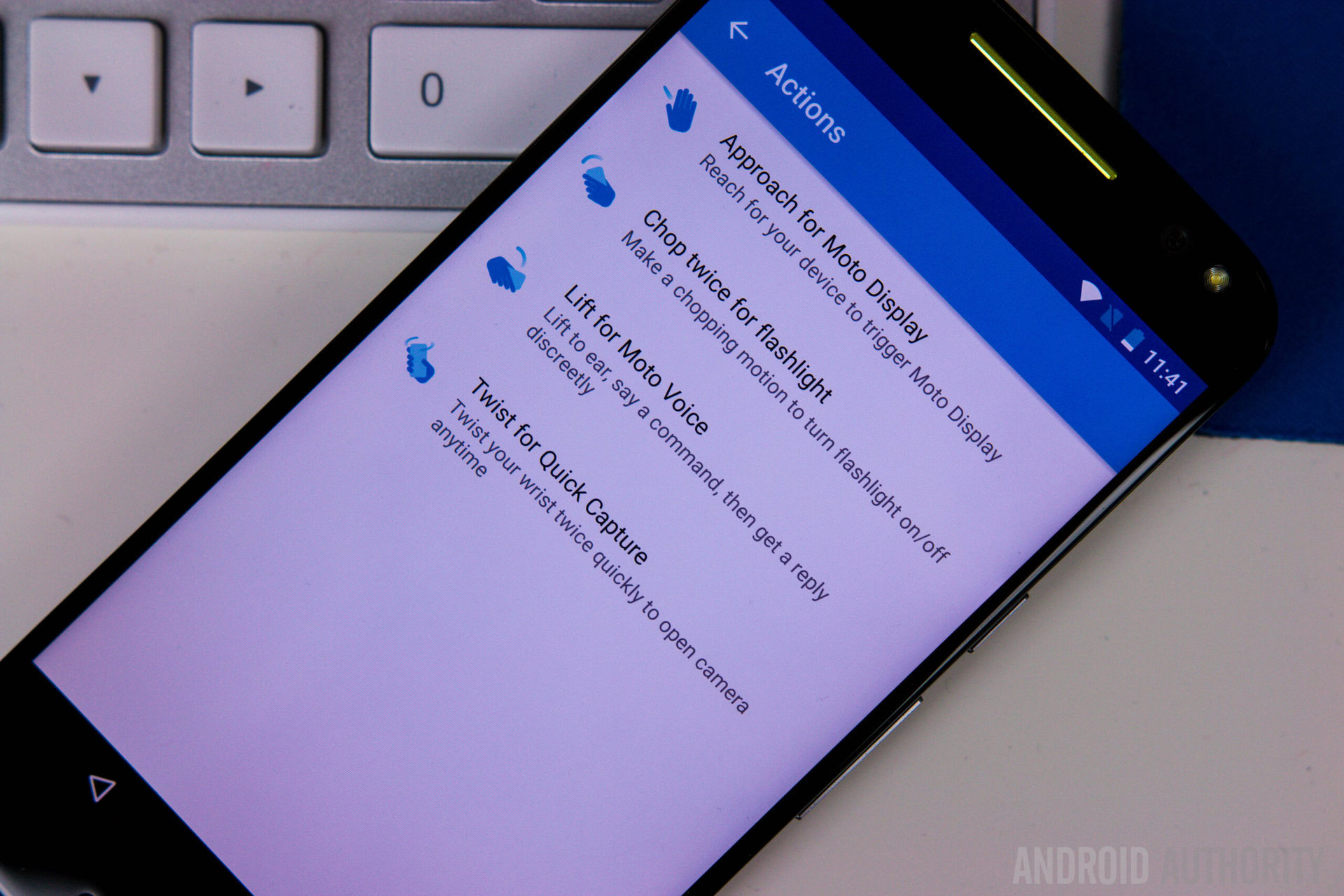
Motorola Actions, or Moto Actions, are all gesture based controls that you can do to activate certain functions of the device. Some of these gestures include waving your hand over the front of the phone to wake up the display and see any notifications without having to touch the phone, perform a chopping action twice to active the camera flash, and a double twist of your wrist to quickly launch the camera, which can be very handy if you take a lot of pictures.

Finally, if you hold the device up to your ear, this will activate Moto Voice, which will respond discretely to your command or question via the earpiece, in order to not disturb others. You do have the option to turn off these gesture controls in the Moto application, but can prove to very useful to most users.
Tip #4 – Setting up Moto Assist for driving, meeting, sleeping
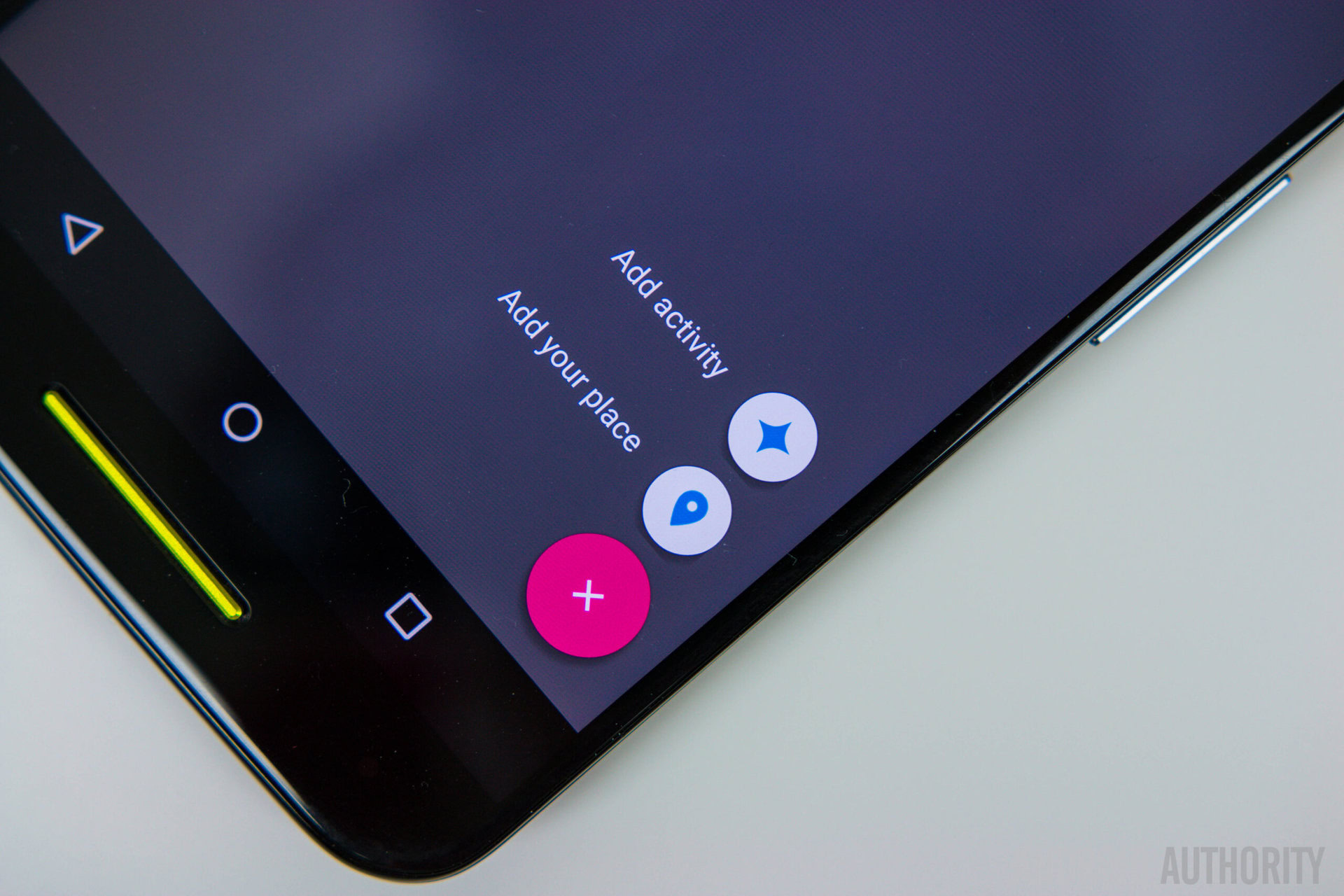
Another very useful addition by Motorola is called Moto Assist, that can perform various functions, such as reading your text messages out loud while you are driving, tell you who is calling, or stay completely quiet while you are sleeping or in a meeting. Luckily, setting up this feature is also very simple and easy to do.
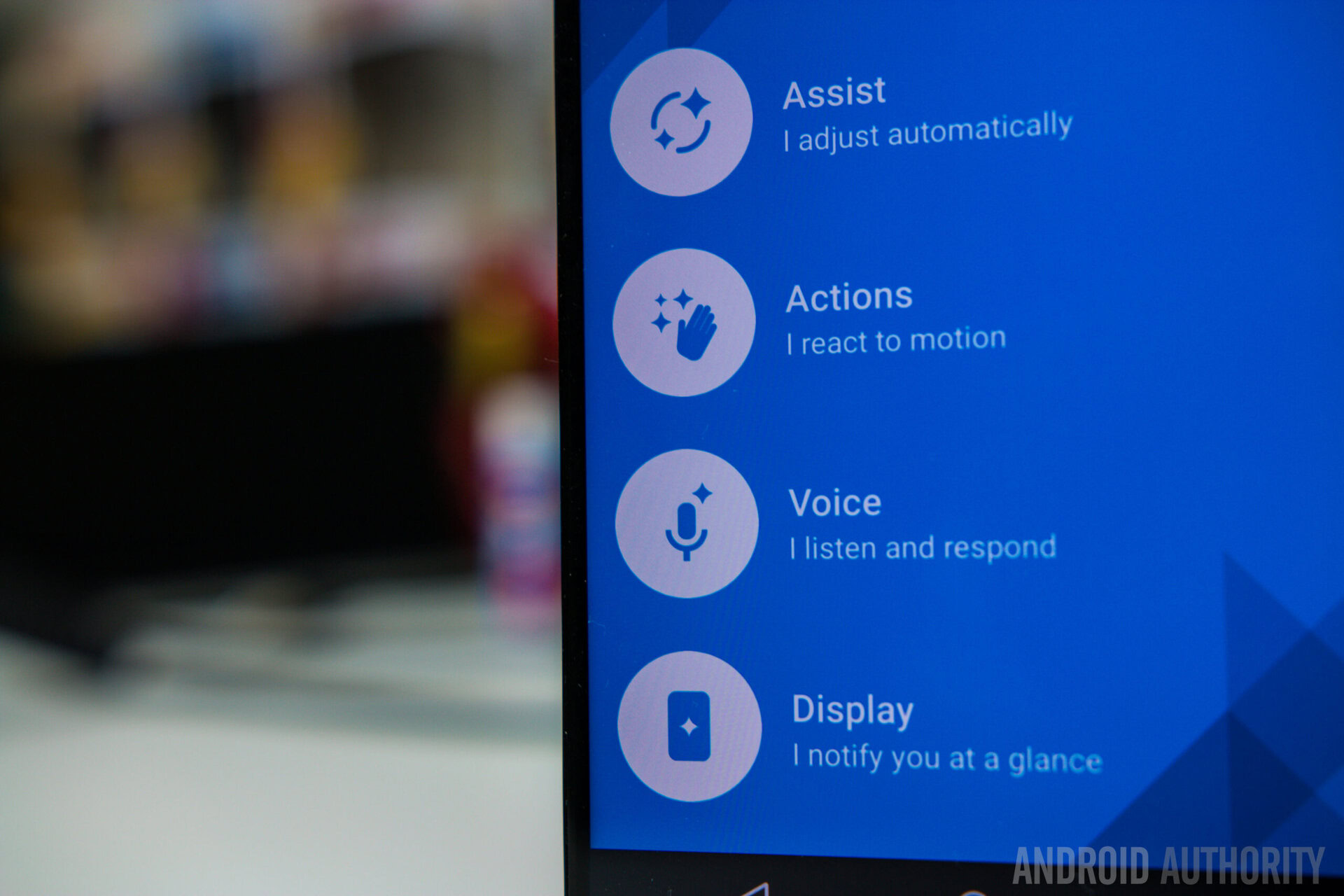
Going into the Assist section in the Moto application, tap on the “+” button found in the corner, and select which activity you would like to add, be it driving, meeting, or sleeping. You also have the ability to add a location to have the phone automatically trigger the set activity whenever you are at that location. For example, if you add your office location to a meeting activity, Moto Assist will instantly put your device into meeting mode when you walk into work.
Tip #5 – Attentive display
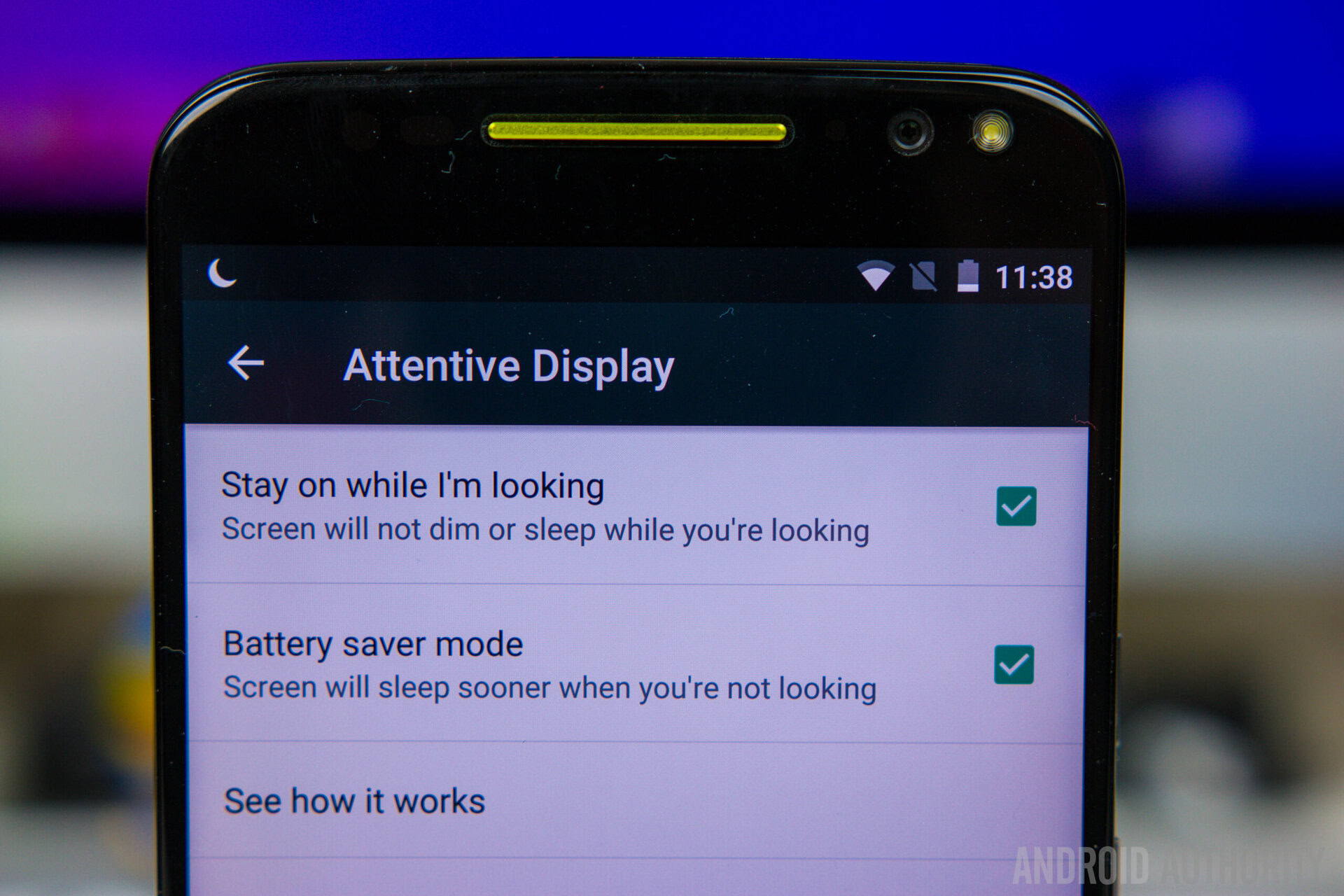
If you’ve been reading something on a webpage or an article, and have gotten annoyed at the display constantly dimming in the middle of you reading it, this feature, called Attentive display, will be very useful for you. To activate it, all you have to do is go into the Display settings in the Settings menu and tap on Attentive Display. Here, you have the option to pick the display on for as long as you are looking at it, and there is also the alternative of having the display go to sleep sooner when you are not looking at it as well. With this feature enabled, you will never have to deal with the display timing out before you want it to, ever again.
Tip #6 – Adjusting speakers/headphones effects and equalizer
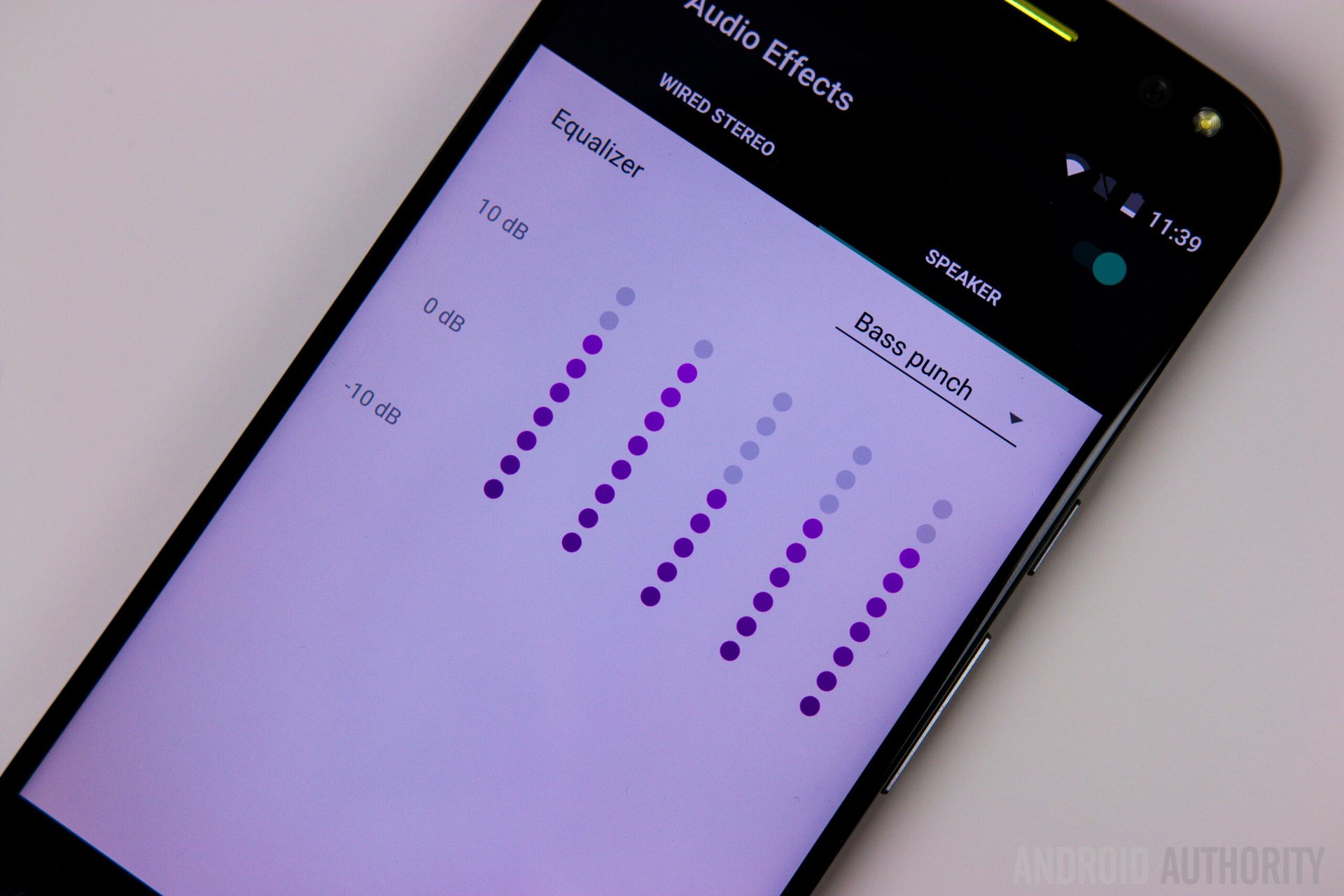
The Moto X Style / Pure Edition has some of the best front-facing speakers on a smartphone right now, and while the default audio settings out of the box are already pretty good, you do have the ability to easily to tweak the settings if you are looking for a little bit of extra bass, treble, or a more balanced sound. In the Settings menu, go to Sound & Notification, and select Audio Effects.
Here, you have the option to choose between different equalizers, including Bass Punch, Extreme Bass, and Brilliant Treble. There is also a Balanced setting that will give you a very even sound, as well as Vocalizer, for an added emphasis on the vocals. Of course, you do have the option to turn the equalizer off entirely, but that is something that we wouldn’t recommend. If you are someone who prefers using headphones, there are certain preset audio profiles you can choose from, such as 3D Stereo, Home Theater, and Live Stage, and you can also create your own to cater the sound exactly the way you like it.
Tip #7 – Controlling focus and exposure on the camera

Motorola made a lot of improvements on the camera front with their latest flagship on the hardware side of things, but the software still leaves a lot to be desired, especially with regards to manual controls. Be default, there isn’t much you can do, except aim and tap on the viewfinder to shoot, but you do have the ability to enable focus and exposure control by swiping inwards from the left side. This reveals a control wheel, and tapping on the icon that looks like a hand with a square bracket will enable the manual control.
Once enabled, you can change the focus point by dragging the green circle anywhere on the screen, and also dial in the exposure. This, of course, pales in comparison to the level of manual control some other smartphone cameras offer, but turning this feature on will help you get just that little bit more of the Moto X Style / Pure Edition camera.
So there you have it for this quick look at some Moto X Style / Pure Edition tips and tricks! If there’s anything else that you may have found, don’t forget to let us know in the comments section below.