Affiliate links on Android Authority may earn us a commission. Learn more.
What is monitor ghosting and how to fix it?
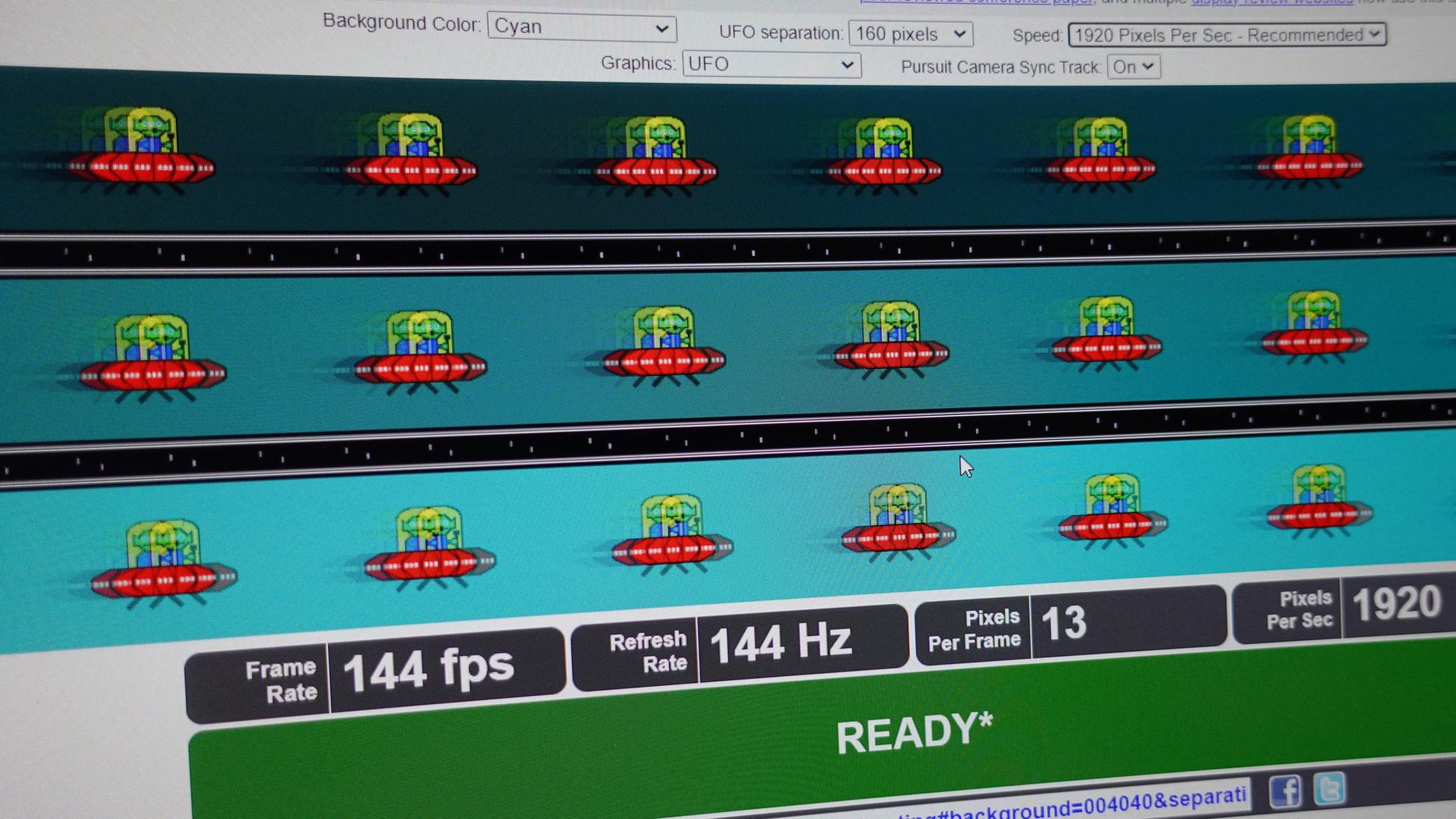
Have you ever noticed a trail or shadow behind fast-moving objects on your monitor or TV? That’s ghosting — a visual anomaly that can make gaming or even just watching content extremely distracting. Different monitors will exhibit different amounts of ghosting, which adds another factor to watch out for when shopping for a new display. So in this article, let’s break down what causes ghosting, what it looks like, and how you can potentially reduce it on your monitor.
What is monitor ghosting and what causes it?
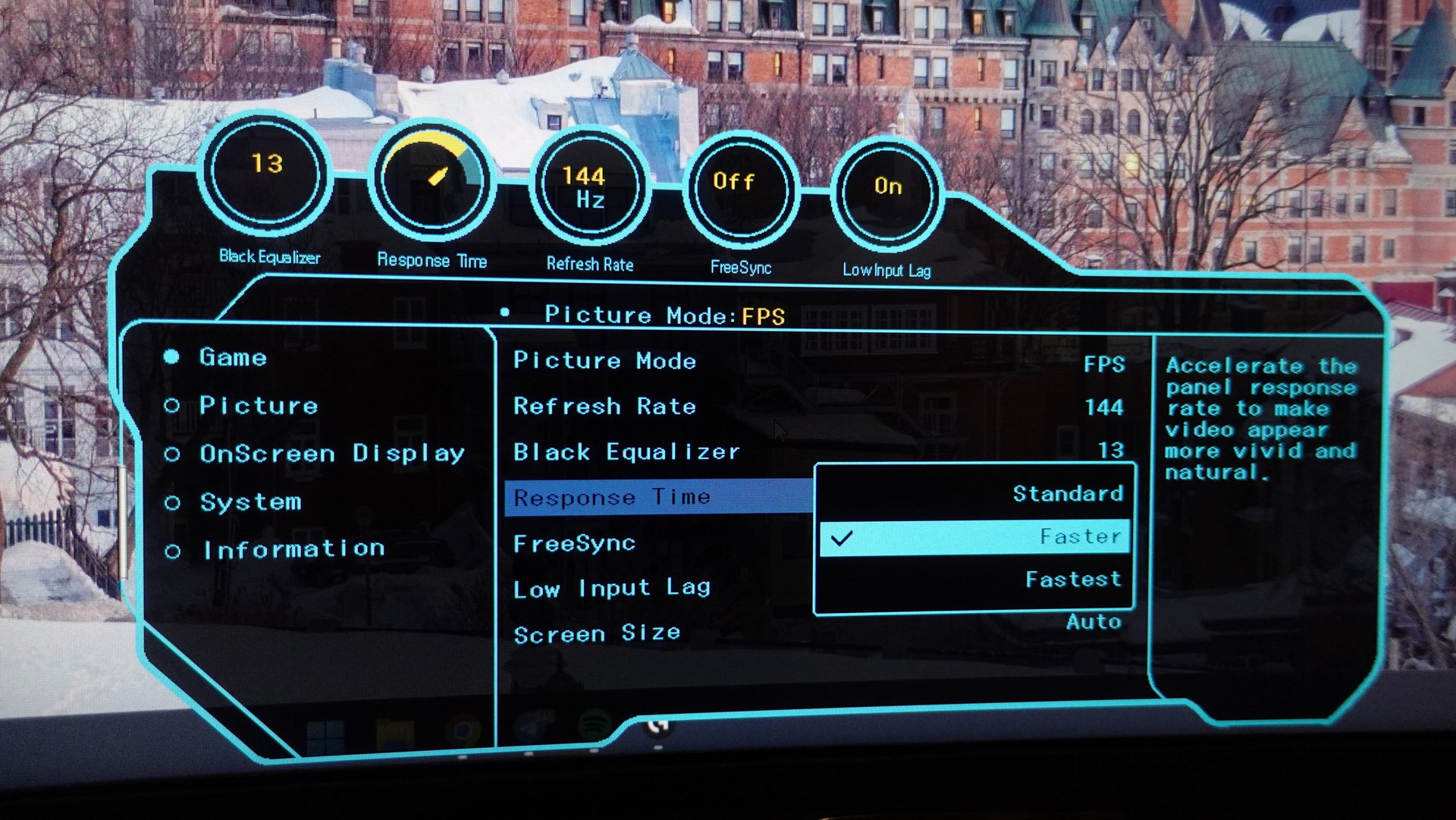
Ghosting is a visual artifact where fast-moving objects will appear to leave a trail, shadow, or “ghost” behind them as they move across the screen. If you notice ghosting, it’s because your display has a slow response time. In other words, the pixels cannot change colors quickly enough to keep up with a fast-moving object or animation.
Ghosting is not the same as permanent burn-in or image retention.
Most mid-range monitors these days have a 60Hz refresh rate. This means that a new image appears on your display every 16.67 milliseconds. But if the physical pixels are slow to respond (take longer than 16.67ms to shift between colors), you’ll notice the delayed transition in the form of ghosting. Luckily, modern 60Hz displays have fast enough response times for ghosting to not be a problem.
However, that story changes when it comes to gaming monitors. These displays have significantly higher refresh rates, up to 144Hz or even 240Hz in some cases. For a 144Hz display, the individual pixels need to finish transitioning from one color to another within just 6.94 milliseconds. That’s certainly possible with some LCD panels, but not all of them. For a 240Hz monitor, you need an even lower response time of just 4 milliseconds to avoid ghosting.
All of this is to say that ghosting is entirely temporary and doesn’t have any long-term effect on your display. If you see burn-in on an OLED display, on the other hand, that’s likely because the individual pixels have permanently worn out.
How to test for monitor ghosting?
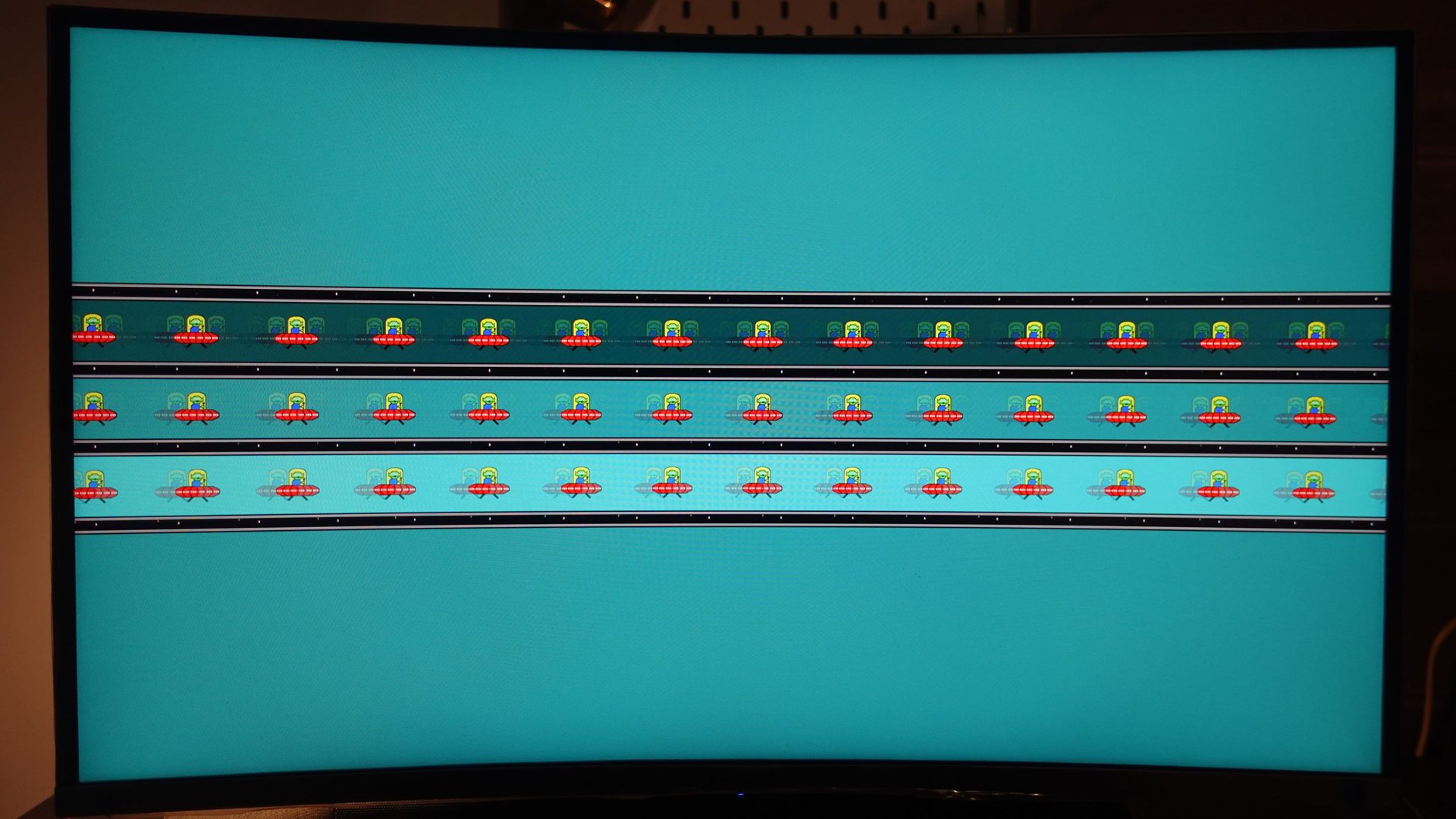
You can use blurBusters’ UFO test to check if your monitor suffers from ghosting. It’s free and runs entirely in your web browser. You’re looking for a noticeable shadow trailing the moving object, so pay attention to the left of a UFO as it moves across your screen.
Ghosting can appear on any LCD-LED display, but it especially affects monitors and TVs that use a certain panel type. We have a dedicated guide on display technologies if you want a deeper explanation, but here’s an express summary:
Not all LCDs are made equal — you’ll find three primary types on the market: TN, IPS, and VA. Each one has advantages and disadvantages — TN, for example, has the worst color accuracy of the three types, but boasts the fastest response times.
VA LCD panels are the most susceptible to ghosting, but some are worse than others.
VA, on the other hand, exhibits better black levels and color accuracy than TN but suffers from slower response times. Finally, IPS lands somewhere in the middle in terms of response times. As you may have guess by now, VA panels are the most susceptible to ghosting.
Your monitor’s spec sheet should reveal which panel type you have — Samsung’s budget Odyssey G3 monitor, for example, uses a VA panel.
How to fix or reduce monitor ghosting?
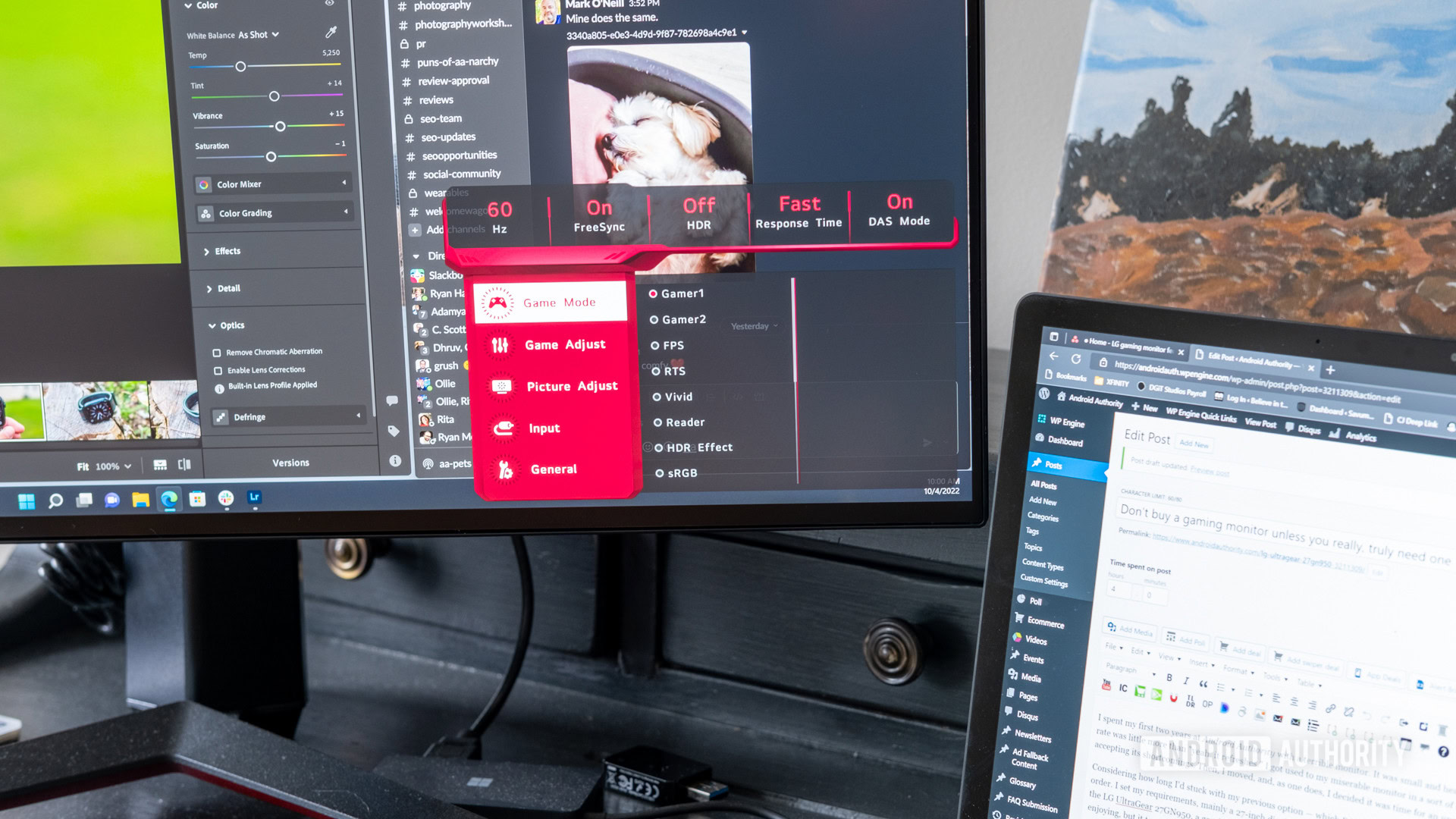
In the past, most gaming displays used TN panels because of the technology’s low response times. However, as we’ve come to expect better color accuracy, display manufacturers have moved on to other panel types like IPS and VA. And in order to reduce ghosting, brands have adopted a technique known as pixel overdrive. Put simply, it speeds up the panel’s response time by increasing the amount of voltage applied to each pixel.
So if your monitor shows signs of ghosting, simply enable overdrive in the on-screen display (OSD) settings. Look for an entry called “response time”, “pixel response”, or “motion blur”. If you don’t see any of these, your monitor might be too old or its firmware might not support the feature. Non-gaming monitors often skip the feature as a cost-cutting measure too.
Many gaming monitors now include a pixel overdrive setting to combat ghosting.
Assuming you have the overdrive option, however, keep in mind that you can only go so far with it — excessive overdrive can cause pixel overshoot, a visual anomaly that appears as a bright outline around fast-moving objects. Luckily, most manufacturers offer three or more overdrive settings, so you can pick the one that looks best.
If you’re in the market for a new monitor, you might notice marketing claims along the lines of “low Gray-to-Gray response time of 1ms”. While that sounds good enough to avoid ghosting, don’t take these claims at face value.
In most cases, brands rely on the highest overdrive setting to achieve that low response time. And as we know, aggressive overdrive can cause other visual artifacts like motion blur and pixel overshoot. All in all, the presence of ghosting and the effectiveness of overdrive differs from one monitor to another, so you’re better off checking independent reviews before making a purchase.