Affiliate links on Android Authority may earn us a commission. Learn more.
Missing notifications on your OnePlus phone? Here's the likely fix
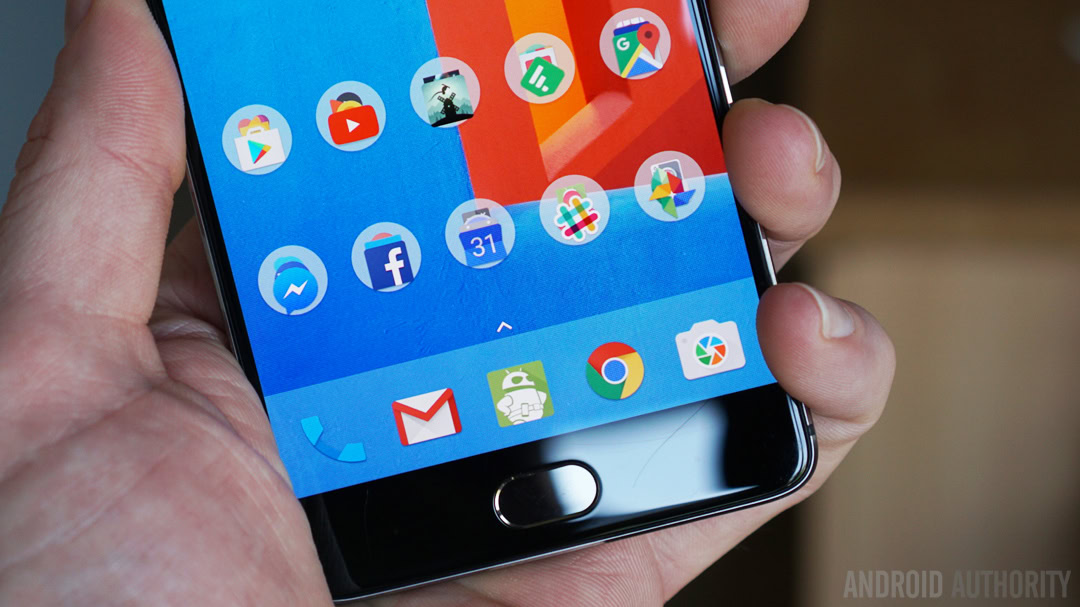
If you’re like me, you live-and-die by the notifications on your phone. Between my email, reminders, calendar notifications, social network alerts, and the various other ways my phone says “Hey, check this out,” I would be utterly lost without my phone’s notifications.
As such, you can imagine how frustrating it was when certain apps on my OnePlus 5 stopped giving new alerts. At one point, even email notifications weren’t happening unless I opened Blue Mail and refreshed manually.
I tried everything: deleting app caches, uninstalling apps, even tweaking the battery optimization settings of individual apps. Nothing seemed to work.
But then I found a lone setting that is hard-to-find that was the true culprit. Here’s where it is, what it does, and why you should probably turn it off if you’re missing notifications!
“Advanced optimization”

Beginning with Android 6.0 Marshmallow, you could let the operating system optimize individual apps on your device in an effort to conserve battery. It’s simple enough to visit Settings > Battery > Battery optimization and tweak each app on your device if the optimization is causing problems for you.
But OxygenOS — the OnePlus skin of Android — has an extra optimization feature that stock Android lacks. It turns out that this setting was what was causing my missing notifications.
To get to this Advanced optimization feature, head into Android settings and tap on Battery, which brings you to the following screen:
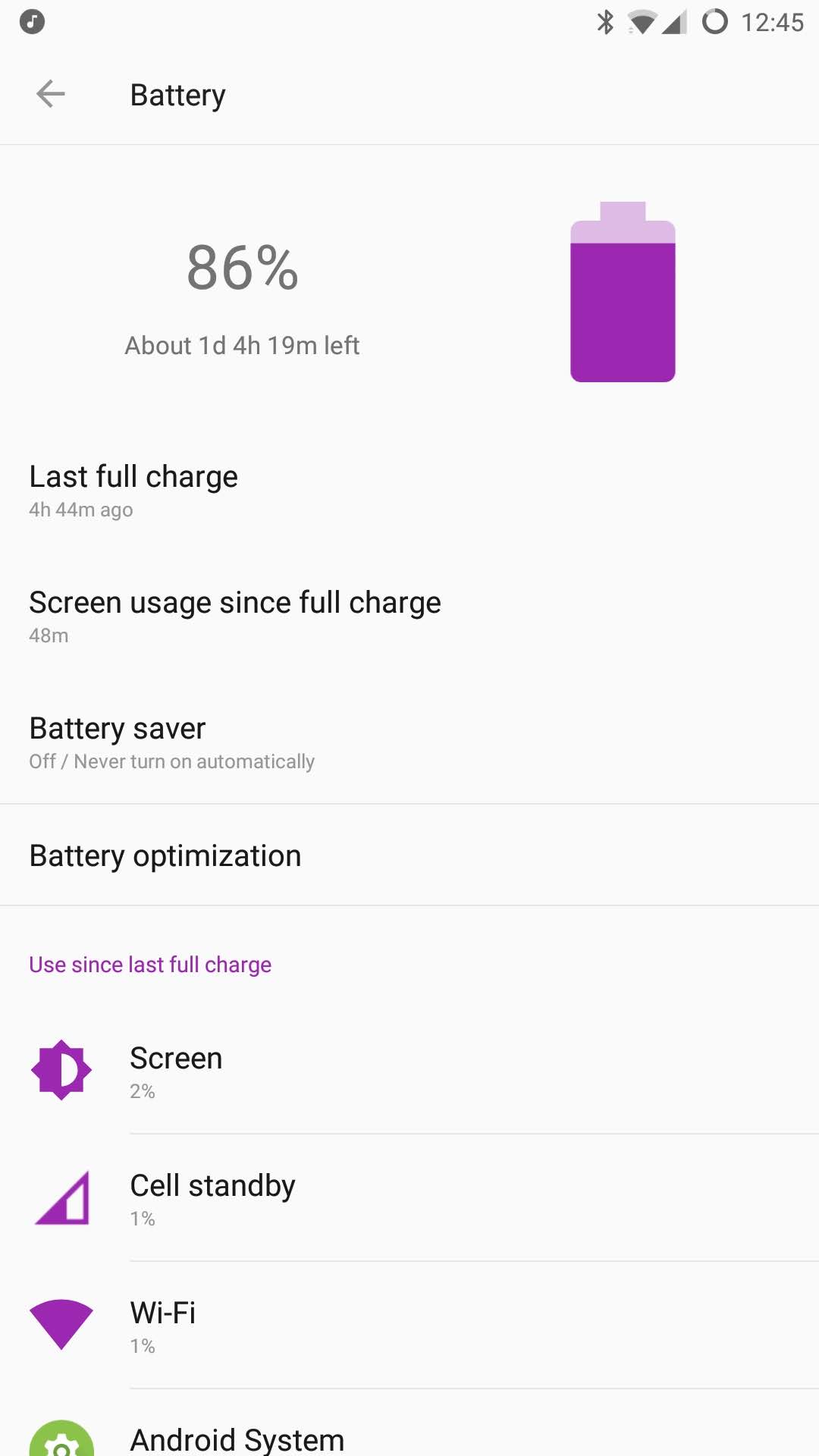
Tap on Battery optimization which brings you to a list of your apps, like so:
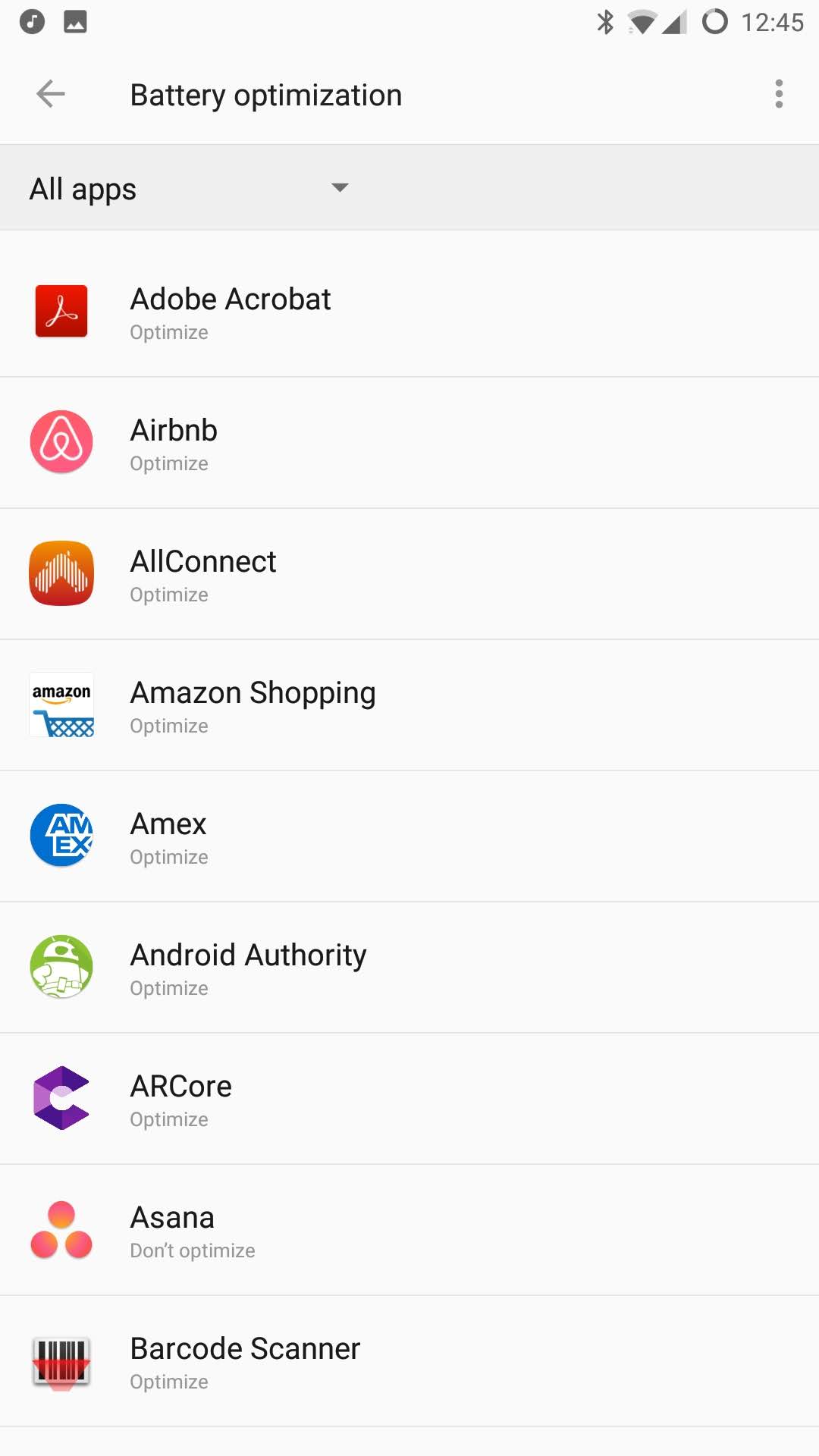
Up at the top right of the screen, you’ll see the three-dot menu icon. Tap that, and you’ll be shown an extra tweak: Advanced optimization. Tap that and you’ll see this lone setting:
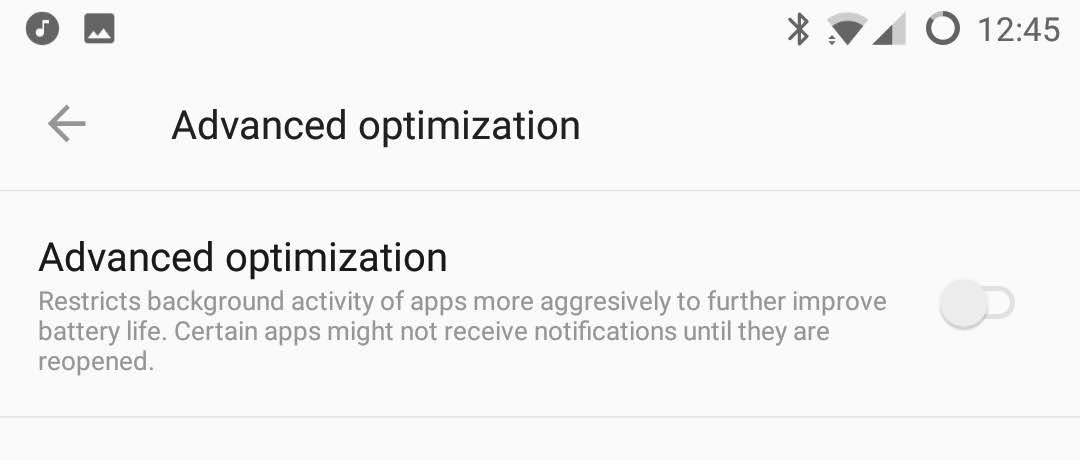
OnePlus takes the time to explain this setting in some detail, even warning you that “certain apps might not receive notifications until they are reopened.” Turn this setting into the “Off” position as pictured above and that’s it: you should start getting notifications for all your apps again.
For myself, this setting was set to “On” by default when I bought the phone. I never knew it was there until I went looking for it.

After turning Advanced Optimization off, my battery life has certainly been worse than it was before I had it on. However, it’s not worse enough to make me want the setting back on, especially when the trade-off is missing notifications. Your mileage may vary of course, but most people don’t want to sacrifice important notifications for a few extra minutes of battery.
Did this fix your missing notifications issues on your OnePlus phone? Let us know in the comments!