Affiliate links on Android Authority may earn us a commission. Learn more.
Here's how to play Minecraft on your school Chromebook
Kids have been finding sneaky ways to play games on school computers for as long as they’ve been available. Now, Microsoft is encouraging them to take their gaming habit even further. You can download a special Education Edition of Minecraft right onto your school-issued Chromebook, and here’s how to do it.
What is Minecraft: Education Edition?
Microsoft and Mojang have released Minecraft: Education Edition for Chromebooks, making the learning-focused version of the game available on Chrome OS for the first time. It offers the same features as Mac, Windows, and iPads, including multiplayer with people on other platforms.
The Education Edition of Minecraft for Chromebook helps kids learn through special resources, lesson plans, and even assessment tools to gauge a student’s progress. Both Chromebooks and other devices are also getting more learning tools as of this release, such as 11 new STEM (Science, Technology, Engineering, Math) lessons that teach about bees and other subjects.
Read more: The best games like Minecraft on Android
As you might have guessed, the Chromebook version of Minecraft: Education Edition is a more peaceful way to explore the universe. While you can still build houses and learn crafting recipes, you won’t have the chance to battle zombies or flee from Creepers. After all, there’s not as much educational value in the baddies.
Are there special requirements?
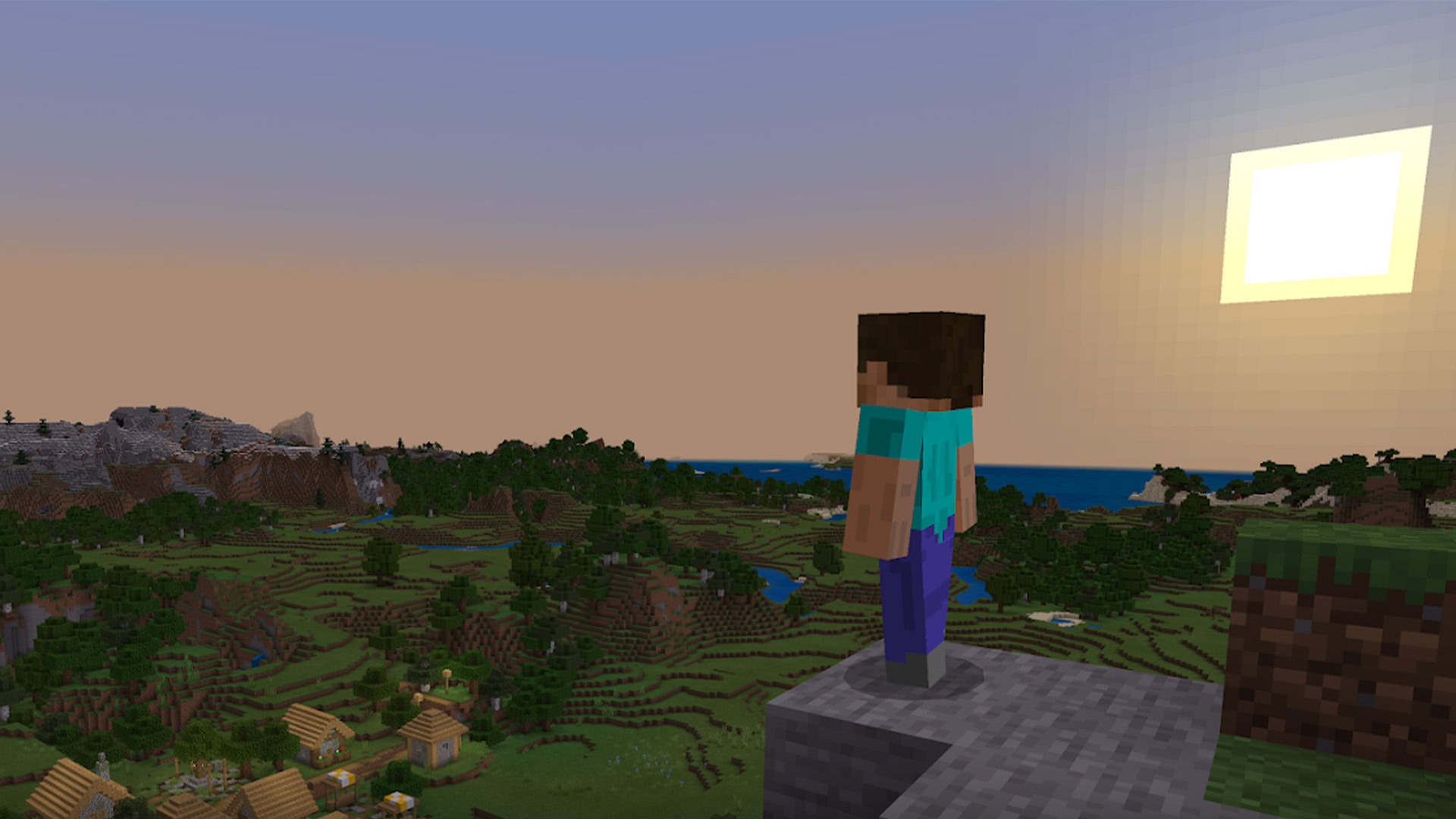
This version of Minecraft won’t cost you anything, although you also won’t get it just for personal use. You need an Office 365 education account to play, and you’ll mostly get that through the school’s Microsoft 365 for Education license. Microsoft does hope to support Google sign-ins for those willing to link accounts.
It’s a particularly timely release. Some students are still participating in school at home while the COVID-19 pandemic continues, and Minecraft lets them learn in a low-stress virtual world where they can still socialize with teachers and fellow kids.
Of course, there’s also a practical angle for Microsoft. Chromebooks have had a major presence in classrooms for years, and this gives Microsoft a way to spur 365 sign-ups and puts its best-known game on the map for schools without Windows PCs. Still, it’s hard to complain about the cynical motivations if this gets children more interested in STEM and keeps them engaged no matter where their classes take place.
How do you download Minecraft: Education Edition for Chromebooks?
Perhaps the best news about Minecraft for Chromebooks is that it couldn’t be easier to get. Whether you have a managed Chromebook or use one of your own, Minecraft: Education Edition is just a few clicks away.
If you’re using an unmanaged Chromebook, head to the Google Play Store. Once there, search for Minecraft: Education Edition in the search bar and select Install. Wait for the game to download, and you’ll be off and running. Just remember that you need your Office 365 account to get started.
On the other hand, you’ll have to jump through a few more hoops on a managed Chromebook. These are typically your school-issued options, so you probably won’t have full control over your apps. Instead, you’ll need an administrator to enable the app and install it onto the Chromebook for you. This is generally a safety precaution, but it can cause headaches if you want to get right into the game.
There you go, everything you need to know about Minecraft: Education Edition for Chromebooks. Let us know if you’ve installed the game, and shout out any other differences you find.