Affiliate links on Android Authority may earn us a commission. Learn more.
How to create a team in Microsoft Teams
Microsoft Teams provides a great way to organize a group of employees working on the same project or let a school admin set up groups for classes. The way to do so is to create a team. You can create channels within teams to make project sub-groups to get more specific. Before we get to that, though, you need to create a team on Microsoft Teams first.
Read more: Microsoft Teams vs Zoom
QUICK ANSWER
To create a team on Microsoft Teams, open the Teams tab in the left-hand menu and click Join or create a team at the bottom of the list of teams and click Create team.
JUMP TO KEY SECTIONS
How to create a team in Microsoft Teams
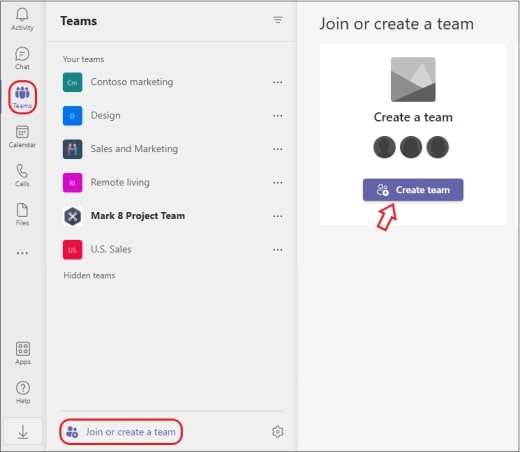
Open the Teams tab on the desktop app’s left-hand menu and click Join or create a team at the bottom of your team list. Click the Create team button that appears on the main page. On mobile, tap the Teams tab at the bottom of the page. Tap Create new team.
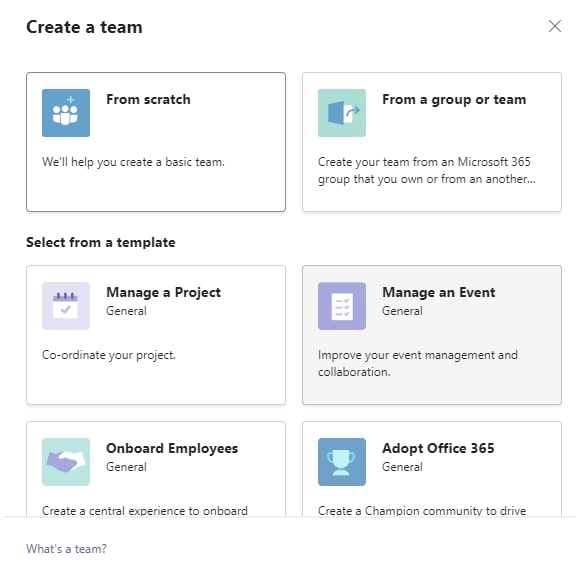
You will have the option to create a team from scratch, from an existing group or team, or choose a template like Manage a project, Manage an event, Onboard employees, and more.
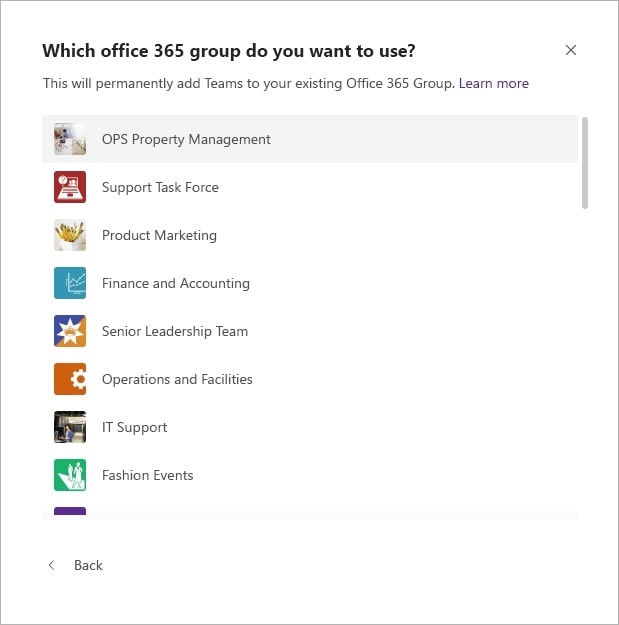
If you choose to create a team from another group, you can choose from the other Office 365 teams already set up in the organization and import members’ contact information to that team.
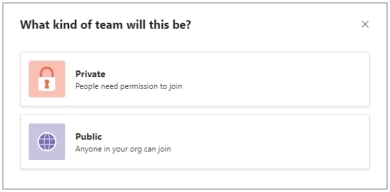
Set the team to Private or Public. You can set private teams to limit the group to only those you invite, while a public team will allow anyone in the organization to join.
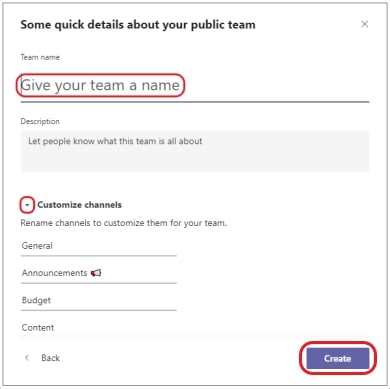
Enter a name for the team and set up channels. Microsoft Teams will create a General channel by default. You can also add channels later.
That’s all there is to it! Now, all that’s left to do is create your meeting and share the Teams meeting link with your new teammates.
FAQs
Why can’t I create a team on Microsoft Teams?
You might not see the option to create a team on Microsoft Teams. That is because your account doesn’t have the required permissions. Contact your IT administrator to change your account permissions if you need to.
Why can’t I create a team from an existing team or group?
Only teams you have created as the admin will appear on the list. However, you might have to make sure that you are a member of the other team or group.
Can anyone create a team?
Only the IT administrator can update a user’s account to allow them to create a team. Without the necessary permissions, you won’t see the option to create a team.