Affiliate links on Android Authority may earn us a commission. Learn more.
How to combine multiple Word documents
Published onDecember 15, 2022
If you use Microsoft Word a lot, you’ll know it’s very easy to start documents. You save them, and then the documents you start but don’t finish can pile up. In cases like these, especially if documents are covering similar topics, it can be useful to merge or combine them. Let’s review how to merge Word documents.
READ ALSO: How to use Grammarly in Microsoft Word
THE SHORT ANSWER
To combine multiple Word documents into one, click Insert > Object > Text from File…. Select the file you want to merge with your current Word document, then open it.
How to merge multiple Word documents
Merging documents consists of adding the text from one or more Word documents to the one you’re working on.
In your Word document, click the Insert tab from the toolbar along the top.
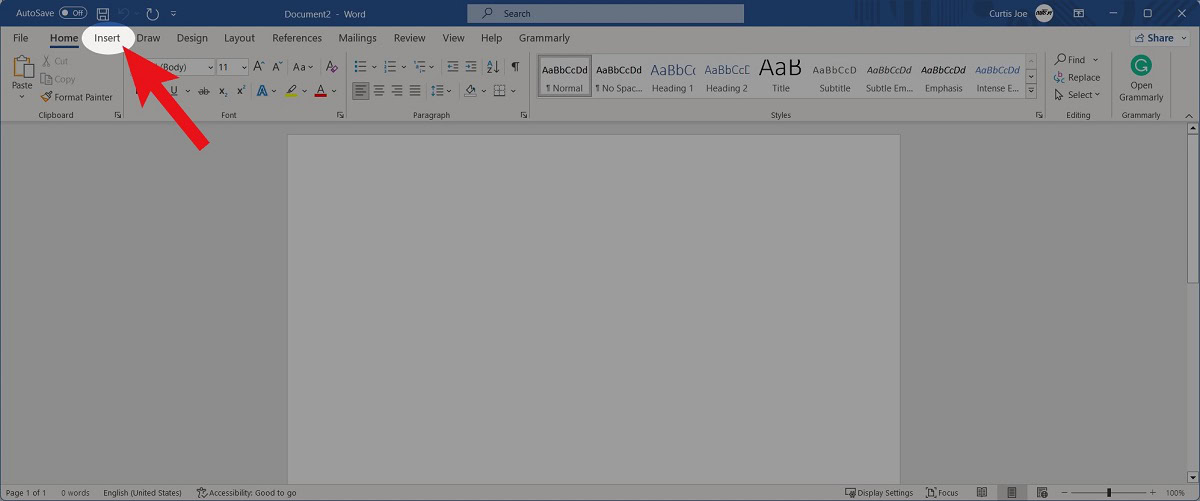
Within Insert, click the downward-facing arrow next to Object.
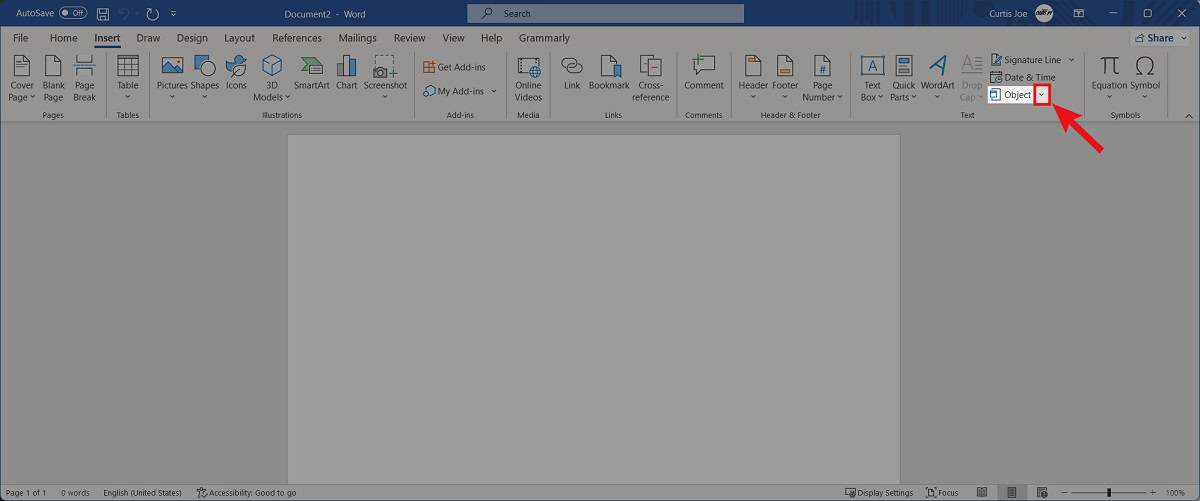
Select Text from File….
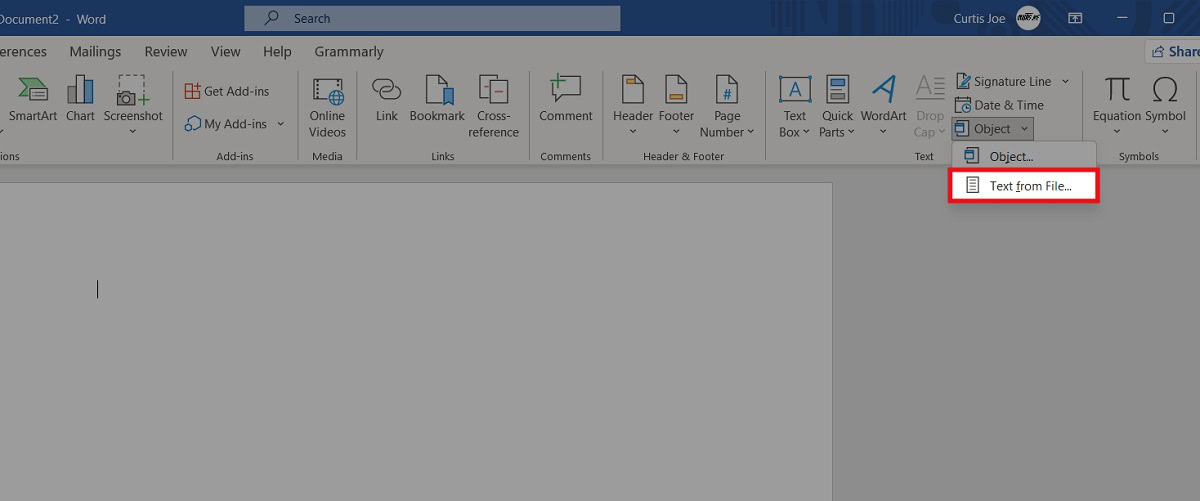
Within the File Explorer, find the document you want to merge with your current one. Click it and select Insert.
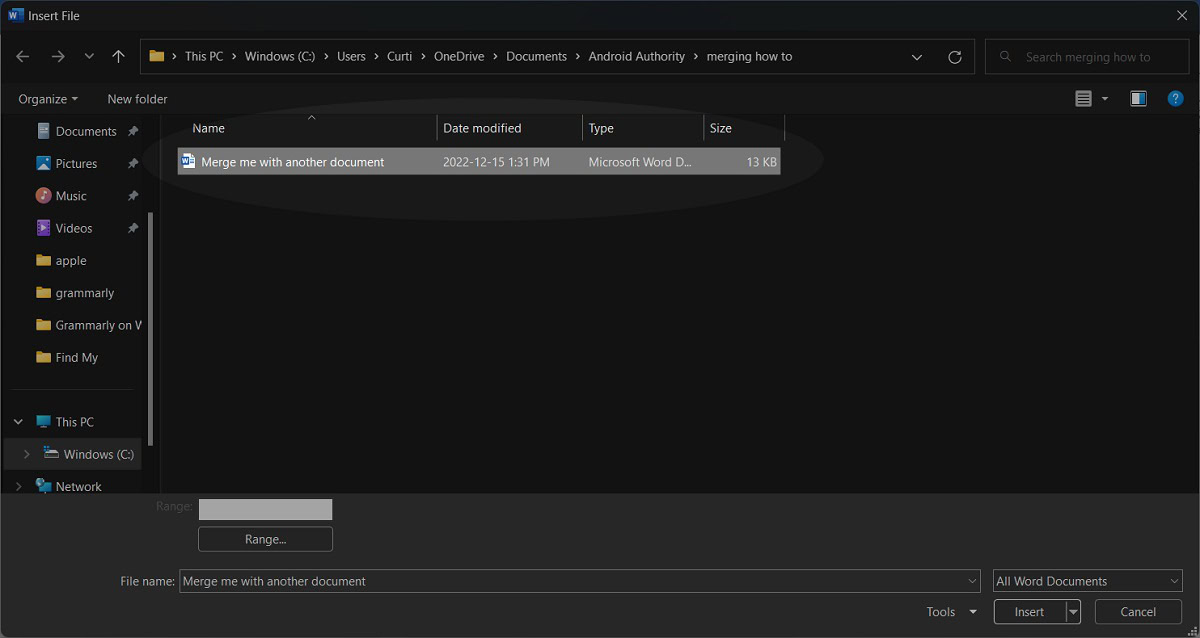
That Word document’s text content will merge into your current document.
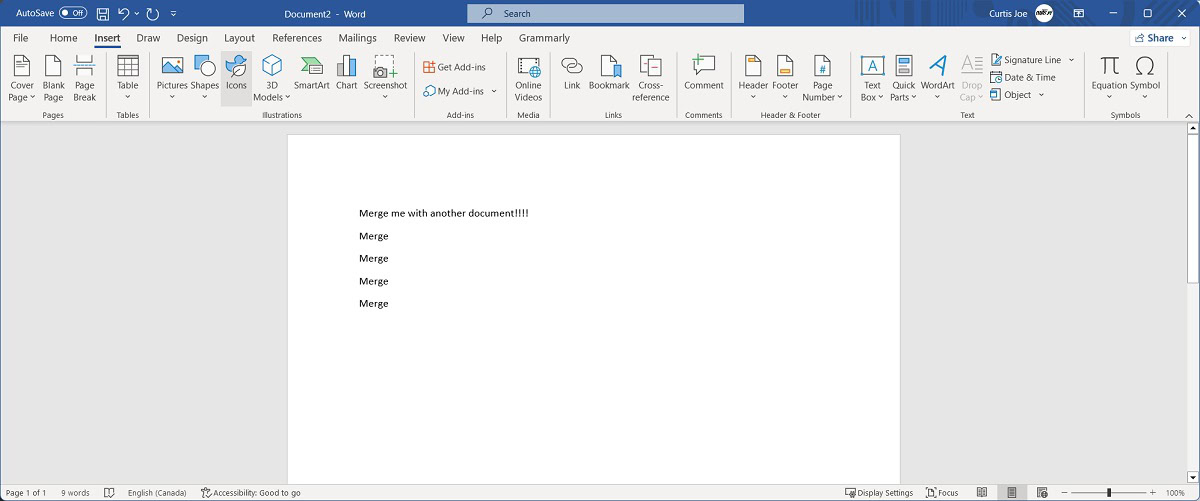
After merging your two documents, you can choose to save the current version as a separate Word file or simply save it as is.
READ MORE: How to do a hanging indent in Microsoft Word