Affiliate links on Android Authority may earn us a commission. Learn more.
How to log out of Facebook Messenger
For many, Facebook Messenger has become so integral in online communication that it’s the only reason they keep their Facebook accounts around. Posting content on Facebook is still a viable way to update others on the latest in your life, but without Messenger, Facebook would have crumbled by now. Because you need a Facebook account to open and use Messenger, is it actually possible to log out of Messenger and not Facebook? Let’s discuss that a bit more as we review how to log out of Messenger.
QUICK ANSWER
The process of logging out of Messenger varies as there is no dedicated log-out button. Instead, you have to remove the access permissions for your device to use Messenger. This will bounce your device out of the Facebook Messenger platform. The procedure varies slightly, depending on whether you're using the app or the website.
JUMP TO KEY SECTIONS
How to log out of Facebook Messenger on the Facebook app
The procedure is the same, regardless of Android or iOS, if you log out of Messenger on the Facebook app. The interface may be slightly different, but the process is the same.
Go to your Facebook settings menu (the three-line hamburger menu) and go to Settings & Privacy > Settings > Security. Tap Security and login.
In the Where you’re logged in section, look for the device you want to sign out of Messenger. It must say Messenger underneath the device. If not, all you would be doing is logging yourself out of the Facebook app. If you don’t see the device, you may have to click the See more link for a complete list. Tap the three dots on the far right for the log-out link.
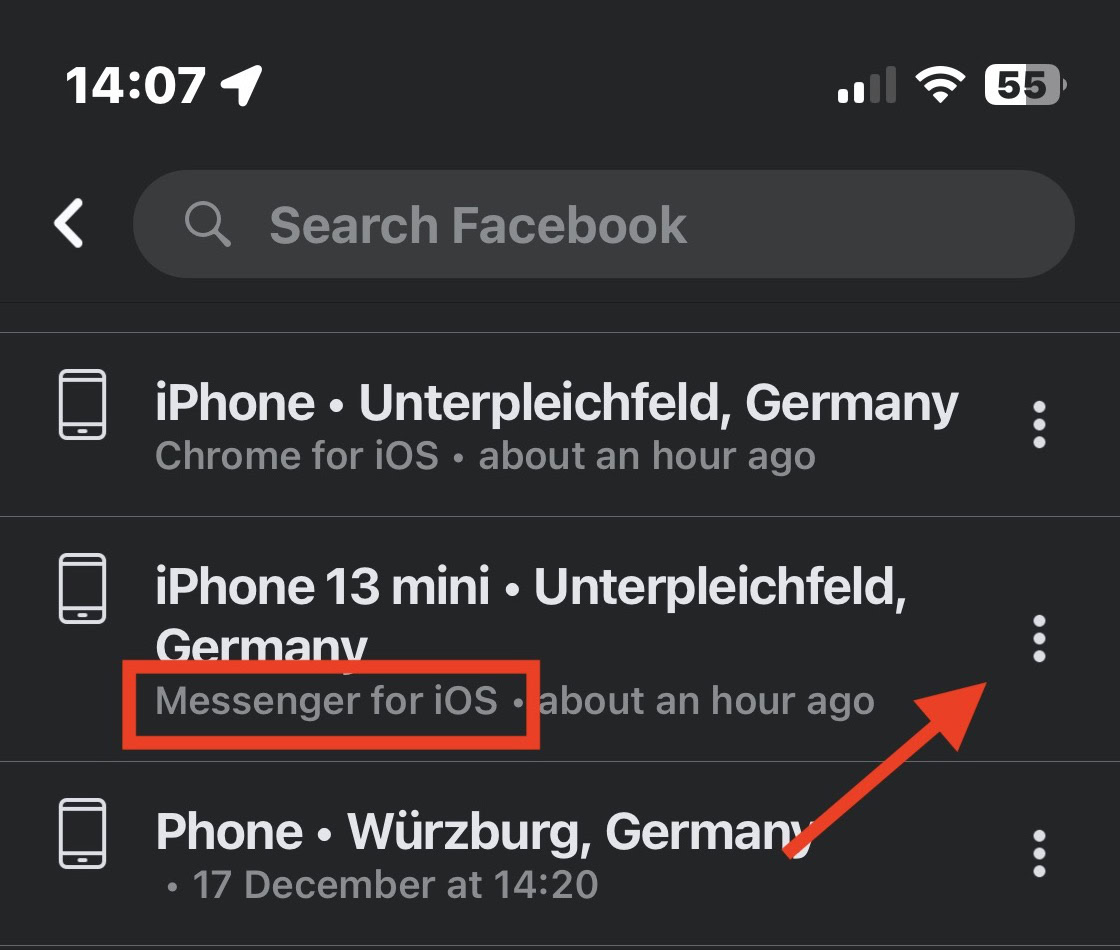
How to log out of Facebook Messenger on the Messenger app
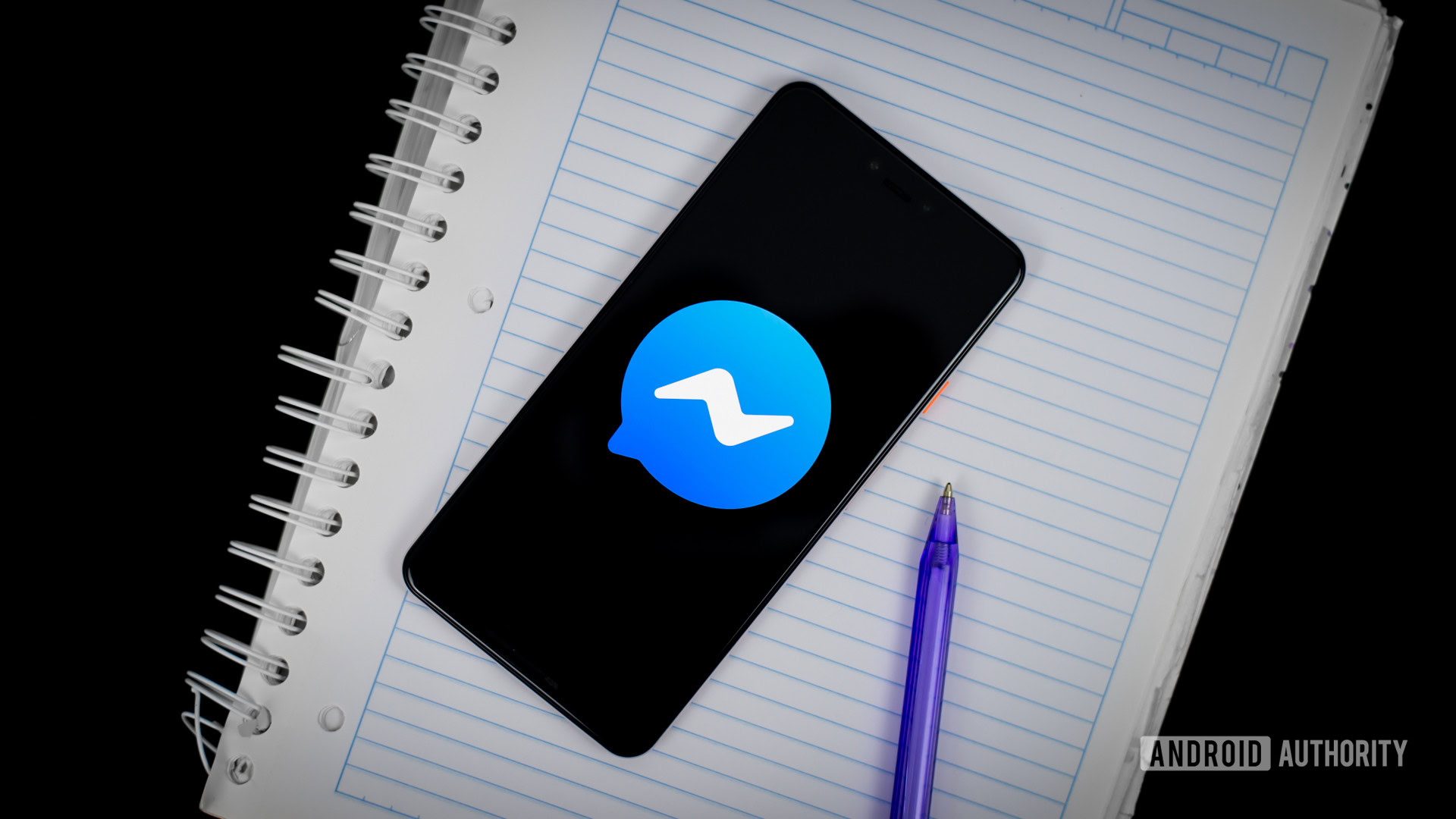
There are slightly different procedures involved for logging out of the Messenger app, depending on whether you’re using Android or iOS. The iOS process is arguably a lot easier.
Android
If you want to log out of Messenger on your Android device, you must go to Settings > Apps. From there, open your device’s full list of downloaded apps and find Messenger.
Within the app info for Messenger, tap Storage & cache > Clear storage. Confirm your selection, and all data will be reset for the Messenger app — which means you will be logged out.
iOS
On the iOS version of Messenger, tap your profile avatar at the top-left of the screen.
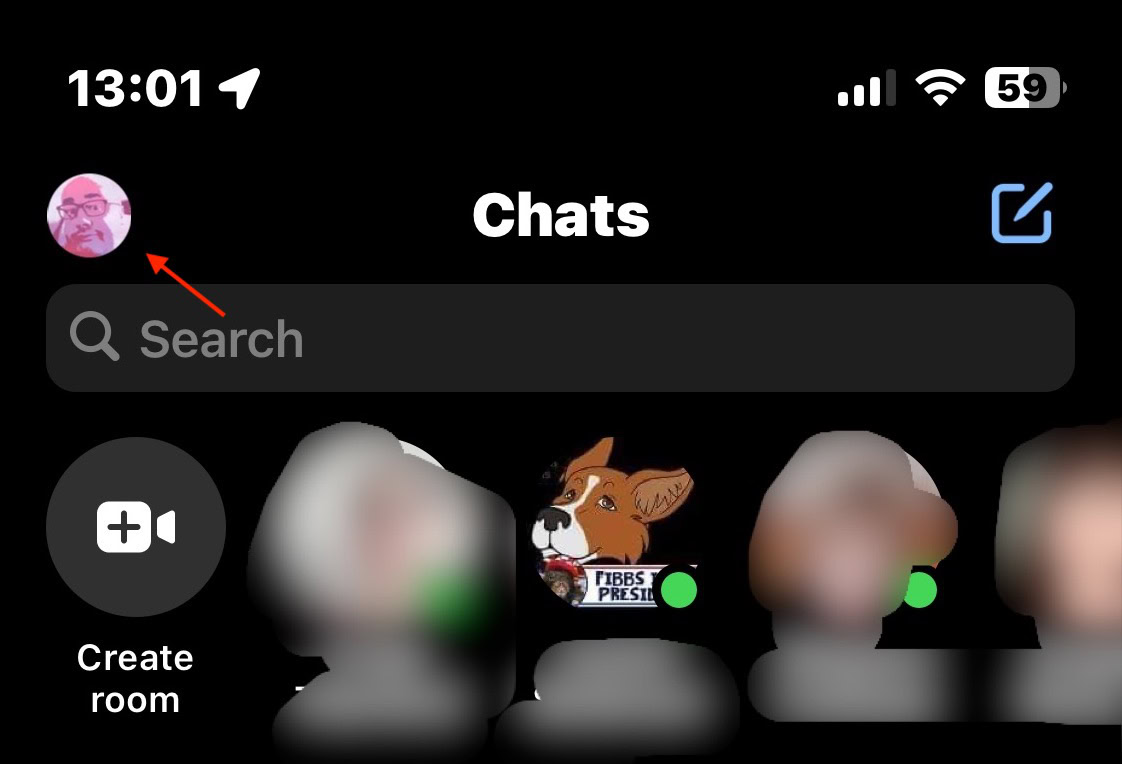
Scroll down to Account settings and select it.
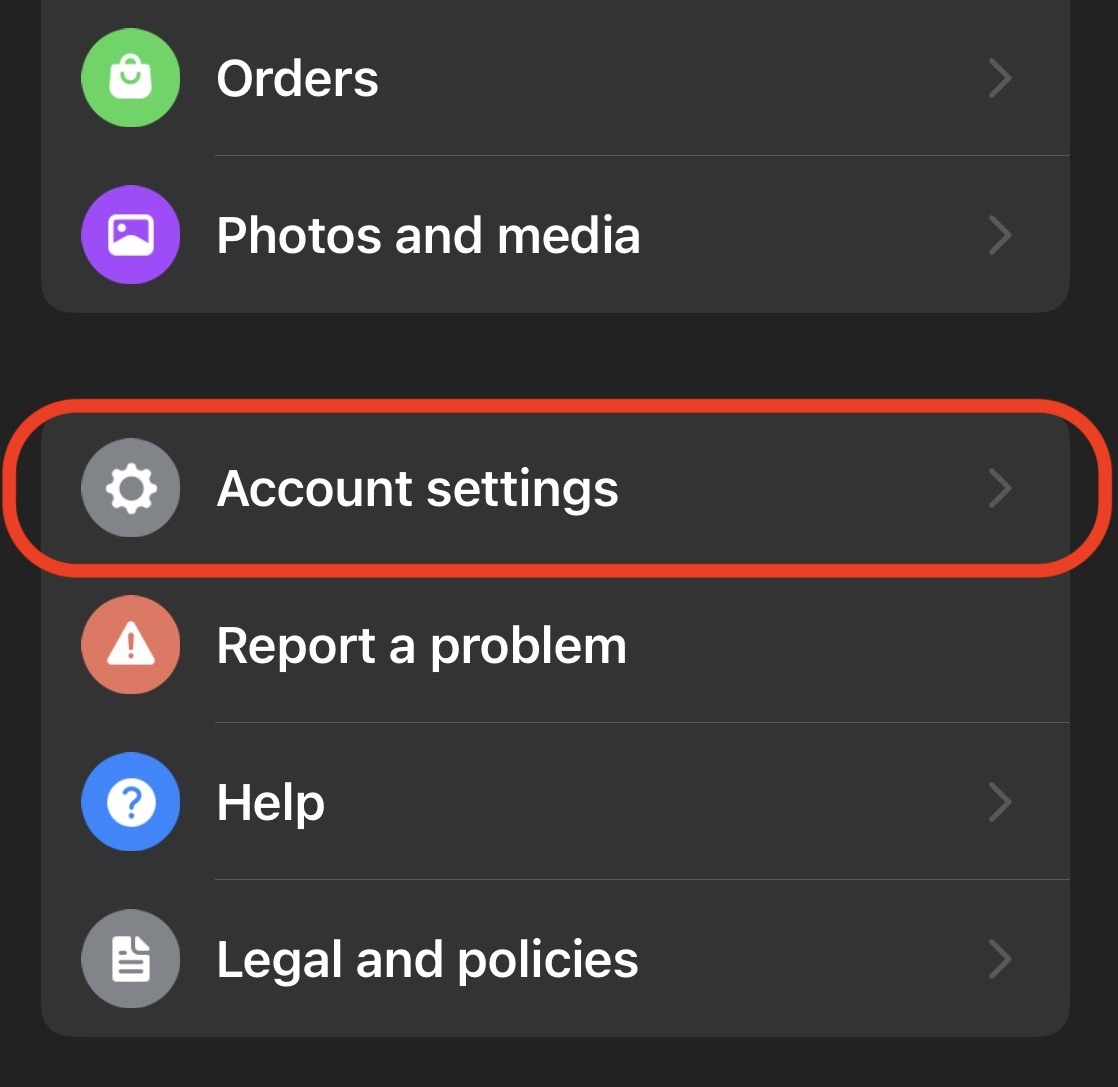
- This will now open Facebook in a mobile browser window, where you will be required to log in. Then go to Settings > Security > Security and login.
- Under Where you’re logged in, find the device you wish to log out of on Messenger. It must say Messenger underneath the device name. Otherwise, you will only log yourself out of Facebook. If you don’t see the device, you may have to click the See more link for a complete list.
- When you’ve found it, tap the three dots to the right of the device name and tap Log Out.
How to log out of Facebook Messenger on the Facebook website
After signing into your Facebook account, click this link. This will take you to the Security and login page. Under Where you’re logged in, find the device you want to log out of. If you don’t see it, you may have to click the See more link for a complete list.
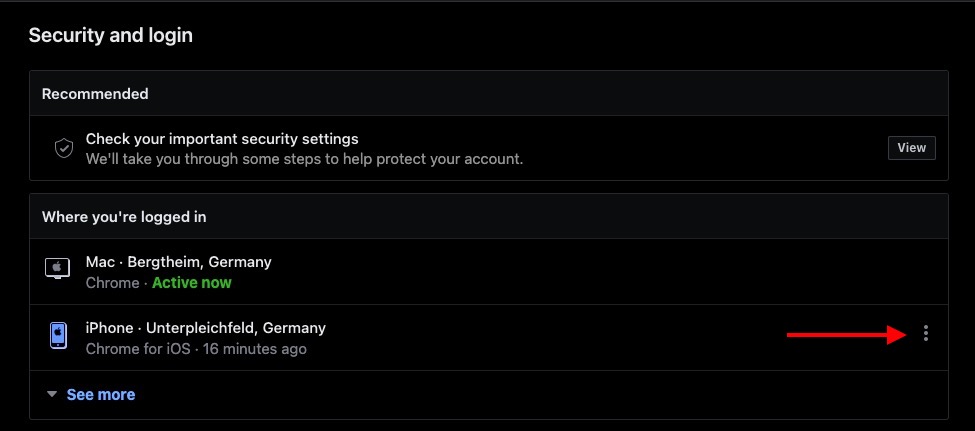
When you’ve found it, click the three dots to the right of the device name and click Log Out.

Alternatively, you can log out of all devices simultaneously by clicking Log out of all sessions at the bottom.
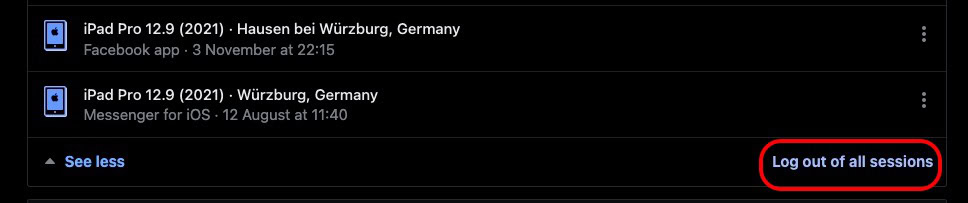
FAQs
Yes, go into Messenger’s privacy settings and disable Active Status. The green dot that shows you’re online will blink off.
Send them a message. If it doesn’t then say Unread, then that means the message has been seen.
The time the person was last active will stay on their Messenger profile for 24 hours before disappearing.
Not if you only log out of the device with Messenger underneath it.