Affiliate links on Android Authority may earn us a commission. Learn more.
How to log out of the Amazon app or website
Amazon is one of the most popular online shopping portals around, and it’s easy to fall into a rabbit hole of “window” shopping while browsing the app. Whether to switch accounts, remove access on a shared device, or simply avoid impulse buys, you might want to sign out of your account on some devices. It’s not as easy as it should be, though, particularly on the mobile app. Here’s how to log out of the Amazon app and website.
QUICK ANSWER
To log out of the Amazon app, go to the Menu tab (three vertical lines icon), scroll down and tap on Settings, and tap Sign Out. Confirm that you want to sign out.
JUMP TO KEY SECTIONS
How to log out of the Amazon app
Logging out of the Amazon app isn’t as straightforward as it can be since there’s no easy-to-find button to sign out. Open the app and go to the Menu (three vertical lines icon) tab. Open the Settings section and tap on Sign Out. Confirm that you want to log out in the next step.
Log out of the Amazon website
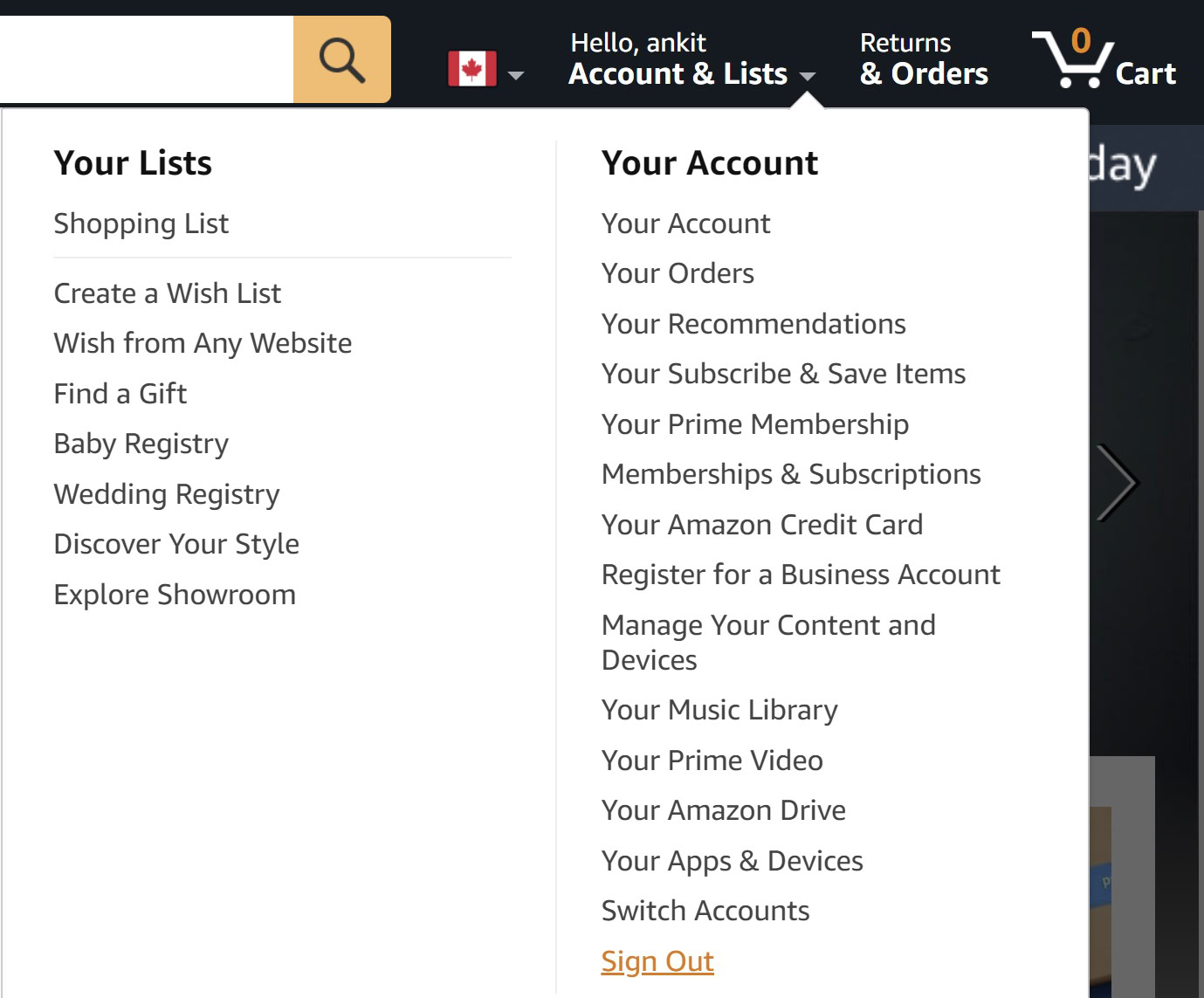
It’s easier to log out of the Amazon website. Hover your mouse over the Accounts and lists section and click on Sign out.
FAQs
No. The device you sign out of is the only one where you will be logged out. Any other phone, tablet, or computer you’re logged into won’t be affected.
Yes, you will have the option to log out of every device linked to your Amazon account when you change your password. You will need to sign in to these devices again with your new login credentials.
If you want to keep your Amazon browsing history private, don’t worry. It’s easy to clear your browsing history on Amazon — just check out our handy guide.