Affiliate links on Android Authority may earn us a commission. Learn more.
7 common problems with the LG G Flex and how to fix them
October 6, 2014
There was a lot of excitement surrounding the LG G Flex, being the first commercially-available smartphone to feature a curved display. Apart from the curved display that is bound to attract attention, the G Flex also boasts the unique capability of a self-healing material on the back. Even with these enticing and innovative features, as always, there may be some issues under the surface. Today, we’ll going to be exploring the most common problems with the G Flex, and offer some potential solutions on how to fix them.
Disclaimer: The LG G Flex is a unique device with a solid build quality and great features. It is more than likely that you will not face any of the issues listed below.
Problem #1 – Bumps in the Screen

Having a curved display led some users to believe that the device could be bent at will. Attempting to “flatten” the device led to the generation of bumps in the screen.
Potential Solutions:
- The obvious answer here is to step bending the phone.
- If you press down with your finger on the bumps that have come up, they should disappear.
- Simply leave your phone alone for a while and allow it to return to normal of its own accord. Eventually, the bumps will flatten out by themselves, and you’re less likely to cause more damage to your device if you simply leave it alone.
Problem #2 – Image Retention and Ghosting

The innovative P-OLED display that is used with the G Flex is unfortunately far from perfect. If you switch from a dark image to a light one, you may find that the old image takes some time to fade away.
Potential Solutions:
- The further down your brightness is, the more you’ll be able to notice the images, so turn your brightness up.
- Other than simply ignoring the problem, there is no way of making it go away. This is an underlying problem with the phone’s hardware that has no lasting solution.
Problem #3 – The image looks grainy
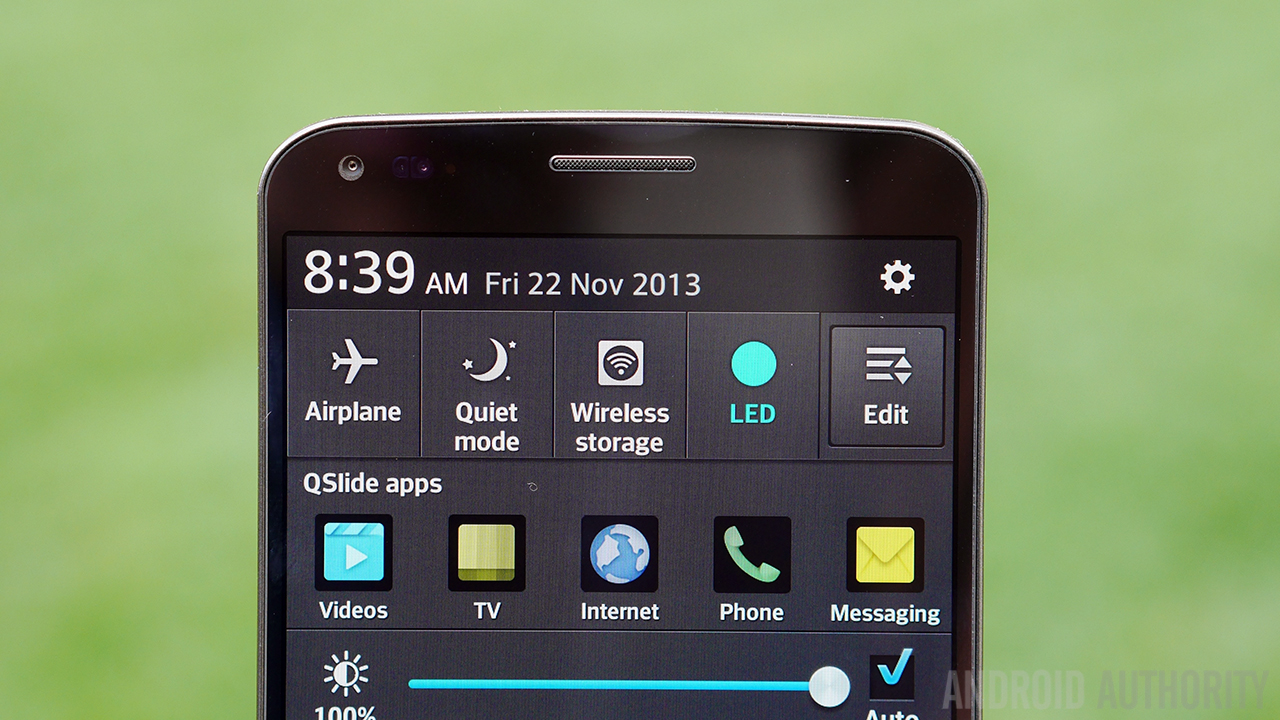
Many LG G Flex users have complained about a ‘grainy’ screen. The resolution of the G Flex is actually quite low, considering its large 6-inch display and 720p resolution, but many owners find that pixelation and color deviation lead to a noisy, poor quality image.
Potential Solutions:
- Again, the only real solution here is to crank the brightness up. Go to Menu – system settings – display – brightness, to change it. When you reach the mark above 80% you should notice less of a grainy effect. However, this will have adverse effect on your battery life.
Problem #4 – Issues with data connectivity

Some users have found themselves suddenly losing their data connection, or being unable to connect to the internet.
Potential solutions:
- The first thing to check with any connectivity issue is that mobile data has been enabled. Go to Settings – Mobile Data and make sure that it is on.
- If you find this problem occurring often, a soft reset may do the trick. You can find the instructions down below.
Problem #5 – Issues with Bluetooth connectivity

Some LG G Flex users have faced problems when trying to connect their phone to Bluetooth car systems or headsets. There have also been complaints that when these devices do connect, the audio stream is of a low quality.
Potential solutions:
- If you cannot turn your Bluetooth on, use a soft reset to restart the device.
- Assess your accessory manual or Bluetooth headset to ensure the device you’re trying to connect to is fully charged and functioning.
- Using the “Battery Saver” feature may be the cause. If you are using this feature, go into the Battery Saver settings, and make sure that Bluetooth isn’t selected.
- Make sure all of the latest firmware and drivers are installed for your Bluetooth device. Also check the compatibility, as some older Bluetooth devices may not work.
Problem #6 – Problems with Audio Quality

Some owners of the LG G Flex have experienced problems with the volume and audio quality, including popping noises and distortion.
Potential Solutions:
- You can change the settings on the equalizer within the LG music player, or move through different presets until you find a setup that sounds best to you.
- If you use good quality headphones, you might find that the sound quality is far improved. If it is not, then you should return your LG G Flex for a replacement handset.
Problem #7 – The Phone Keeps Crashing

Some users have reported that they are experiencing crashes when using their phone. The reason for this could be linked to using specific apps, or the crashes may be more random.
Potential solutions:
- You can check whether the crashes are being caused by a rogue application by holding down the power button then touching and holding the ‘power off’ option, then rebooting to safe mode. You should see the words ‘Safe mode’ at the left bottom of the screen, and this will stop third-party applications from running. If you no longer experience crashes, then an app was to blame.
- After establishing that an app was at fault, try uninstalling your third-party apps till the problem goes away. You could also perform a Factory Reset, that will erase all your data, and be careful about what applications you install.
So there are some of the problems faced by LG G Flex owners. If you’ve struggled with these issues, do let us know if any of these solutions have worked for you. Don’t forget to mention any other problems with your device in the comments section below, and we’ll try to help you find a fix.
Here are the guides to perform a soft reset and a factory reset on your LG G Flex.
Soft Reset:
- Press down and hold the Power/Lock key on your LG for 3 seconds
- Wait for the phone to power off
- The device will automatically restart, preserving user data
Hard Reset:
- Start by backing up any data that you do not want to lose
- From the home screen, tap the ‘menu’ key, then ‘system settings’
- Select ‘General’ then scroll to ‘Personal’
- From ‘Personal, select ‘Backup & Reset’
- Tap ‘Factory data reset’
- Tap ‘Reset phone’ and select ‘erase everything’
- Review the pop up warning and tap ‘Ok’
You can also utilize a factory reset simply by using the keys on your phone:
- Turn your phone off by pressing down the power button until you get the user menu, which provides the option to ‘power off’.
- Once the phone is off, press and hold down the power key, and the volume down key.
- Release only the power key when the LG logo appears then immediately press and hold the power key again.
- Release all keys once the hard reset screen is displayed
- Use the volume keys to scroll up and down, then press the power key to confirm
Thank you for being part of our community. Read our Comment Policy before posting.