Affiliate links on Android Authority may earn us a commission. Learn more.
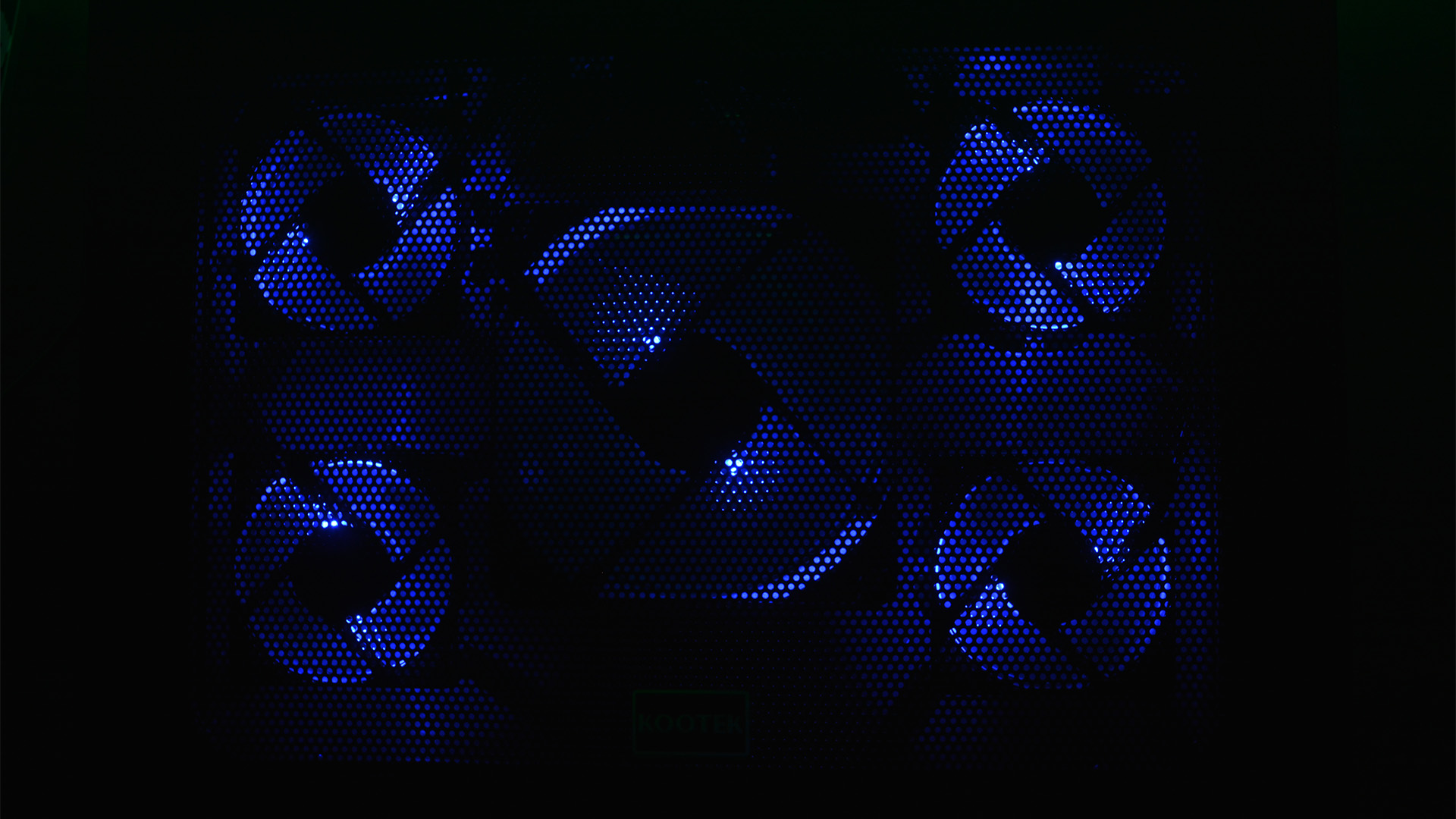
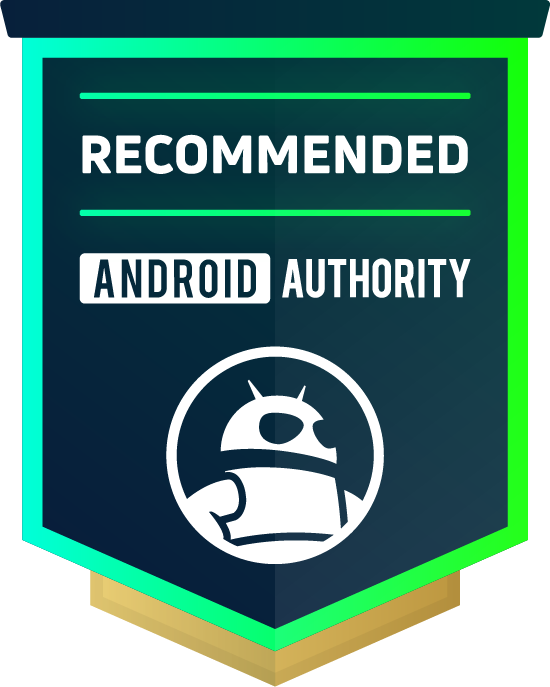
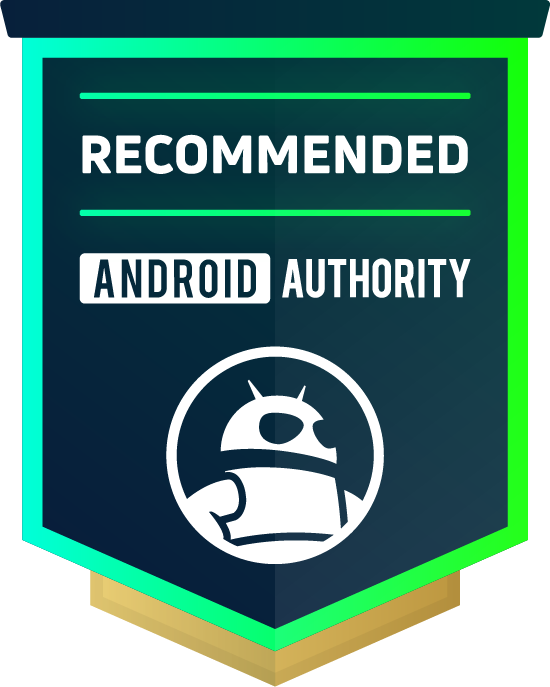
Kootek LCP04 laptop cooler
What we like
What we don't like
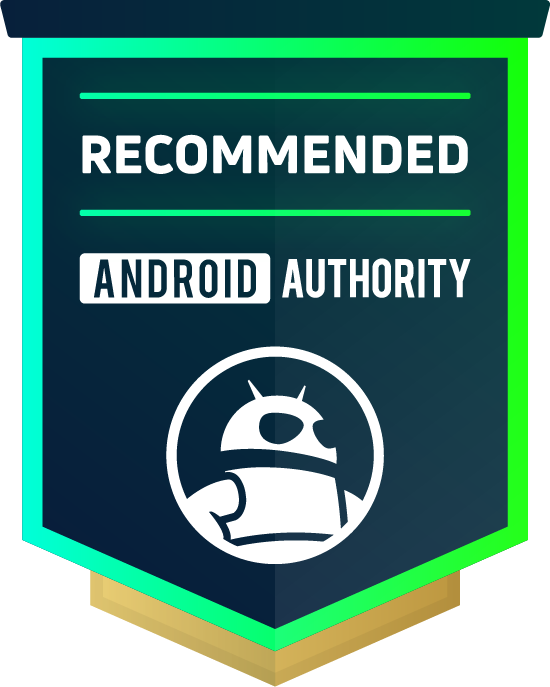
Kootek LCP04 laptop cooler
It’s easy to point out basic flaws in a laptop cooler. Usually it’s something simple like below average cooling, no USB pass-through, or a lack of tilt. The Kootek LCP04 literally has none of those problems. The cooler has a swatch of customization options and supports most laptops up to 17-inches. It seems a little too good to be true with its very reasonable $24.99 price tag. Let’s find out if it is in our Kootek LCP04 review.
Check out more laptop stuff here:
What is the Kootek LCP04?

The two buttons on the back let you turn the fans on and off in various ways. The first button controls the center fan while the second controls the four corner fans. You can have all of them on, just the four corner fans, just the center fan, or you can turn all off. Unfortunately, there are no speed controls. Next to the fan controls are two USB 2.0 ports. The cooler actually comes with an attached USB cable for power so both ports are usable for things like wireless mice or keyboards.
The Kootek LCP04 has tons of customization and two usable USB ports.
The other feature of note is the tilt system. The bottom of the frame houses six notches. Additionally, you can move a metal bar between the notches for a more aggressive tilt. The first is flat and then there are five varying degrees of tilt. The system doesn’t look amazing, but it’s functional and we like functional. This cooler lifts your laptop up higher than most of its competitors.
Kootek’s laptop cooler certainly won’t win any design awards for its looks, however. The design is clean enough, but it’s also a bit chunky and parts of the cooler feel a little cheap. Still, no pieces broke during our tests and everything worked as intended.
How to set up and use the Kootek LCP04?

I will take a moment to praise the two USB pass-through ports on the back, though. The attached USB gives you access to both so the cooler doubles as a USB hub on top of its cooling capabilities. Plus, if the attached USB cable ever breaks, you can use a USB Type-A to USB Type-A cable to connect your laptop to one of the ports. It then continues to work as normal. Redundancy like that is rare.
How well does the Kootek LCP04 perform?

We ran a total of four tests with the Kootek LCP04:
- BIOS test — The BIOS is often very poorly optimized. We see if the cooler can keep up with it.
- Windows 10 idle — Once the laptop is fully booted, we test the cooler to see if it affects idle temperatures. We then leave it on idle for ten minutes to ensure it can hold those temperatures.
- CPU stress test — We use Intel XTU’s native stress test because we can easily identify things like temperature, whether or not it thermal throttled or power throttled, and the average CPU clock speed. We ran the test for ten minutes.
- One game of Halo Wars 2 — Halo Wars 2 is a surprisingly heavy game and, on my ASUS ROG G731GW, temps often spike up to the mid-90C range with GPU temps reading the mid-80C range. It’s a good benchmark for a heavy game on a powerful gaming machine.
- Something to note — During the explanations below I often refer to power throttling and thermal throttling. Thermal throttling is the laptop forcibly lowering CPU speeds to cool itself down. Power throttling limits the CPU to its base TDP and prevents it from drawing extra (boost) power. We expect laptop coolers to prevent thermal throttling at least.
The laptop was set to Windows Balanced for all tests with no modifications. The laptop cooler was at its maximum setting for the highest amount of cooling. The temperatures were recorded and double checked with HWMonitor, ASUS Armoury Crate, and Intel XTU.
Without further delay, here are the results of the tests.
| Test | CPU temp | GPU temp | Fan speeds | |
|---|---|---|---|---|
| Test BIOS without cooler | CPU temp 50C | GPU temp NA | Fan speeds 2800RPM | |
| Test Windows 10 idle without cooler | CPU temp 45C | GPU temp 39C | Fan speeds 2400RPM | |
| Test CPU stress test via Intel XTU without cooler | CPU temp 85C | GPU temp 42C | Fan speeds 6400RPM (max) | Power throttle after 60 seconds, thermal throttle after 90 seconds. Throttled CPU clock speed of 3.2Ghz |
| Test One game of Halo Wars 2 without cooler | CPU temp 90C | GPU temp 80C | Fan speeds 6400RPM (max) | CPU spikes of 96C, GPU spikes of 84C |
| Test BIOS with cooler | CPU temp 50C | GPU temp NA | Fan speeds 2800RPM | |
| Test Windows 10 idle with cooler | CPU temp 38-41C | GPU temp 38C | Fan speeds Off-2400RPM | Laptop fans disengage at 38C, re-engage at 41C. This causes this temperature bumps |
| Test CPU stress test via Intel XTU with cooler | CPU temp 78C | GPU temp 47C | Fan speeds 6400RPM (max) | Power throttle after 90 seconds. No thermal throttle detected. Throttled CPU speeds of 3.6-3.7Ghz |
| Test One game of Halo Wars 2 with cooler | CPU temp 87C | GPU temp 79C | Fan speeds 6400RPM (max) | CPU spikes of 94C, GPU spikes of 79C |
The Kootek LCP04 did its best work during the idle test and CPU test. There was a 7C temperature swing on both so this thing definitely works. We didn’t detect any thermal throttling with the cooler either so it did its job admirably. Additionally, the CPU was able to maintain a 0.4-0.5 higher clock speed with the cooler along with the temperature drop. Nobody says no to higher performance at a lower temperature.
Unfortunately, the cooler struggled a little during heavy game play. The CPU only dropped 3C and that’s a below average result. Luckily, the cooler did keep the GPU much cooler. It also prevented errant spikes in temperature so it wasn’t a total failure. Of course, you may receive better or worse cooling depending on your laptop vent placement. We obviously don’t expect 15C worth of cooling, but a 5C increase is what we consider average.
What I liked about the Kootek LCP04
- The high degree of customization is something you don’t see every day. Six tilt settings and two available USB ports make this an attractive product for people who have unusual needs.
- It’s lightweight and reasonably portable.
- People who don’t game heavily should see relatively good cooling results.
- It fit my 17-inch laptop without much overhang. The company’s claim of working with up to 17-inch laptops is accurate.
What I didn’t like about the Kootek LCP04
- The design is chunky and plain. It’s not necessarily a bad thing, but I wasn’t a bit fan of the design overall.
- You can’t turn off the lights without turning off the fans. Luckily, my laptop covered the fans entirely so I never saw the lights.
- You can control the number of fans the cooler runs. However, you cannot control fan speed. It would be nice to ramp the fans up a bit during heavy gaming sessions for better cooling.
- The front plastic stoppers are rather tall. They are most likely taller than your standard MacBook or Ultrabook. You may hit your wrists on them while typing.
Is the Kootek LCP04 good?

Read next: The best laptops you can buy in 2020
There are some questionable decisions with the design choices, but we suspect it’s to keep costs down. The red version goes for $25.99 and the blue version runs for $37.99, but is often on sale for way less. For those prices, you can usually choose functionality or design, but rarely both. Rest assured, this should work for most people unless your games are fairly demanding and your laptop cooling is particularly inefficient. You can pick up the red version here and the blue version at the button below.