Affiliate links on Android Authority may earn us a commission. Learn more.
Is Bluestacks safe for PC? Here's what you need to know
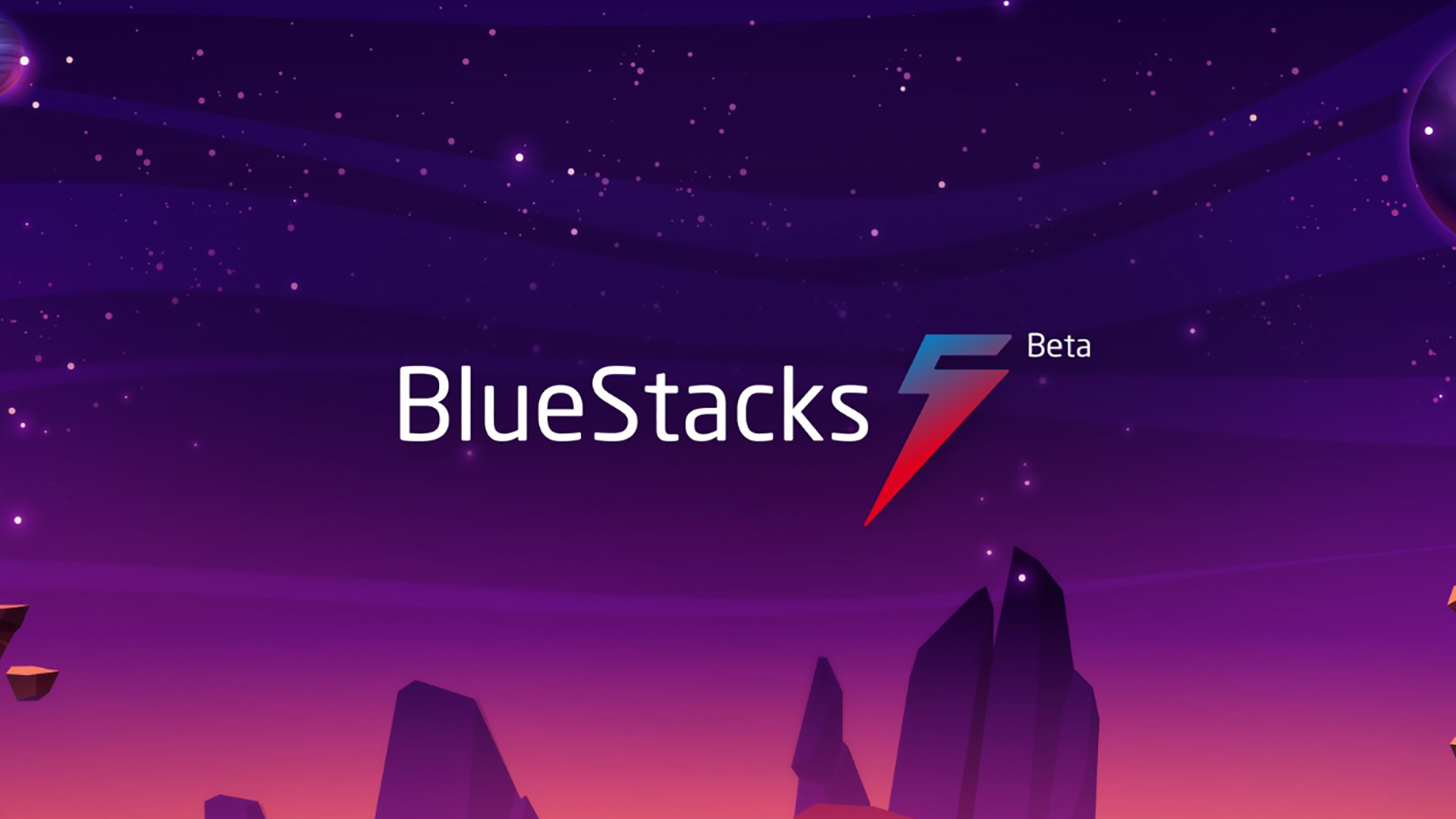
If you’ve ever wanted to play Android apps on your PC, you may have come across the free BlueStacks emulator. It simulates an Android phone or tablet and allows you to run apps and games that weren’t originally designed to run on a computer. Installing BlueStacks doesn’t take more than a few minutes, but you may notice your anti-virus flag it as a suspicious program and even block you from opening it altogether. So is BlueStacks safe to use and associate with your Google account? Let’s break it down.
Is BlueStacks safe to use?
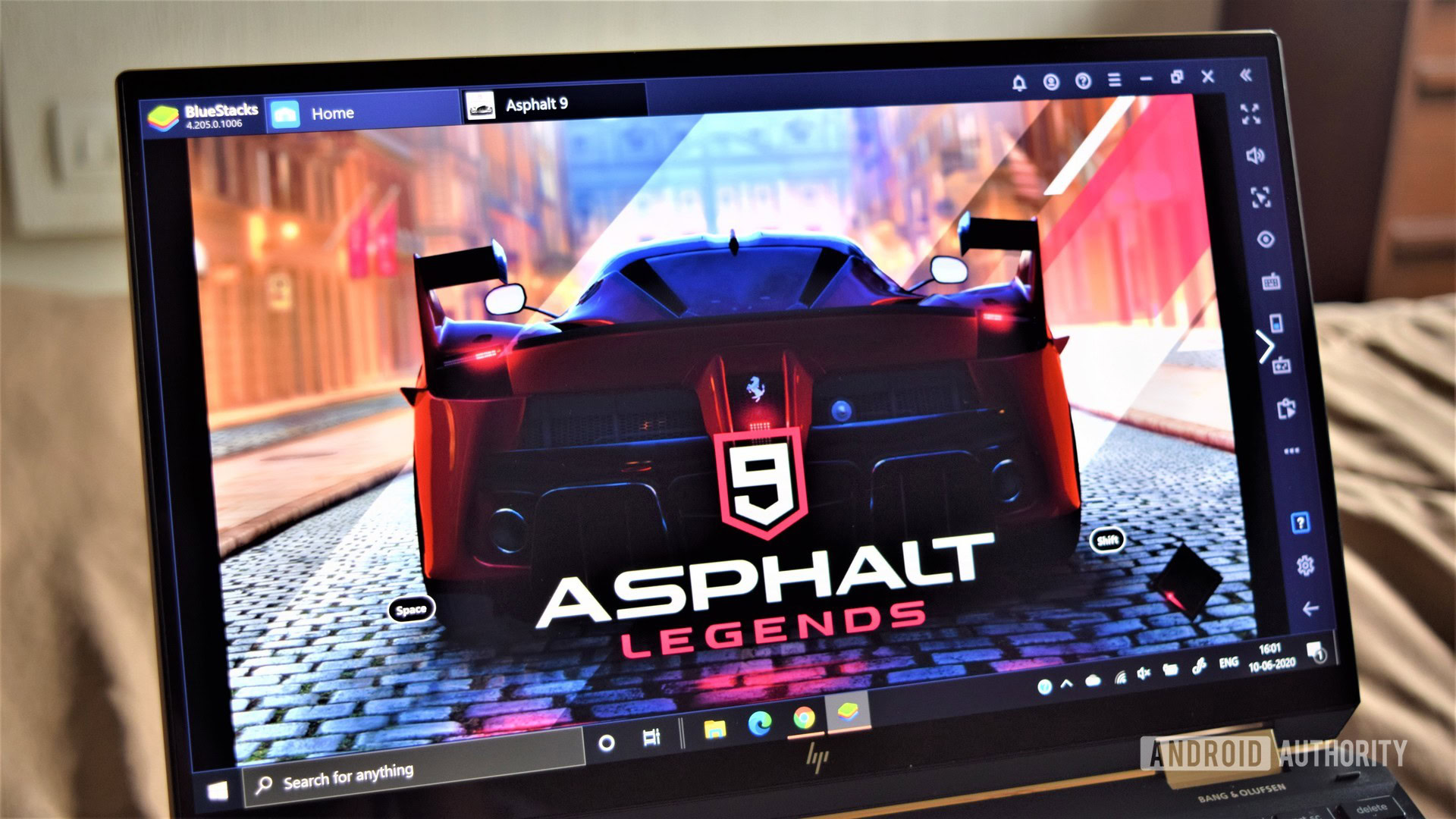
Yes, BlueStacks is generally regarded as safe to use. With its first release now over a decade ago, BlueStacks is one of the most well-known Android emulators on the market. Today, it boasts over a billion downloads and over 500 million users. It’s also developed in America, which lends it more credibility than some rival Android emulators. All of this points to a straightforward conclusion — BlueStacks is safe to install and use for Android emulation.
So why do PC anti-virus programs flag BlueStacks before you can even install it? It’s likely because the emulator uses virtualization — a hardware feature on modern CPUs that’s used to accelerate emulation performance. While malicious software can use virtualization to avoid detection, BlueStacks hasn’t been found guilty of doing so.
BlueStacks may falsely trigger your anti-virus' automated threat protection.
Any anti-virus pop-up warning you against installing BlueStacks is likely a false positive. The only exception is if you download the setup file from a third-party website, which may maliciously install malware alongside the emulator. The easiest way to avoid this? Simply download BlueStacks from the official website.
Does BlueStacks slow down my computer?
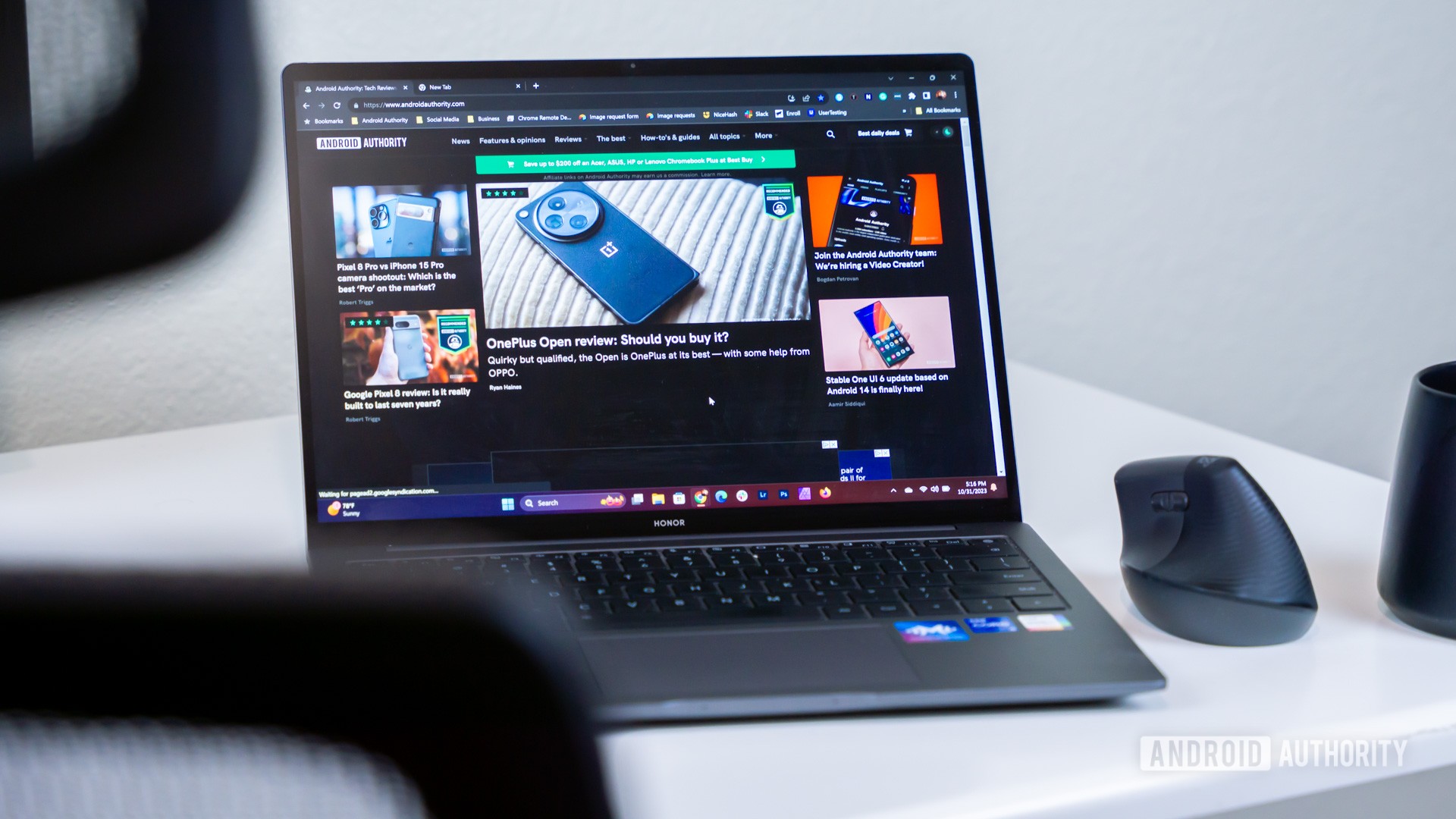
In most cases, BlueStacks will not slow down your computer. However, older hardware may struggle to run the app in the first place. To improve the emulator’s efficiency and performance, you should enable virtualization — the app will walk you through this process depending on whether you use an AMD or Intel processor. You’ll have to perform this step even if you Microsoft’s official method of running Android apps on Windows.
Without virtualization enabled, your CPU will have to work harder to translate Android apps for your Windows or macOS device and this could result in massive slowdowns.
BlueStacks won't slow down most computers, as long as you enable virtualization for better performance.
Finally, keep in mind that even with virtualization enabled, BlueStacks uses quite a fair bit of hardware resources. You may notice reduced performance across your entire computer if you leave the emulator running in the background. On laptops, that may also lead to heavier battery drain than usual. While some have accused BlueStacks of stealing or siphoning CPU performance for self-gain, no evidence of malicious behavior has been found so far.
The emulator does not include a cryptocurrency miner either — you can also verify this yourself via the task manager on Windows. BlueStacks won’t take up 100% of your CPU or GPU’s resources unless you’re running a particularly intensive app or game.
Is it safe to log into my Google account on BlueStacks?
After you launch BlueStacks for the first time, you’ll likely want to access the Play Store to download apps. However, you’ll first have to deal with the prompt asking you to log into your Google account. The reason is the same as on any Android device — Google requires you to login in order to access the Play Store.
There is no evidence to suggest that BlueStacks records or collects your Google email or password. We recommend having two-factor authentication enabled on your account nevertheless as it prevents anyone from accessing it using your credentials alone.
If you're concerned about your Google account's security, turn on two-factor authentication.
Remember, BlueStacks pretends to be an Android phone under the hood. Don’t panic if you receive a Welcome email stating that a new device has logged in. By default, BlueStacks uses the OnePlus 5 identifier, but you can also change this in the emulator’s settings menu.
You can choose to skip logging into your Google account on BlueStacks. However, you will have to resort to a third-party app store or sideload APKs later. If that doesn’t sound like a worthwhile compromise, consider signing up for a secondary Google account and using that exclusively for BlueStacks. Your purchases won’t carry over, but you won’t have to worry about the security of your personal Google account.
How does BlueStacks handle personal data?
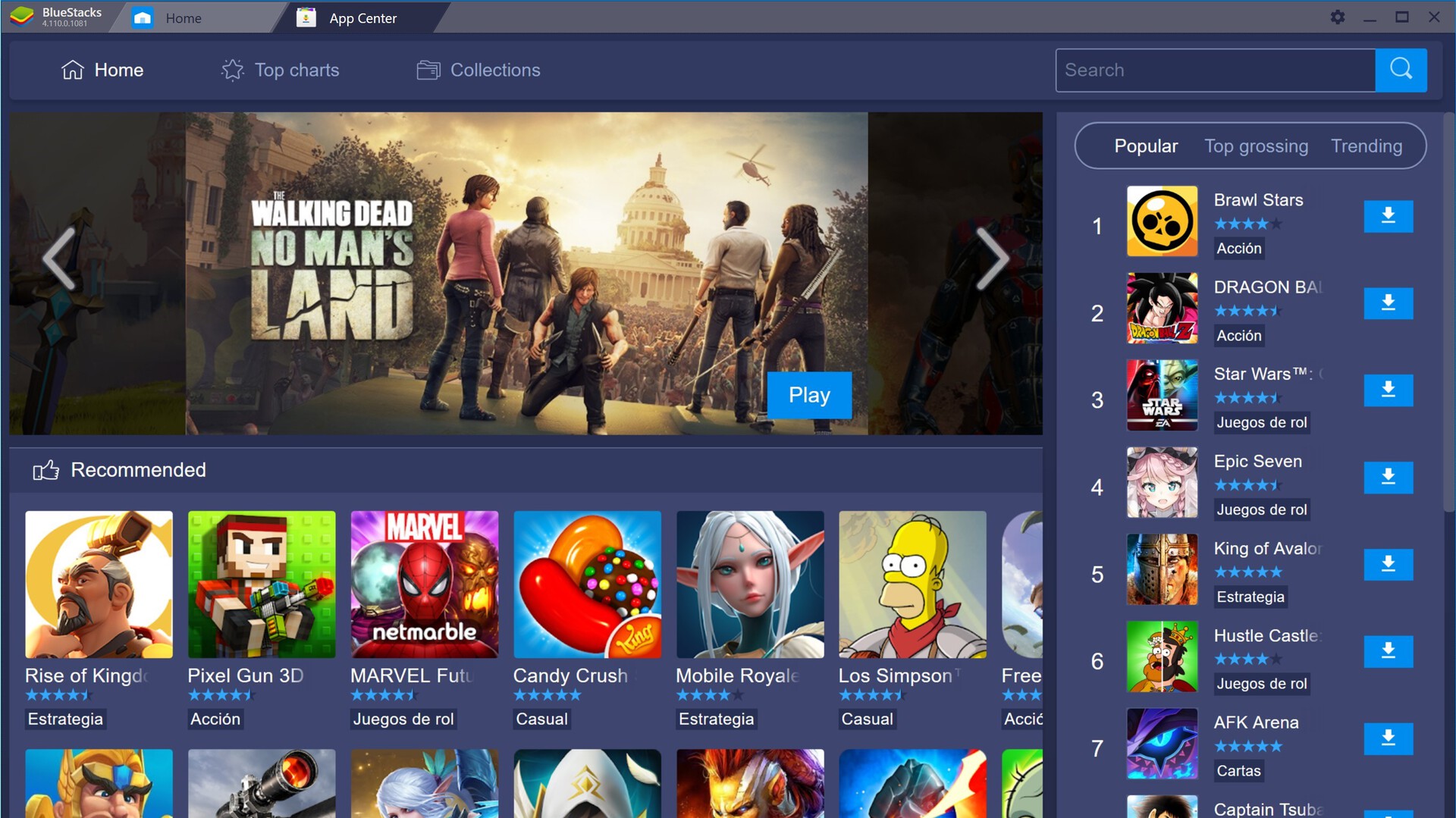
BlueStacks follows a freemium pricing model where its revenue primarily comes from advertising and recommendations. When you launch the emulator, you’ll notice a handful of game suggestions at the bottom. The developers of these apps likely pay BlueStacks for every install. Likewise, the emulator also displays banner ads in a sidebar from time to time. At the scale of millions of users, it’s possibly a significant source of revenue for the company.
BlueStacks makes its money from advertising and enterprise products, but it claims to not sell your data.
According to BlueStacks’ privacy policy, the emulator does not rent or sell any personally identifiable data relating to you. However, it could share anonymized data such as usage information, installed apps, downloads, and crashes. The company may also use this information for internal analytics — essentially to track and improve the emulator’s performance.
All in all, BlueStacks leaves us with no reason to doubt its credibility or handling of personal information.