Affiliate links on Android Authority may earn us a commission. Learn more.
iPhones now have 'OK Google' support... if you say 'Hey Siri' first
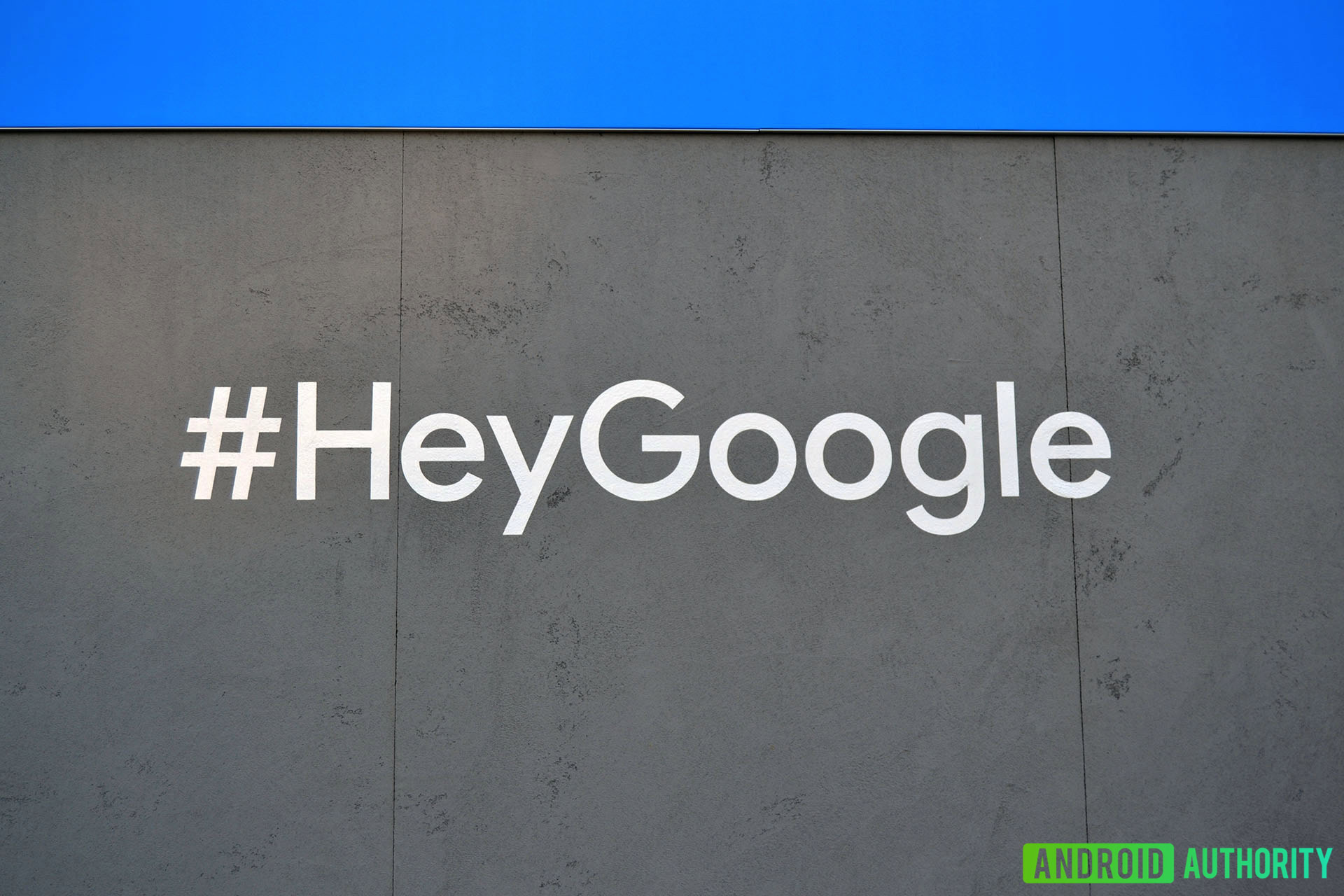
- The latest version of the iOS Google Assistant app now creates Siri Shortcuts for you.
- Using this new feature, you can use the “OK Google” hotword on the iPhone — but you have to say “Hey Siri” first.
- You can also set up other custom Google Assistant routines.
Android users have been able to use the “OK Google” hotword to launch Google Assistant for a while now. However, iPhone users have had to open up the Google Assistant app manually and then issue voice commands to get things done.
Now, though, the latest version of the Google Assistant iOS app will help you make custom Siri Shortcuts, which will allow you to issue “OK Google” hotword commands (via The Verge). The only drawback is that you’ll have to invoke Siri first.
To be clear, all you are doing with this new feature is creating a Siri Shortcut which then launches the Google Assistant app and starts it listening for a command. As such, you are not confined to using the traditional “OK Google” or “Hey Google” commands — you can make it anything you like.
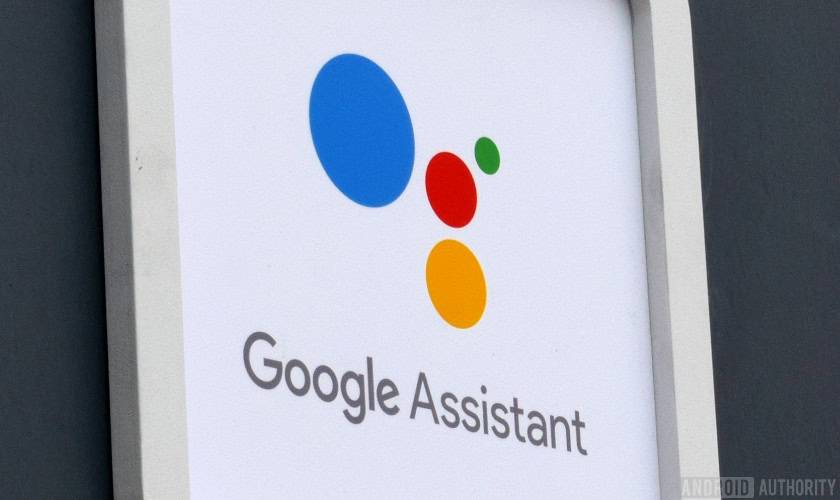
Whatever you decide you want your hotword(s) to be, you will have to call on Siri first before issuing your command. For example, if you use the default “OK Google,” you’ll have to say, “Hey Siri, OK Google…” and then issue your voice command.
Yes, it’s clunky. But hey, this is the best way for iPhone users to have easy access to Google Assistant voice commands for now.
To get started, make sure you are on the latest version of the Google Assistant iOS app. When you open the app, you should be prompted to add “OK Google” to Siri. Tap the “Add to Siri” button and follow the instructions.
Once you’re all set up, you can then create Siri Shortcuts which call on Google Assistant Routines you’ve already created. For example, if you have a Google Assistant Routine called “Going to bed” set up to turn off the lights and drop your thermostat to a lower temp, you can coordinate a new Siri Shortcut to then call on that command. If you used the same name for your Shortcut, you could simply say, “Hey Siri, going to bed,” which will call on the Assistant Routine and perform the action.
Yes, this is complicated. However, for iOS users out there who want to use Google Assistant over Siri (which they could for many reasons), this is the best you’ve got for now.
NEXT: Google Assistant is better than Siri in every tested category – except one