Affiliate links on Android Authority may earn us a commission. Learn more.
How to improve GPS Signal on your Android Device
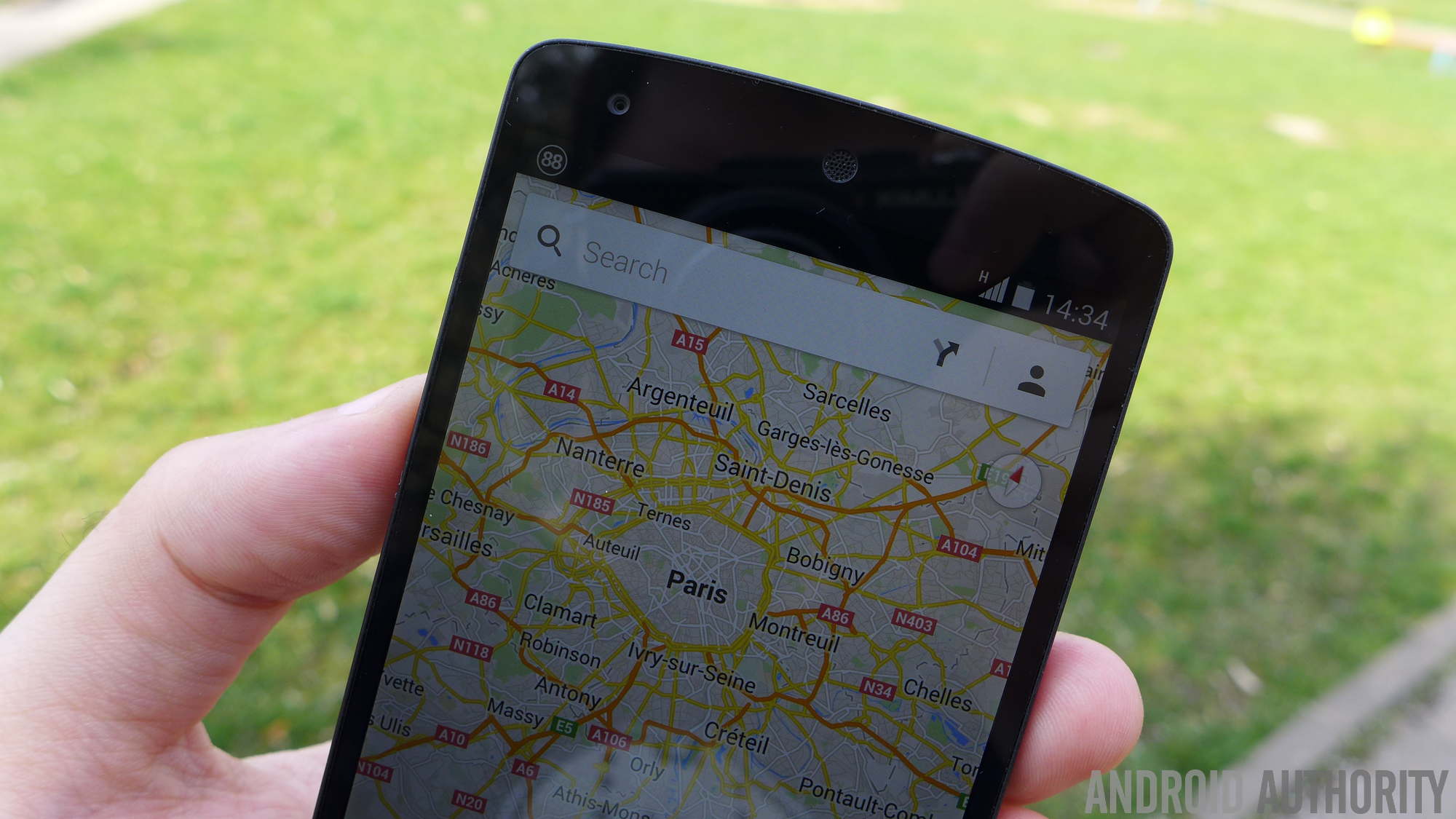
Usually, problems with your GPS or compass can be fixed pretty easily. Here we will discuss a few different ways to (hopefully) improve your device’s GPS performance.
Check your location
A good way to determine how accurate your phone is at locating you is to do just that, open Google Maps (or your preferred map service) and see how close it gets to placing you in the correct location, also note how big the ring is around the pin to see the margin of error.
If it pinpoints you exactly with a small margin of error, then you are good to go, your device is working just fine. But if not, you may need to try some other steps that we will get into.
Make sure “High Accuracy” is turned on in location settings
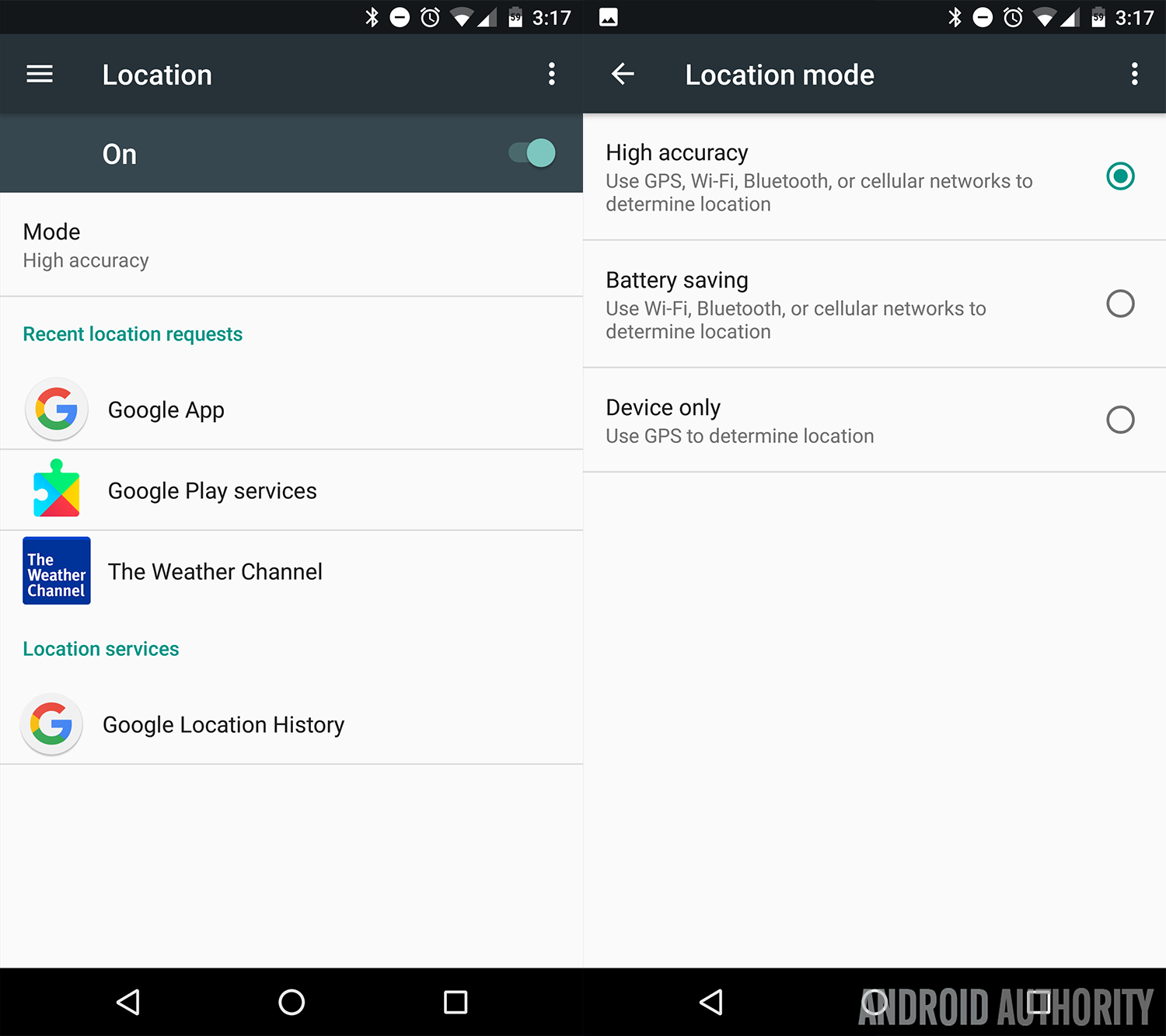
You can find the location option in settings, the easiest way to find it is to search for “location” in the search box, depending on your device.
You want to make sure the “High accuracy” option is selected to get the best results. Once enabled, open Google Maps again and see if your location has improved, if not, we will talk about how to recalibrate your GPS in the next section.
Recalibrate your compass
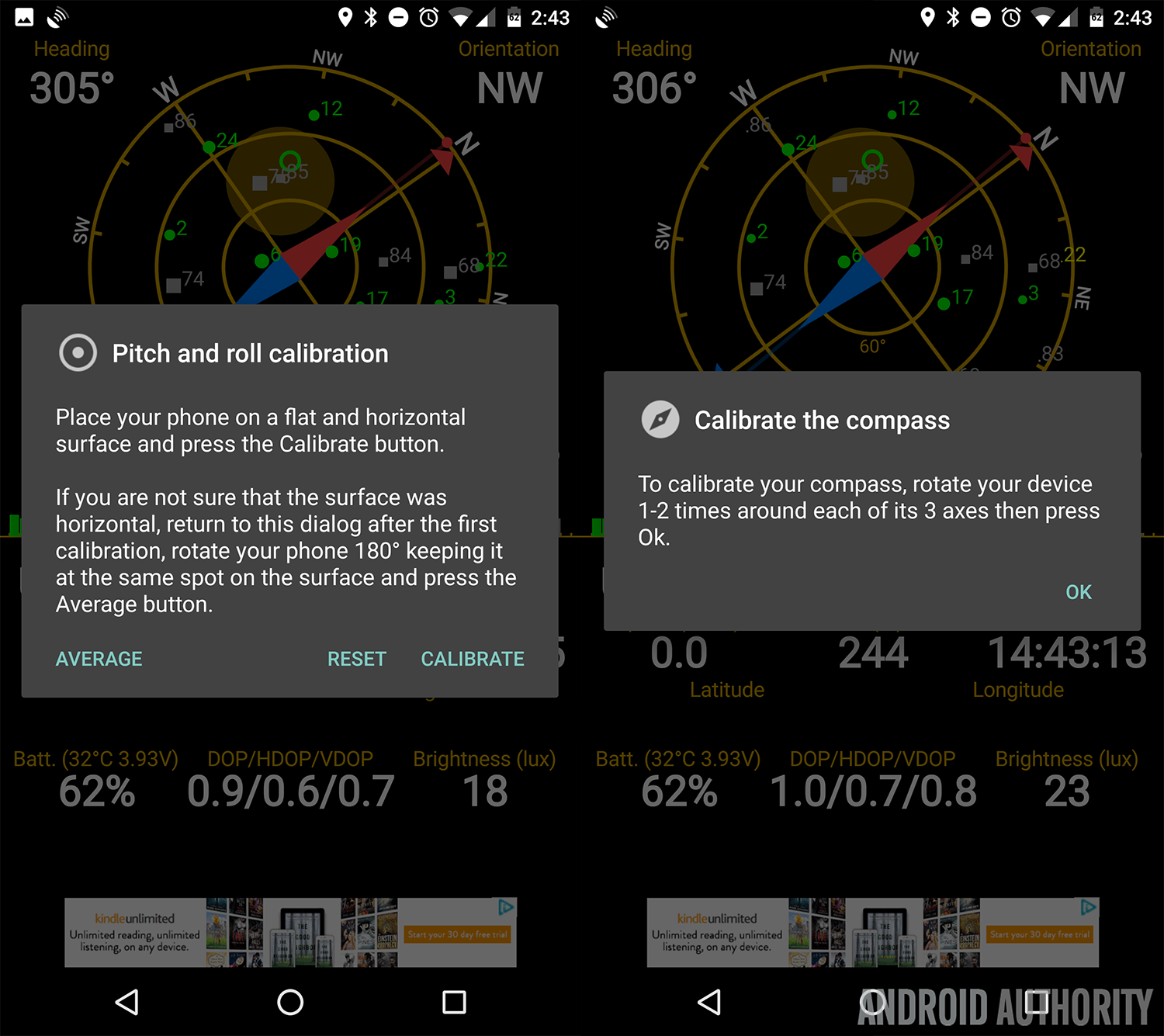
Once GPS Status is downloaded, open up the app and it will start searching for satellites among other things. This is actually a good time to see if your phone can even get a clear signal to pick up satellites. If not, something may be blocking it, but we will get into that later.
Assuming your device locked on to a signal, you now need to calibrate your compass. To do this, tap on the screen and click on the upper left to open the hamburger menu. Click “Compass calibration” and follow the instructions presented to you.
Now your compass should be calibrated and the device should be pointing in the right direction. If all else fails, try resetting your GPS, which we will do in the next section.
Refresh your GPS
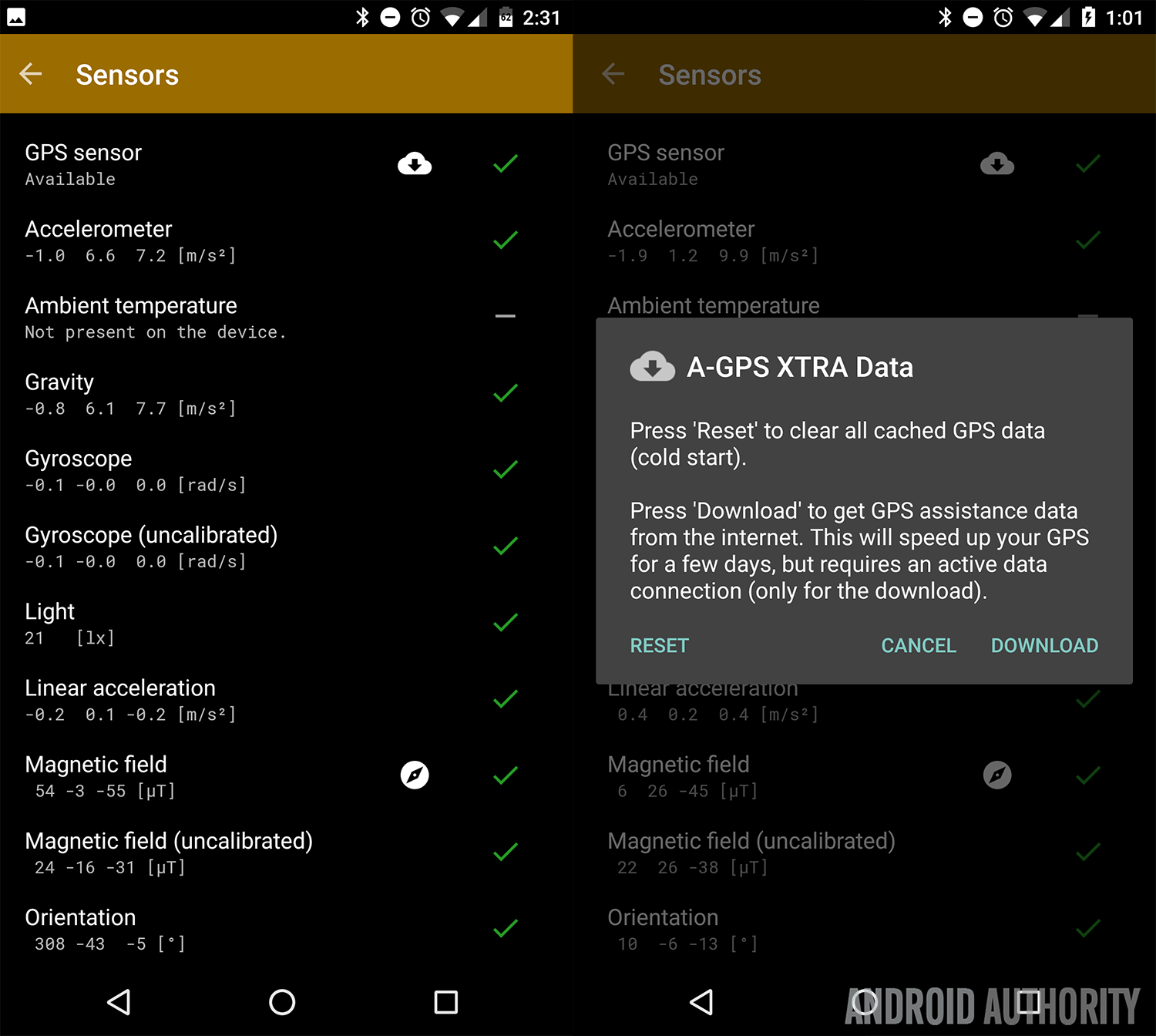
Your phone should now lock onto satellites faster and your location should be more accurate. Open Google Maps and see if your situation has improved, it should have since the beginning of this article, if you had an issue, but if not, read further.
See if anything is blocking your device
If all else fails, it may not be your device at all, but rather an external force not allowing you to get a signal. This could mean that the app simply does not work, in which case you may want to look for an alternative. There could also be something metallic blocking the signal as well, or maybe your device just simply does not have GPS functionality.
But if your device all of a sudden does not get a GPS lock and it has been working before then and nothing here worked, it may be a good idea to wipe your device, or if you are on a custom ROM, update to the newest version or switch to a different ROM because something is definitely not right.
Wrap Up
Sometimes your device starts acting up when it comes to GPS and location, but luckily it is pretty easy to fix in most cases. Hopefully with this advice, your problems will be solved. There is nothing more frustrating than trying to use your GPS and have it not work correctly. Also, if you want to do the opposite of this article and completely turn off GPS, that can also be done.
Let us know in the comments if you have to fix your GPS often! I know I do, compass-wise.