Affiliate links on Android Authority may earn us a commission. Learn more.
Hulu profiles: How many you can have, how to add and remove them, and more

Hulu remains one of the biggest streaming services you can sign up for, even if it’s limited to US residents. Subscribers can access a huge library of titles, with new shows and movies added each week. One of its most remarkable features is Hulu profiles. This means multiple family members can use your account, and each one will have their own recommendations, histories, preferences, and more.
In this article, we will go in-depth on Hulu profiles. We’ll tell you how you can add a profile, as well as how to delete a profile on Hulu. We will also give you info on how many profiles you can have in one account, and we will talk about creating Kids Profiles.
If you want to go ahead and sign up for Hulu, make sure also to consider the Disney Plus-Hulu-ESPN Plus bundle, which gives you three excellent streaming services for a discounted price.
QUICK ANSWER
You can add Hulu profiles to your account by going to Hulu.com, signing into your account, hovering your cursor over the profile icon, selecting Manage Profiles, and clicking on Add Profile. Type in the requested info, and select Create Profile.
JUMP TO KEY SECTIONS
What are Hulu profiles?
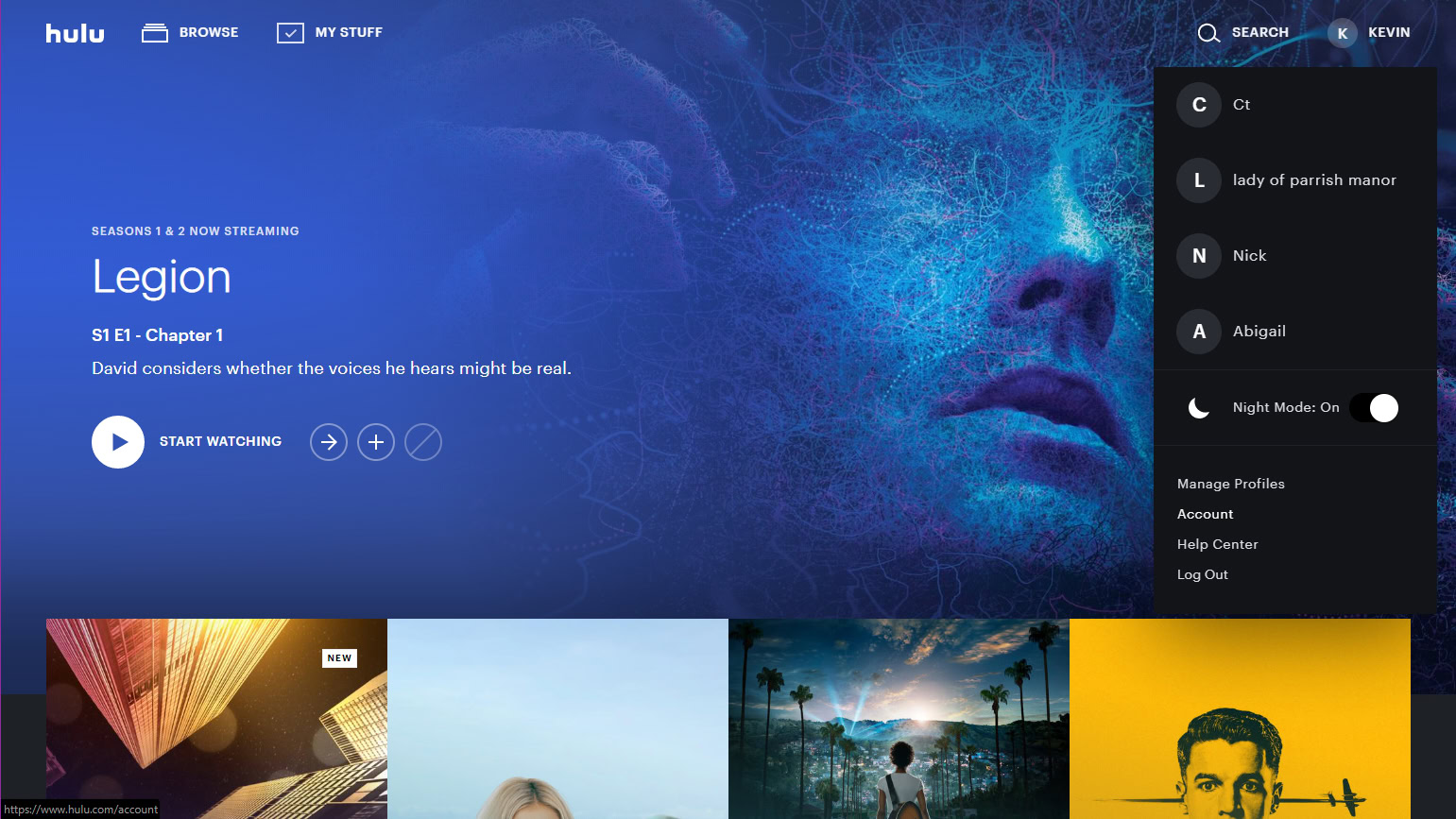
Simply put, Hulu profiles allow subscribers to let family members have their own Hulu experience. Instead of seeing just one screen with all of the service’s movies and TV shows, you can establish individual profiles. Each family member can then see the movies and TV shows they have been streaming, and also get individualized recommendations on series and films they may want to watch. More importantly, each member will be able to have complete control and exclusivity over the My Stuff section, in which you can store your favorite shows and movies for future watching.
How many profiles can you have on Hulu?
The service allows each account holder to add up to five Hulu profiles, aside from the main one. This means you can have a total of six Hulu profiles.
How many screens can watch at once?

While you can have as many as six Hulu profiles on one account, the service only allows for up to two simultaneous streams on the same account with the two basic plans. However, if you sign up for the much more expensive Hulu Plus Live TV plans, there’s another option. You can pay an extra $9.99 a month for the Unlimited Screens add-on. It will allow you and your family members to stream on unlimited devices simultaneously on your home network.
There are two exceptions for this extra add-on. If you get Hulu Plus Live TV and the Ultimate Screens option and then sign up for one or more of the optional pay-TV movie channels (HBO, Cinemax, Showtime, and Starz), you can only watch those particular channels on up to five devices at once via Hulu on your home network. Finally, if you or other family members leave your home network to stream Hulu Plus Live TV with the Unlimited Screens add-on, your simultaneous streams get hit with a limit of up to three mobile devices at once.
How to add a profile on Hulu
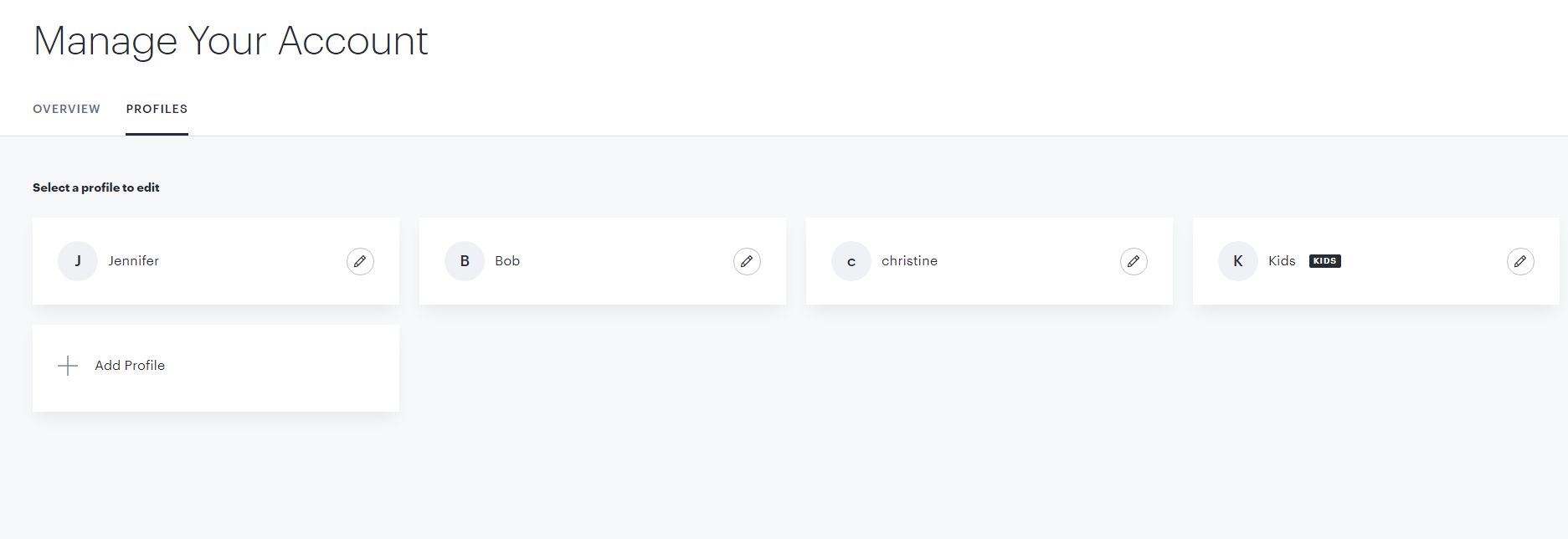
There are three different ways you can create and add a new profile on Hulu.
How to add a profile on Hulu.com (PC users)
- Open your Hulu account using a browser.
- Hover your computer pointer over the account icon, in the top-right corner.
- Select Manage Profiles.
- Click Add Profile.
- You then type in the person’s name for this new profile and their birthday. You will also be asked for the person’s gender, or you can select Prefer Not To Say.
- Finally, click on Create Profile to add the new one to Hulu.
How to add a profile on Hulu Android and iOS mobile apps
- Open the Hulu app and tap on the Account icon on the bottom part of the app.
- Select your name to open the Profiles page.
- Tap on the (+) New Profile selection.
- Type in this new profile’s name, birth date, and gender boxes.
- Finally, tap on Create Profile to add the new one to Hulu.
How to add a profile on Hulu TV apps (smart TVs, game consoles, set-top boxes, and streaming sticks)
- Open the app, and select (+) New Profile from the Profiles screen.
- If the app is already open, go to Account, select Profiles, and select (+) New Profile.
- Type in the name, birth date, and gender boxes for this new profile as before.
- Finally, select Create Profile to add the new one to Hulu.
How to switch Hulu profiles

If you launch Hulu and discover the running profile is not your own, here’s how to switch to your own Hulu profile.
How to switch profiles on Hulu.com (PC users)
- Open your Hulu account using a browser.
- Move your mouse to your account icon on the page.
- Then click on the Hulu profile you want, and you should be all set.
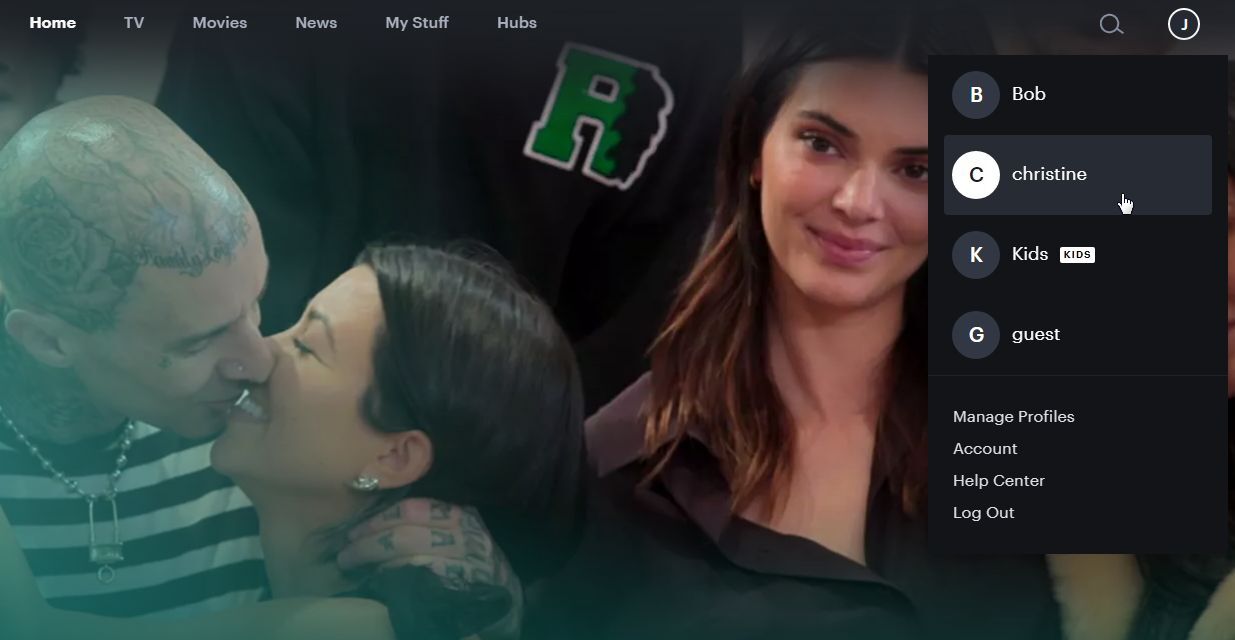
How to switch profiles on Hulu mobile apps
- Open the Hulu app.
- Tap the Account icon on the app.
- Then tap on the Profile you want, and you should be ready to watch.
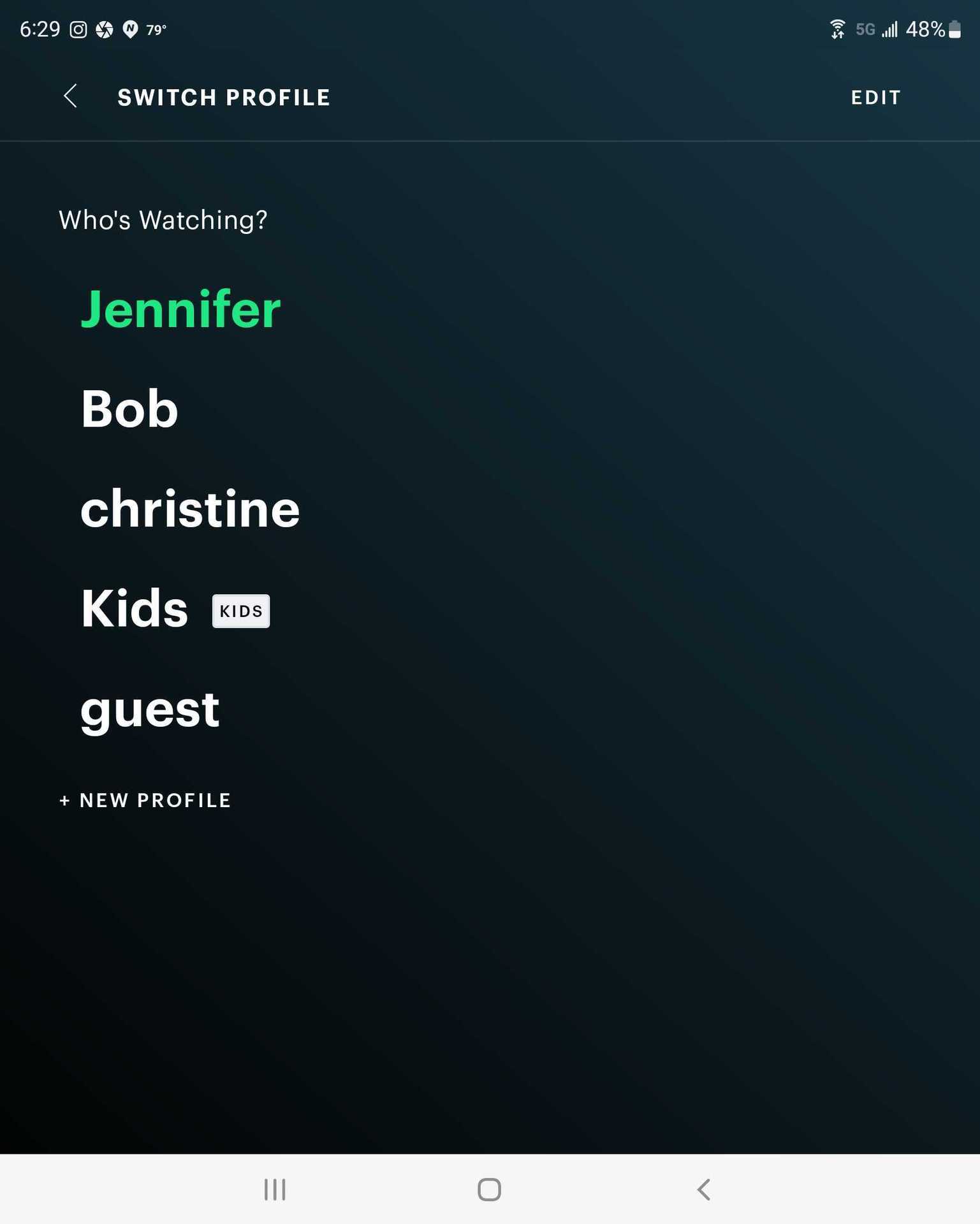
How to switch on Hulu TV apps
- Open the Hulu app.
- Select and click on the Account icon.
- Select Profiles from the menu.
- Finally, scroll down to the profile you want, and select it. You should be ready to go.
How to delete a profile on Hulu
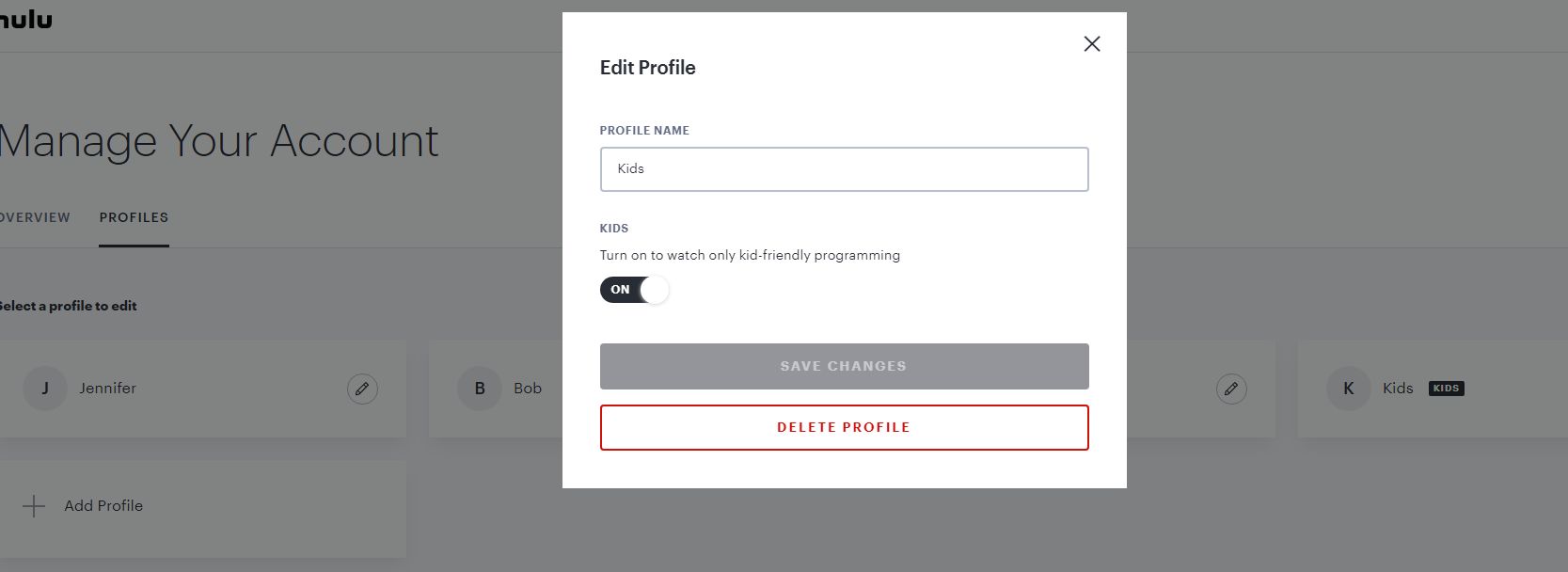
If one of your family members doesn’t want to use the service anymore, here’s how you can delete a profile on Hulu. Keep in mind that once you delete a Hulu profile, there’s no way to get it back. You cannot delete the primary Hulu profile on your account; you can only edit it.
How to delete profiles on Hulu
- Open your Hulu account using a browser.
- Hover over your account name in the upper right-hand corner of the page.
- Click on Manage Profiles in the menu.
- Select the specific profile you want to delete with the edit icon. You should then see the Edit Profile pop-up window.
- In the pop-up window, select Delete Profile.
- Finally, confirm you want to delete it.
How to delete all profiles from Hulu
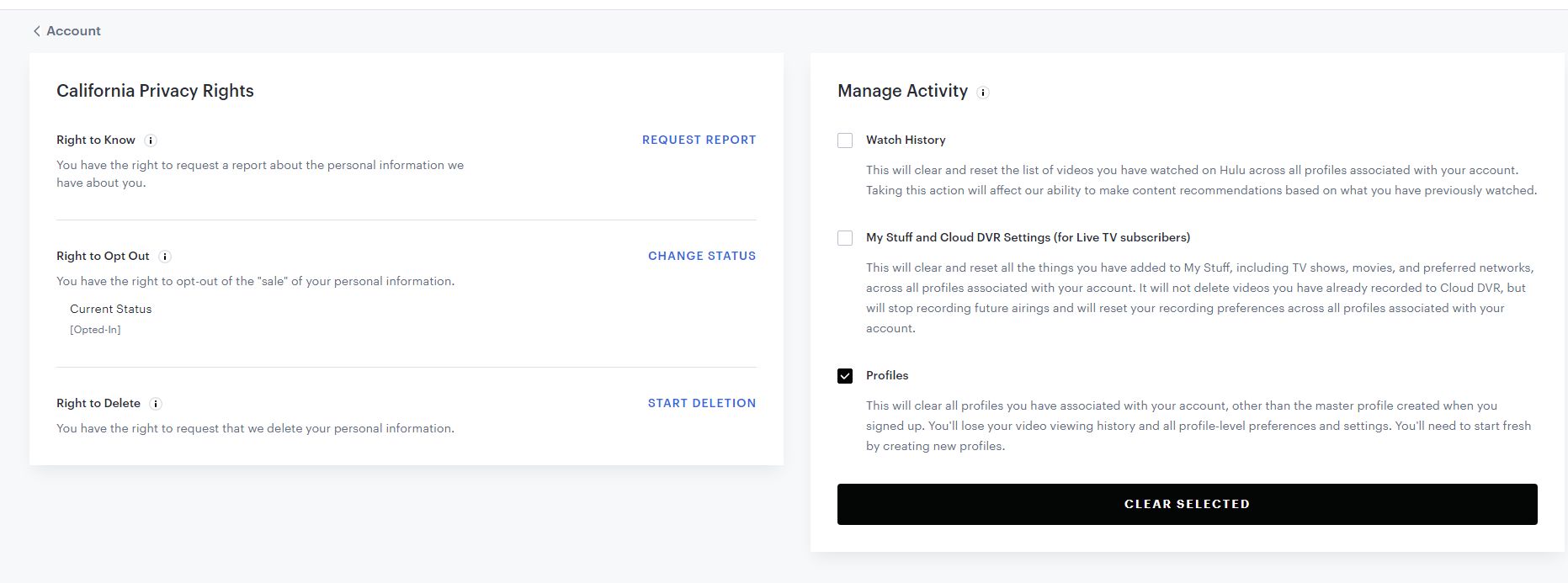
If you want to purge all but your own primary account, there’s a way to do that as well. Again, this can only be handled via the Hulu.com website.
- Open your Hulu account using a browser.
- Hover over your account name in the upper right-hand corner of the page.
- Click on Account in the menu.
- Scroll down to the Privacy and Settings box in the lower right-hand corner of the page, and then click on California Privacy Rights.
- Under the Manage Activity box, click on the Profiles check box option.
- Finally, click on the Clear Selected box.
How to edit a profile
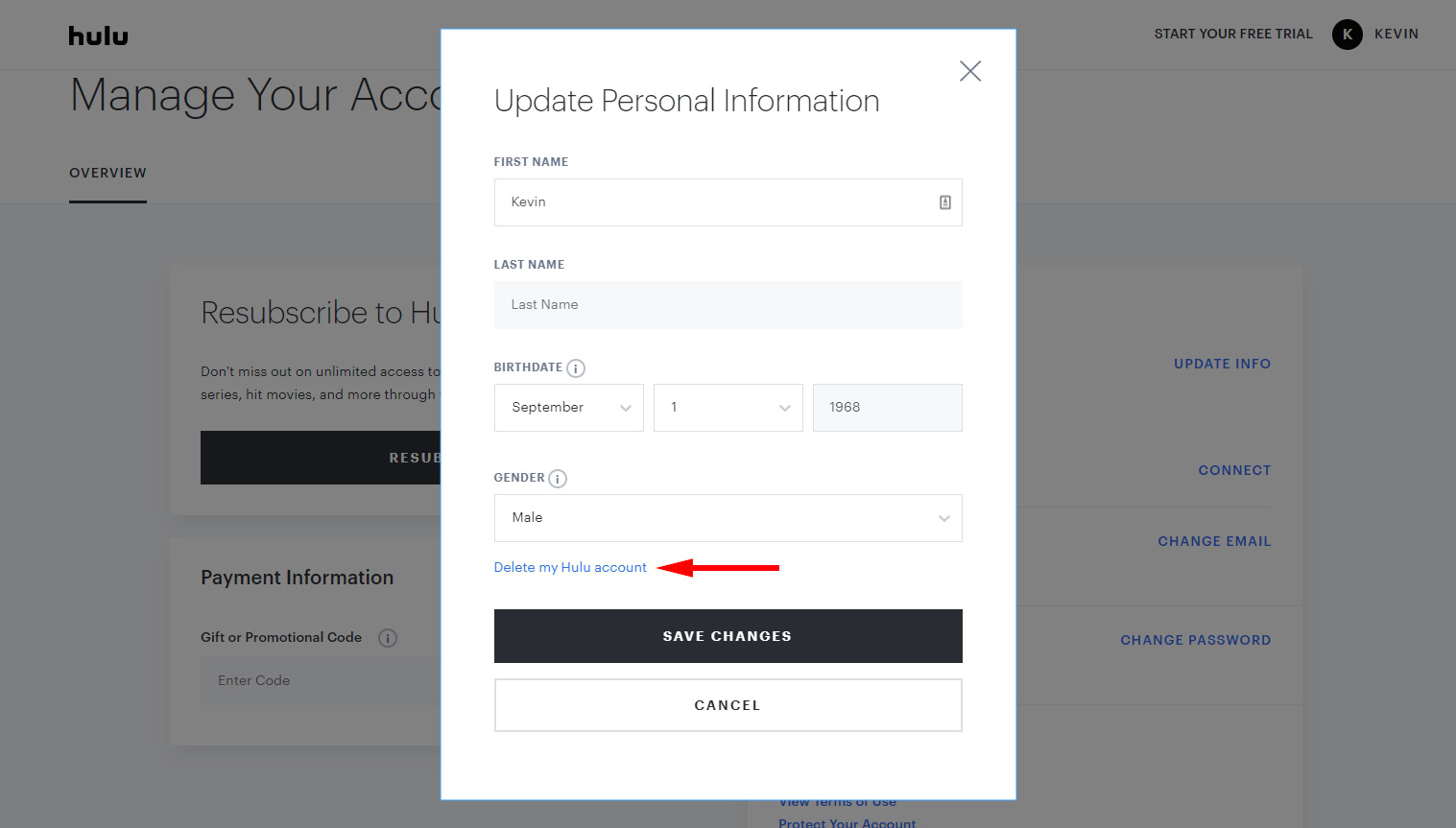
If you want to change a Hulu profile’s name, rather than delete it, here’s how to handle that.
How to edit profiles on Hulu.com (PC and Android users)
Both PC and Android users will have to go to the Hulu.com website to edit profiles, with Android users accessing it via their mobile web browser.
- Open your Hulu account using a browser.
- Hover over your account name in the upper right-hand corner of the page.
- Click on Manage Profiles.
- Click on the pencil icon next to the profile you want to edit.
- Make your changes.
- Hit Save Changes.
How to edit on iOS devices
- Open the Hulu app.
- Tap your own Profile first.
- Select the icon with your initials.
- Tap the Edit option and select which profile you wish to edit.
- Make whatever changes you need to the profile.
- Finally, tap on Save changes.
How to edit profiles on Hulu TV apps
- After launching the app, head to your Account and select it.
- Select Profiles from the menu.
- Go to the profile you’d like to change and then select Edit.
- Make the updates you wish to make to the profile.
- Finally, select Save Changes.
How to create a Kids Profile
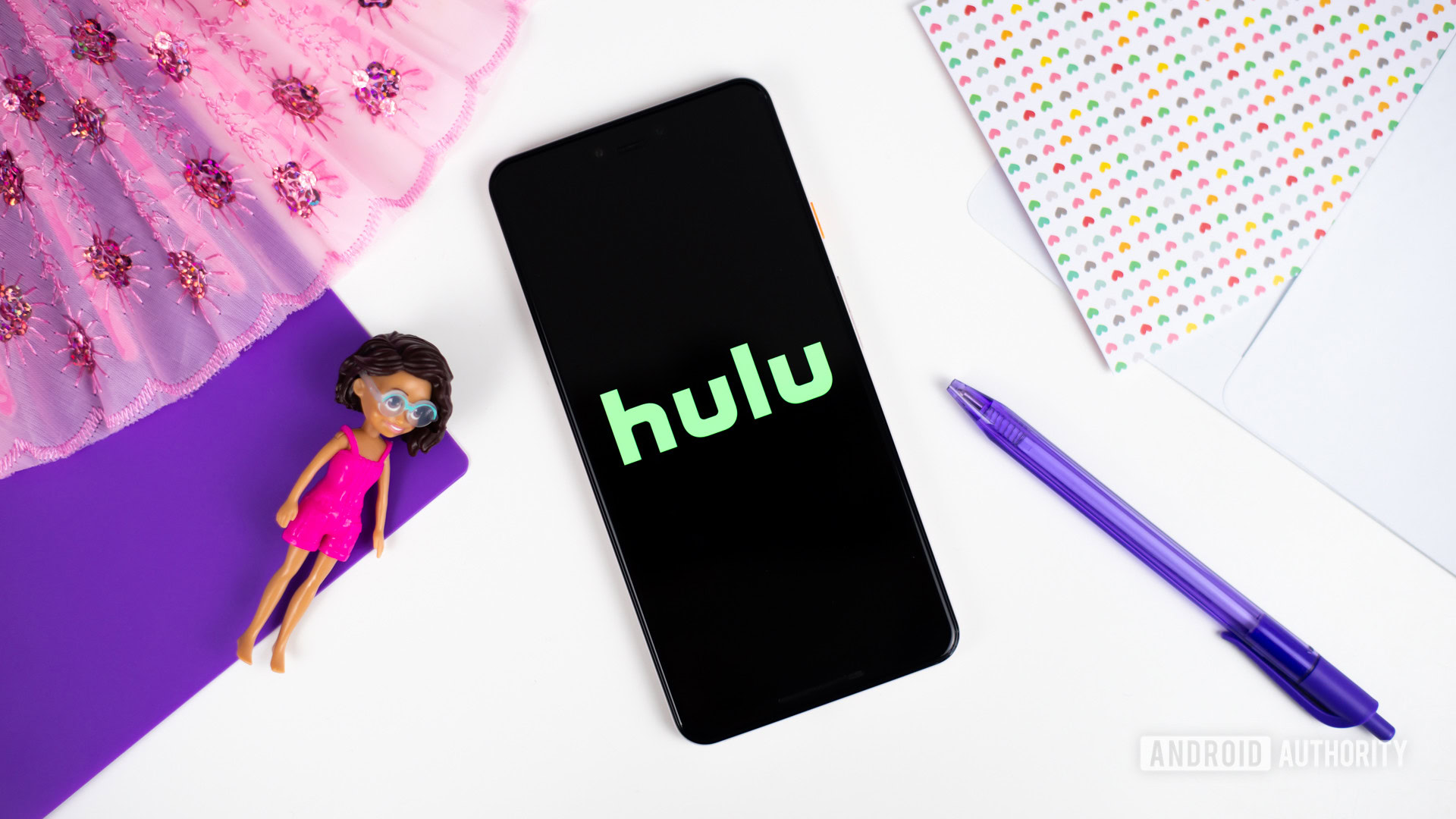
Hulu has a lot of content that is considered mature or adult. If you have a family with children, you can set up a particular profile to keep that kind of content out of their eyes. Creating a Kids Profile will only allow them to watch content in the Kids Hub section of Hulu. It will show movies and TV shows made for kids up to the age of 12.
How to create a Kids Profile on Hulu
- Open your Hulu account using a browser.
- Follow the first steps in the procedure when creating a new profile, as mentioned above.
- When you select the (+) New Profile from the Profiles screen, there will be a toggle labeled Kids that, by default, is turned off. Tap, click, or select it to turn the toggle on.
- Type in the name for this new profile as before (You won’t need to type in their birthdate or gender).
- Finally, tap, click, or select Create Profile to add the new one to Hulu.
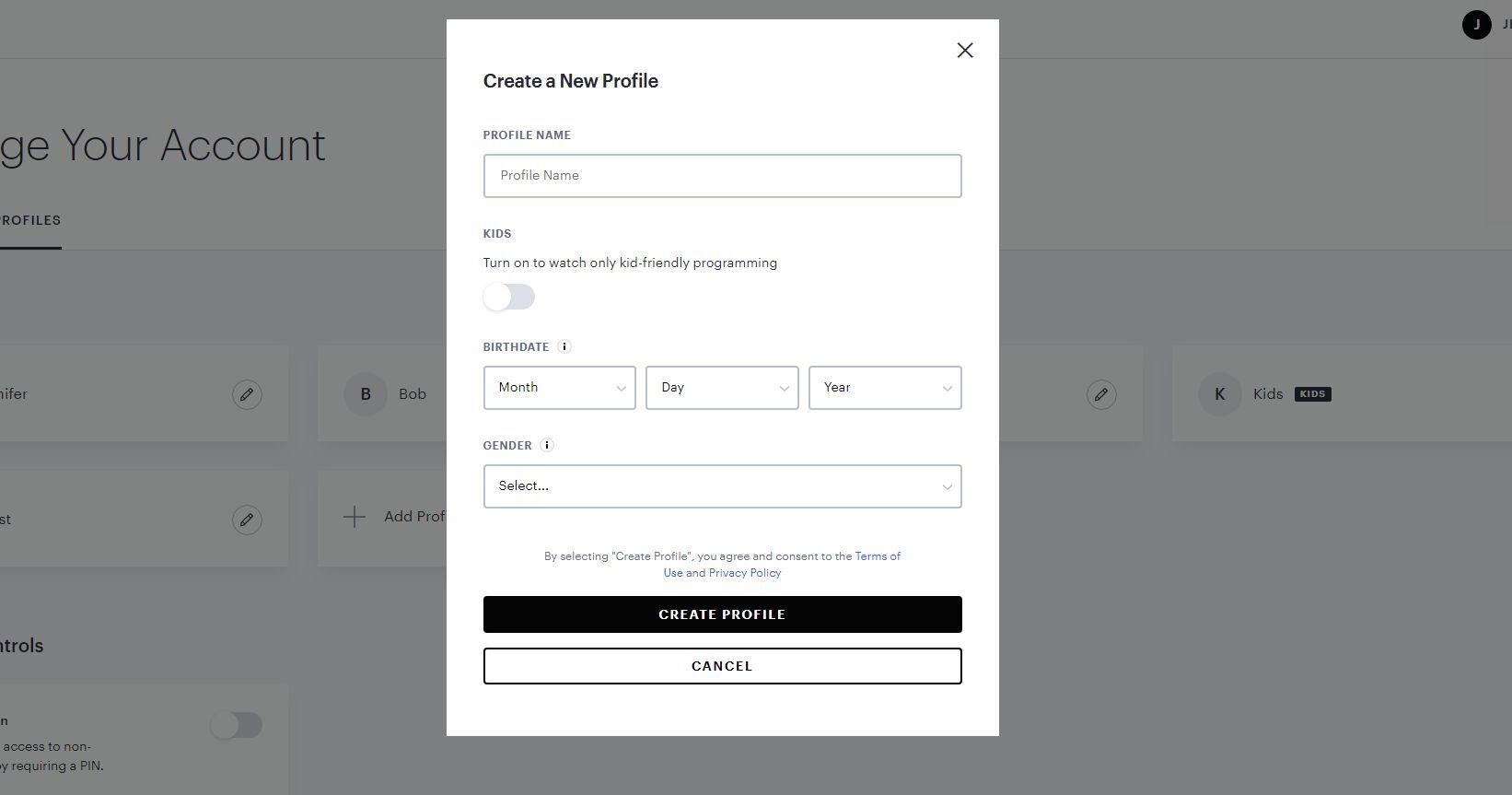
Keep in mind that children could switch profiles to watch more mature content on Hulu. Unfortunately, there are no further parental controls on the service, like a PIN that could be used to keep kids from switching profiles.
FAQs
Each Hulu account can add up to five profiles, on top of the main one. That makes for a total of six profiles.
Each Hulu account can have two simultaneous screens watching content at a time. The only way to get past this limitation is by signing up for the Unlimited Screens add-on for Hulu Plus Live TV.
Unless you act proactively, nothing stops your kids from getting off Kids Mode. You can set up PIN protection to prevent them from accessing other non-kids profiles or creating new ones. This can be done from the Manage Profiles section.
There are four central paid Hulu Plans. The base Hulu plan is ad-supported and costs $7.99/month ($79.99/year), but you can remove ads for $17.99/month. There’s also Hulu Plus Live TV, which includes Disney Plus and ESPN Plus. This one costs $76.99/month with ads and $89.99/month without ads.
