Affiliate links on Android Authority may earn us a commission. Learn more.
How to use WeChat
WeChat is one of the most popular apps in China. Launched in 2011 by Tencent, it has more than 900 million monthly active users.
WeChat is a social network similar to Facebook and WhatsApp but it offers a lot of extra features. You can do the usual stuff like chat with friends, make free video calls, meet new people, and post status updates. What makes the app different, however, is that it also lets you pay the bills, send money to a friend, buy train tickets, and much more. But heads up: a lot of these features are only available in China.
Although the majority of WeChat users are from China, the app can also be used in other countries. If you’re thinking of trying it out, this is the post for you. You’ll find all the essential info you need to learn how to use WeChat below.
How to download WeChat and sign up?
Downloading WeChat is a breeze. Visit the Google Play Store via the button below, tap “Install”, and wait a few seconds for your smartphone to work its magic.
Once that’s done, it’s time to make an account on WeChat. Launch the app, select “Sign Up”, and follow the on-screen instructions. In addition to your name, country, and password, you’ll have to enter your phone number to get a text with a verification code that’s required to complete the sign-up process.
The whole thing only takes a minute or so and is pretty straightforward. It’s also free of charge.
How to add friends and start chatting?
So you’ve downloaded the app and created your profile. Great job. Now it’s time to connect with your friends.
Adding friends on WeChat is just as easy as adding them on Facebook. Select the “Contacts” tab at the bottom of your screen, tap on the plus icon in the upper right corner, and choose “Add Contacts”. You can then search for people — or businesses — by phone number or WeChat ID, and add them to your network by hitting the “Follow” button.
There are other easy ways to add friends, like scanning their QR codes.Access your own QR code by selecting the “Me” option and tapping the QR code icon. You can scan the code with the built-in QR reader that can be found under the “Discover” tab.
WeChat is a great app for meeting new people.
WeChat is also a great way to meet new people. Just shake your phone, and the app will connect you with a stranger who is doing the same thing at the same time. Additionally, you can also search for people located in your area. You can access both features by tapping on the “Discover” tab.
How do you start a conversation? Simply tap on the person you want to talk to in your contact list. You can type, record an audio message that’s up to 60 seconds long, or make a call.
The great thing about WeChat is that you can recall every sent message within the first two minutes. Additionally, the app will quickly translate them if they aren’t in your preferred language. You can access both features by tapping and holding a message, which will bring up a list of different options.
WeChat allows you to express yourself with various stickers available in the app. You can also download new ones, though some come at an extra charge.
There’s also an option to challenge friends you’re chatting with to a game of “Dice” or “Rock, Paper, Scissors”. It’s a great way to kill time, although the games get boring fast. You can access them by tapping on the emoji logo within the chat window and then selecting the heart icon at the bottom.
What are Moments?
Moments are similar to Facebook’s homepage. It’s a place where you can see all the posts you and your friends have published. You can find the feature under the “Discover” tab.

How do you post? Go to the “Me” section, select “My posts”, and tap the camera icon to choose an image you want to share — you can do the same thing in the Moments section as well. You can also share a text message in Moments, but you have to tap and hold the camera icon instead of just pressing it.
Like on Facebook, you can also add comments to posts as well as like them. And there’s an option to add the location to your posts and tag the users mentioned.
How to use WeChat on a computer
So wondering how to use WeChat on a computer? In addition to your smartphone, you can also access WeChat on your PC. However, the log-in process isn’t quite like what you’re used to on Facebook. When you visit WeChat’s website, you’ll see a large QR code positioned in the middle. Grab your smartphone, open the WeChat app, and launch the built-in QR reader. Then scan the code and confirm the login on your smartphone. It’s not overly complicated, but it is a little weird.
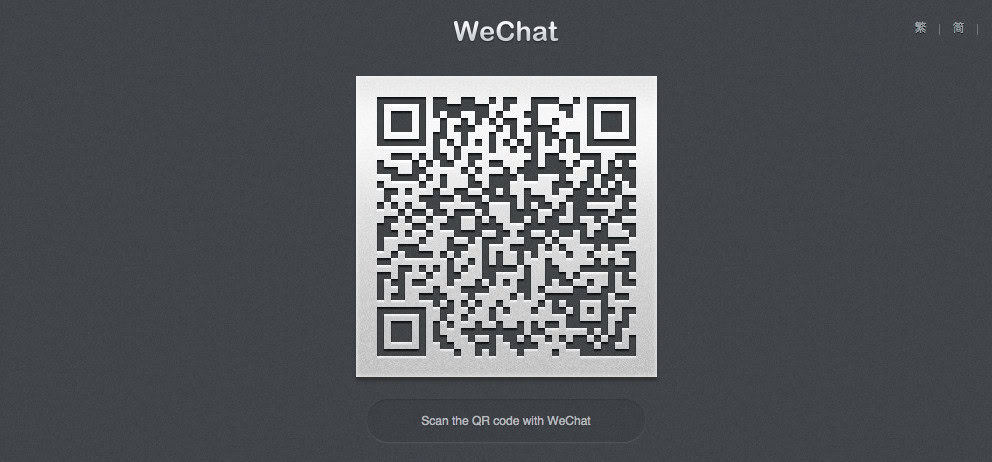
So wondering how to use WeChat on a computer?The alternative is to download the app to your Windows or macOS computer. The setup process takes a few minutes and also requires you to scan a QR code to log into your account. The app gives you access to most of WeChat’s features and can also be used for transferring documents from a PC to a smartphone and vice versa. If you want to give it a go, visit WeChat’s download page via the button below.
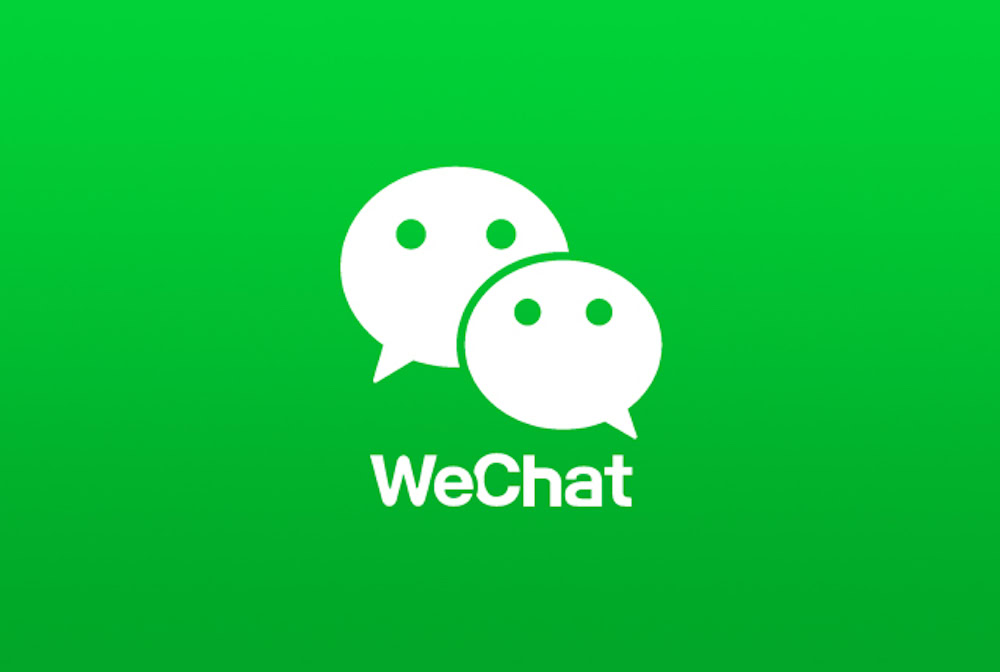
If you’ve come this far, you now know a few basic things about how to use WeChat. But keep in mind that the service offers plenty of other features. The best way to get familiar with them is to play around with the app for a while — nothing beats hands-on experience.
If WeChat isn’t your thing, there are plenty of other great apps out there that let you chat with your friends for free. Which ones? Check out our 10 best messenger apps for Android to find out.
What are your thoughts on WeChat? Let us know in the comments.