Affiliate links on Android Authority may earn us a commission. Learn more.
How to unblock a phone number on Android
Published onJuly 19, 2021
With so many spam calls nowadays, people block so many phone numbers every week. Or sometimes, you might just have a friend or family member that won’t stop contacting you even when you’ve asked them to stop. Whatever your reason is for originally blocking a number, we sometimes need to reverse that action.
Whether you reignite a friendship or relationship or realize that a spam number was actually a real number, it’s important to know how to unblock a phone number on an Android device. And here’s a plus – it’s just as easy as blocking a number!
How to see blocked numbers on Android
In order to unblock a number, first you need to get to where you can see all of your blocked numbers. This will show you a list of every single number you’ve ever blocked from texting or calling your phone number.
Keep in mind that all phones may look a little different, but the overall process to unblock numbers should be similar among all Android devices. The pictures in this article come from a Samsung S21 Galaxy Ultra.
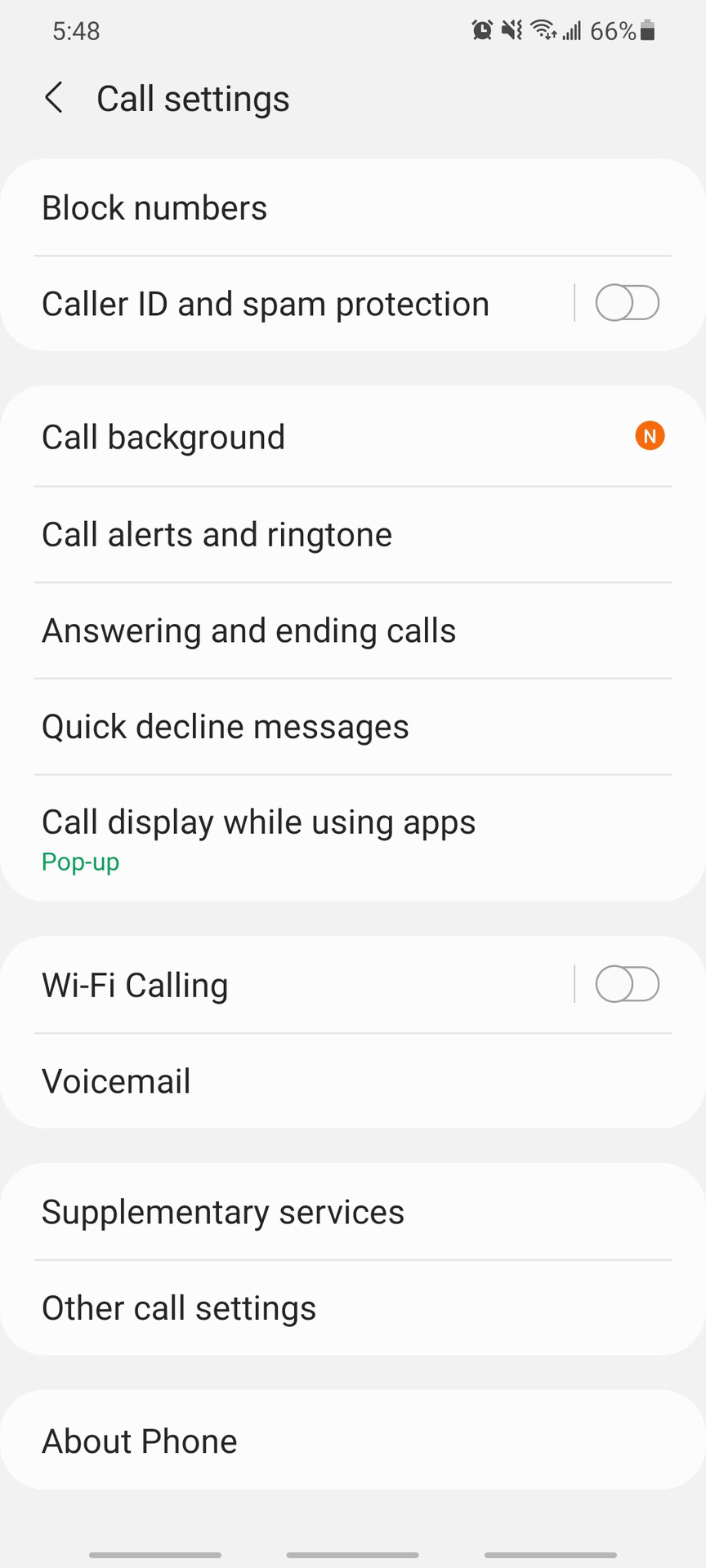
To get here, open your Contacts app. Or, open your Phone app and go to the Contacts tab. Once you’re there, click on the three vertical dots on the right side of the screen and tap Settings > Block numbers.
See also: Learn how to track an Android phone
Once you’re here you can see all your blocked numbers. What’s cool about this setting screen too is that you can toggle certain options to prevent you from having to individually block and unblock numbers in the future.
If you already know how to block numbers on your Android device and don’t mind manually doing the process each time, keep doing what you’re doing. Or, if you want a shortcut, here you can choose to block all unknown callers or to only block numbers your phone recognizes as spam or risk phone calls.
How to unblock a number on Android
Although you can unblock a number from your recent call history, it’s a lot easier to unblock numbers through your Contacts app. This way, you can scroll through only the phone numbers you’ve blocked instead of having to filter through all of your calls.
When you’re in the Contacts app and you’ve navigated to the three vertical dots, then Settings > Block numbers, here’s what you do. You should see a list of numbers with a red dashed line to the right or an X, depending on which phone you have.
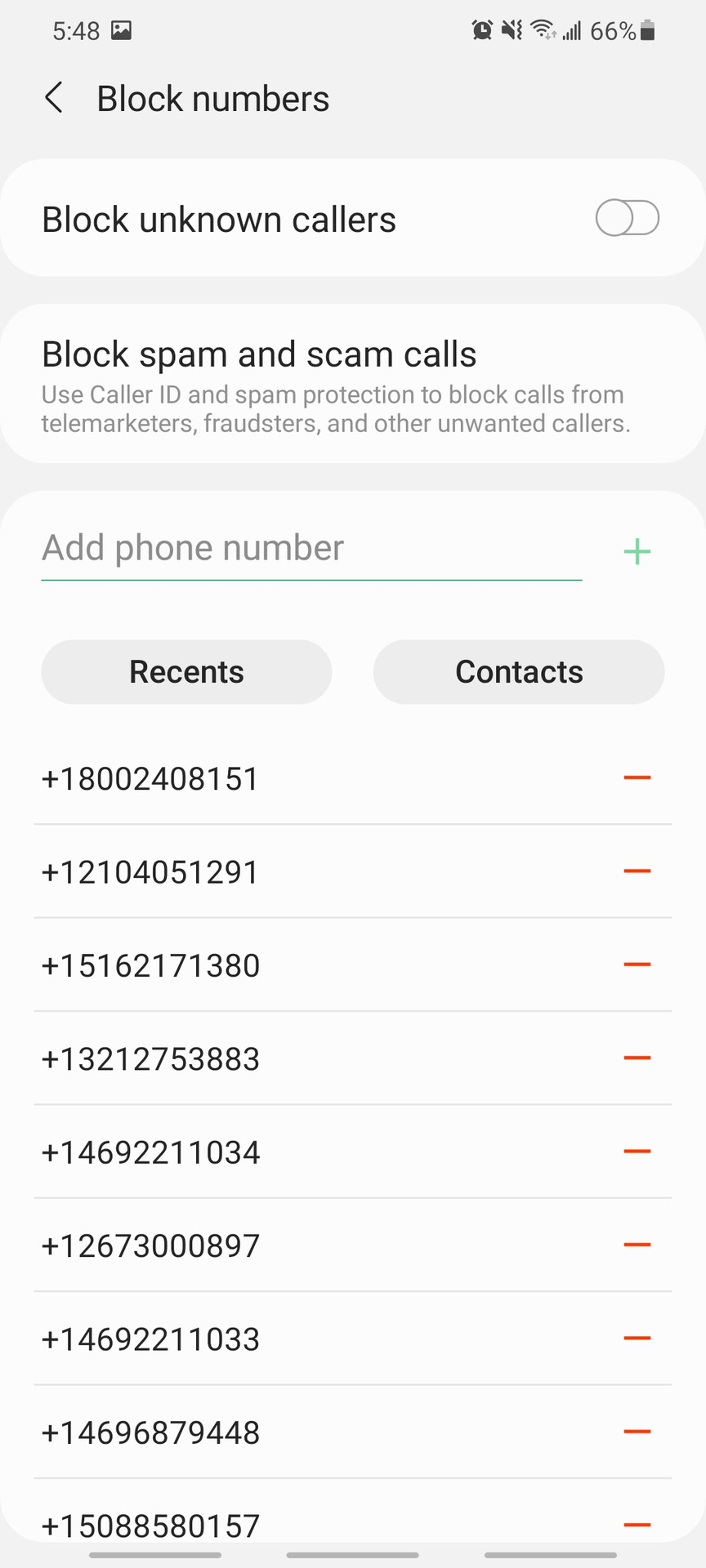
On my Samsung device, I can tap the red dashed line and it automatically unblocks that number and lets me know I can start receiving texts and calls from that number again. Sometimes, your phone might ask you to confirm that you are trying to unblock that number before it will complete the action.
And it’s as simple as that! If you find that you’ve accidentally unblocked a spam number and you want to block it again, that’s an easy fix too.
Read next: How to use Do Not Disturb mode on Android