Affiliate links on Android Authority may earn us a commission. Learn more.
How to turn Live Photo on or off on an iPhone
Apple’s Live Photo feature is meant to give a little more life to iPhone images without consuming the same amount of space as a full video. If you’re trying to keep storage in check, or just have changing feelings about the feature, here’s how to turn Live Photos on or off.
QUICK ANSWER
To toggle Live Photos on or off, tap on the feature's icon (a set of concentric circles) in the Camera app. You may need to toggle on Settings > Camera > Preserve Settings > Live Photos to force Live Photos to stay off.
JUMP TO KEY SECTIONS
How to turn Live Photos on or off on your iPhone
Live Photos are on by default if your iPhone supports them. If they’re off for whatever reason, you can turn them back on by tapping the Live Photos icon in the Camera app, which looks like a set of concentric circles.
You can toggle them off the same way, but the feature may flip back on the next time you go to take a photo. To force them to stay off, follow these instructions:
- Open the Settings app.
- Go to Camera > Preserve Settings.
- Make sure the Live Photo toggle is on.
How to turn off Live Photo for images already taken
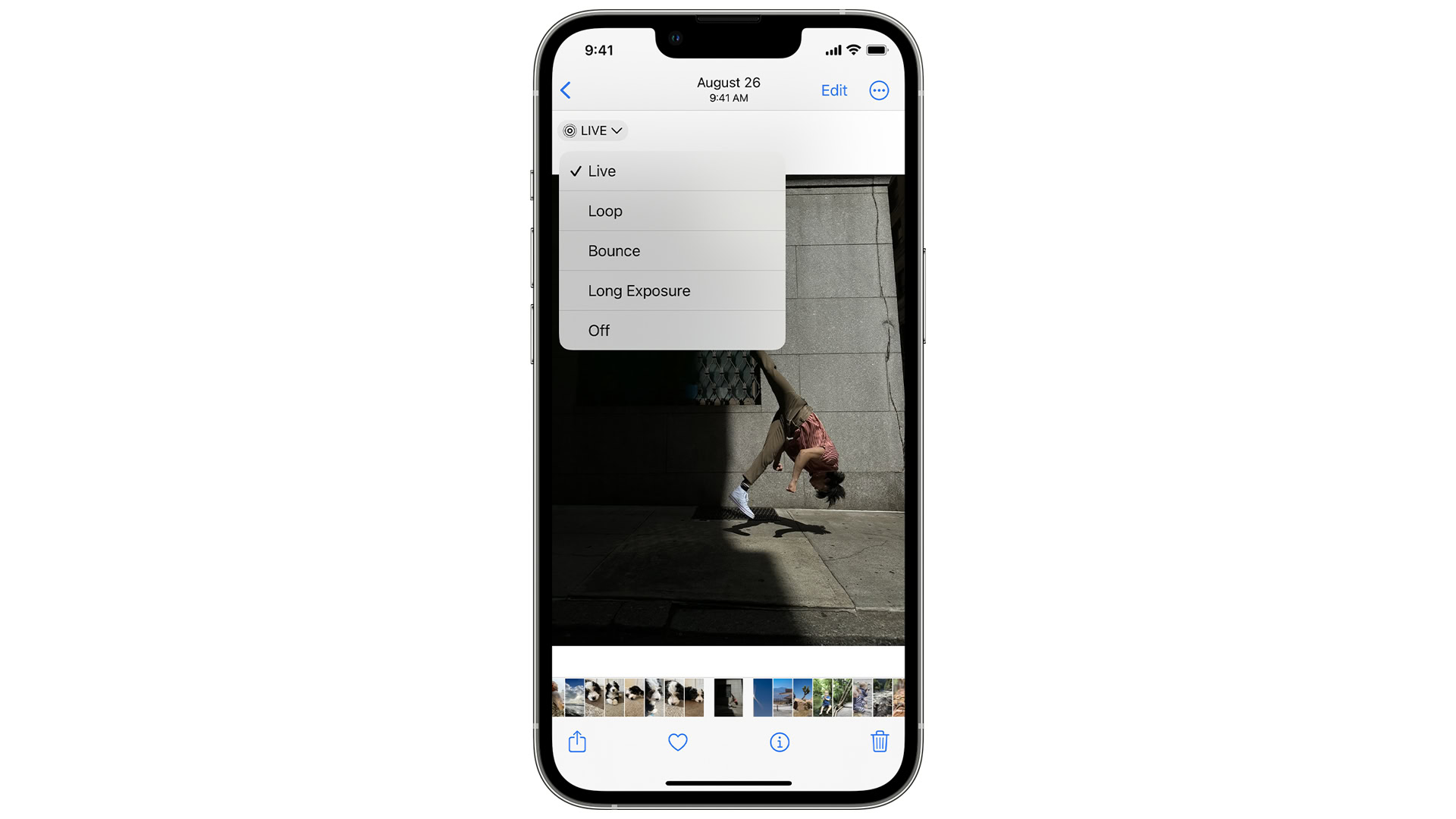
You can disable the feature on an existing image pretty easily:
- Open the Photos app and select the Albums tab.
- Tap Live Photos under Media Types.
- Find and open the photo you want to change.
- Select the Live drop-down menu, then choose Off.
Read more: How to take long exposure photographs on an iPhone