Affiliate links on Android Authority may earn us a commission. Learn more.
How to Share Your Galaxy S 2's Internet Connection
In this article, you will learn how to set up your Samsung Galaxy S2to share its Internet connection and act as a Wi-Fi Hotspot.
What is tethering or mobile tethering?
Tethering is the process of using your own device, such as a Galaxy S2, as a modem or Wi-Fi router in order to feed other Wi-Fi-capable devices such as laptops, PDAs, other handsets, and tablets. To put it simply, you are sharing whatever incoming Internet connection you have to other Wi-Fi-capable gadgets.
Can all Android phones use mobile tethering?
No. Tethering is only supported by Android devices running at least Android 2.2 Froyo. Devices running any version lower than Android 2.2 are not capable of tethering.
How to share the Internet connection from a Galaxy S2
Before we start with the basic instructions and steps in making your Galaxy S2 a Wi-Fi Hotspot, first make inquiries with your network or service provider regarding data charges. Other networks would ask for one-time payment for you to use unlimited Internet access on your mobile device. Some networks, however, would charge you per megabyte or gigabyte of data or per number of hours used.
On to the steps:
- Go to Settings from the homescreen of your Galaxy S2.
- Tap on “Wireless and network.”
- Scroll down to “Tethering and portable hotspot” and tap it.
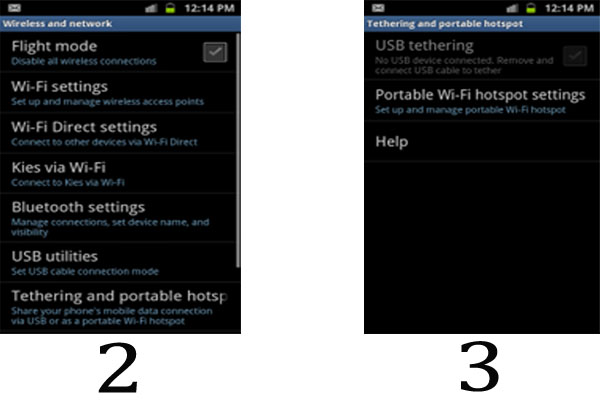
- Two options will be given to you: “USB tethering” and “Portable Wi-Fi hotspot settings.”
- Tap on “Portable Wi-fi hotspots settings.”
- Tap on OK when a pop-up comes up informing you about the increase in battery consumption and data usage.
- You may now be prompted to create a network SSID. Do so and and then tap on Save.
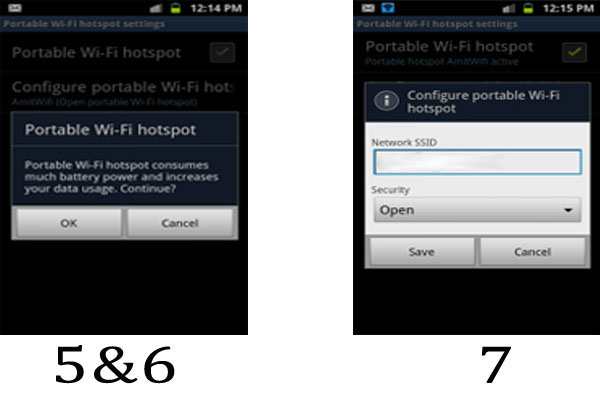
- You are then asked to key in a password in order to secure your network SSID so that only those you have given permission can access your Internet connection.
- You are done! Your Samsung Galaxy S2’s Internet connection is now ready to share with other Wi-Fi devices.
Using your Samsung Galaxy S2 as a Wi-Fi Hotspot is just one of the many perks of owning this powerful device. Do you own one and do you share its Internet connection to your other Wi-Fi devices?