Affiliate links on Android Authority may earn us a commission. Learn more.
How to send GIFs on an iPhone
For some people, animated GIFs are almost a de facto part of online chat — they can be a great punchline, or a way of summing up feelings without tapping out a full sentence. Thankfully for iPhone owners, there’s built-in support for GIFs in the iOS Messages app.
QUICK ANSWER
To send a GIF in Messages, select the #images app from the app tray. It looks like a magnifying glass with a red background. Use keywords to find GIFs that match your emotions or the occasion.
How to send a GIF in your iPhone’s Messages app
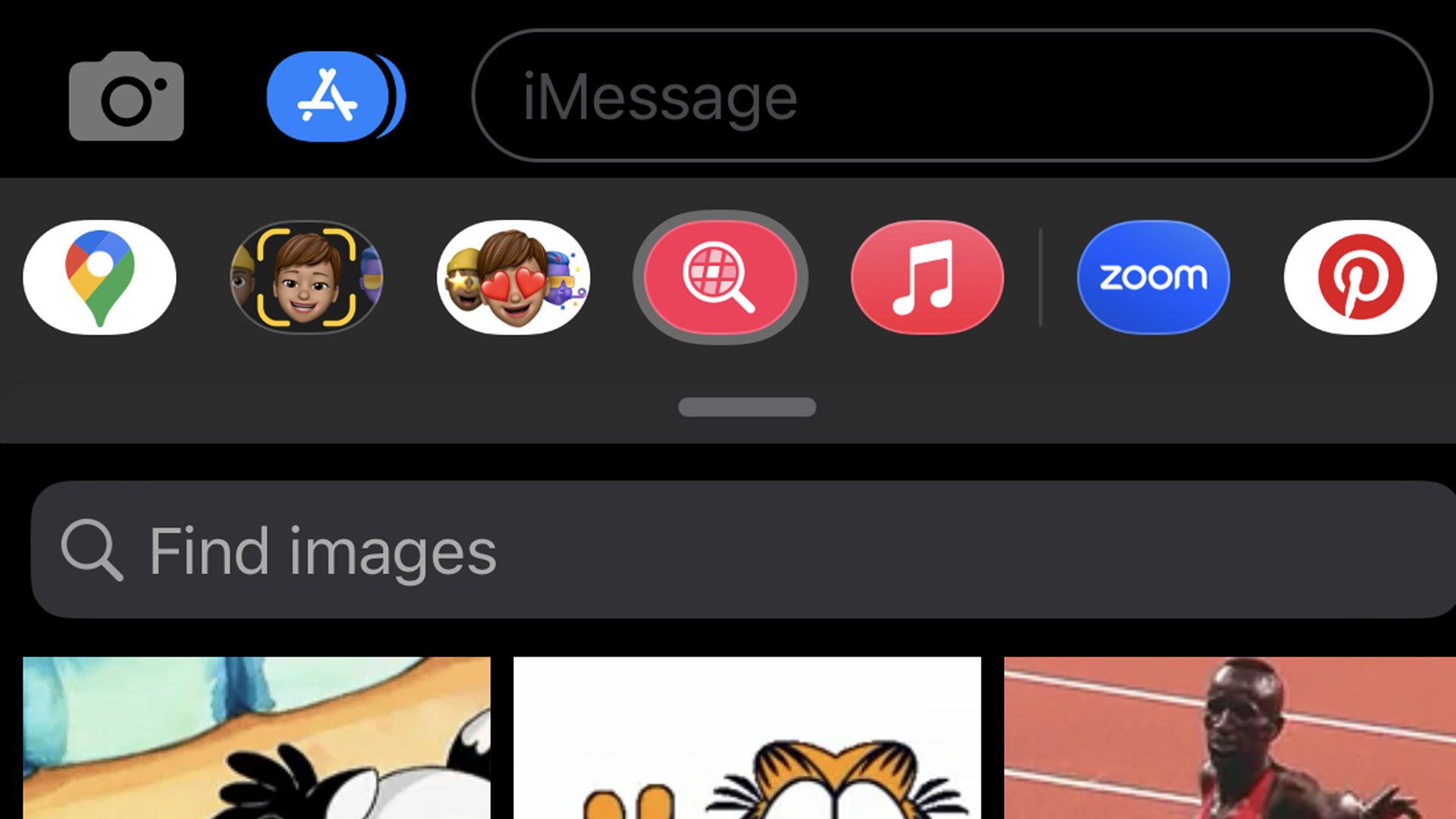
Apple offers an assortment of searchable GIFs through a Messages sub-app called #images. Here’s how to use it:
- Open a conversation in Messages.
- Swipe through the app tray at the bottom of the screen until you see the #images app, which looks like a magnifying glass with a red background. Tap on it.
- Tap inside the Find images field, then search for a relevant keyword, such as “Halloween,” “birthday,” “happy,” or even “melancholy.”
- Scroll through the resulting GIFs, and tap on one to pick it.
- Tap Send (the arrow button).
If the #images app is missing for some reason, you can add it by swiping left on the app tray until you can select the More (triple-dot) icon. Tap Edit, then the plus icon next to #images.
Read more: How to change the clock font on an iPhone lockscreen