Affiliate links on Android Authority may earn us a commission. Learn more.
YouTube Music Recap 2022 is out: Everything you need to know
YouTube Music has officially launched YouTube Music Recap for 2022 on November 29th. This comes after a successful 2021, and there are more features this year than there were last year. It’s not quite as in-depth as something like Spotify’s Wrapped. Still, something is much better than nothing. Here’s YouTube Music Recap 2022 and how to access it.
Read next: Spotify vs YouTube Music vs Apple Music
QUICK ANSWER
To access YouTube Music Recap, open the app and click on your profile picture in the top right corner. Tap Your Recap, and that's all you should need to do. Enjoy!
JUMP TO KEY SECTIONS
What is YouTube Music Recap?
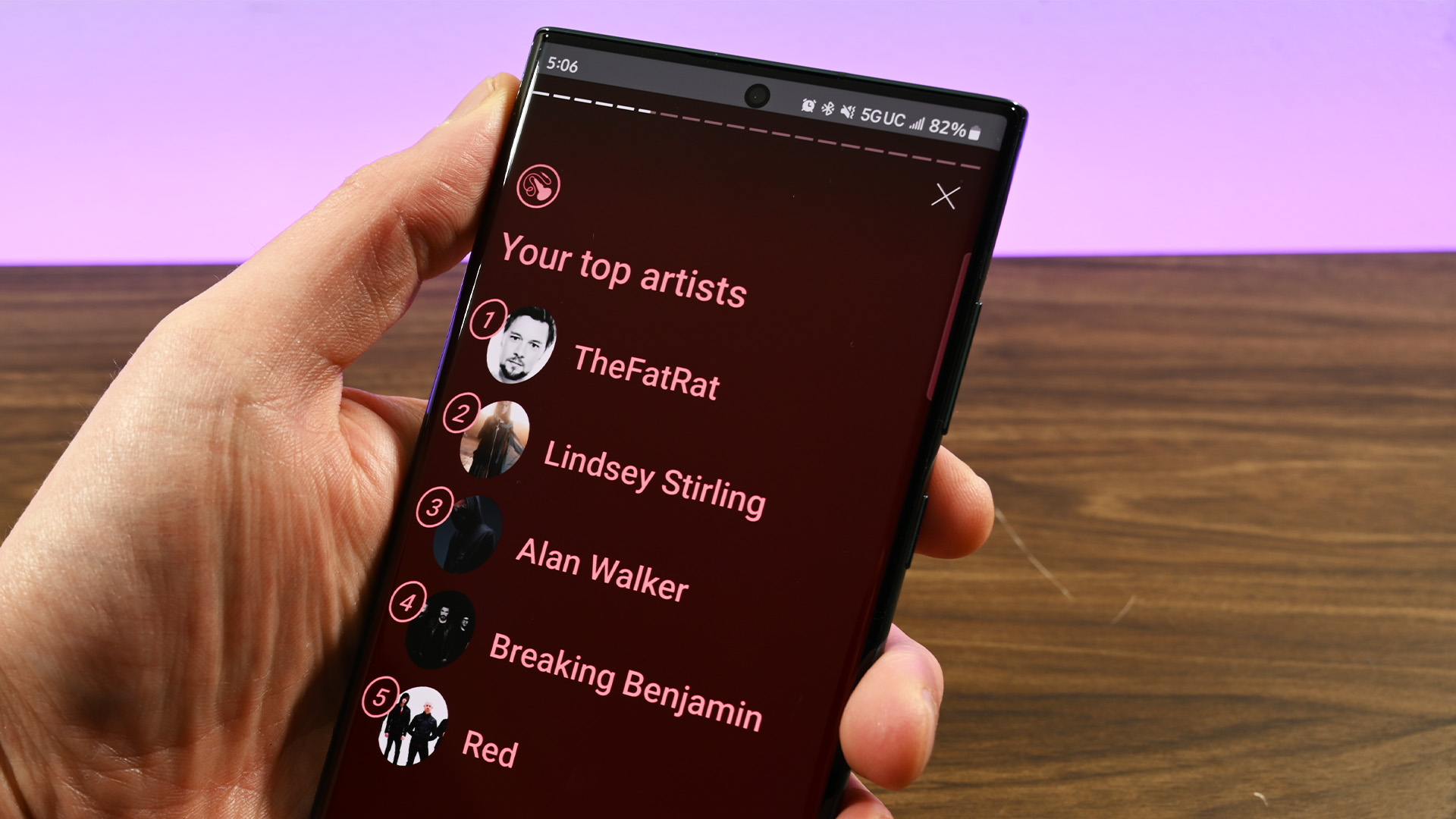
YouTube Music Recap is similar to Spotify Wrapped. It’s an end-of-the-year look at the stuff you listened to most often during the year. Last year was the service’s first year doing it, so it’s understandably less in-depth than some competitors. Still, it’s improved in 2022 over last year, so we expect improvements to continue.
There are actually two different YouTube Music Recaps. The first is available in the YouTube Music app, and the other is available in the regular YouTube app. The YouTube Music version is an Instagram Story-style slideshow that shows you various stats about your listening habits. It also includes a 100-song playlist representing your most preferred songs of the year.
The YouTube version is just the playlist, so we recommend keeping it to YouTube Music. There are some other things you can do with it as well, and we’ll outline those later in the article.
What stats does YouTube Music Recap show you?
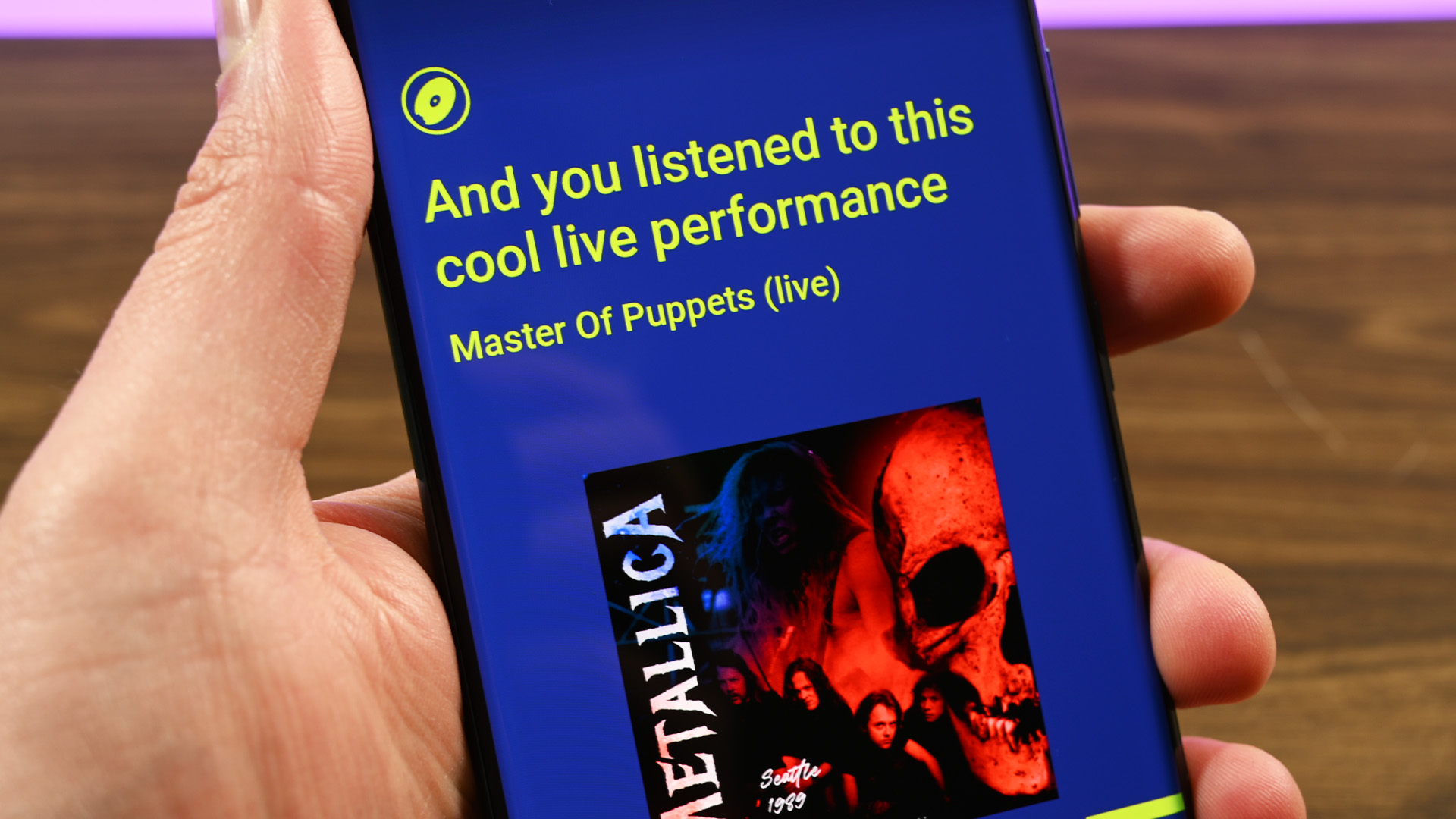
Those hoping for a super long list of insights like Spotify Wrapped may be disappointed. However, it’s important to note that this is YouTube Music’s second year doing this, and the list of stuff is longer than last year. Here’s a list of everything you’re probably going to see in order.
- How many minutes of music you consumed.
- The artist you listened to most often and how many minutes you enjoyed their music.
- The artist you listened to most compared to other users.
- Your top five artists for the year.
- The song you listened to most often and how many times you listened to that song.
- A random fun fact about a song or live performance you listened to.
- Your top music tracks.
- Your favorite genres for the year.
- The public playlist other people listened to most.
- The percentage of songs you listened to that were hits.
- The percentage of songs you listened to multiple times. YouTube Music words this as songs you listened to on repeat, even if you didn’t listen to them on repeat.
- The percentage of your tunes that were chill versus amped, or fast music versus slower music.
- Your music personality with a second look at your top artists and top tracks.
How to see your YouTube Music Recap?
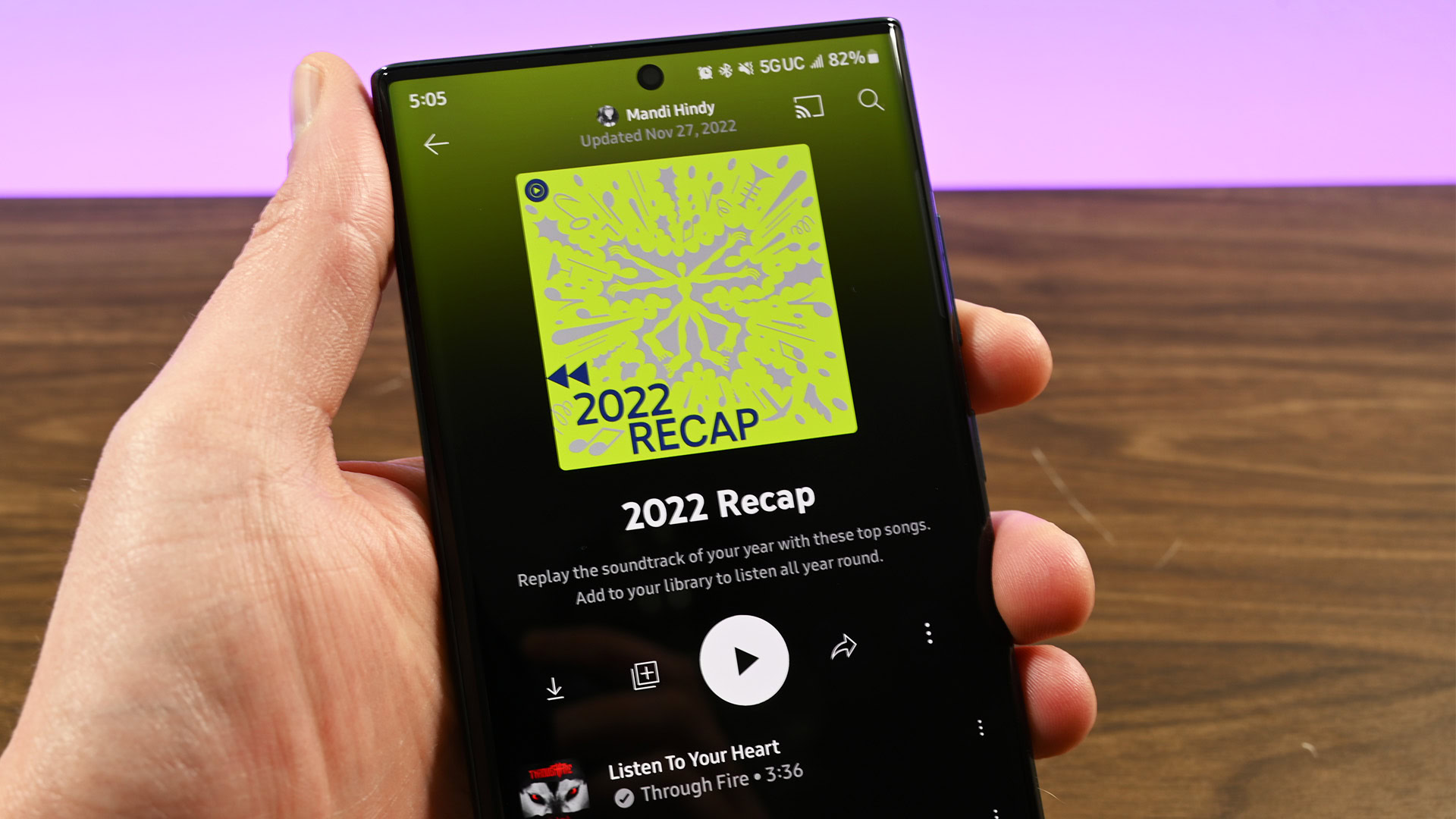
Seeing your YouTube Recap is pretty easy. Here are the steps:
YouTube Music
- Open YouTube Music.
- Hit your Profile Picture.
- Tap the Your Recap option.
- This takes you to the recap page.
- Note — Some folks may get a blank page saying it isn’t ready yet. YouTube Music is notorious for inconsistent rollouts, so just try again tomorrow.
YouTube
- Open the YouTube app.
- Search for 2022 Recap.
- The app should show you a 2022 playlist with your most listened-to music.
Here are some things to note. We didn’t get the YouTube version of this to work, but YouTube does list it as a method in their official blog. Additionally, like last year, there are some folks who get to see their Recap, and then it goes away for some reason. Additionally, this appears to be a rollout, so some folks may have to wait a bit to see theirs.
How to add Recap playlists to your playlists
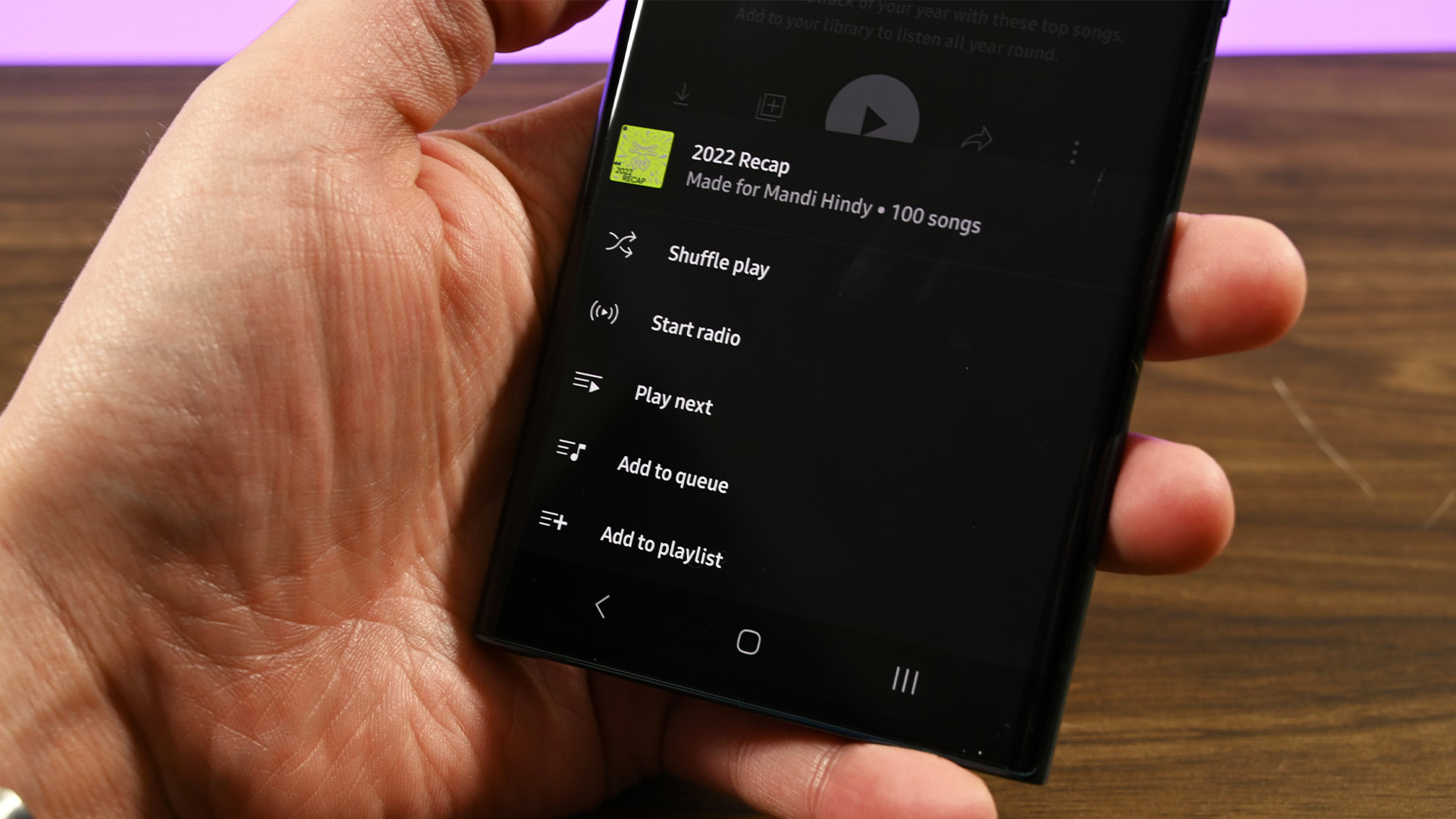
YouTube Music Recap gives you a 100-song playlist that represents your most preferred tracks from the year. It doesn’t save this playlist automatically, so you have to do it manually.
- From the Recap screen, scroll down to your 2022 Recap playlist and tap on it.
- Tap the 3-dot menu button, and tap Add to playlist.
- Tap the New Playlist button and give it a title and description. We recommend naming it “2022 Recap” so you know where it came from.
- Click Create.
- Pro tip — You can do this with your seasonal recaps as well if you have access to them.
Once done, you’ll have access to your 2022 Recap playlist whenever you want. We recommend doing this if you want to keep the playlist since YouTube Music may revoke access temporarily.
What else can you do with YouTube Music Recap?
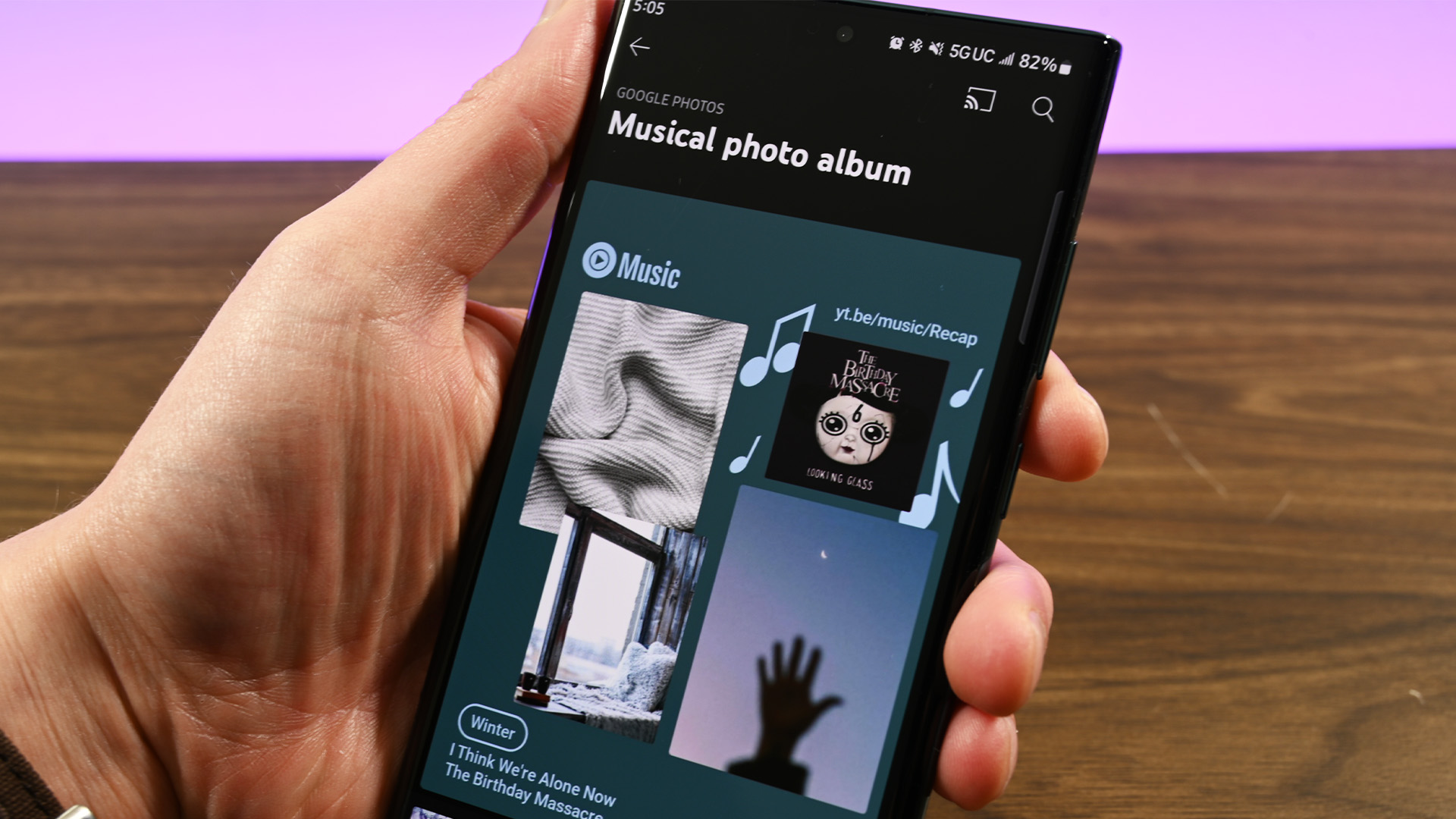
The big things from the Recap are your personal stats, which is the slideshow we mentioned earlier, and the 100-song playlist. However, there are a few other things you can check out while viewing your YouTube Music Recap stuff.
Google Photos integration
You can connect your YouTube Music to Google Photos and save some YouTube Music images there for funsies.
- Tap the Connect to Google Photos option from the Recap main page.
- Toggle the Connect to Google Photos option in the Settings menu that opens.
- Once done, it should generate a musical photo album that you can swipe through and see. You can save those photos to your Google Photos if you want to.
Save and share your YouTube Music Recap
It is also possible to save and share any of the slides from the 2022 Recap slideshow. We’ll show you how to do that.
- On the Recap screen, tap the Watch Now option.
- Every slide that contains a statistic about your listening habits has a small download button on the bottom left or a large Share button across the bottom.
- Tap the download button to save your slide to your camera roll.
- Tap the Share option to share that slide to social media.
- Pro tip — We recommend using the download option since you can share any image from your camera roll to social media, and you don’t have to worry about watching the slideshow again if there’s a slide you wanted to see.
Read next: Spotify Wrapped 2022: How to see it
FAQ
To be honest, we’re not 100% sure. YouTube Music releases Recaps in rollouts, so yours may just not be there yet. However, the company has also received flak for botched rollouts, so you may have slipped through the cracks. Try again tomorrow.
Based on what we’ve seen, this seems to happen on Samsung phones a lot. Go into your settings and enable animations. That should fix the issue.