Affiliate links on Android Authority may earn us a commission. Learn more.
How to restart your Roku TV
If your Roku TV is having problems like lag, freezing, or crashing, a simple restart is often all it takes to get things working again. This can clear up caches and processes without being anywhere as extreme as a reset. Here’s how to restart a Roku TV.
QUICK ANSWER
To restart your Roku TV, navigate to the homepage, select Settings > System > System restart, and choose Restart. Your TV will turn off and on again.
How to restart a Roku TV
To begin, navigate to the Roku homepage by pressing the Home button on your remote. Then, select Settings from the homepage.
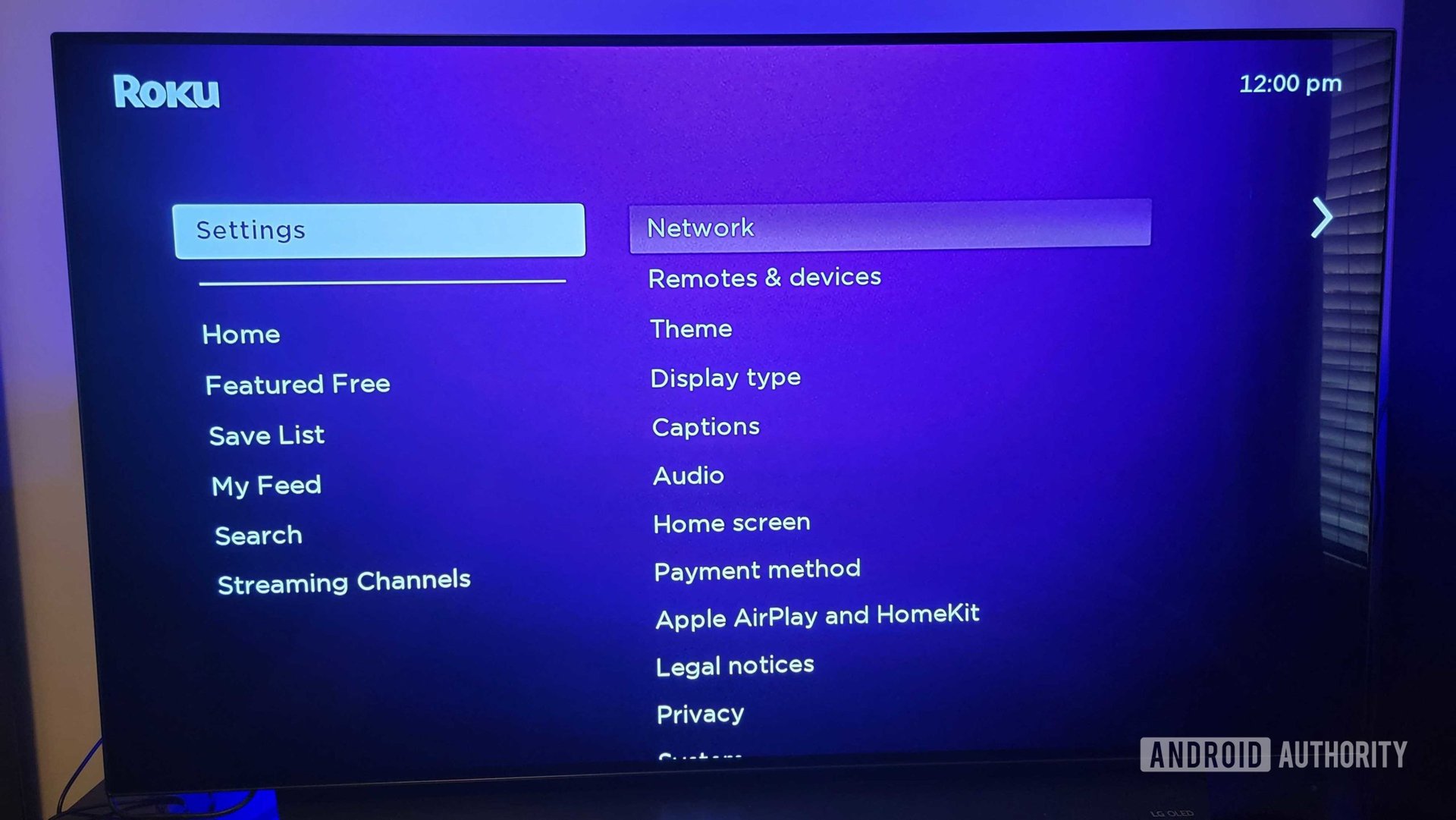
Scroll down the Settings options until you see System. Select System and select System restart on the right-hand side.
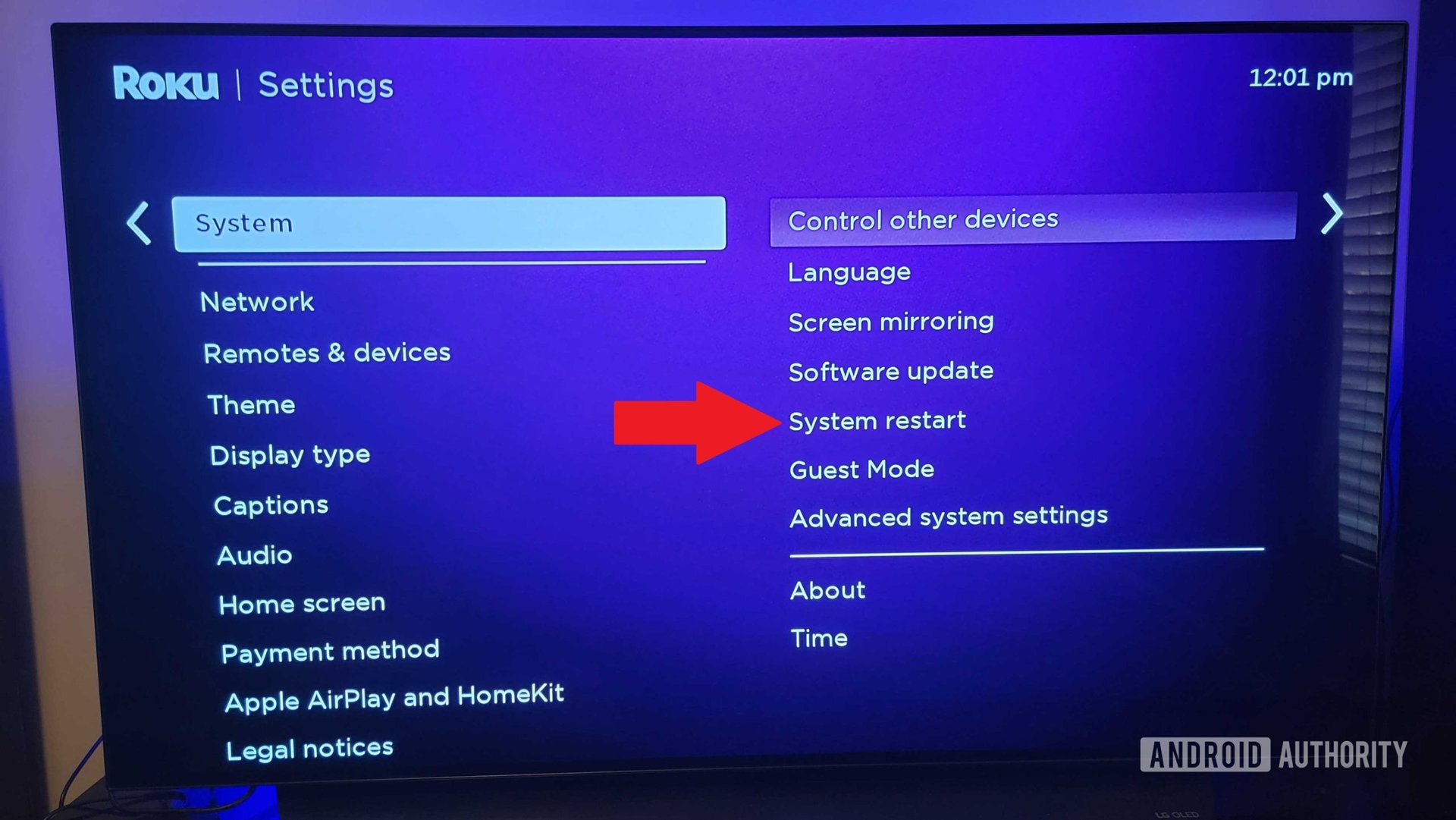
Lastly, select Restart from the right again to confirm your decision. Your TV will now turn off.
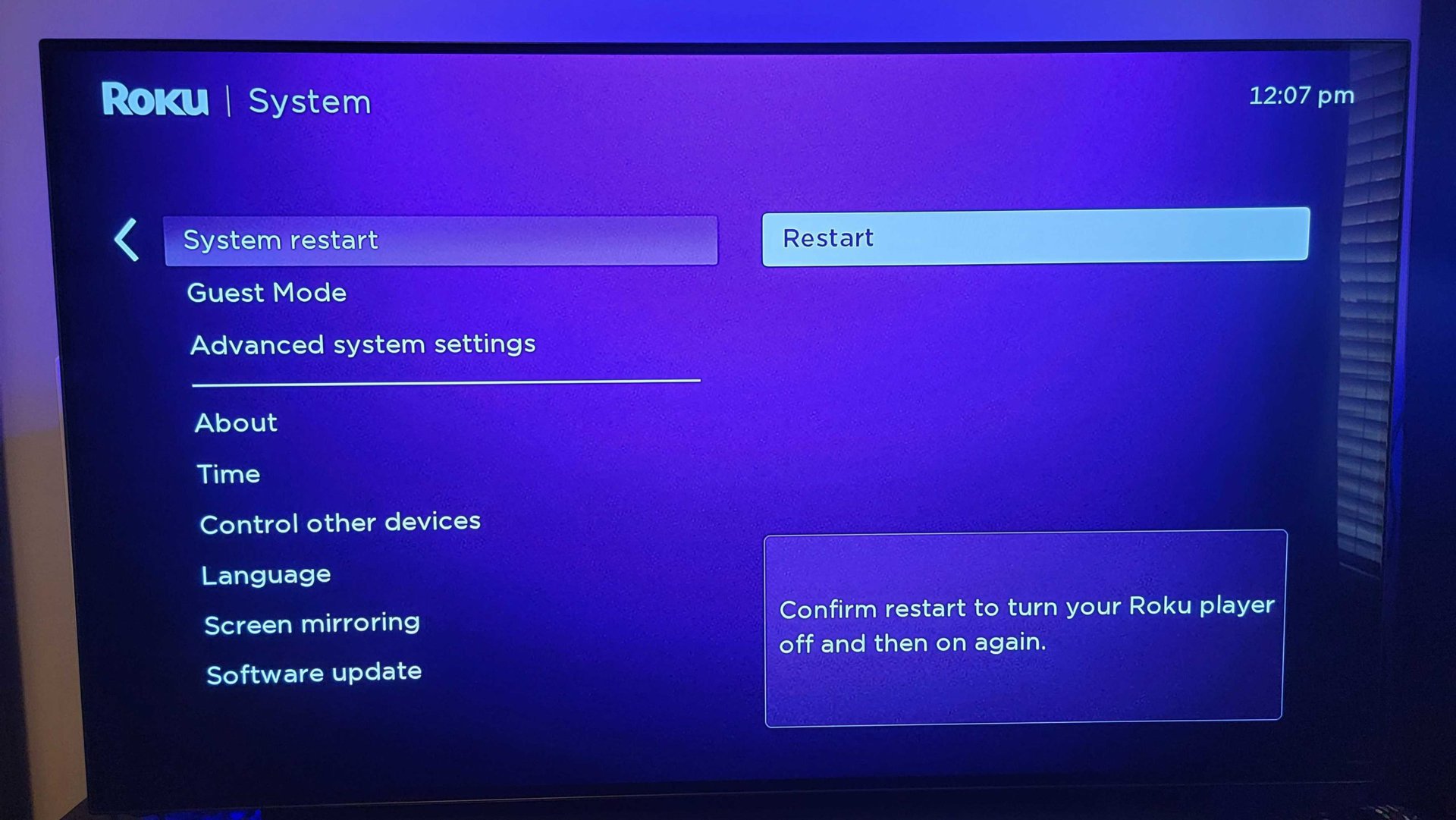
When it turns on again, you’ll see one or more logos as Roku OS returns. If restarting your Roku doesn’t resolve your issues, see our guide on common problems and how to fix them.
FAQs
The system restart option will turn your TV off and then on again.
This may vary between models, but one place to look is below the HDMI ports on the backside of the TV. You might need to use a paperclip to push the button down, and hold for 12 seconds.
You should restart your Roku TV whenever you’re experiencing any lag, crashes, or unexplained connection issues. Always turn your Roku TV off when it’s not in use, though you might want to enable Fast TV Start by going to Settings > System > Power > Fast TV Start. That consumes a little more idle power, but drastically shortens boot times.
When your Roku TV goes black, that usually means the set is completely off. If you’re still hearing sound, or you can’t seem to toggle power on or off with your remote, that suggests a more serious problem. You might try using your TV’s onboard power button, or unplugging the TV and plugging it back in. Bear in mind that remote issues could be as simple as needing fresh batteries.
With TVs, if menu or remote options don’t work, you can probably use your TV’s onboard buttons, or simply unplug it and plug it back in. Add-on Roku streamers usually lack onboard restart buttons, but you should be able unplug them.