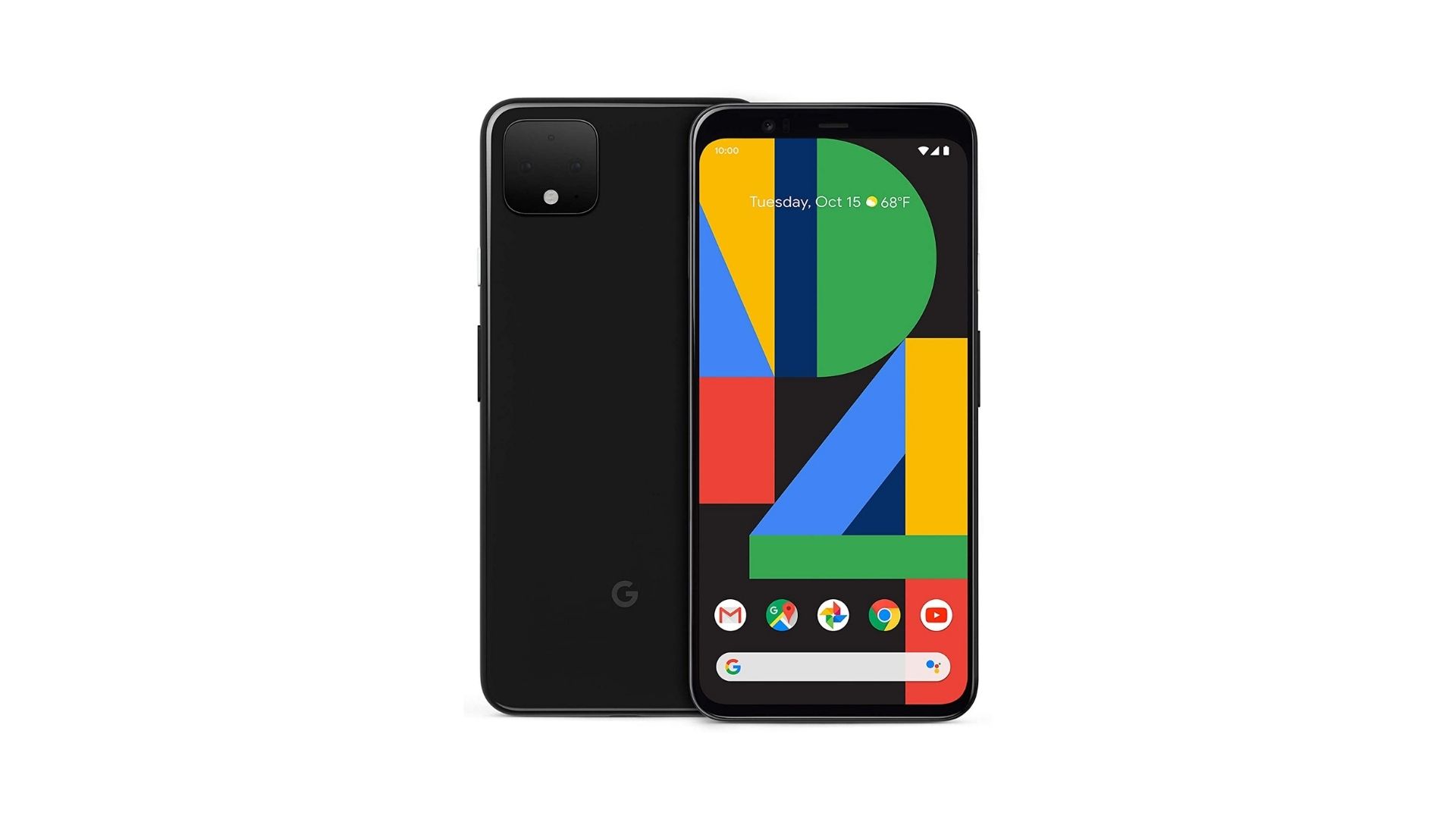Affiliate links on Android Authority may earn us a commission. Learn more.
How to reset the Google Pixel 4 or Pixel 4 XL
You have bought the Google Pixel 4 or the Pixel 4 XL, but later you might experience some slowdowns in performance from the phone. It might even stop working completely. If this happens, it’s time to consider restarting or resetting the phone. However, you first need to learn how to reset the Pixel 4.
Read more: Pixel 4 xl review
In this article, we will give you a couple of options on how to either restart the phone or how to reset the Pixel 4.
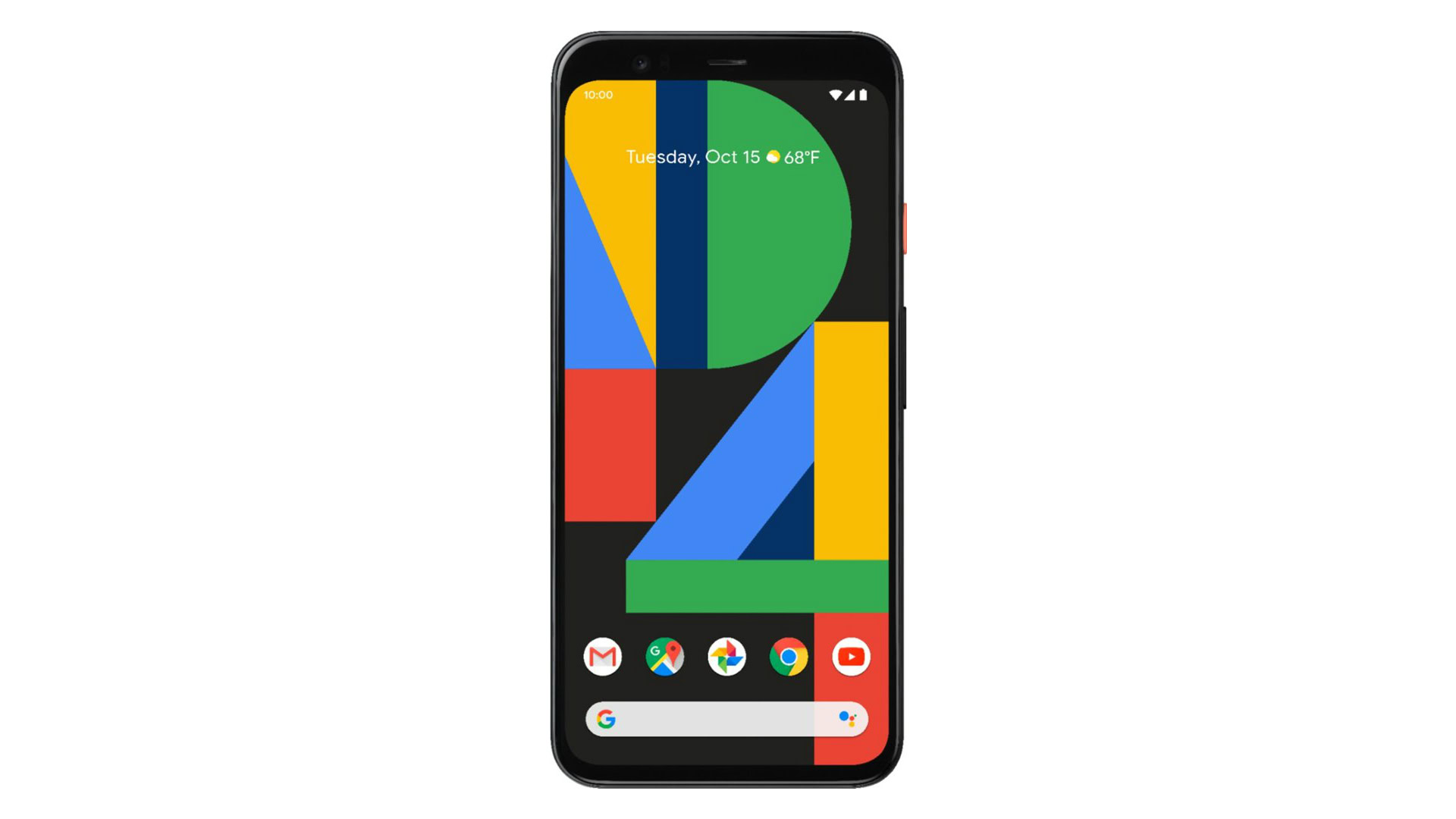
How to restart the phone
If your Pixel 4 or Pixel 4 XL phone runs slowly, is unresponsive, or if an app doesn’t run, you’ll want to reboot your device or perform a soft reset. Here’s how to reset the Pixel 4:
- Turn your display on by pressing the Power button.
- Once your display is on, press and hold the& Power button.
- After a few seconds, you’ll see three options on your screen: Power off, Restart, or Enable Emergency Mode.
- Tap the Restart option on the screen.
- Your Pixel 4 will now restart.
If your Pixel 4 phone isn’t responding at all when you press the Power button, try this method:
- Press and hold the Power and Volume down buttons at the same time for at least seven seconds.
- Your Pixel 4 will now restart.
How to factory reset the Pixel 4 (hard reset)
If your Pixel 4 phone still doesn’t work after a restart, you may need to perform a factory reset (or hard reset). This will revert your Pixel 4 back to its original factory settings and erase everything you have on your phone. You will want to make sure all your data is backed up before performing this reset. If you’d still like to perform this task, follow these instructions:
- Tap the Settings app.
- Scroll down and tap Backup and reset.
- Tap Factory data reset.
- Scroll down and tap Reset.
- Enter your PIN or Password.
- Tap Delete all.
That’s all you need on how to reset these phones.
Read more: How to factory reset Android phones