Affiliate links on Android Authority may earn us a commission. Learn more.
How to reset Beats headphones and earbuds
As impressive as audio technology is today, sometimes our devices can still experience hiccups. If you are having any issues with sound quality, Bluetooth connectivity, or charging your earbuds or headphones, resetting them is a surefire troubleshooting tip. Here’s how to reset your Beats headphones and buds.
QUICK ANSWER
Resetting most Beats headphones or earbuds involves holding down the power and volume buttons for ten seconds. However, some headsets have slightly different methods. Check your device below to make sure.
FIND YOUR HEADSET
How to reset your Beats earbuds
Each set of Beats buds requires a slightly different yet similar method to reset. We’ve consolidated the models based on the procedure for your convenience. Find your earbuds below to learn how to reset them.
BeatsX, Powerbeats, and Powerbeats 3
If you have either of the above three models, hold down the power button and the volume down button for ten seconds. See the images below to locate the relevant buttons on each model.
Then, when the LED indicator light flashes, release the buttons. Your earbuds are now reset and ready to be synced with your device again.
Powerbeats 2
Resetting the Powerbeats 2 is similar to the previous models. However, you first need to connect the earbuds to a power source. This could be a power adapter or a computer with the correct port.
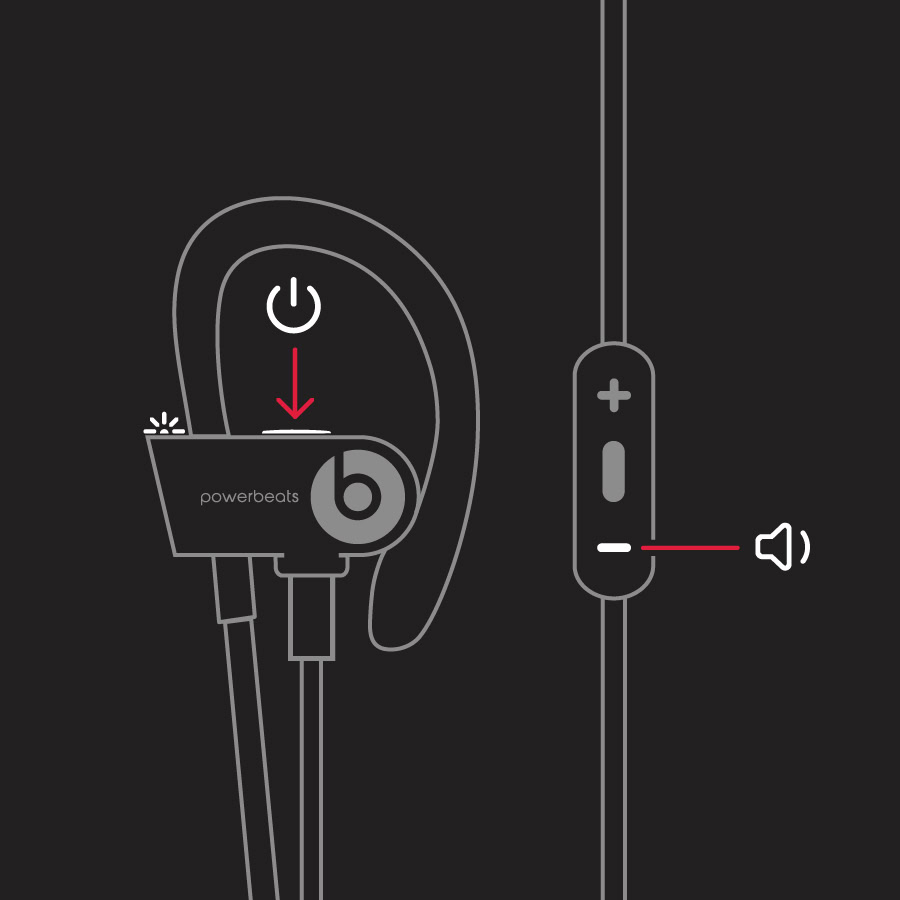
Once the Powerbeats 2 are plugged in, hold down the power/connect button and the volume down button for ten seconds, then release. Note that there aren’t any LED indicators that will flash with this model.
Powerbeats Pro
To reset the Powerbeats Pro, place both earbuds inside its case and open the lid. Then, press the system button in the middle of the case for 15 seconds. You should see the LED indicator light flashes red and white, meaning it’s ready to release.

After release, the LED indicator light will continue to flash white, which means your Powerbeats Pro is ready to pair with your smartphone or another device again.
How to reset your Beats headphones
Each set of Beats headphones requires a slightly different method to reset. We’ve consolidated the models based on the procedure for your convenience. Find your headphones below to learn how to reset them.
Beats Solo 3 and Beats Studio 3
Hold power and volume-down buttons for ten seconds to reset the Beats Solo 3 or the Beats Studio 3. Both buttons are located in the same place on both headphones.
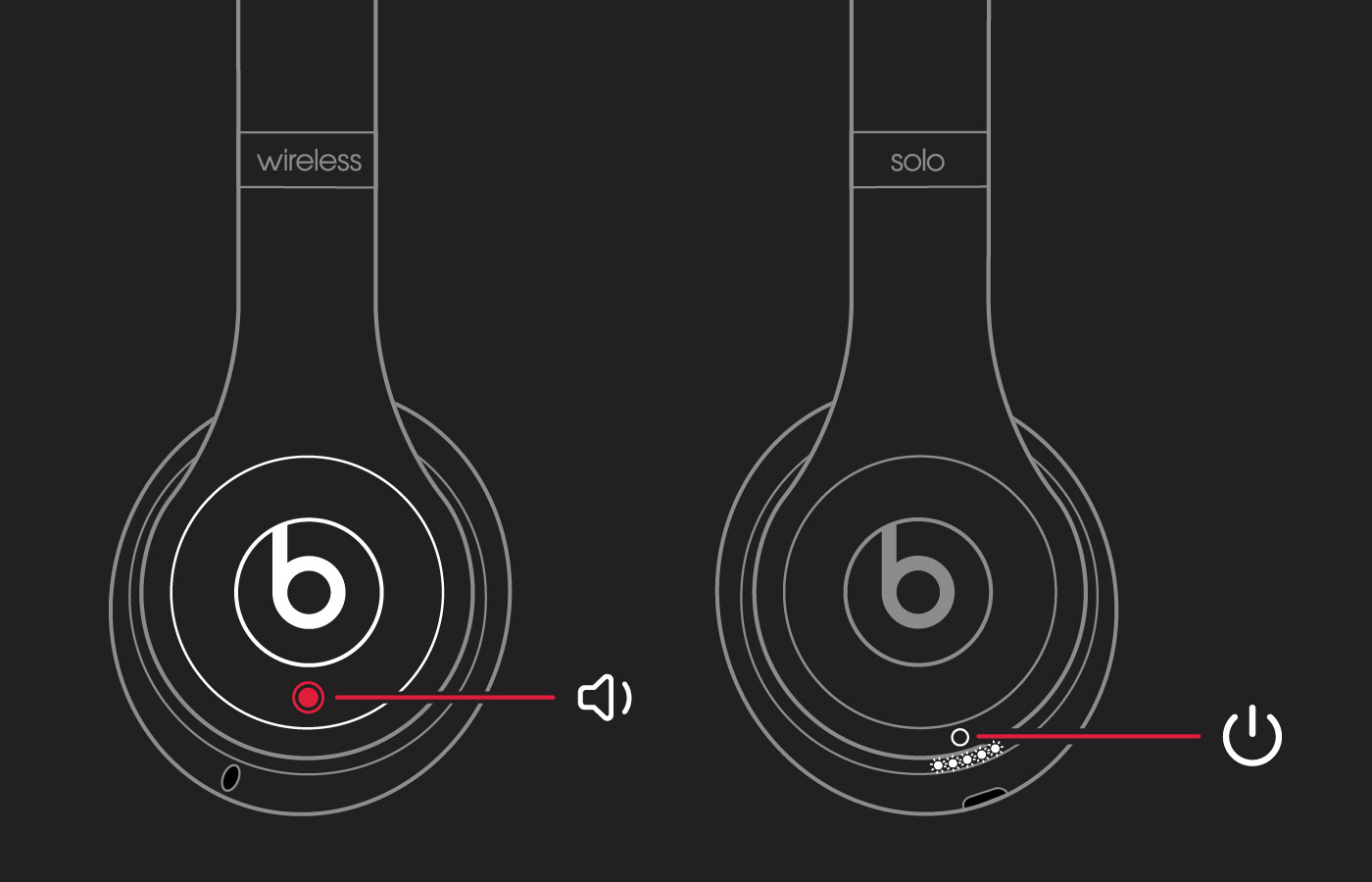
When the LED lights start flashing, release the buttons. Apple refers to these lights as the “Fuel Gauge” to indicate power levels. Your headphones are now reset and ready to be synced with your preferred device again.
Beats Solo Pro
Resetting the Beats Solo Pro is nearly the same as the previous models. To start, hold down the mode button and volume down button for ten seconds.

Then, when the LED flashes red, release the buttons. The headphones are now reset and ready to pair.
Beats Studio, Beats Studio Wireless, and Beats Solo 2 Wireless
First, ensure your headphones are not plugged into your USB charging cable. Then, press the power button for ten seconds.
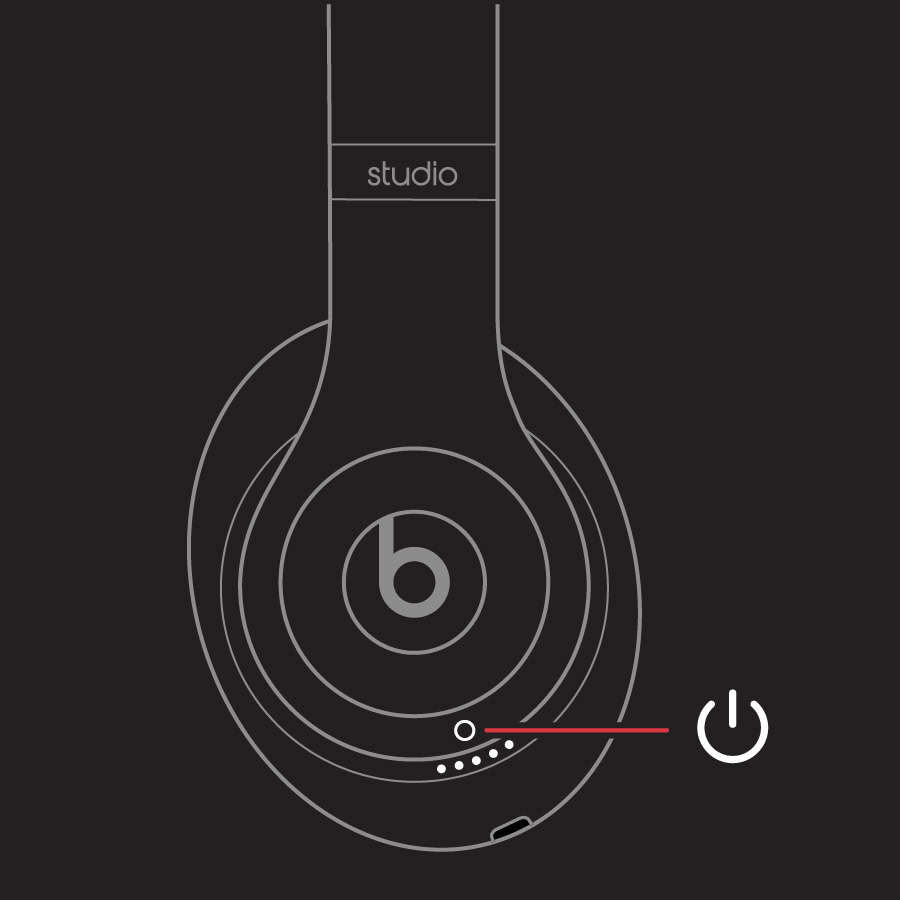
After that, release the power button. All the LED lights will blink white, and then one light will blink red. This sequence happens three times. Once all the lights stop flashing, your headphones will reset.
Beats Solo Wireless
First, turn off the headphones. Then, hold the multifunction and volume-down buttons for eight seconds.
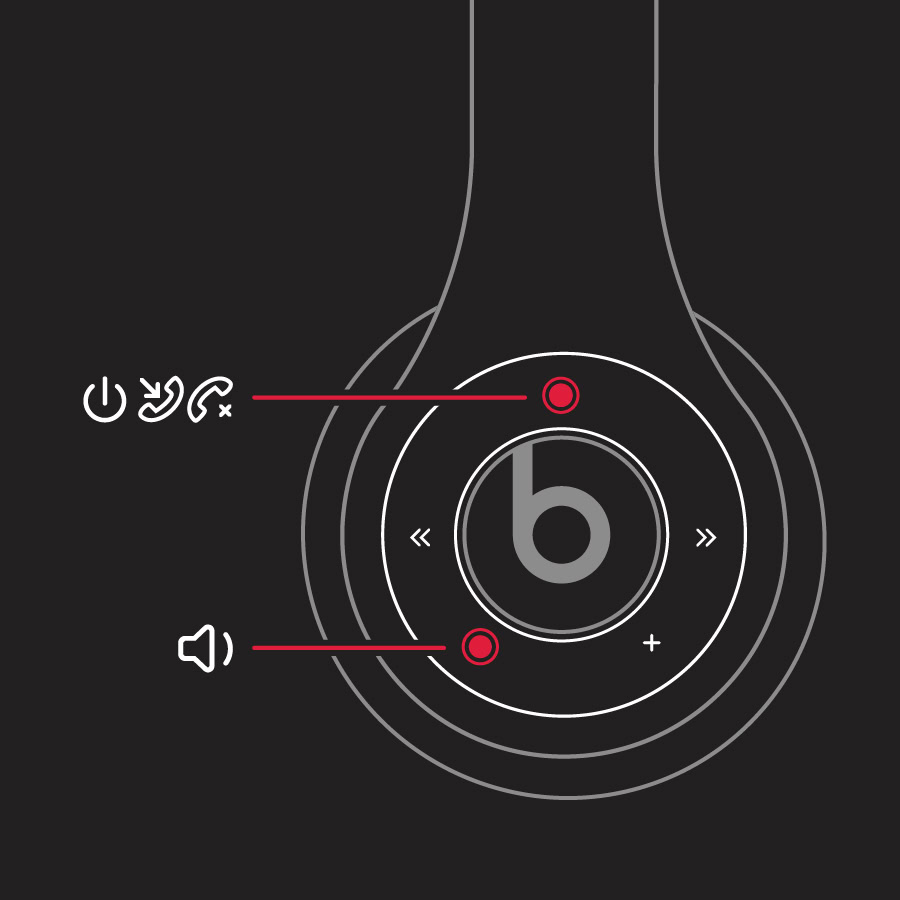
The red and blue indicator lights will alternate three times. After that, your headphones will reset and be ready to pair.
FAQs
If the above methods didn’t work to reset your Beats buds or headphones, try the following troubleshooting tips:
- If your earphones won’t charge, use another power source or a different cable.
- If you’re having sound issues, learn about troubleshooting.
- If your earphones disconnect from your device, get help with your Bluetooth connection.
- See Apple support to check for firmware updates.
To reset your Beats headphones to their factory settings, you can follow these steps:
- Turn off your headphones and ensure they are not connected to any device.
- Hold down the power button for about 10 seconds until the LED light flashes.
- Release the power button and wait for the LED light to stop flashing.
- Your Beats headphones are now reset to their factory settings.
Note the exact steps may vary depending on the model of your Beats headphones, so refer to our guide for specific instructions.