Affiliate links on Android Authority may earn us a commission. Learn more.
How to disable the Bing button in Microsoft Edge
Published onMarch 23, 2023
Microsoft’s Bing search engine recently received a few notable upgrades, including an AI chatbot that runs on the same platform as ChatGPT. But what if you’re not interested in using Bing Chat or prefer Google instead? You may not like the new Bing button that appears by default in the Edge web browser. And if you’ve looked around in the Settings menu, there’s no easy way to disable the Bing button in Edge. Luckily, there’s a hidden workaround to get rid of it. Here’s how.
To remove the Bing Button in Edge on a Windows computer, you’ll need to create a new registry value in the HKEY_LOCAL_MACHINE > SOFTWARE > Policies > Microsoft folder and add a variable. Keep reading for detailed instructions as well as a way to launch Edge on macOS and Linux with the Edge button disabled.
How to disable the Bing button in Edge on Windows
Microsoft hasn’t given us an easy way to remove the Bing button in Edge. However, you can edit an entry in the Windows Registry that disables it for good. Keep in mind that you should proceed with caution as editing the Windows Registry can break things. But you shouldn’t face any problems as long as you carefully follow the steps below.
- Hit the Windows key and search for Registry Editor. Open it and click Yes if prompted for admin permissions.
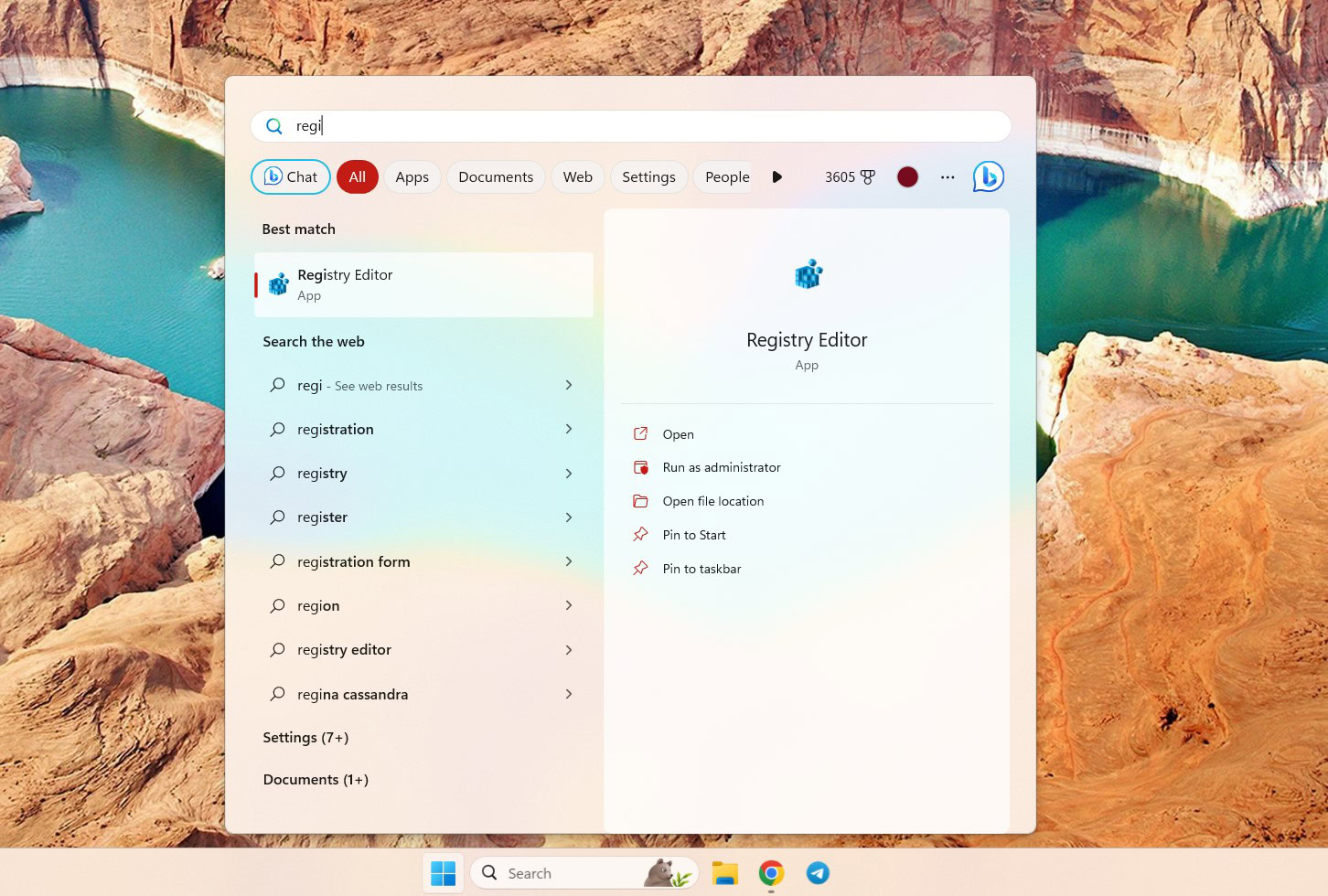
You’ll see a new folder appear named New Key #1. Rename it to Edge instead.
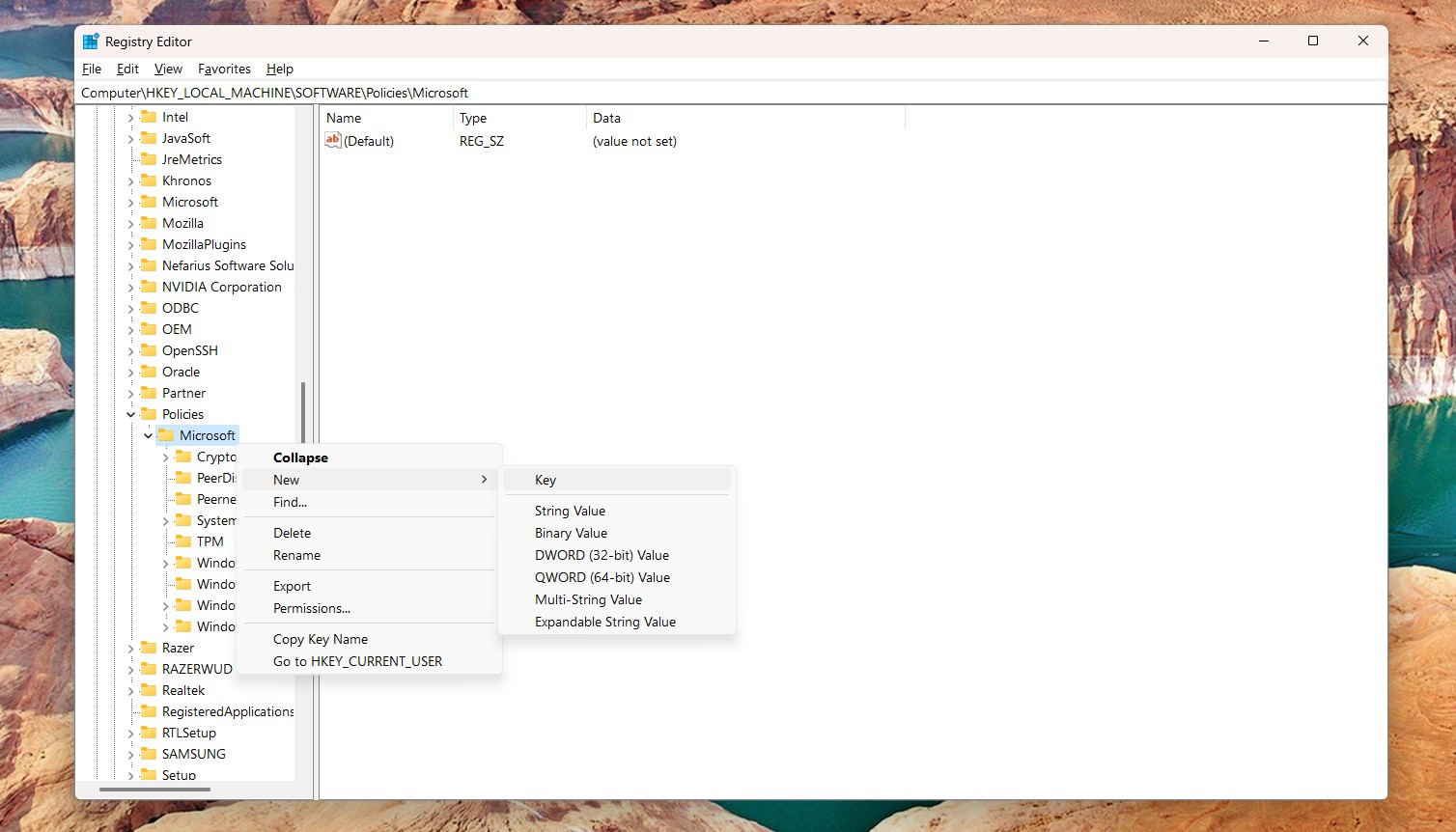

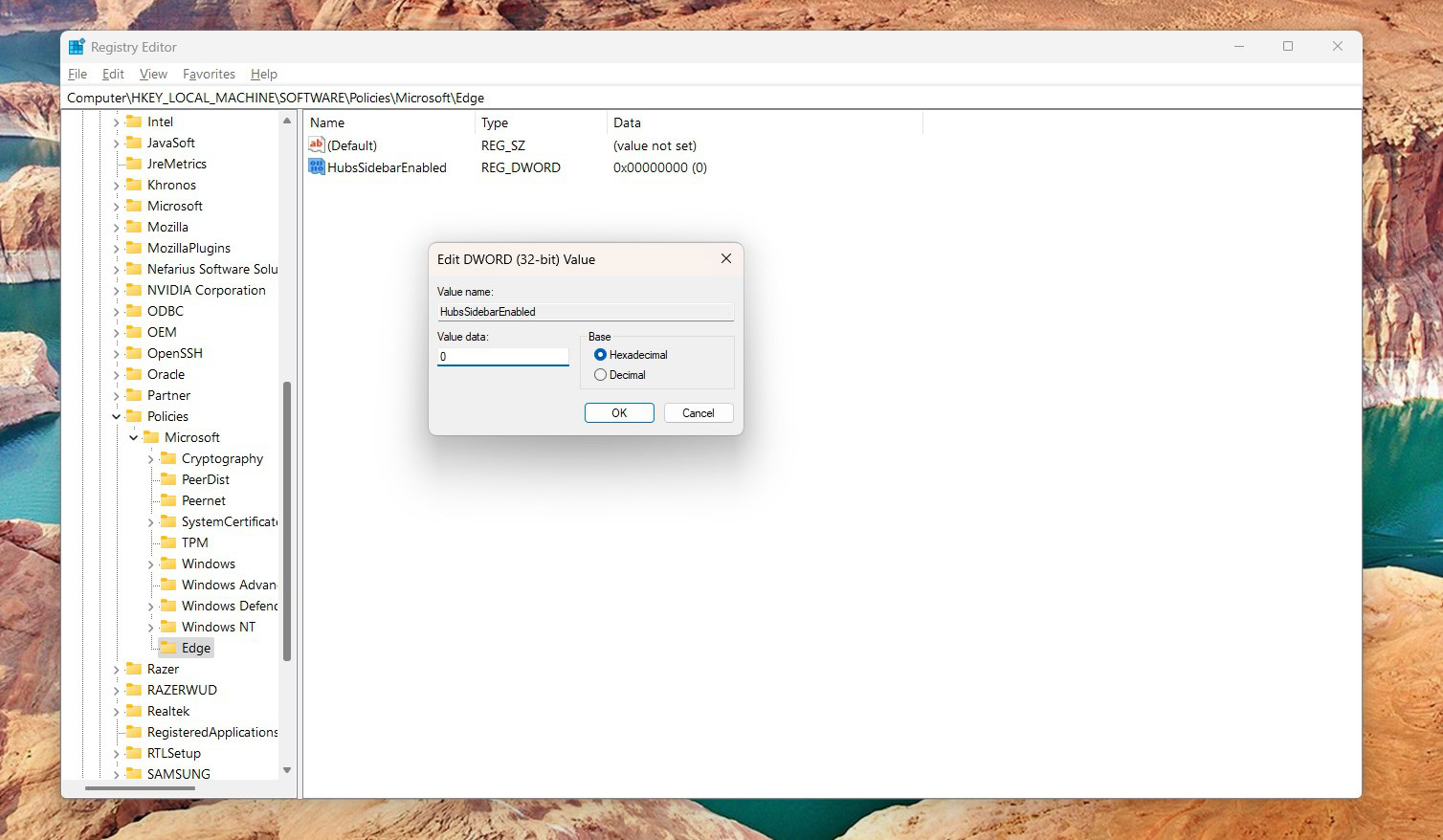
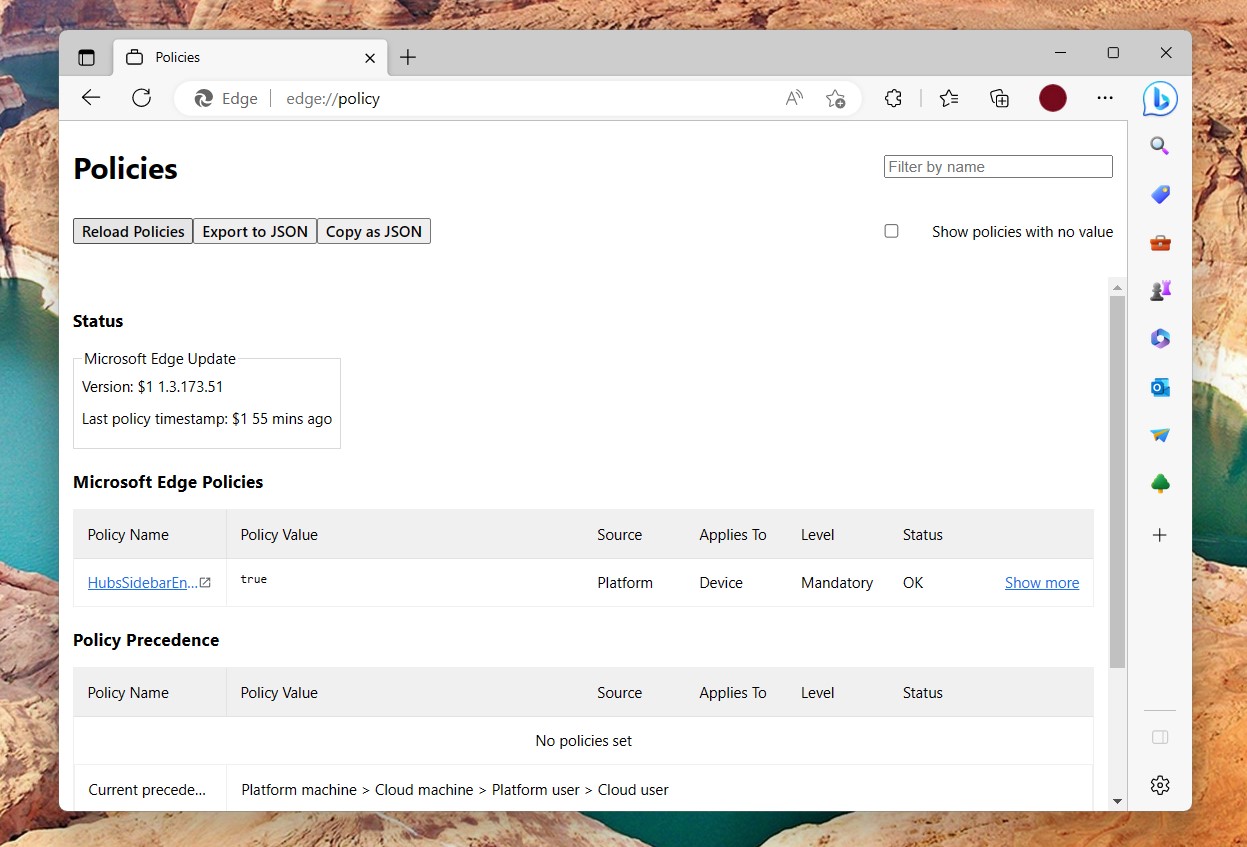
How to disable the Bing button in Edge on macOS and Linux
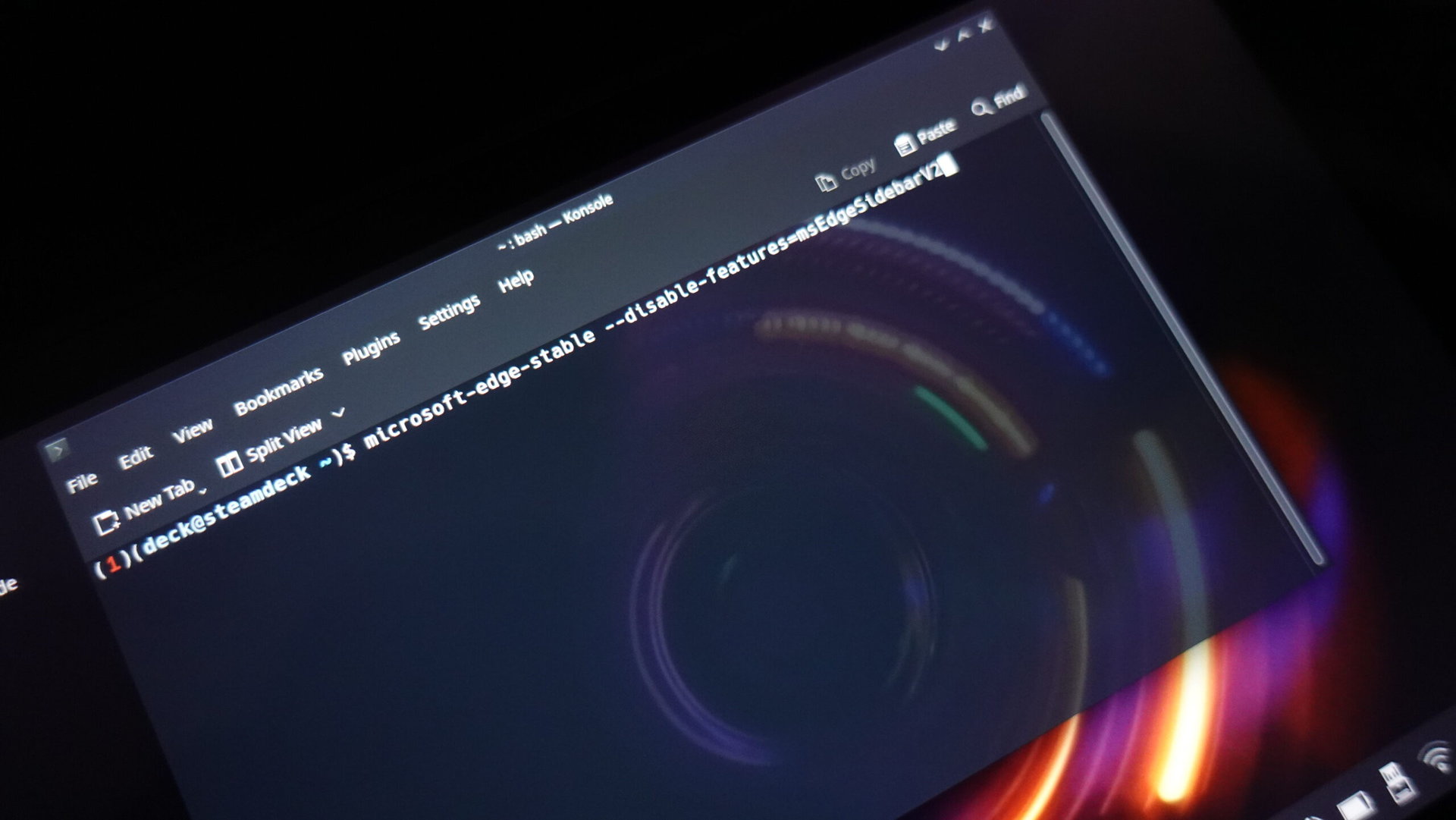
Microsoft has brought its Chromium-based Edge browser to Linux and macOS too, where external settings are changed a little differently. Luckily, it’s a bit easier than Windows. Here’s how to remove the Bing button in Edge on Linux and macOS:
- Open a Terminal window using macOS’ Spotlight tool. Simply hit Cmd + Space and type in Terminal. If you’re on Linux, use the Ctrl + Alt + T keyboard shortcut to directly launch it instead.
- On Mac, copy and paste the following:
open -n -a "Microsoft Edge" --args --disable-features=msEdgeSidebarV2then press Enter. The browser will launch without the Bing button in sight. - On Linux, use this command instead:
microsoft-edge-stable --disable-features=msEdgeSidebarV2as shown above.
All in all, removing the Bing button in Edge doesn’t take too much effort. However, it’s yet another push to keep you tethered to Microsoft’s ecosystem. Will these minor annoyances motivate users to switch from Edge to Chrome or a different browser? It’s certainly possible, so we hope Microsoft lets us change new settings more easily going forward.