Affiliate links on Android Authority may earn us a commission. Learn more.
How to record a Google Meet
Published onFebruary 8, 2023
Online meetings have become a mainstay in the modern office, whether you use Zoom or Google Meet. The latter is a great alternative for those who find themselves entrenched in the Mountain View ecosystem, with similar features and capabilities. One of these is recording meetings. This is an essential part of any online meeting, as those in absentia can catch up at a later date. But how do you record a Google Meet? Find out below.
QUICK ANSWER
Start or join a Google Meet on a computer, select Activities, then Recording. Tap Start Recording, then Start to confirm.
JUMP TO KEY SECTIONS
Google Meet recording requirements
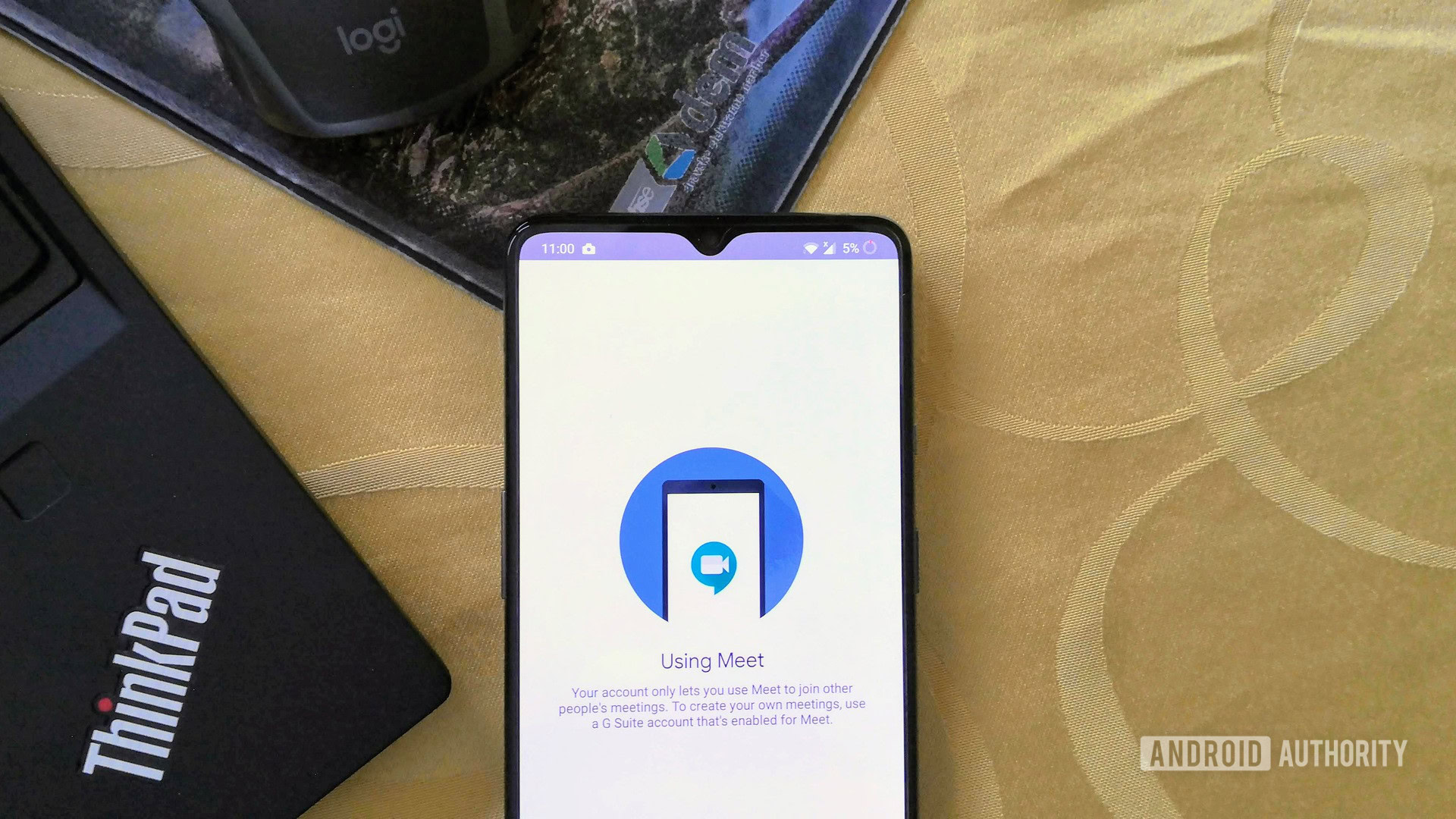
Before we get into the steps, it’s important that you’re aware of the limitations.
Not every Google user can record a Google Meet. You’ll need to be subscribed to one of the following Google Workspace editions to record a Meet:
- Essentials
- Business Standard or Plus
- Enterprise Starter, Essentials, Standard, or Plus
- Education Plus (Staff or Student licenses)
- Teaching and Learning Upgrade
- Workspace Individual Subscriber
- Google One subscribers (2TB tier or more)
Additionally, you can only record Google Meet meetings if you’re the meeting host, if you’re in the same organization as the meeting host, or if you’re promoted to co-host.
How to record a Google Meet
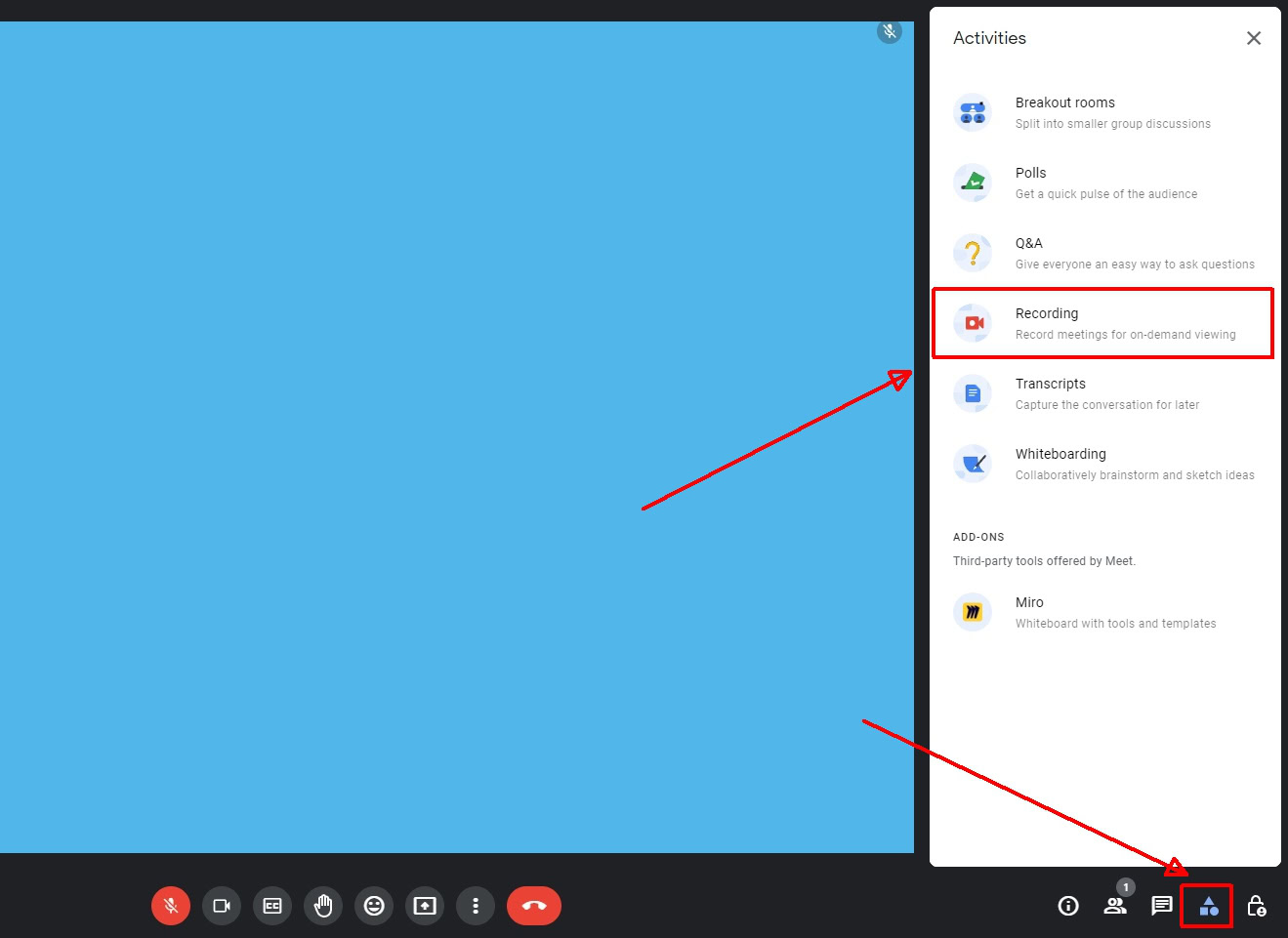
Now that that’s out of the way, here’s how to record a Google Meet.
- Start a new meeting or join an existing meeting in Google Meet.
- At the bottom right of the meeting window, tap the Activities button, then select Recording.
- Tap Start recording.
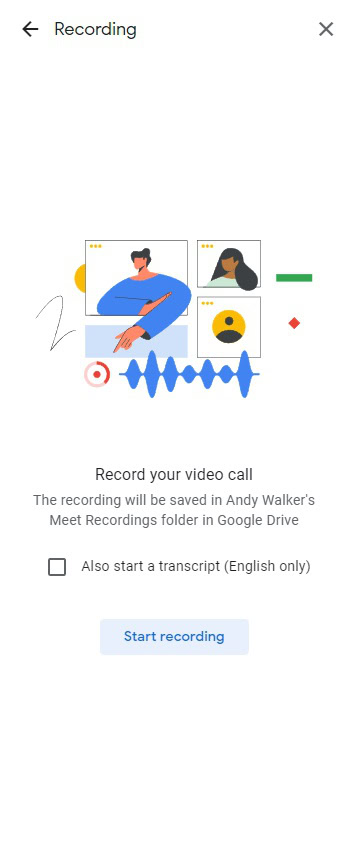
- Click Start once again in the alert box.
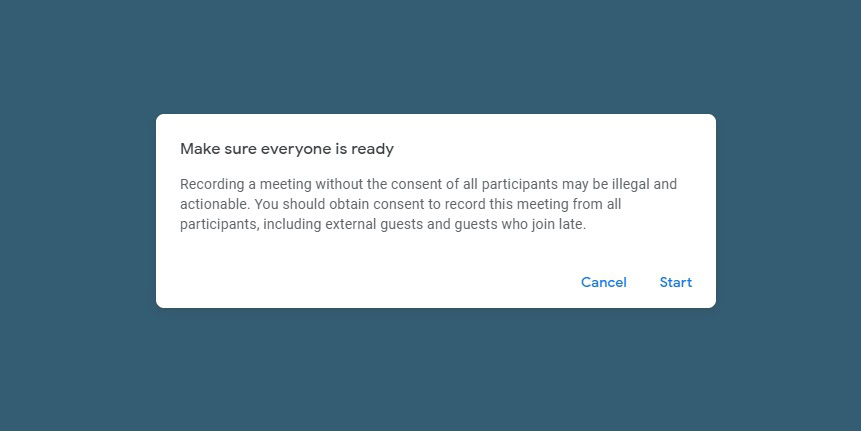
- The recording should take a few moments to begin. Once the recording is active, you’ll see a red Recording button at the top left of the meeting window.
To stop a recording in Google Meet:
- Click Activities> Recording > Stop Recording.
- Tap Stop Recording in the alert box that appears.
Can I record a Google Meet on my phone?
No, you cannot record a Google Meet on a phone. According to Google, the Meet recording feature is only available on the computer version of the platform. This also means that you can’t record a Meet if a meeting was initiated through conference room hardware. Oddly enough, meetings started via the Chrome plug-in cannot be recorded either.
How to find your Google Meet recordings
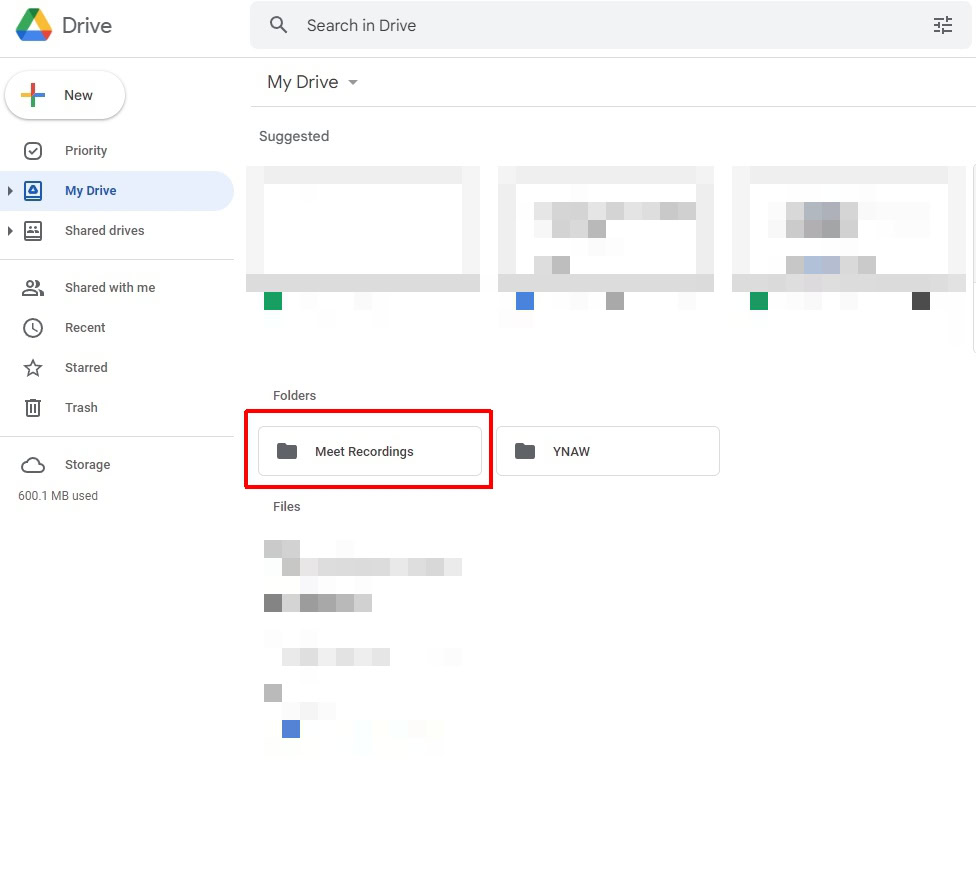
Google Meet recordings take a while to be generated server-side, so they aren’t available immediately after the recording and meeting end. Once the meeting is ready, the organizer will receive an email with a direct link to the recording file. You can also find the recording in the meeting’s Calendar link and your Google Drive.
To download a Google Meet recording from Google Drive
- Open Google Drive.
- Find the Meet Recordings folder.
- Right-click on the file, then select Download.
How to share your Google Meet recording
As mentioned above, the recording will be available in the meeting’s Calendar link. Everyone invited to the meeting should have access to that Calendar entry.
Alternatively, to share a Google Meet recording from Google Drive. Find these steps below.
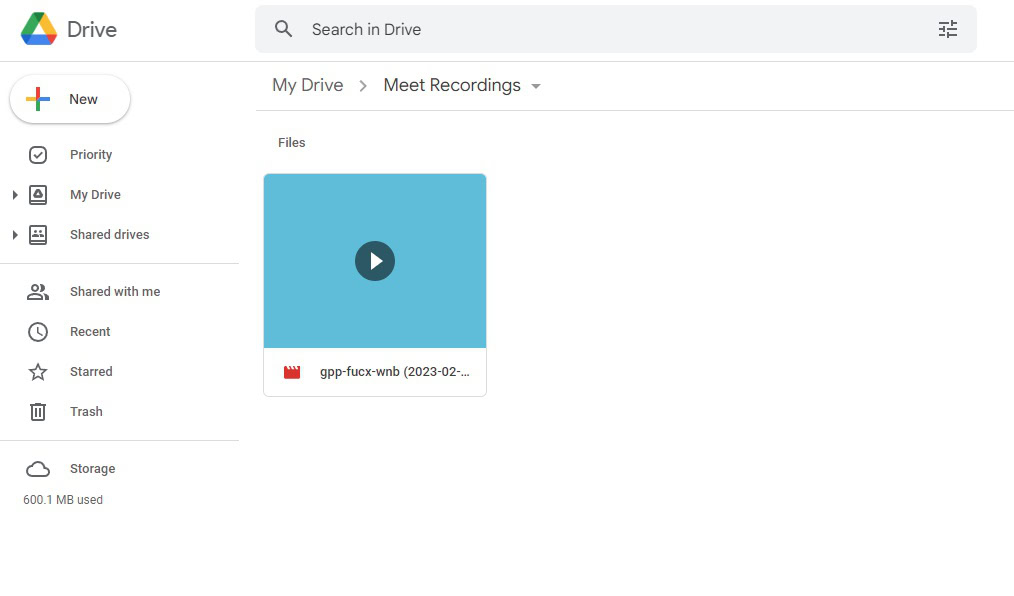
- Open Google Drive.
- Find the Meet Recordings folder.
- Right-click on the file, then select Share.
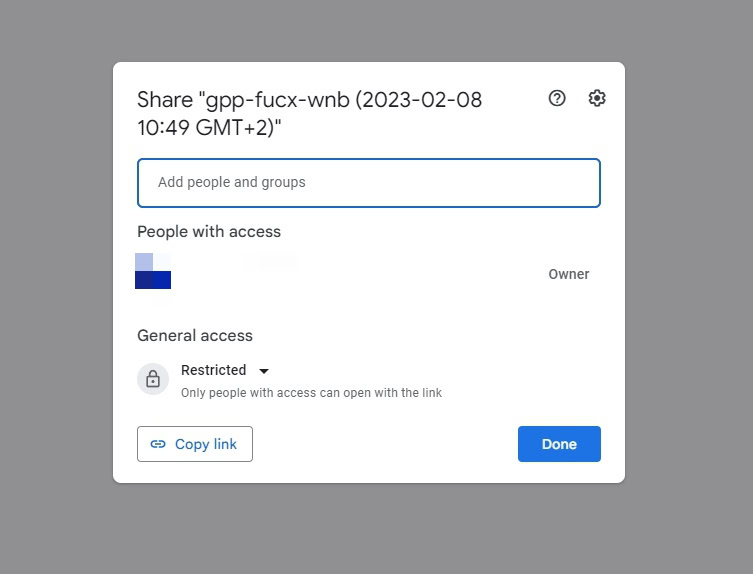
- You can add usernames and email addresses to the Add people and groups field, then tap Done.
- Alternatively, tap Copy Link to get a copy of the file’s direct link. You can then paste it where required.
Note, you can also simply forward the meeting link email to users once it arrives in your inbox.