Affiliate links on Android Authority may earn us a commission. Learn more.
How to react to messages on Instagram
Reacting to messages is a swift way to respond to a message when you don’t want to type out a proper reply. It might be a way to simply end a conversation or acknowledge someone’s text without adding more to the conversation. You can react with a variety of emojis to relay exactly how you feel.
Many instant messaging apps have the option to react to texts. Instagram also has this feature, and this article will show you how to react to messages on both the Instagram app and website.
QUICK ANSWER
You can react to Instagram messages with a variety of emojis by simply long-pressing the message if you are using the app. If you are on the website, you need to hover your cursor over the message and then select the Smiley face icon beside it to react.
JUMP TO KEY SECTIONS
How to react to messages on the Instagram app
Reacting to Instagram texts is relatively straightforward and is a lot like reacting to texts on WhatsApp. It is a quick and efficient way to acknowledge someone’s text. Follow the instructions outlined below to react to someone’s message:
- Open Instagram on your phone.
- Navigate to your chats by tapping the Direct Messages icon (it looks like a chat bubble) on the top left corner of the screen.
- Scroll until you find the user that sent the message and then tap the username. Unread messages will be highlighted in bold.
- Long-press the message you want to react to until a pop-up appears with emojis you can react with. You can also quickly react with the default heart by double-tapping the message.
- A row of emojis will be displayed on the pop-up. You can react by tapping the emoji you want to use.
- If you want to use an emoji that is not displayed in that row, tap the + icon and then select one from the library displayed.
- You can also long-press an emoji to Super react, which is similar to reacting but with additional animations.
You will see a miniature emoji below the message you have just reacted to, and the user will be notified of your action. You can also remove or change the reaction by tapping it if you change your mind.
How to react to messages on the Instagram website
You can also react to Instagram messages using the website. Follow the steps below to learn how to do so:
- Go to Instagram’s website and log in.
- Click the Direct Messages icon to view all the users you are chatting with.
- Click on the user whose message you want to react to.
- Hover your mouse on the message you want to react to and a Smiley face icon will appear beside the message. Click on it.
- You will see a pop-up with the most popular emojis on top. You can also scroll down to see more. Click on the emoji you want to react with. You can also quickly react with the default heart by double-clicking the message.
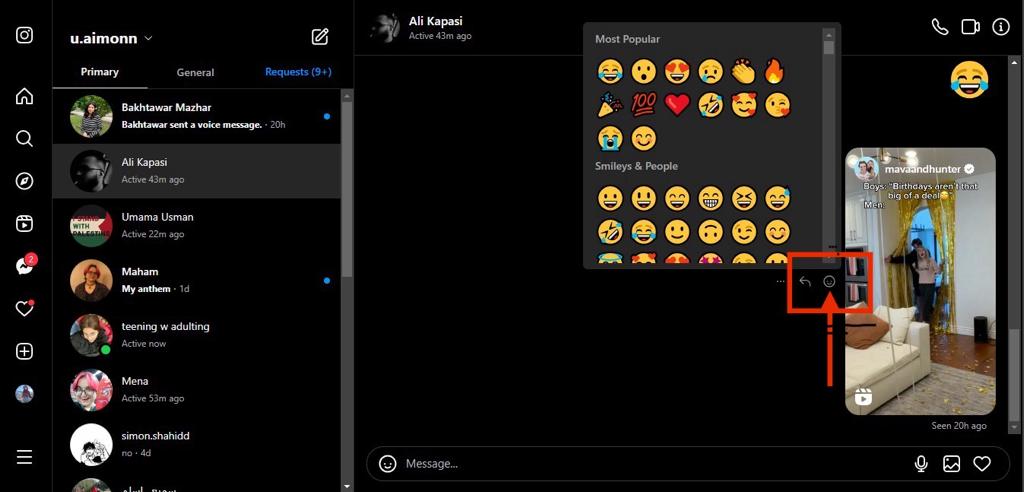
How to customize your quick reactions on Instagram
As previously mentioned, when you long-press a message, a row of emojis is displayed. You can customize the emojis displayed in this row, so your favorite emojis are always a tap away. Follow the steps below to do this:
- Open Instagram on your phone.
- Navigate to your chats by tapping the Direct Messages icon.
- Open a conversation by tapping it and then long-press a message in that conversation.
- A row of emojis will pop up, with a + icon at the end. Tap on it.
- A menu with all available emojis will be displayed with the most used ones below the Your Reactions heading. Tap Customize beside the heading.
- Select the emoji you want to replace from the row, and then tap the emoji you want added to the row from the library.
- You can either reset the changes by tapping the Reset icon or tap Done to confirm the changes.
This way, you can customize the row of quick reactions so you don’t have to navigate the whole list to find the reactions you use the most.
Why can’t I react to messages on Instagram?
Sometimes, you will find yourself unable to react to messages on Instagram. This could be due to a variety of reasons. You will find some common fixes and troubleshooting tips you can use to resolve the issue.
Update the Instagram app: An older version of the app can sometimes cause problems with functionality. It is important to always update the app to the latest version so patches can be applied. You can update Instagram by going to the app’s page on the App Store or Play Store and then tapping Update.
Clear Instagram data/cache (Android users only): Corrupted data or cache can also be responsible for you not being able to react to messages. For that, you need to clear the app’s cache or data. To do this go to your device’s settings, navigate to the list of installed apps, and select Instagram. Tap on Storage or Storage and Cache, and from there you will be able to see options to clear the cache or data.
Reinstall the Instagram app: The simplest fix you can try is to just reinstall the Instagram app entirely. This will restore any corrupted data and also install the latest version of the app. You can do this by long-pressing the Instagram icon and tapping Uninstall. Then install it again by navigating to the app’s page on the App Store or Play Store.
Restart the app/device: You can also try restarting the app or your device. Use the device’s power button or the control center to restart your device. When the device reboots, open the app again to see if the issue has been resolved.
Check your internet connection: A faulty internet connection might be to blame for the issue. If your internet is not working you will not be able to load more content to your feed on Instagram. You can remedy this by turning the Wi-Fi off and on again on your device. You can also try restarting your router. If you still don’t get a stable connection, you might have to contact your internet service provider.
Contact Instagram support: If none of the above fixes work, the last thing you can do is contact the app’s support team and let them guide you on what to do next. They will give you personalized guidance based on your account’s details and are best equipped to handle such issues.