Affiliate links on Android Authority may earn us a commission. Learn more.
How to pair Sony WF-C700N to Android, iPhone, PC, and more
If you ask around for the best true wireless earbuds, you will undoubtedly hear of the Sony WF-1000XM5. Those are amazing, but they are very expensive! If you want something that sounds good but doesn’t cost an arm and a leg, you might find more value in the Sony WF-C700N. Once you get them, you’ll want to start enjoying them right away. Let’s show you how to pair Sony WF-C700N true wireless earbuds.

QUICK ANSWER
To pair Sony WF-C700N, you must first put them in pairing mode. If the earbuds have never been paired, they will enter pairing mode as soon as you put them in your ears. Otherwise, you will have to enable the pairing mode by opening the lid, leaving it open, and pressing the pairing button for about five to seven seconds, until the indicator light flashes blue.
Once in pairing mode, you will have to finish establishing the connection on your device. Keep reading to find specific instructions for all major platforms.
JUMP TO KEY SECTIONS
Editor’s note: We used an Apple MacBook Pro running MacOS 14, an HONOR MagicBook 14 running Windows 11, an Apple iPhone 12 Mini running iOS 17, and a Google Pixel 7 running Android 14 to develop these instructions. Keep in mind some menus may change depending on your device and its software version.
How to put the Sony WF-C700N in pairing mode
Regardless of which device you will connect the Sony WF-C700N earbuds to, you will first need to learn how to put them in pairing mode. Again, if your headphones are new and have never been connected to any device, they will enter pairing mode automatically, once you put them in your ears. If this doesn’t happen, or your headphones have been paired in the past, you’ll need to activate it manually.
- We advise that you first charge your headphones. These may come with a charge from the factory, but you want to make sure, just to avoid any connection issues.
- Once you’re ready, open the Sony WF-C700N case lid. Leave it open, with the headphones inside.
- Press the pairing button for about five to seven seconds. This button is the only one in the case, and it’s in the back.
- The indicator light will flash blue twice, and then the headphones will enter pairing mode.
The pairing mode will stay active for five minutes after this. It will turn off after this if no connection is established.
How to connect the Sony WF-C700N to Android
Android users are in luck, as the Sony WF-C700N earbuds support Google Fast Pair. This means you might not have to deal with settings and menus to connect them.
Pairing your Sony WF-C700N using Google Fast Pair:
- Ensure Bluetooth and Location are enabled on your Android Phone.
- Put your Sony WF-C700N in pairing mode using the instructions above.
- Place your Sony WF-C700N case close to the Android device.
- You should see a notification show up on your Android device. Hit Connect. It will look like the image below.
- You’ll get a notification when the connection is established. The system may also suggest you download the official app.
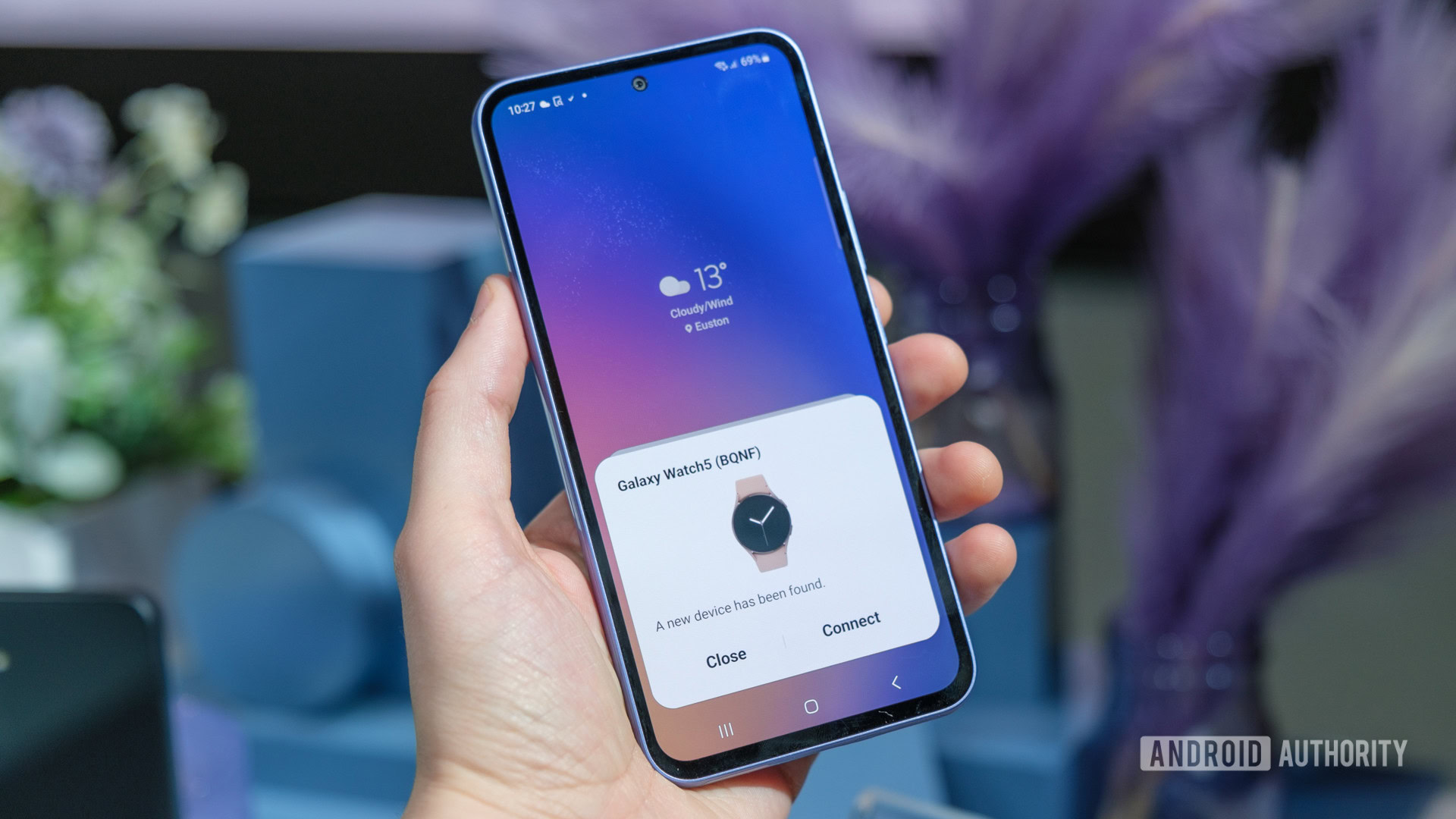
Keep in mind not all devices support Google Fast Pair. Minimum requirements include having at least Android 6.0, and support for both Bluetooth LE and Android Location Services. If, for any reason, the steps above don’t work, you can pair the Sony WF-C700N to Android manually.
Pairing your Sony WF-C700N manually to Android:
- Put your Sony WF-C700N in pairing mode using the instructions above.
- Now, let’s move to the Android phone and launch the Settings app.
- Go into Connected Devices.
- Hit Pair new device.
- The Sony WF-C700N will show up under Available devices. Select it.
How to connect the Sony WF-C700N to an iPhone or iPad
Sadly, iPhone users can only connect to the Sony WF-C700N manually. Here are the steps.
- Put your Sony WF-C700N in pairing mode using the instructions above.
- Now, let’s move to the iPhone or iPad and launch the Settings app.
- Go into Bluetooth.
- Ensure Bluetooth is toggled on.
- The Sony WF-C700N headphones should show up under Other Devices. Tap on it.
How to connect the Sony WF-C700N to a Windows PC or laptop
Aside from supporting Google Fast Pair, the Sony WF-C700N also works with Windows Swift Pair. This is the Windows equivalent to Fast Pair, and makes it super simple to pair Bluetooth devices.
Pairing your Sony WF-C700N using Windows Swift Pair:
- Enable Swift Pair on your Windows machine by going to Settings > Bluetooth & devices > Devices and toggling on Show notifications to connect using Swift Pair.
- Put your Sony WF-C700N in pairing mode using the instructions above.
- Place your headphones close to the Windows computer.
- You should get a notification on your Windows PC or laptop. Hit Connect.
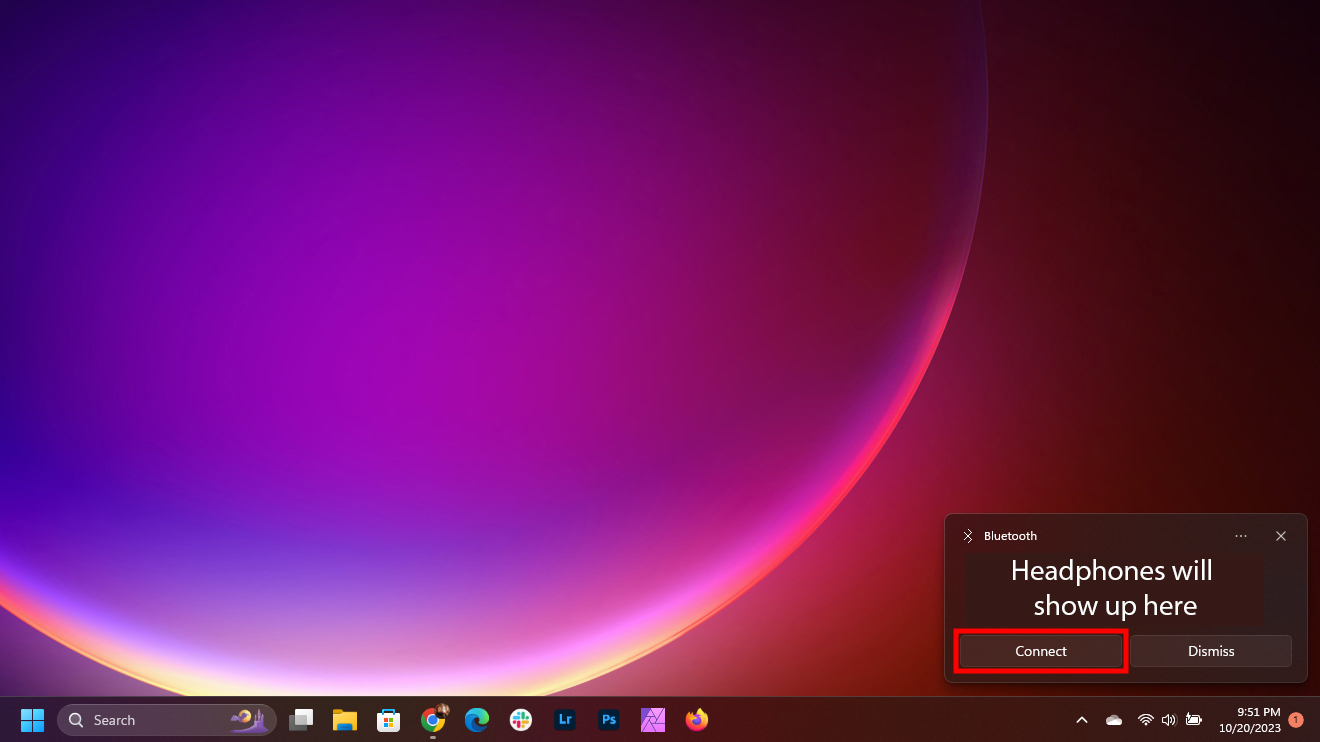
If this method doesn’t work, establishing the Bluetooth connection manually is very easy, too.
Pairing your Sony WF-C700N to Windows manually:
- Put your Sony WF-C700N in pairing mode using the instructions above.
- Now, let’s move to the Windows computer and launch the Settings app.
- Go into Bluetooth & devices.
- Select Add device.
- Hit Bluetooth.
- The system will look for available devices. Select the Sony WF-C700N earbuds.
How to connect the Sony WF-C700N to a Mac or MacBook
Let’s finish things off with instructions for Mac users.
- Put your Sony WF-C700N in pairing mode using the instructions above.
- Now, let’s move to the MacOS computer and click on the Apple menu.
- Go into System Preferences.
- Select Bluetooth.
- Hold the pointer over the Sony WF-C700N headphones and click Connect.
- The system may ask you to confirm the connection. Hit Accept.
FAQs
No. The Sony WF-C700N are true wireless earbuds. They only work through Bluetooth.
If, for any reason, you don’t like using Google Fast Pair, you can disable it. Go to the Settings app and search for ‘Fast Pair.’ Under Google Play Services, tap on Devices. Turn off Scan for nearby devices.
Yes. You can use the Sony Headphones Connect app to have more control over your listening experience with the Sony WF-C700N. You can use it for firmware updates, use an equalizer, control sound modes, get help pairing your earbuds, and more. Using this app is not a requirement, though.
According to Sony, the WF-C700N earbuds have a range of 10m or about 33 feet. Of course, this is under optimal conditions, with no obstructions or interference.
