Affiliate links on Android Authority may earn us a commission. Learn more.
How to pair Onn Bluetooth headphones, earbuds, or speakers
If you can’t get your Onn Bluetooth headphones, earbuds, or speakers synced, don’t worry; there are steps you can follow to get everything working. Here’s how to pair Onn wireless earbuds or headphones with your devices.
QUICK ANSWER
First, put your Onn device into pairing mode by pressing the power button for a set amount of time (usually around two to five seconds) or pressing the dedicated Bluetooth button. After that, you can pair it with your Bluetooth-enabled devices.
JUMP TO KEY SECTIONS
How to turn on pairing mode on Onn headphones, earbuds, speakers
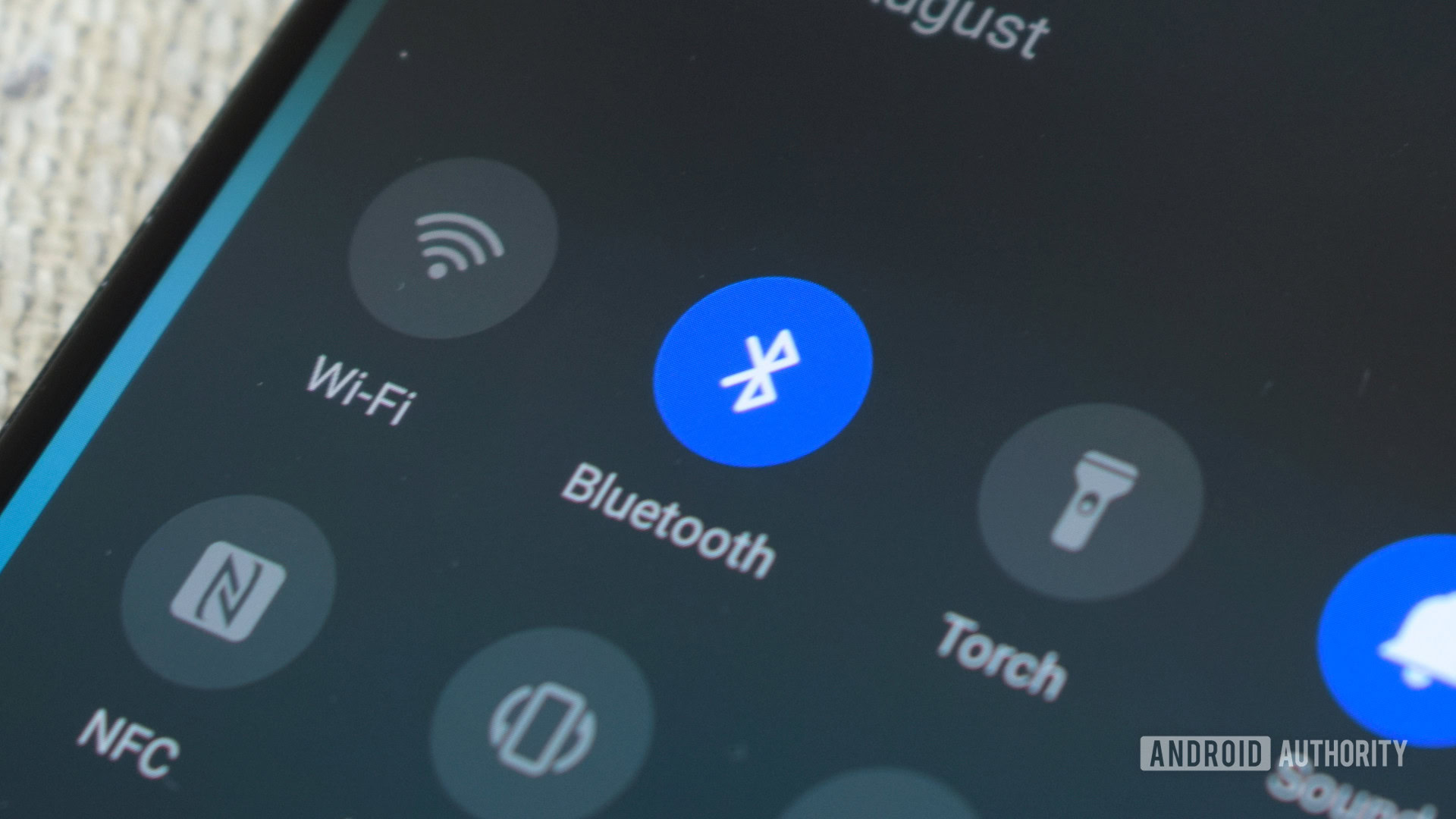
Before you can sync Onn headphones and earbuds with your devices, you must put them into pairing mode. While the specifics may vary depending on your model, here are the basic steps to take:
- Onn Bluetooth headphones will enter pairing mode automatically the first time you take them out of the box and turn them on. After that, to get them into pairing mode, press the power button for around five seconds until you see a flashing LED and they enter pairing mode.
- Like their headphones, Onn’s true wireless earbuds will enter pairing mode automatically the first time you take them out of the case. To put them into pairing mode at any time after that, take the buds out of the charging case and power them off. Next, press and hold the button on the right earbud for around five seconds until it enters pairing mode, then turn on the left earbud after connecting to a device.
- Onn’s wireless earbuds (the kind on a band) have a control box with a shared Bluetooth/power button. To turn on the headphones and put them into pairing mode, press the button for around two seconds until you see the indicator LED flashing.
- If you have an Onn Bluetooth speaker, press the Bluetooth button to put it into pairing mode. Some models don’t have a Bluetooth button, so the speaker will enter pairing mode for a period of time after you turn it on, indicated by a flashing LED.
How to pair Onn wireless earbuds or headphones to your Android phone
To pair your Onn wireless headphones, earbuds, or speaker with an Android phone, make sure you turn on Bluetooth on your phone and then put your Onn device into pairing mode. After that, here’s what to do on your phone:
- Open Settings > Connected devices > Pair new device.
- Wait for your device to appear in the list of devices.
- Tap on your device.
These steps may vary depending on the brand and model of your Android phone.
How to pair Onn wireless headphones or earbuds to your iPhone
iPhone users will follow similar steps to Android users to pair Onn devices with their phones. Ensure Bluetooth is enabled on your phone, and then put your Onn device into pairing mode. After that, do the following:
- Open Settings > Bluetooth and ensure Bluetooth is enabled.
- Wait for your Onn device to appear in the list of devices.
- Tap on your device.
How to pair Onn wireless earbuds or headphones to a Windows PC
You can pair Onn Bluetooth headphones, speakers, and earbuds to your PC after you enable Bluetooth on your computer and put your Onn device into pairing mode. Once all that’s done, do the following on your PC:
- Open Start > Settings > Devices > Bluetooth & other devices > Add Bluetooth or other device > Bluetooth.
- Wait for your Onn device to appear in the list.
- Click on the name of your device.
How to pair Onn Bluetooth headphones or earbuds to a Mac
Much like on a PC, Mac users can also use Onn devices with their computers. First, ensure Bluetooth is enabled on your Mac, and then put your Onn device into pairing mode. Afterward, do the following on your Mac:
- Open Apple Menu > System Preferences > Bluetooth.
- Wait for your Onn device to appear in the list.
- Click on your device’s name (you may also need to click Accept).
Top Onn Bluetooth headphones FAQs
Yes, they should. If you have already paired your Onn Bluetooth headphones, earbuds, or speaker with a device before, the next time you turn them on near that device, the two should sync automatically (as long as that device has Bluetooth enabled).
Your wireless Onn earbuds may not be pairing to your device for several reasons. We find that a quick reset helps the issue. To reset your Onn earbuds or headphones, follow these steps
- Turn your Onn headphones or earbuds off.
- Hold the Power button for 10 seconds.
- Wait until the LED flashes red and blue.
- Your Onn headphones are now reset. You can pair them to a new device as usual.