Affiliate links on Android Authority may earn us a commission. Learn more.
How to modify or edit images in Midjourney
People tend to think of Midjourney as a tool for synthesizing entirely new images, but of course, what the AI is actually doing is creating something based on the human-made content it’s trained on. You can use that principle to modify existing images you have, and even refine those edits, though you won’t have complete control by definition. Here’s how to get started.
How to modify or edit images in Midjourney
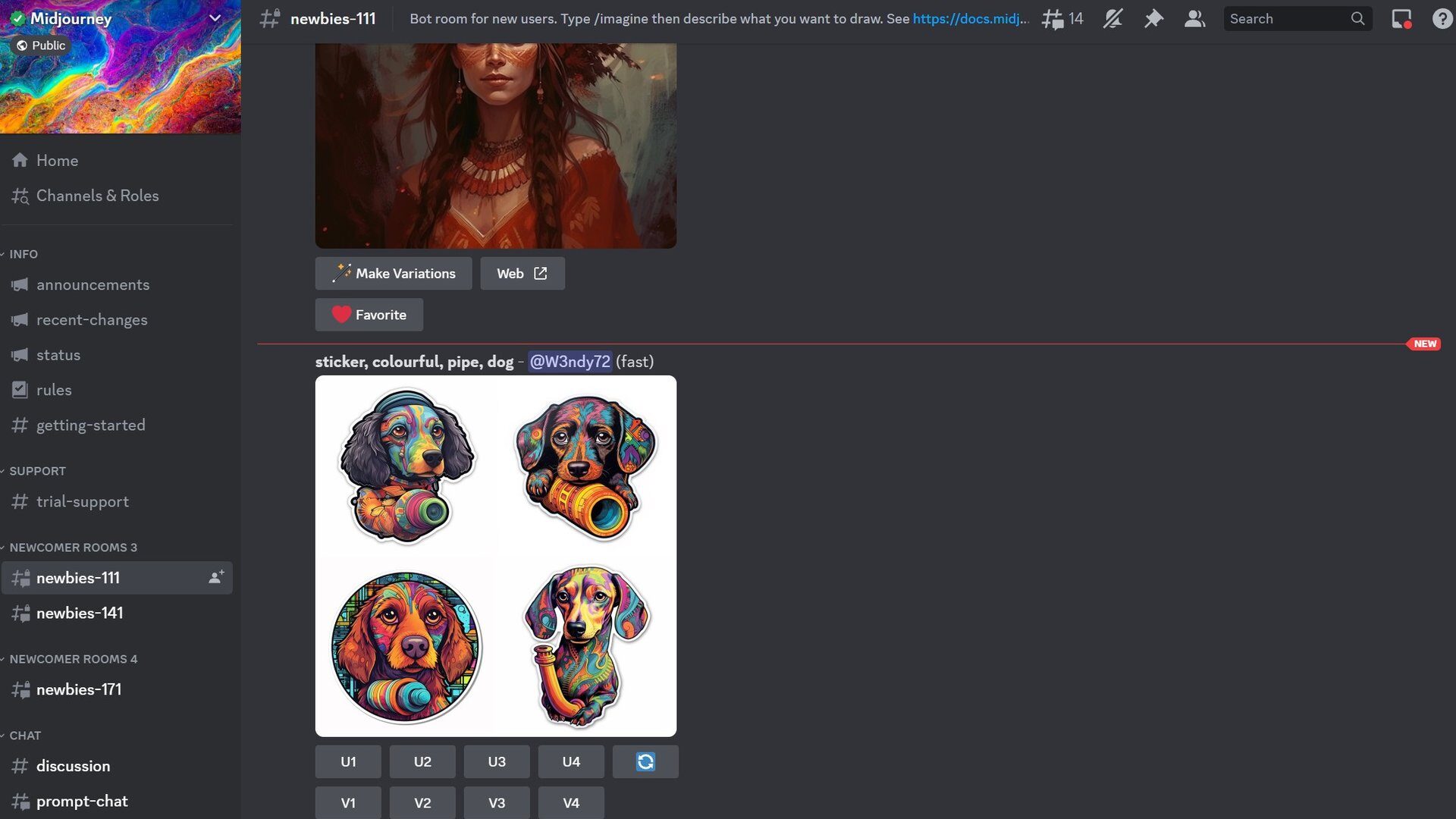
Before we kick into gear, we’re going to assume that you’re already subscribed to a Midjourney plan and have a verified Discord account. Midjourney subscriptions start at $10 per month or $96 per year. If you have yet to join, the service has a quick start guide.
With that in place, follow these steps:
- Join the Midjourney Discord server, then head to any #General or #Newbie channel. The Midjourney Bot won’t generate images anywhere else, except on third-party Discord servers that have the bot invited.
- Upload your source photo/image to somewhere that will generate a URL for it. If you don’t want to use a third-party hosting site, you can paste an image into direct messaging with the Midjourney Bot.
- Generate an initial image using your reference photo. You can see more details in our linked guide, but a prompt might look something like /imagine http://thisurldoesntexist/image1.jpg Dante’s Inferno set in Texas. If there are any parameter extensions you’re familiar with, feel free to add them to the end of the prompt. We’d suggest using –ar to force an aspect ratio, and –no if there are objects you want to exclude, say lamps or cacti.
- This initial prompt may be enough, especially since you’ll get buttons to try again, zoom out, or generate variations of one of the output images.
If you want to do more, Midjourney has something called Remix Mode.
- Activate Remix Mode using the /prefer remix command in Discord, or using /settings and clicking Remix Mode. You can turn it off the same way.
- Create an /imagine prompt based on a reference photo, as usual.
- When you get your initial results, click Make Variations for one for the images.
- In the Remix Prompt pop-up, enter new text to modify the existing image. This can be as simple as changing lighting to something as complicated as swapping in new styles or subjects. Midjourney uses the example of “balloon-animal shaped stack of pumpkins” as a remix of “line-art stack of pumpkins.” You’ll probably have to experiment to get desired results.
- You can also use parameters in remixes, but if you switch model versions this way, you need to make sure any other parameters are compatible with that model. In fact, the Remix Prompts themselves only support the Aspect Ratio, No, Stop, Tile, and Video parameters — and you shouldn’t change aspect ratios, since that will stretch an image without extending its canvas or filling in content. Try to get as many of your parameters into the initial image generation as possible.