Affiliate links on Android Authority may earn us a commission. Learn more.
How to make GIFs from videos

Regardless of how you pronounce the word, a GIF is often the perfect way to express emotions. These animated images can say more than the 1,000 words a still photo expresses, but it is also more “snackable” than a full-fledged video. Have you ever wondered how they are made? Today we are here to show you how to make GIFs. After this tutorial, you might create the next viral GIF.
Also read: The best camera phones you can buy right now
QUICK ANSWER
The simplest and fastest way to make a GIF is using an online service like Giphy or Ezgif. All you need to do is upload your files, make edits, and download your GIF.
JUMP TO KEY SECTIONS
Use Giphy
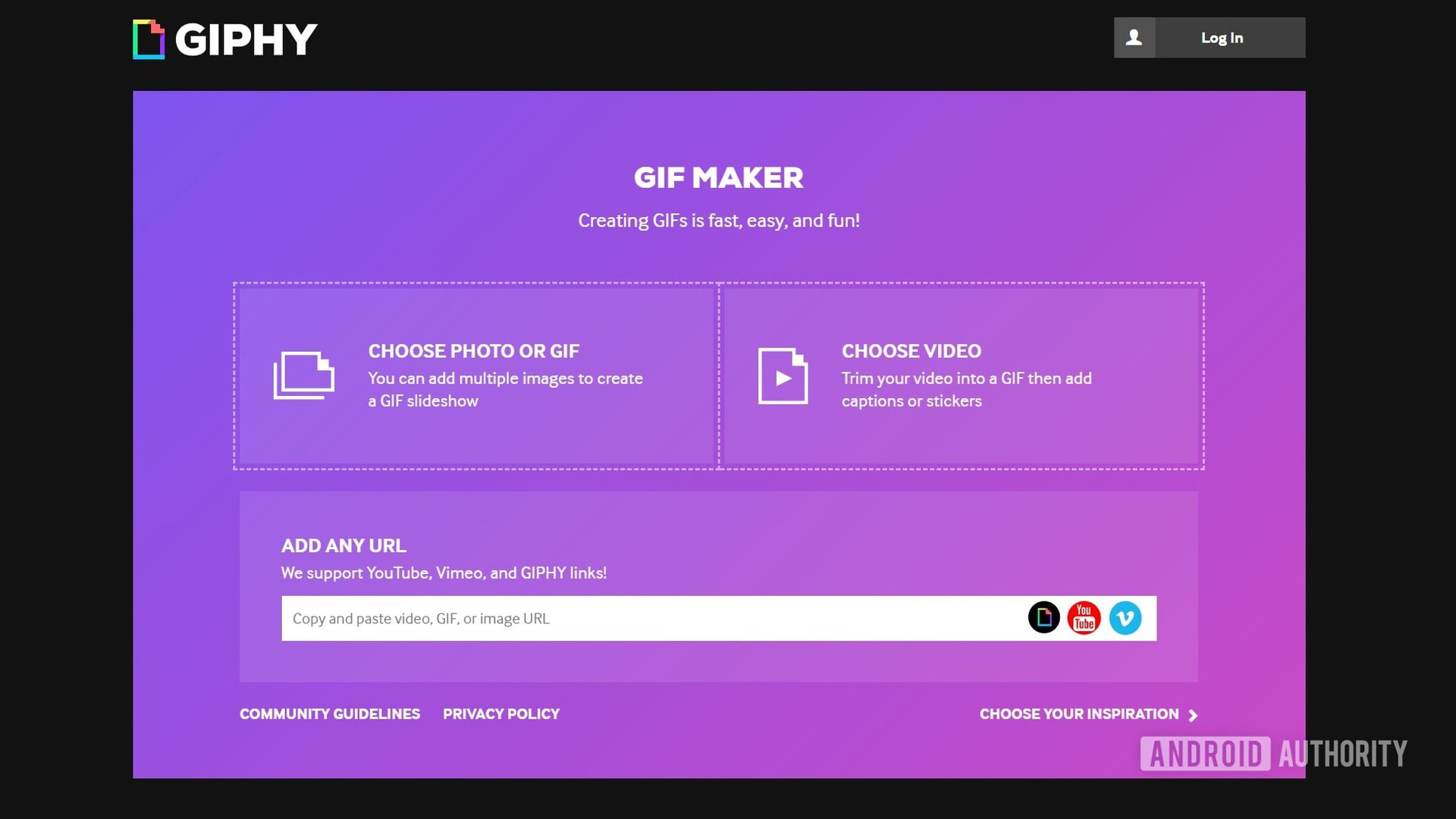
Plenty of automated services online can make GIFs. Among them are Ezgif and Giphy. We are starting with the latter, which has long been considered an unbeatable GIF champion. This is likely due to their extensive library, ease of use, and quality. It’s also easy to share these creations with the world, making Giphy an ever-growing GIF machine.
Before moving forward, keep in mind you’ll need to create a Giphy account to upload files.
How to create GIF using Giphy:
- Using any browser, go to Giphy.com.
- Hit Create in the top-right corner.
- Select GIF to upload your files. You can also grab the image or video from the internet using the Any URL section.
- Use the sliders to pick your start time and duration time.
- Select Continue to decorate. You can now customize it with captions, filters, stickers, and drawings.
- Select Continue to upload when done.
- Select your tags and hit Upload to Giphy.
- The GIF will be created, and now you’ll be able to download it as you would any other image.
Here’s one I just made using Giphy:
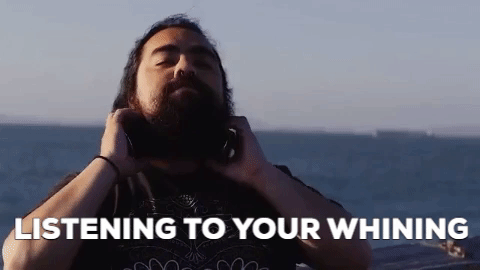
You can also use Ezgif
Ezgif is another great tool you can use online, without downloading any specific software to your device. It’s also a very popular alternative and offers more flexibility in terms of available formats. Aside from the loved and trusted GIF format, you can also make animated images in WebP, APNG, AVIF, MNG, and FLIF. It’s good to know you have more options.
How to create GIF using Ezgif:
- Using any browser, go to Ezgif.com.
- Click on GIF Maker.
- Hit Choose files, select your images or videos, and choose Open.
- Select the button Upload and make a GIF!.
- Make your selections and click on Make a GIF!.
- Scroll down to edit your animated image.
- Hit Save, and the file will be downloaded.
Using your smartphone
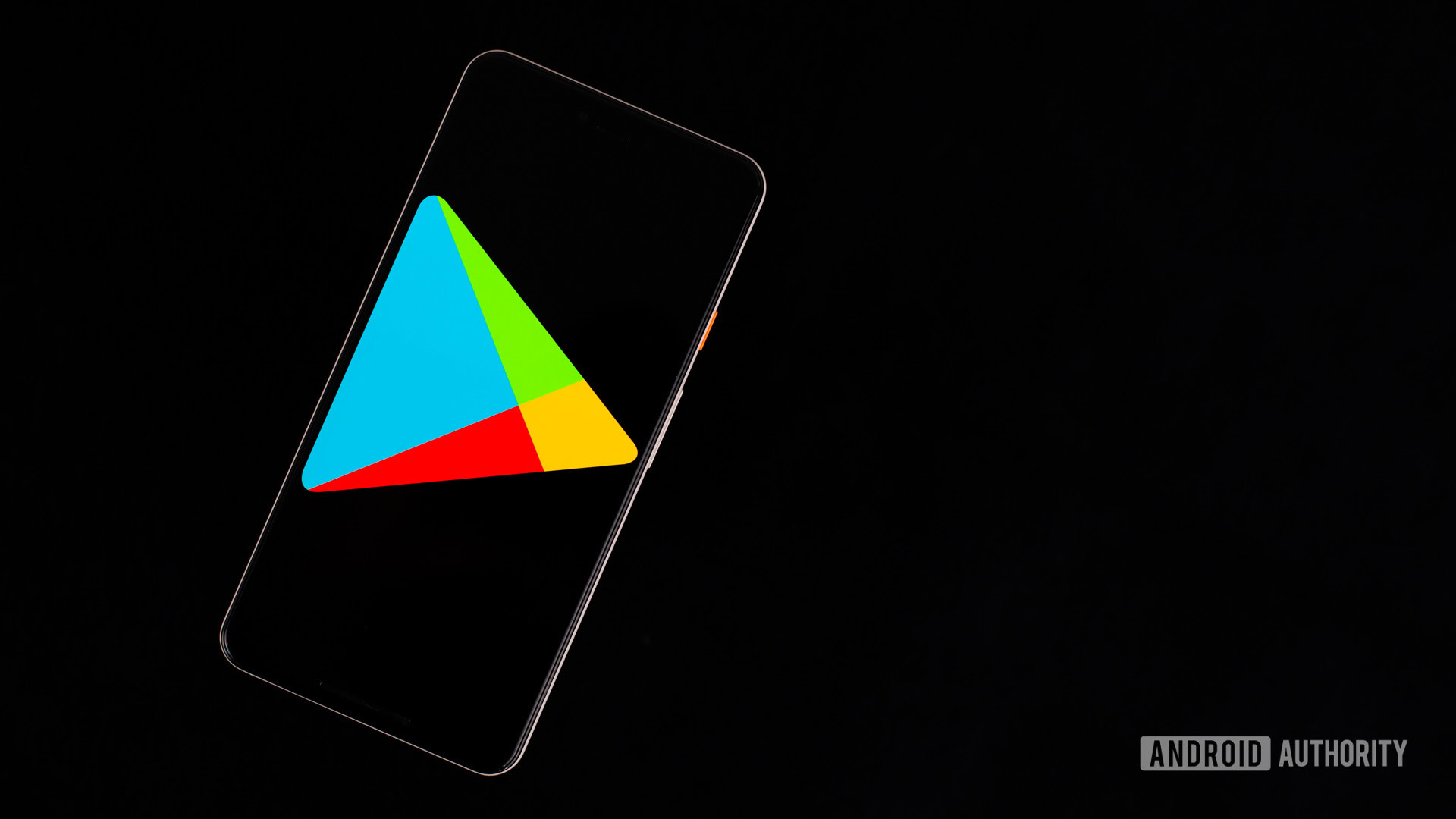
That was simple enough. Now imagine doing it from your smartphone. You could technically use Giphy’s GIF maker from your device’s browser, but a mobile-optimized solution is a much better idea for creating fun GIFs on the go.
There are many apps out there for making them. We have created a post with our favorite creators, which you can check out by pressing the button below. Also, if you’re an Apple user, you can create a GIF on iPhone by using your live photos and burst photos from the Photos app.
Go all out with Photoshop
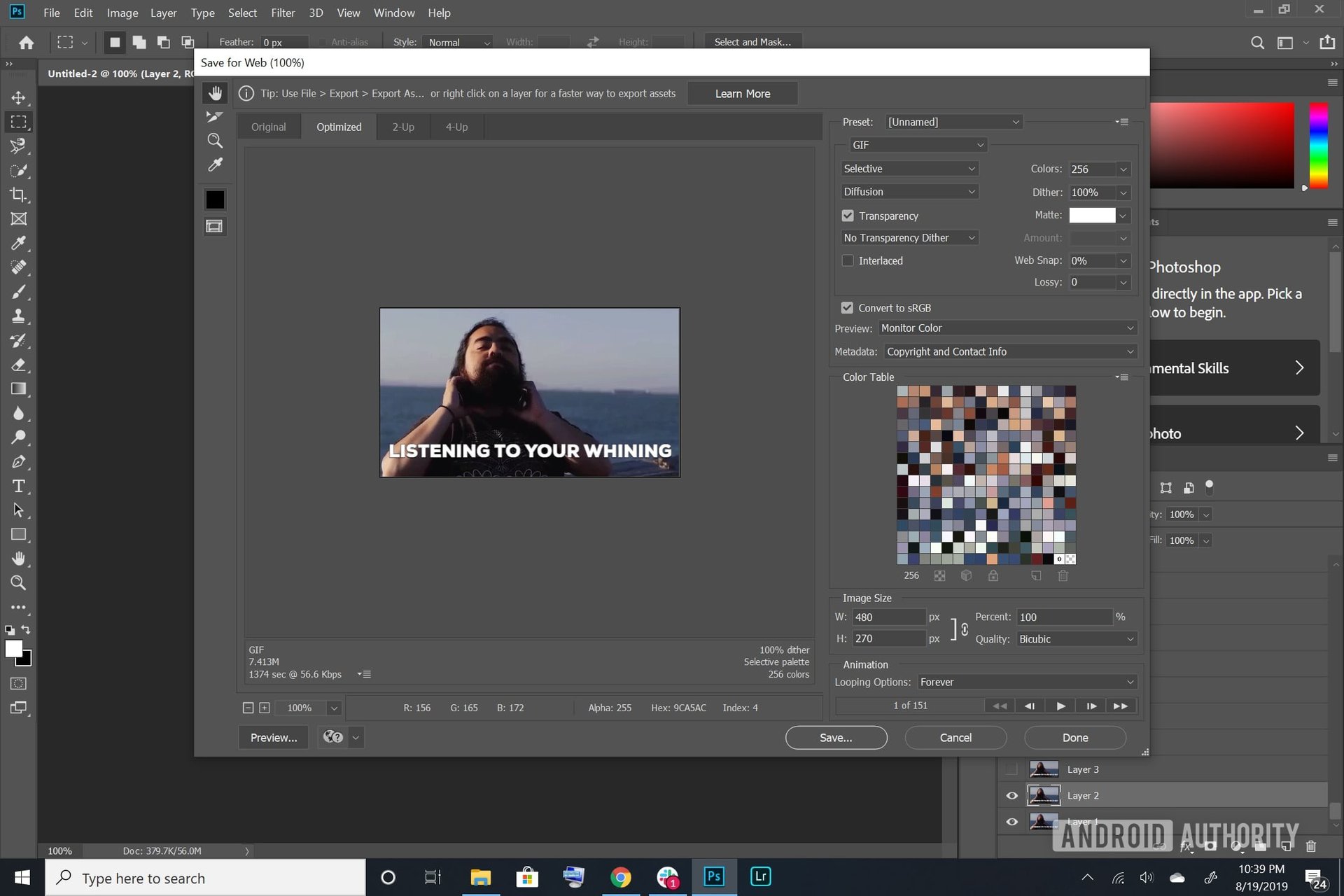
Those wanting to get serious can go with Photoshop. This professional-grade software isn’t free and isn’t cheap, but it will give you more freedom to customize them as you wish.
How to create GIFs using Photoshop:
- Open Photoshop using your computer.
- Go to File.
- Put your cursor over Import and select Video Frames To Layers….
- Select a video and hit Open.
- Leave the option From Beginning To End on if you don’t want to cut the video.
- To trim the video, select the option Selected Range Only and use the trim controls to specify your beginning and end. You can also limit the frames used.
- Now you can edit your layers/frame as you would any other image in Photoshop. Color correction, exposure, contrast, and highlights are only a few options available to you.
- When you are ready to export, select File, put your cursor over Export, and select Save For Web (Legacy)…
- You can play with the settings here, or just hit Save.
FAQs
Given you have the rights or legal permission to do so, you can create any video into a GIF.
It depends on the complexity of the GIF. If it’s a simple one, you already know the steps, and you have fast internet, it could take you under a minute to create a GIF.
Most social networks, browsers, and websites support GIFs. That said, there might be some exceptions. You can share a GIF as long as the service supports it.
Using a web service like Giphy or Ezgif will be the simplest, most straightforward way to create a GIF.