Affiliate links on Android Authority may earn us a commission. Learn more.
How to make apps fullscreen on Samsung Galaxy Note 8
Samsung’s new 18.5:9 aspect ratio was introduced with the Galaxy S8, and the Note 8 is certainly not changing traditions. The phone is longer and slimmer, which makes that otherwise unbearable size a little more manageable. There is one downside, though. Most apps and websites are not made to handle this aspect ratio but you can learn how to make apps fullscreen on Samsung Galaxy Note 8.
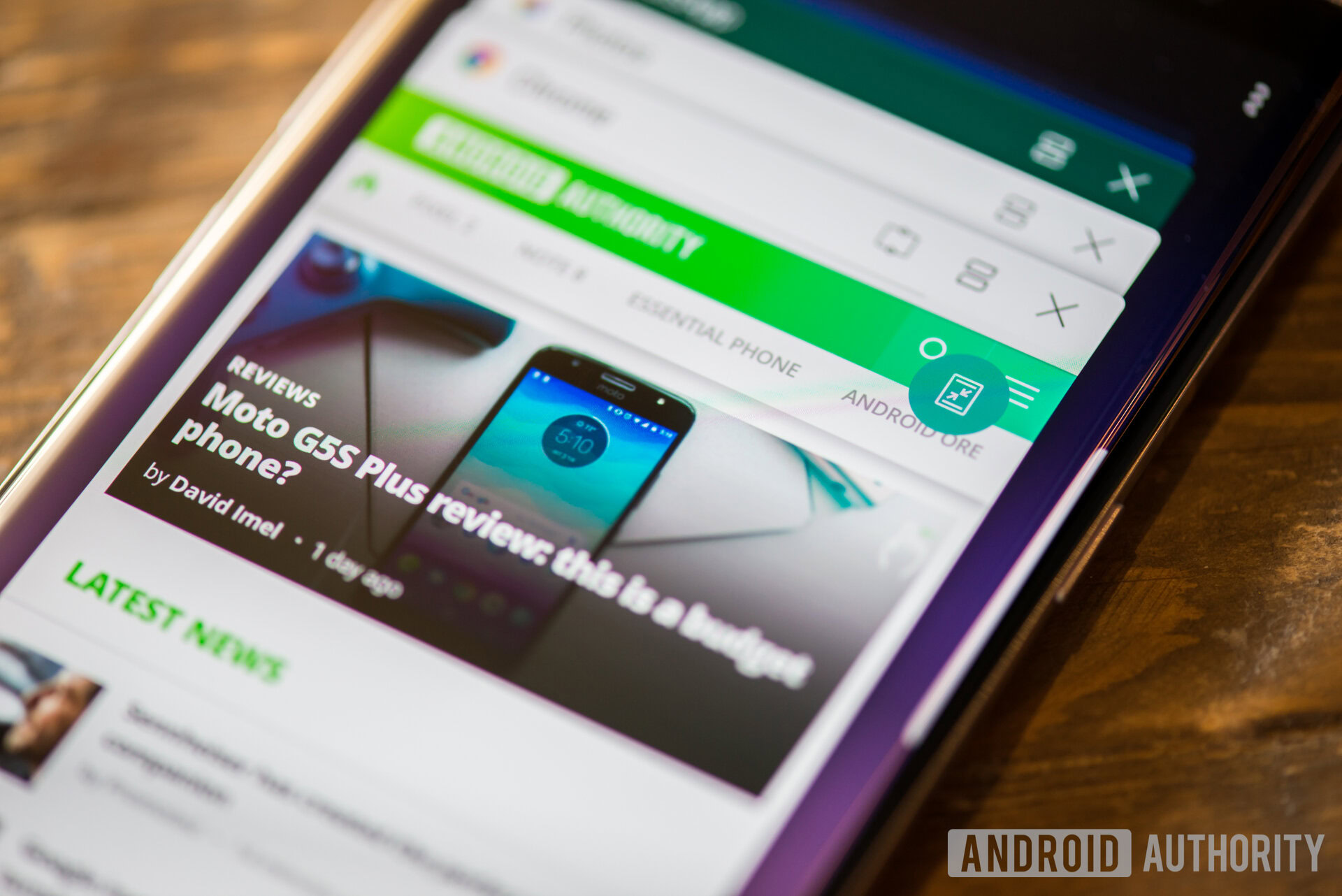
Samsung found a solution by cutting part of the content out, but that is never fun, right? Those who want to take advantage of every single pixel can turn apps fullscreen. There are downsides to this, though. Things don’t always line up… literally. The transformation to the 18.5:9 aspect ratio doesn’t always play well, but most times it works just fine.
If you don’t mind the occasional discrepancy, we will show you how to make apps fullscreen on Samsung Galaxy Note 8 in all their glory.
How to switch fullscreen mode on/off
Method 1
- Open the application you want to turn fullscreen on/off for.
- Hit the Recent Apps button.
- The current app will show at the top, along with a little icon that can turn fullscreen mode on/off (if the app is compatible).
- Tap on it and the app will re-open with the desired mode displayed.
Method 2
- Open the application you want to turn fullscreen on/off for.
- When compatible, the app will show a button at the bottom of the screen that reads: “Tap here to fill entire screen”.
- Tap on this option and the perspective will change.
Method 3
- Open the Settings app.
- Select “Display”.
- Select “Full screen apps”.
- Plenty of apps are not configurable. Those that aren’t will have a gray hue, while supported apps will look brighter. From here, you can preset your preference for each app, that way fullscreen mode will be on (or off) whenever you open an app.
- Just toggle the option on/off.
- Next time you open the app, the phone will remember your preference.
Wrapping up
As you can see, the first two methods work best for switching to/from fullscreen on-the-go, while the third is a more permanent option. Regardless of which you prefer, now you are ready to take full advantage of all that screen you are give with the Samsung Galaxy Note 8.