Affiliate links on Android Authority may earn us a commission. Learn more.
How to create and manage a Discord server
Published onMarch 25, 2022
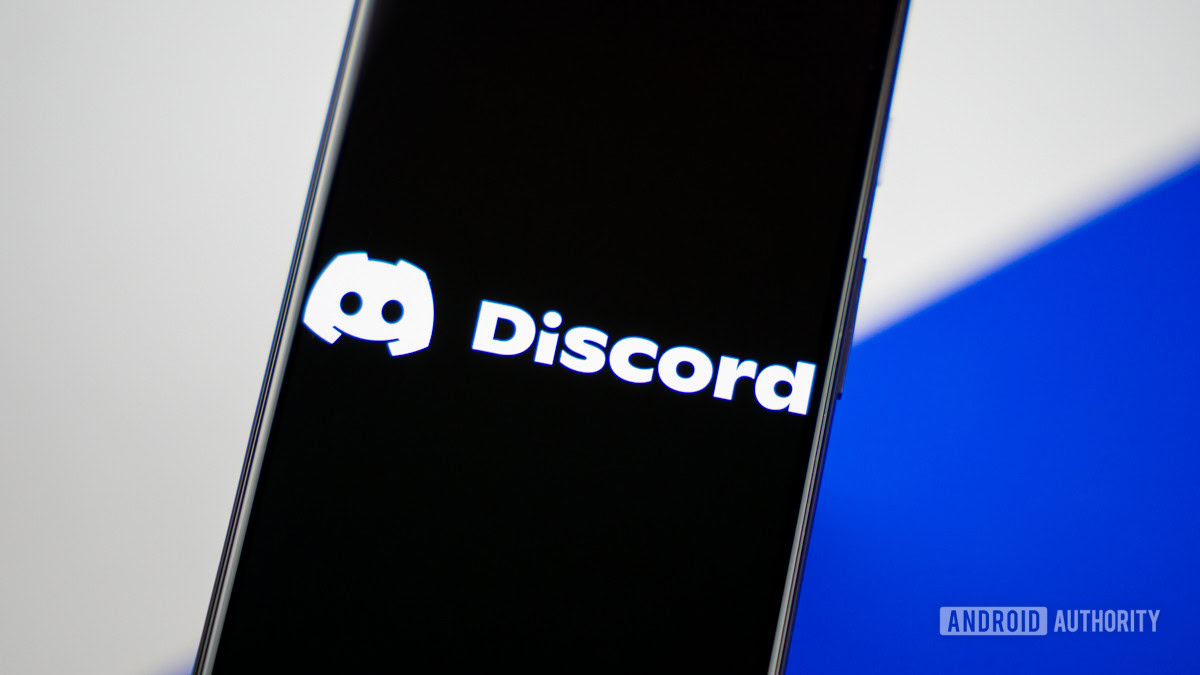
Discord as a platform operates upon the foundation of “servers.” You can think of these like social media groups—like a Facebook group—that can grow to contain an astronomical amount of users simultaneously. In a Discord server, things you can do include chatting about different topics in text channels, joining voice channels to talk with other people, and more. Because the quality of Discord voice calls is so good and calls can be held for an unlimited amount of time for free, voice channels make for incredible real-time gaming communication. To get started with your own group of friends, let’s go over how you can make a Discord server.
Read more: How to delete a Discord server
QUICK ANSWER
To make a Discord server, scroll down to the bottom of your server list on the left side of the app. Select Add a Server. Go through the process by either using a template or building one up from scratch.
JUMP TO KEY SECTIONS
How to make a Discord server
There are tons of different things you can do with your Discord server. You can add bots, rewards, roles, channels, mods—the sky’s the limit! We’ll be walking you through how to do all of that separately. For now, let’s simply go over how to start a Discord server.
Desktop
Open the Discord desktop app or go to the Discord website on your computer. Scroll down to the bottom of the server list on the left side of the interface, then click Add a Server. This button looks like a plus sign.

The Create a server box will appear. The following section is a bit subjective, as you can choose a template from the START FROM A TEMPLATE section. However, if you want to build a Discord server from the ground up, click Create My Own.
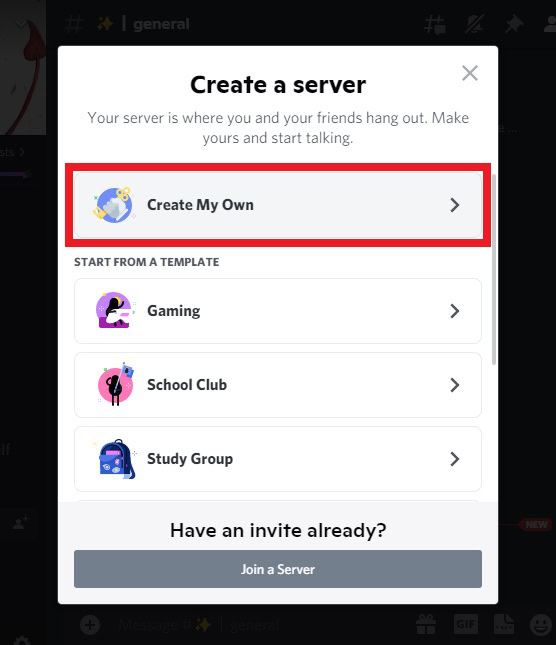
On the Tell us more about your server section, you can click For a club or community or For me and my friends. This is, again, subjective. We’ll skip this question for now.
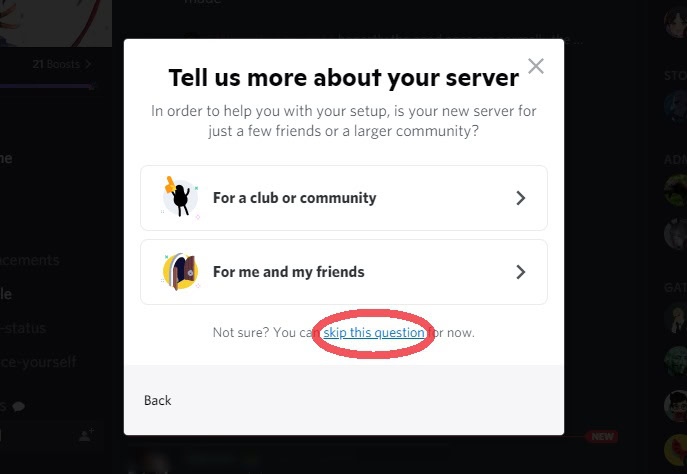
Finally, on the Customize your server page, give your server a name and icon. When finished, click Create.
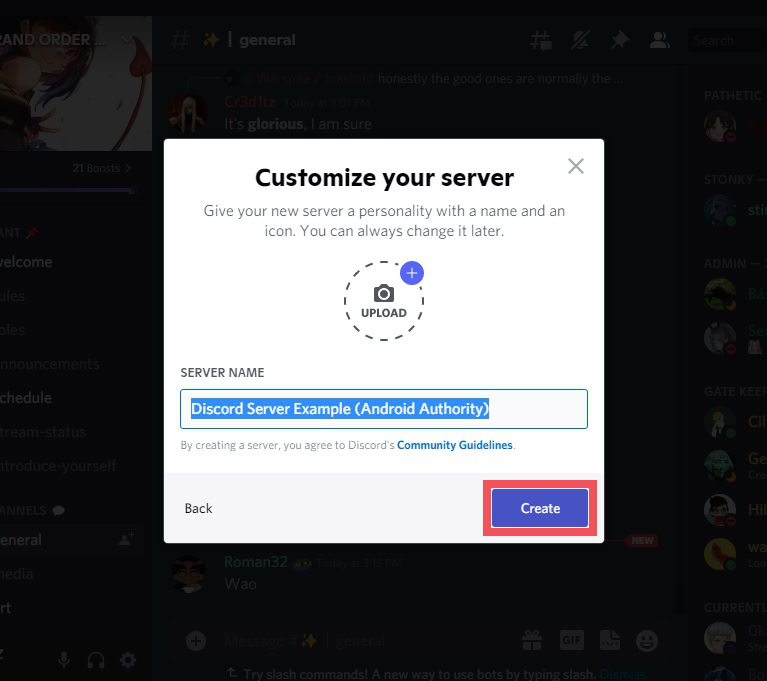
Android and iOS
Open the Discord app on your Android or iOS mobile device. Scroll down to the bottom of your server list, then press the plus-shaped Add a Server button.
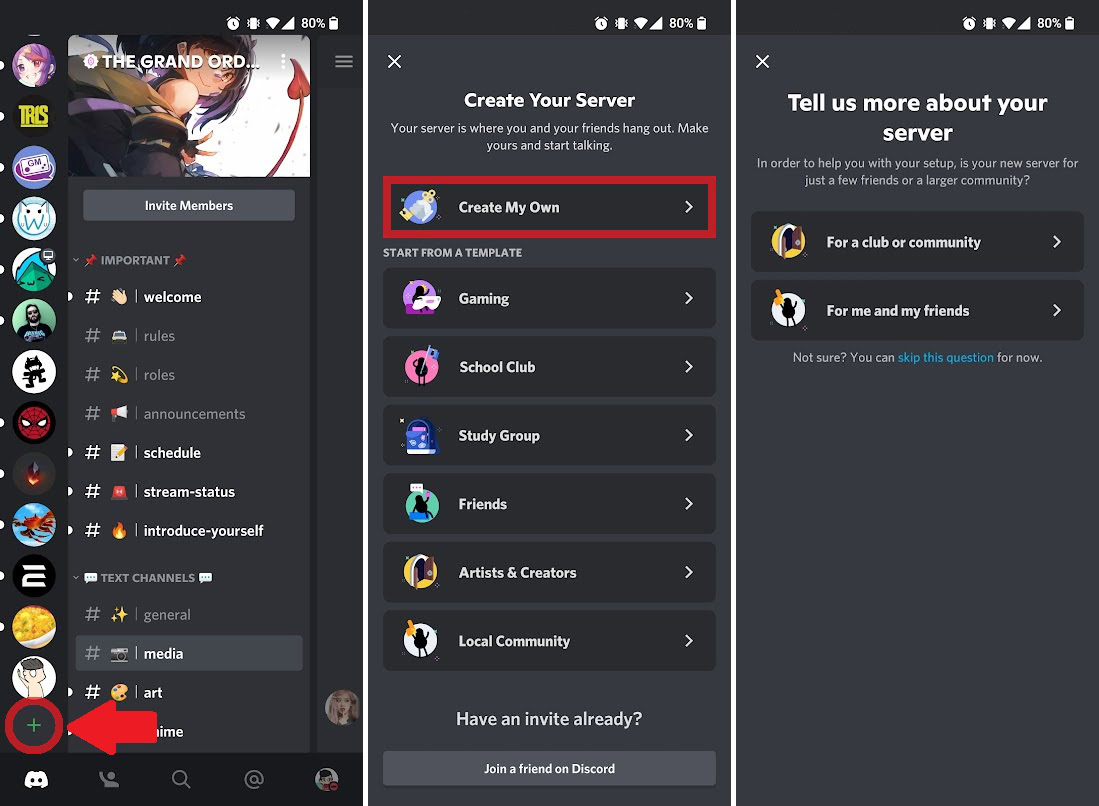
Press Create My Own or select a template on the Create Your Server page. After that, on the Tell us more about your server page, you can tap For a club or community or For me and my friends. You can also press skip this question.
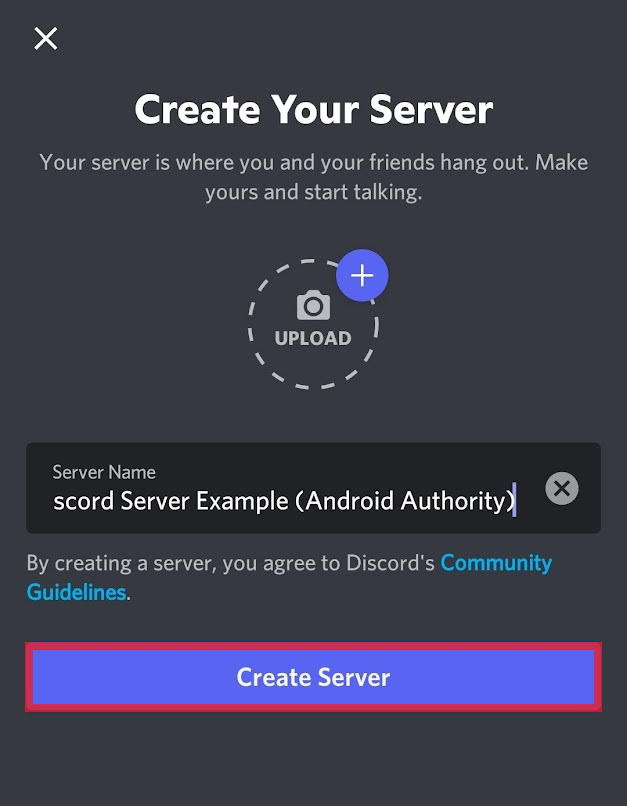
Finally, press Create Server to make your Discord server.
How to make a Discord server public
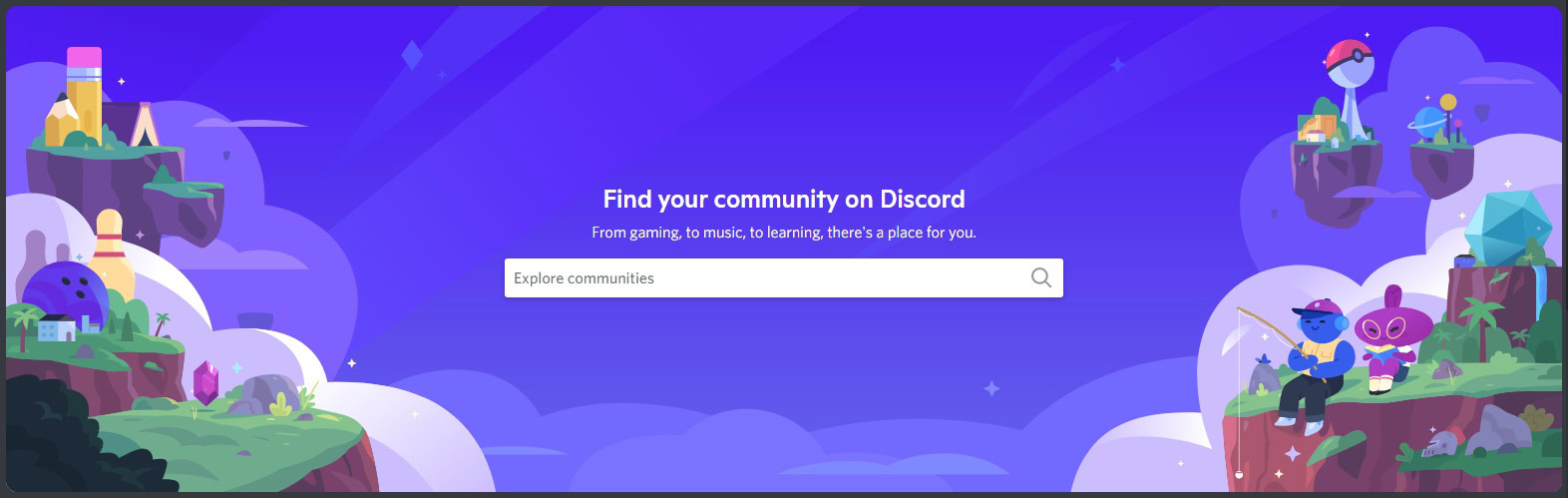
Discord servers are public from the get-go. To join a Discord server, you will need a “server invite.” These can be generated from within the server itself, and anyone can invite people to a server they’re in.
If you want your server to be searchable, you’ll need to enable the “Community” option. This is always a great choice for larger servers built around a central topic. You can do so much more with Discord Communities, including creating channels for rules and announcements.
To do this, go to your Discord server and click the downward arrow at the top.
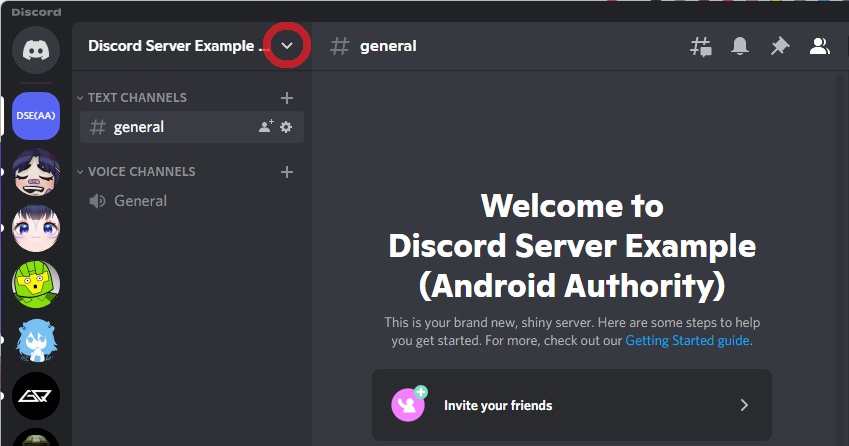
In the dropdown menu, click Server Settings.
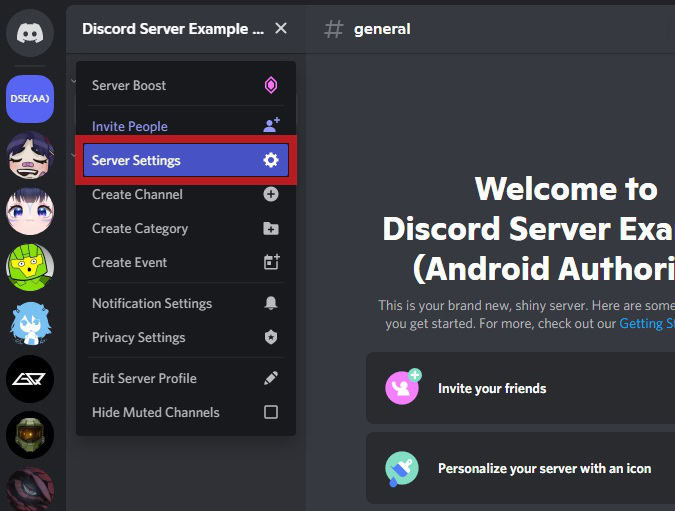
In the sidebar menu, click the Enable Community tab.
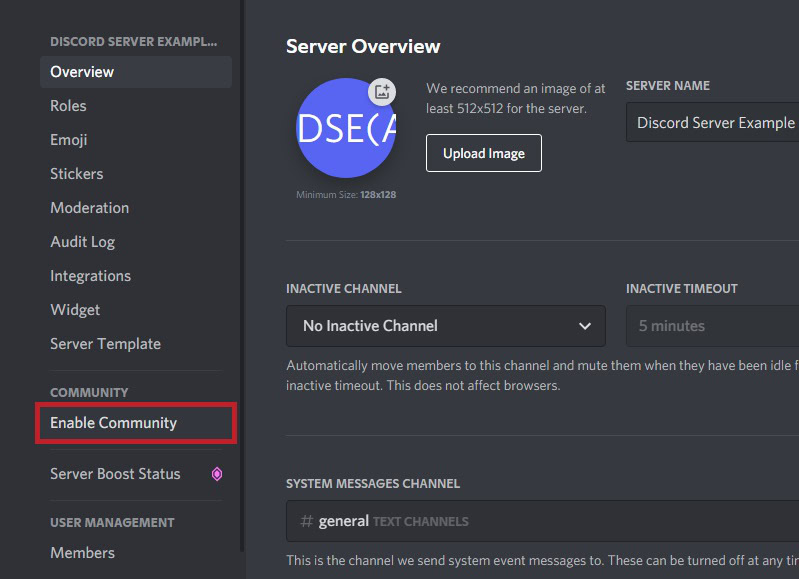
Click the Get Started button underneath Are you building a Community?
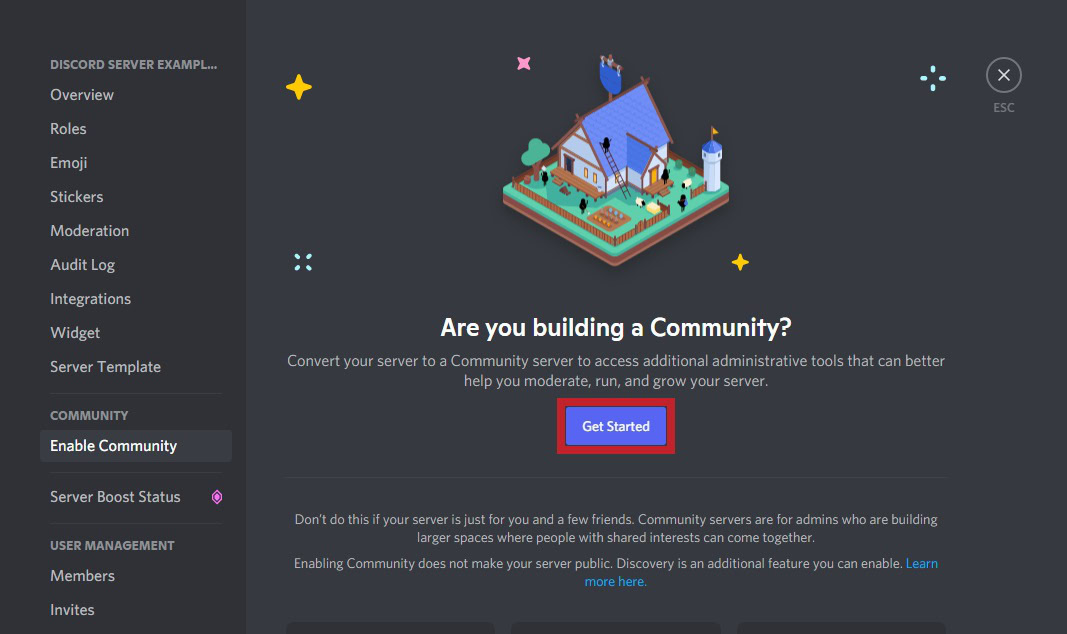
On the Keep your community safe page, check the boxes next to Verified email required and Scan media content from all members. Click Next.
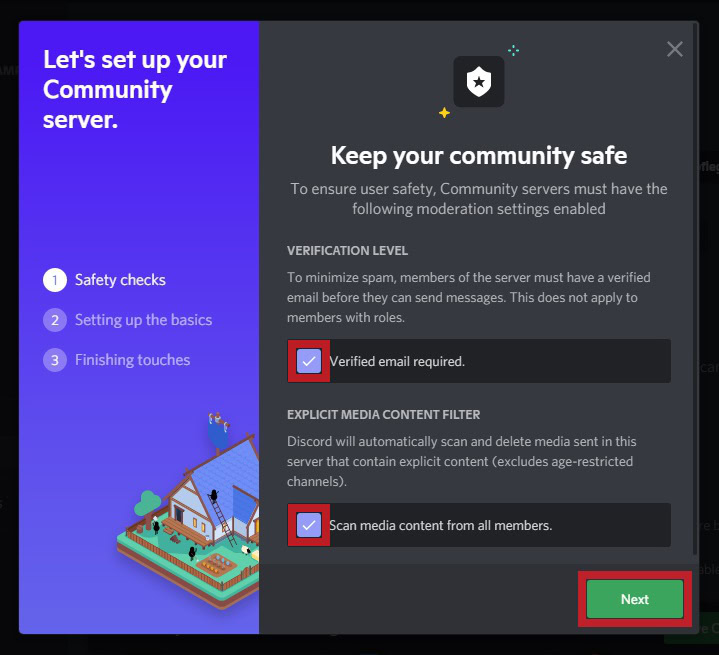
On the Set up the basics page, you can set up exclusive channels for rules and guidelines, as well as community updates. If you have existing channels that you want to convert to these roles, you can select them from the dropdown; otherwise, select Create one for me. When ready, click Next.
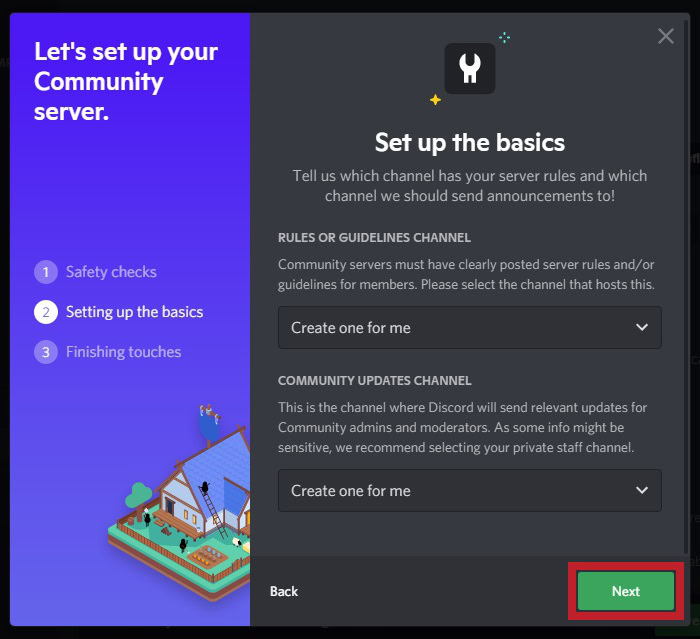
On the One last step page, click the checkbox next to Default notification to Mentions Only if you don’t want an egregious amount of notification every time you log onto Discord.
Click the checkbox next to Remove moderation permissions from @everyone so no other users are automatically considered moderators. Moderators can kick and ban people, and have the right to do pretty much anything they want within the server. To create balance and structure, you will want to make @everyone and moderators separate.
Click the checkbox next to I agree and understand to make the Finish Setup button clickable.
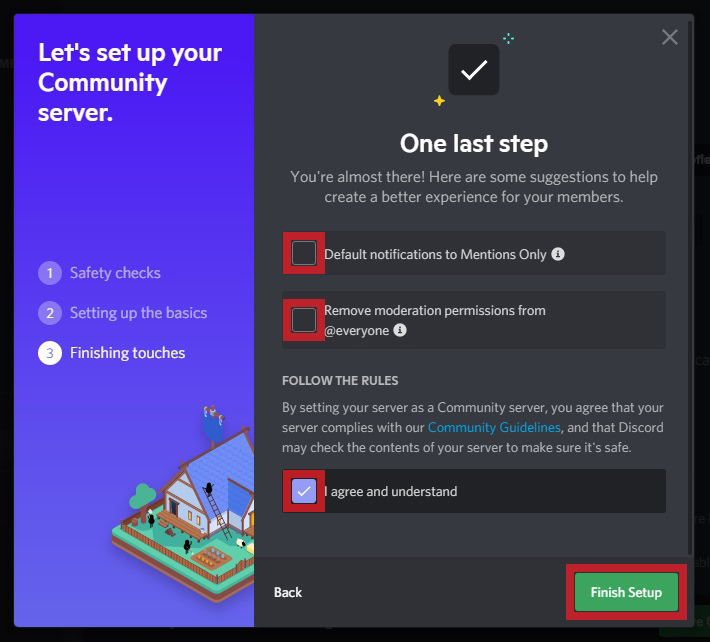
Finally, click Finish Setup to turn your server into a public Discord Community that people can search for.
How to make a Discord server private
Go to your Discord server and click the downward arrow at the top.
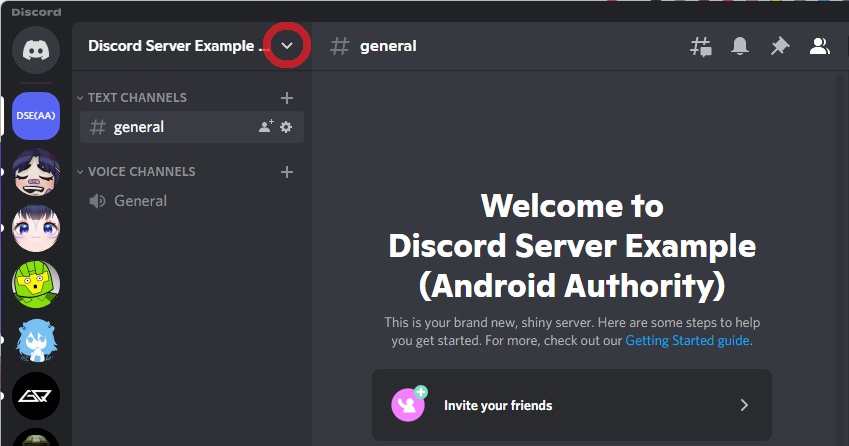
From the subsequent dropdown menu, click Server Settings.
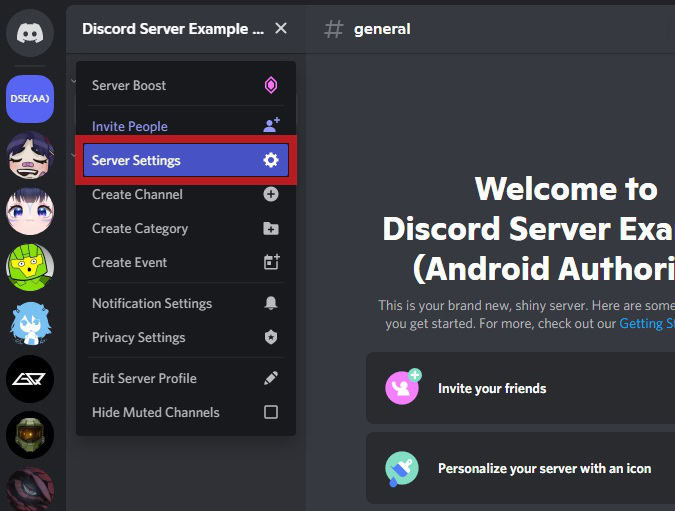
Click Roles in the menu on the left.
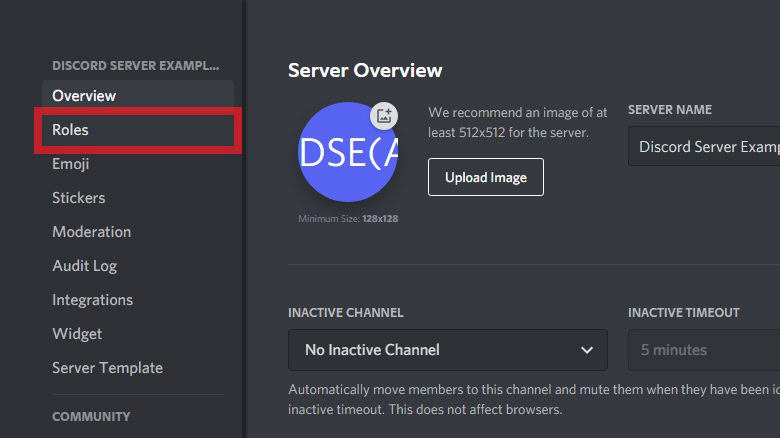
Click Default Permissions. If you already have members occupying your server, this may look different. If you see multiple roles, click @everyone, or the role that everyone in the server has. You can also read our guide on the subject to learn more about Discord roles and what they do.
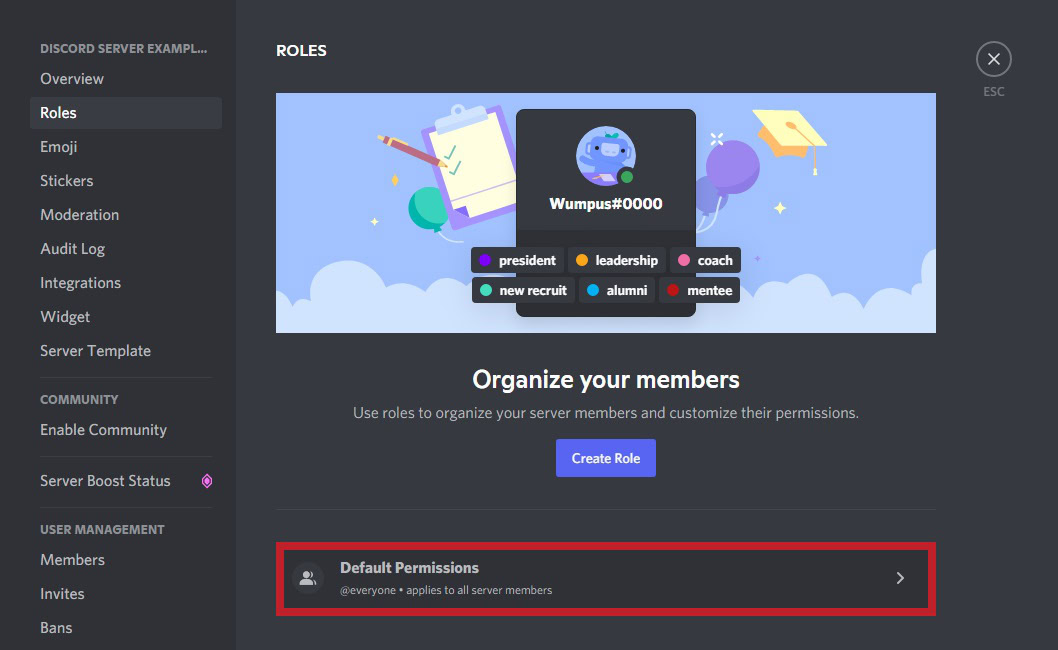
When you’re on @everyone, remove all of their permissions by clicking any of the sliders that are green. Alternatively, simply click Clear permissions at the top to remove all permissions from the role.
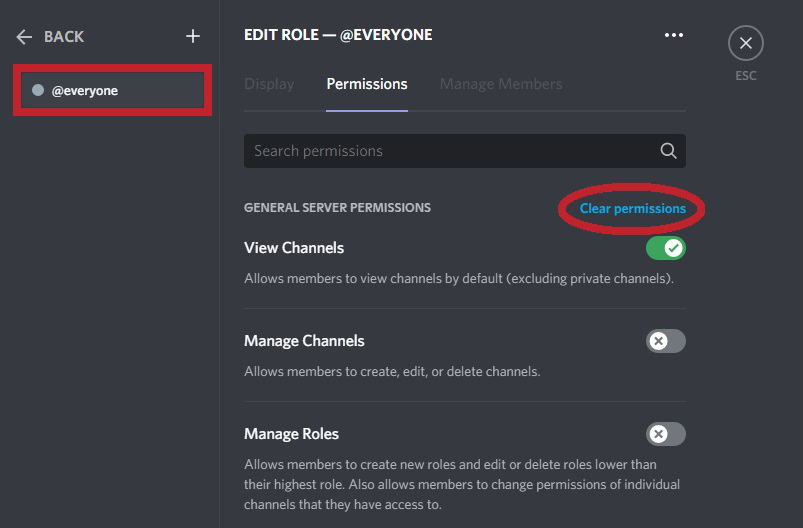
Click Save Changes.
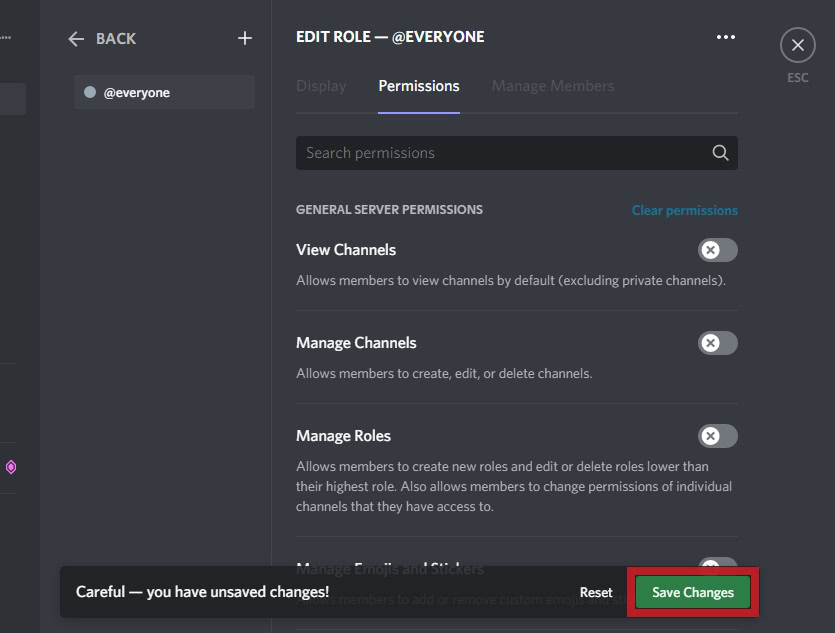
What you have just done is disable anyone and everyone in your Discord server from being able to do anything. For users to participate in your server, you will need to create a brand new role with those specific permissions, then assign it to them.
Creating a new role
In the Roles tab, click the plus-shaped Create Role button atop all listed roles.
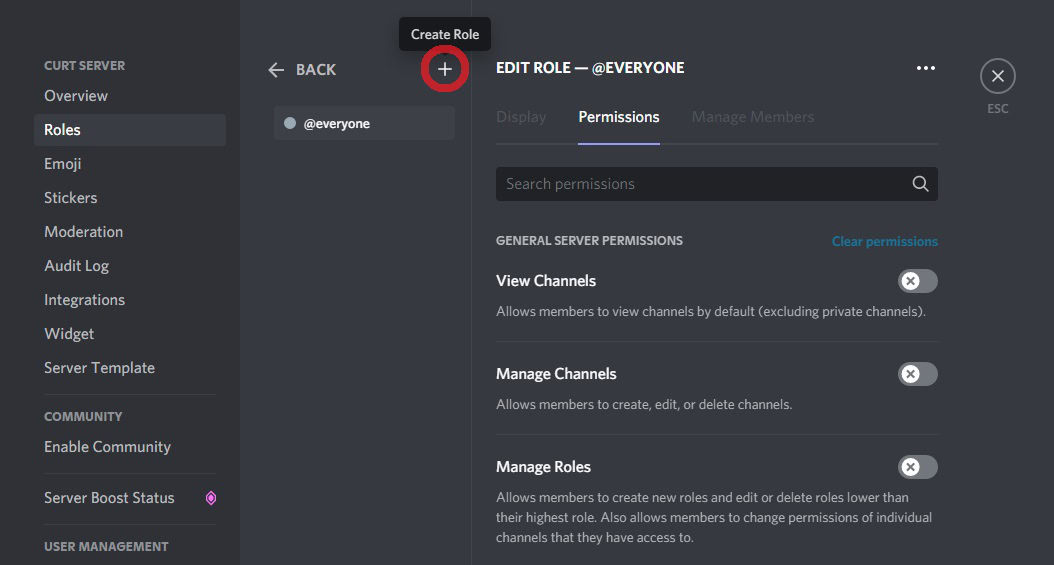
For your new role, go through all of the permissions in the GENERAL SERVER PERMISSIONS section. Turn on any permissions that you want to give to members, such as View Channels, Send Messages, and more.
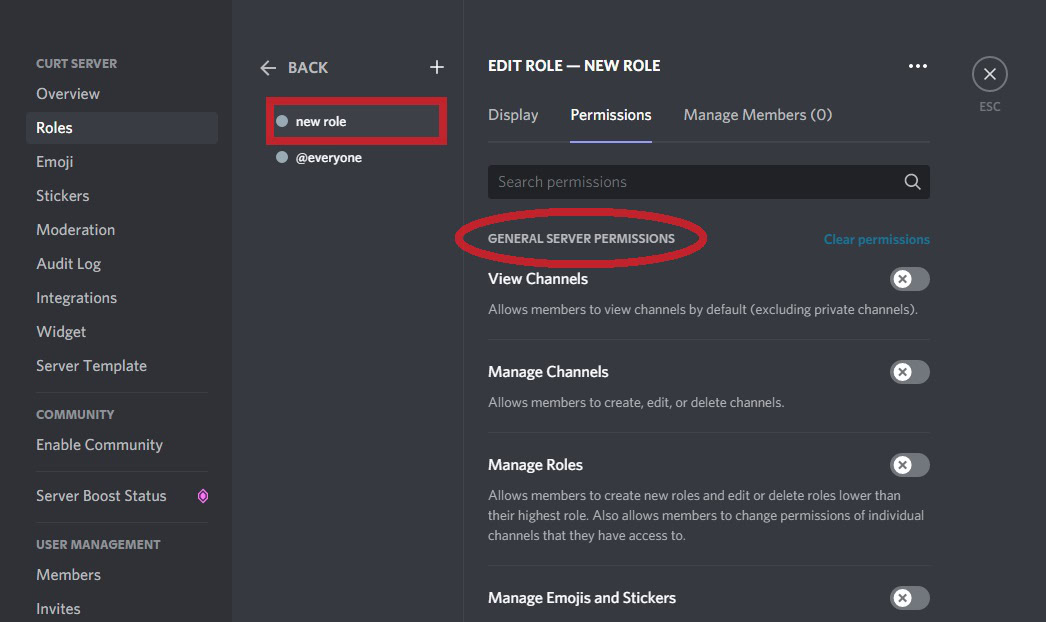
When satisfied with the specific permissions, click Save Changes.
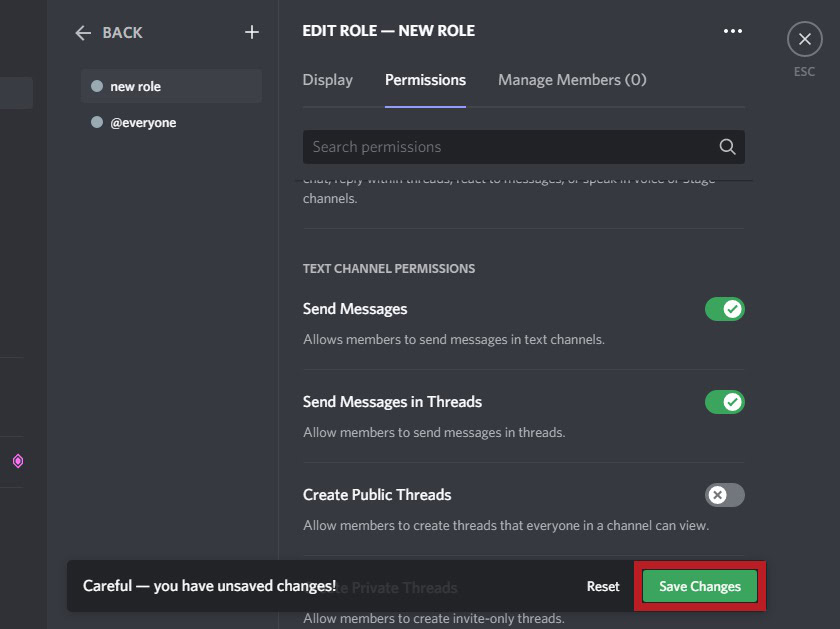
Changing role color
Scroll back up to the top of the Roles page. Click Display in the top toolbar.
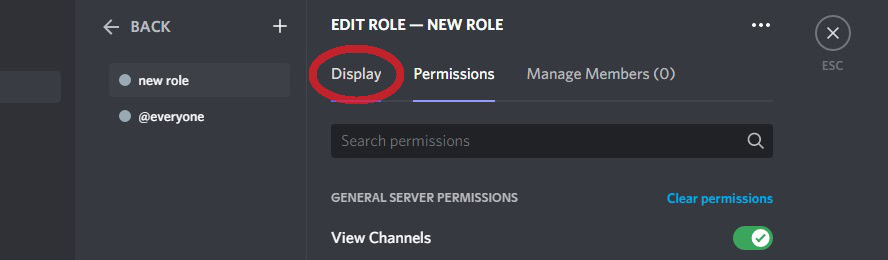
You’ll notice that your new role likely has the same color as the @everyone role. Change that by clicking a new color in the ROLE COLOR section, then click Save Changes.
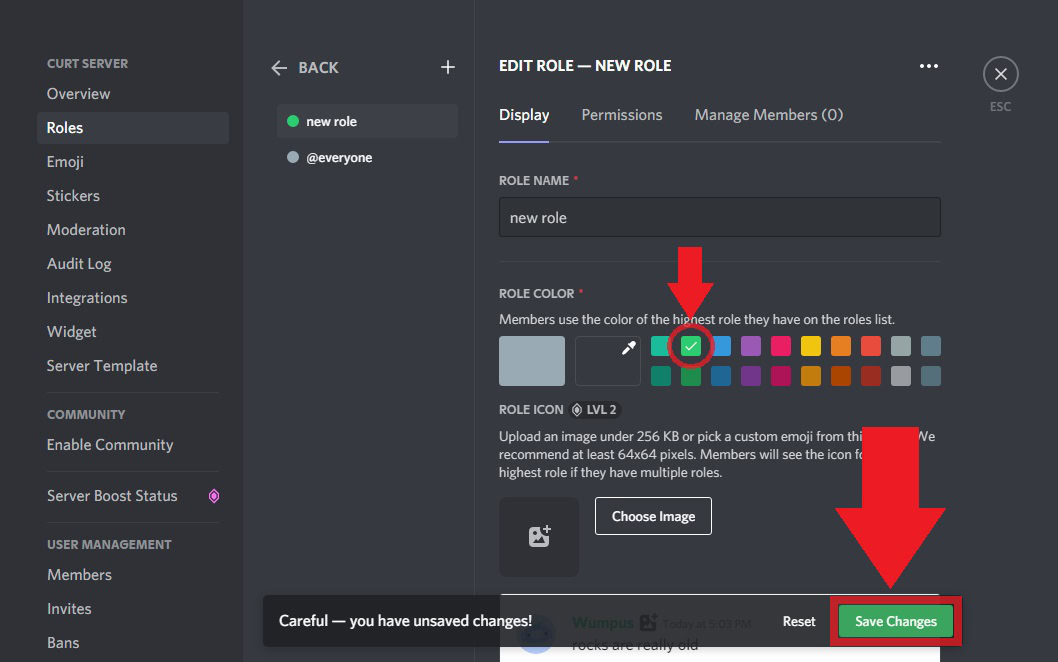
Assigning members to the role
Scroll up to the top of your role page and click the Manage Members button at the top of your role.
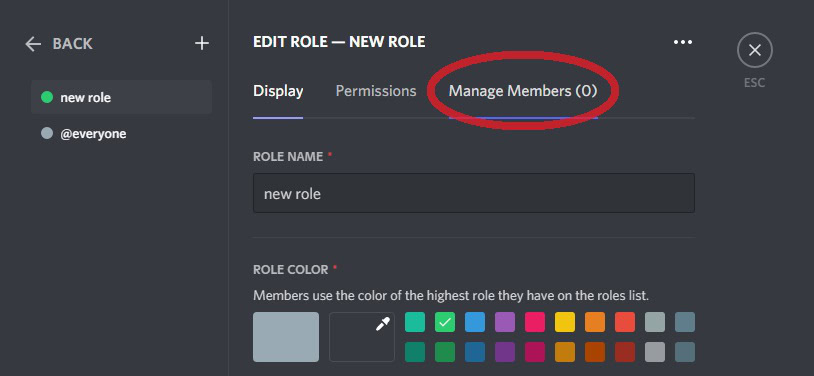
You can search for individual members in your server or click Add Members.
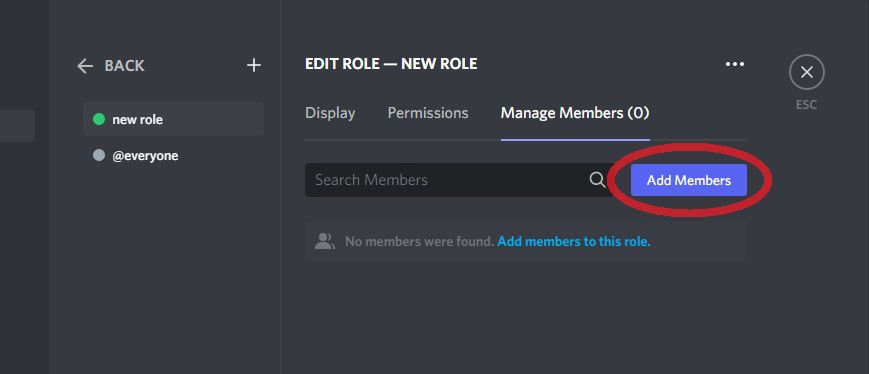
Click the checkbox next to the person you want to add to the role on your server, then click Add in the bottom right.
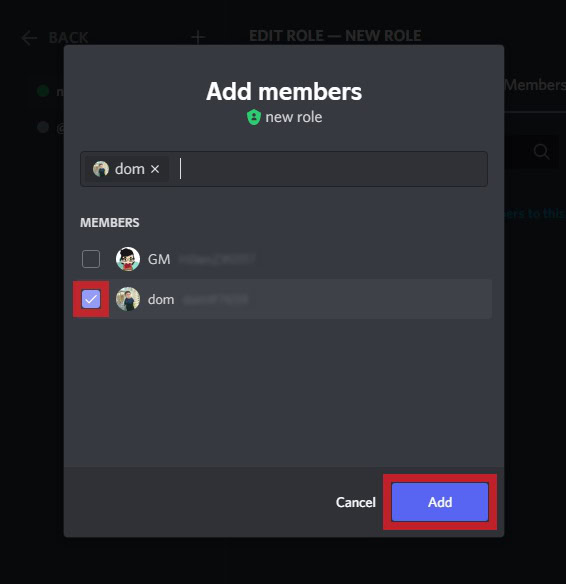
Read more: How to leave a Discord server
FAQs
Does it cost money to make a Discord server?
No, servers are completely free to create.
Do Discord server owners make money?
Not from the server itself.