Affiliate links on Android Authority may earn us a commission. Learn more.
How to leave a Facebook group
Are you still part of Facebook groups that haven’t seen any engagement in months? Do you want to leave a group that’s become a source of negativity to the point that you may be considering deactivating your account? Whether you’re new to Facebook or have been using the platform for years, it’s easy to get lost in the vast sea of groups on the platform. Worry not, as we’ll walk you through how to leave a Facebook group. Let’s get started!
QUICK ANSWER
To leave a Facebook group, click on Groups, select Your groups, choose the Facebook group you want to leave, and click on the Joined button on the right-hand side of the page. Click Leave group, confirm your choice, and you're good to go.
KEY SECTIONS
How to leave a Facebook group
Leaving a Facebook group is a simple process that can be done on both the Facebook app and desktop. Follow these steps to leave a group:
Leave a group in the Facebook App
- Open the Facebook app and navigate to the group you want to exit.
- Tap the Joined button beneath the group name
- Then, tap Leave group.
- Confirm your choice, and you will no longer be part of the group.
Leave a group on desktop
- Open Facebook in your preferred web browser and navigate to the group you want to depart.
- On the left-hand side, under the group name, click the Joined button to open a drop-down menu.
- Click on Leave group. Confirm your choice, and you’re all set.
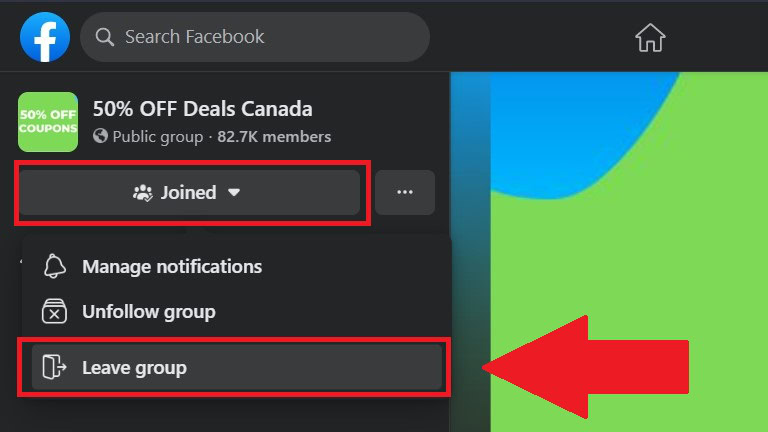
How to leave a Facebook Messenger group
While Messenger offers a plethora of fascinating tips and tricks, leaving a Facebook Messenger group is a simple task:
- Open the Messenger app and navigate to the group chat you wish to disengage from.
- Tap on the group name at the top of the screen.
- Scroll down and tap Leave chat.
- Confirm your choice by choosing Leave, and you’ll no longer be part of the group chat.
How to leave a Facebook group as an admin
Leaving a Facebook group as an admin requires you to transfer your admin privileges to another member before fully leaving. Here’s how:
- Open Facebook in your preferred web browser and navigate to the group you want to depart.
- On the right-hand side, click the (…) button to open a drop-down menu.
- Click on Leave group.
- You’ll see a list of members, with admins listed at the top. Find the member you trust to become the new admin.
- Click Invite, after this, you will see the button to Leave group.
Remember, you cannot leave a group if you are the sole admin. You’ll need to appoint at least one other admin before leaving.
FAQs
When you leave a Facebook group, others will not be notified. Your name will no longer appear in the list of members, but your posts and comments will still be visible to other members.
Yes, you can leave a group that you created. However, before you go, you’ll need to either remove all members from the group or transfer the group ownership to someone else. Once the group is empty or has a new owner, you can leave the group following the standard steps.
If you want to delete all your posts and comments before leaving, tap the menu icon (☰) on your phone, select the three dots button (‧‧‧) below your name, and choose Activity Log. Then, click on Filter, select Choose Categories, tap Your group and event activities and choose Group membership activity. From there, select the group you wish to delete your posts and comments from, and tap the three dots icon to find the delete button.
Yes, if you’re the group owner, you can delete a Facebook group by going to Facebook and logging in. Head to the column on the left, then click on Groups. Find the group you want to delete and enter it. Navigate to Members, click the three-dot button next to each member, and select Remove member. Finally, do the same for yourself and choose Leave Group.