Affiliate links on Android Authority may earn us a commission. Learn more.
How to improve Samsung Galaxy S10 fingerprint sensor speed
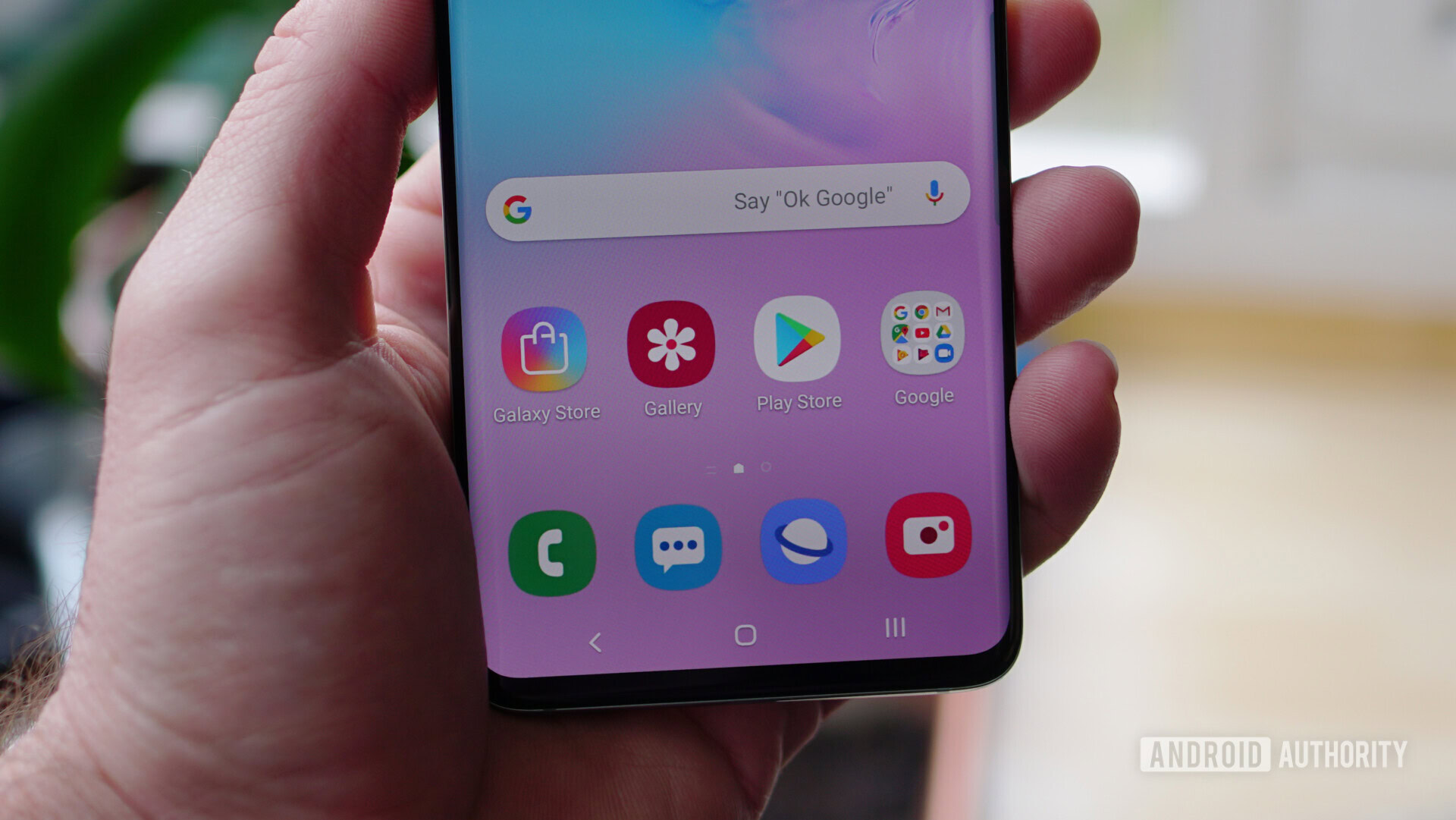
Both the Samsung Galaxy S10 and the Samsung Galaxy S10 Plus have an in-display fingerprint sensor which can be used to unlock the smartphones, among other things. The fingerprint sensor, developed by Qualcomm, uses ultrasonic technology, which means that it actually uses sound waves to create a 3D scan of your fingerprint when you place your thumb on the screen. This is different than the optical sensor used on other in-display fingerprint scanners like the one found on the OnePlus 6T, which uses light to take a picture of your fingerprint.
Because this is pretty cutting-edge tech for a smartphone, the ultrasonic sensor doesn’t always work as quickly as you would like when you want to unlock the Galaxy S10 or S10 Plus. However, there are some tips and tricks you can do to improve the Samsung Galaxy S10 fingerprint sensor speed. Let’s take a look at them now.
Wipe out your first fingerprint scan after a few days and re-scan it
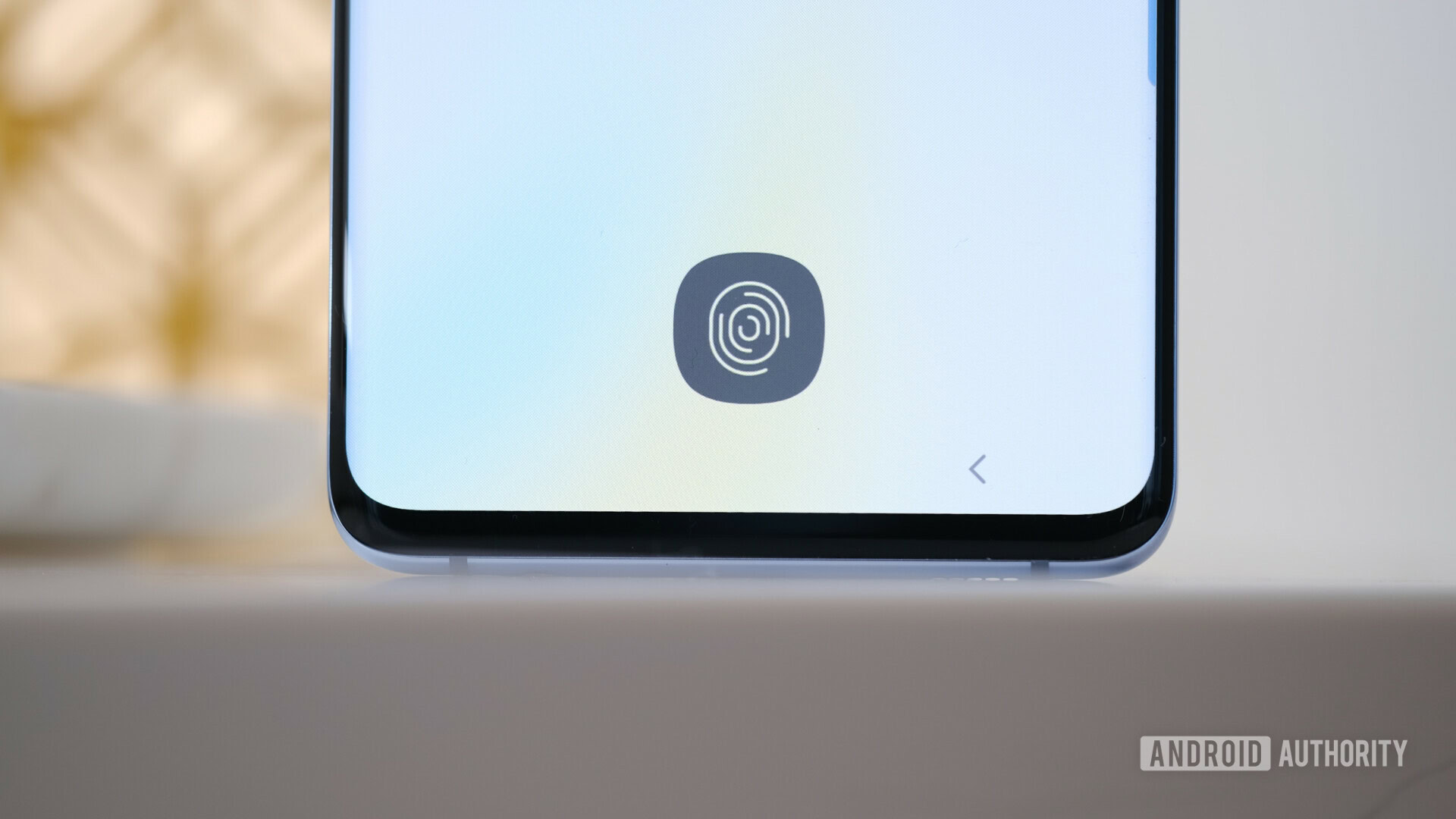
This may be the simplest but most effective way to boost the speed of the Galaxy S10 in-display fingerprint scanner. You may have scanned your thumbprint or other fingers when you got the phone, but after a few days of using the S10, you may have a better feel of how to hold and use the phone when you want to unlock it with the fingerprint sensor. You can simply go into the phone’s settings and delete that first fingerprint scan and do it again, this time knowing how you will hold and interact with the S10. That way, your new scan will be more accurate.
The Always-On Display will show you where to put your finger
Another way to get a more accurate, and faster, fingerprint scan on the Galaxy S10 involves using the Always-On Display feature. It actually shows you where on the screen to place your thumb. This “map”, if you will, for your finger should make scanning easier, and it will also help you remember where to place your finger on the screen when the Always-On Display is not available.
Scan each finger twice for better accuracy and speed

Unlike the light sensor in-display fingerprint scanners, the ultrasonic scanner on the Galaxy S10 and S10 Plus lets you scan your fingerprints more than once. Why would you do this? Well, if you unlock your phone with the scanner while it is on a flat surface like a table, the angle of your finger might be different than you used the same finger to open the phone while you are holding it in your hand. If you scan your fingers twice, once while the phone is laying flat, and another scan for when you are holding the S10 or S10 Plus, this will likely improve the speed of the scanner.
Just take some extra time scanning your fingers
This may sound like common sense, but with this new ultrasonic tech, just a quick scan of your finger is not going to be enough to get a good imprint for the Galaxy S10. You will need press down on the display multiple times so that the fingerprint scanner can get the best profile of your finger it can. Also, don’t be in a hurry; moving your finger a lot while scanning doesn’t help the scanner get a good scan.
Make sure your screen protector won’t interfere with the Galaxy S10 fingerprint sensor

Samsung decided to ship the Galaxy S10 and S10 Plus with its own screen protector installed, because it wanted to make sure the in-display fingerprint sensor was, well, protected from harm. As have seen from the recent test on the JerryRugEverything YouTube channel, the fingerprint sensor will still work with scratches on the screen, but not if the screen actually gets cracked.
While Samsung’s plastic in-house screen protector is just fine for many people, other owners of the Galaxy S10 or S10 Plus may want to get a tempered glass screen protector for the phone for more protection. The problem is that many of these tempered glass protectors won’t allow the in-screen fingerprint sensor to work properly. Make sure you get one that has been designed to work with the phone, such as the Whitestone Dome tempered glass screen protector. You will have to re-register your fingerprints to the scanner after you apply this on the phone’s screen.
Wait for Samsung to issue software updates for improving the scanner
Samsung has already released a day one update for the Galaxy S10 and S10 Plus that included some improvements for the ultrasonic fingerpint sensor, among other things. Samsung has already pledged to release more software updates for the phones that will have more improvements for the fingerprint sensor. Hopefully, these updates will come sooner rather than later.
If you own the Samsung Galaxy S10 or S10 Plus, have you experienced issues with performance on the in-display fingerprint sensor? Have these tips and tricks been helpful to speed up the use of the scanner? Let us know in the comments!