Affiliate links on Android Authority may earn us a commission. Learn more.
How to hide the navigation and status bars on the Galaxy S8
Published onApril 25, 2017

The Samsung Galaxy S8 ships with a delicious display-to-body ratio, meaning almost the entire front of the device is occupied by the screen. If you wish to optimize this space even further, you might consider removing the navigation buttons or status bar. These occupy space at the top and bottom of the handset, but a handy guide from the XDA Developers forums explains how they can be removed, essentially putting your S8 into immersive mode all the time.
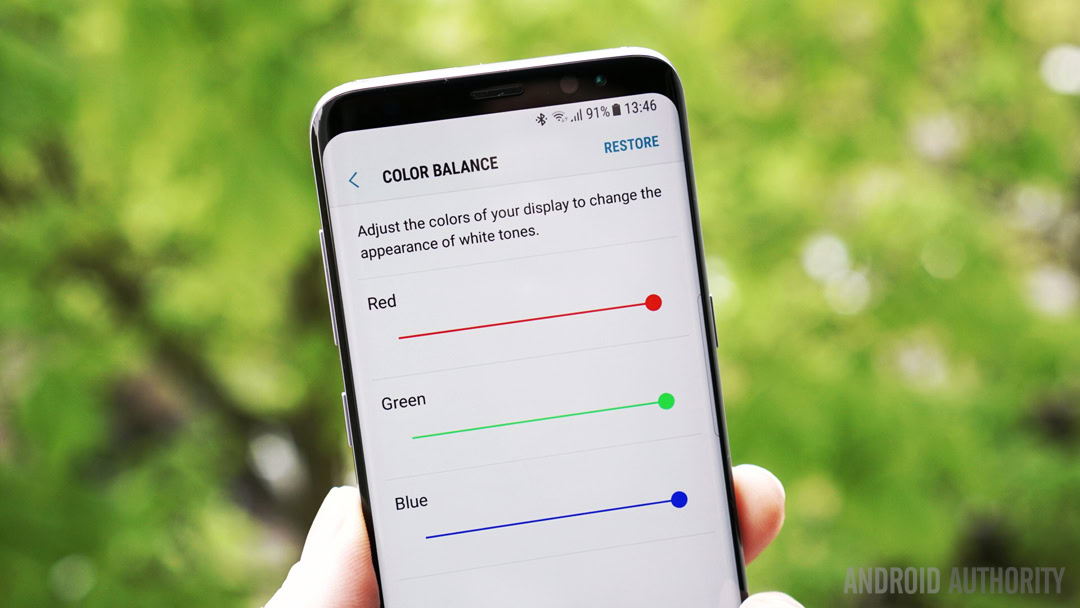
These tips were originally produced for the Nexus 6P, but it can easily be applied to the Galaxy S8 too. It involves typing commands using the Android Debug Bridge (adb) but it’s only a single command to hide the navigation or status bar so it’s not much work (you don’t need a rooted device or unlocked bootloader).
The commands you’ll need are:
To only hide the status bar:
adb shell settings put global policy_control immersive.status=*
To only hide the navigation bar:
adb shell settings put global policy_control immersive.navigation=*
To hide both status and nav bar:
adb shell settings put global policy_control immersive.full=*
Return things to normal:
adb shell settings put global policy_control null*
Remember, this is just like being in immersive mode, so all you need to do to get your nav bar or status bar visible again is swipe from the top or bottom of the screen. Any time you tap in a text field box your keyboard will automatically pop up as normal. Note that even though the home button’s haptic feedback is still active when the buttons are off screen, to bring up Google Assistant you’ll first have to bring the navigation buttons on screen.
For further details and user feedback, head to the relevant Reddit and XDA threads at the links. Bear in mind that you’ll need to enable ‘USB debugging’ via the developer options menu in your device settings (unlocked by tapping the device build number seven times on the about phone page) to get started.