Affiliate links on Android Authority may earn us a commission. Learn more.
How to connect a laptop to a TV — wired and wireless options
In this step-by-step guide, we’ll show you how to connect your laptop to a TV so you can watch Netflix, view your vacation photos, and display other content on the big screen. There are quite a few ways to do it, but we’ll keep it simple and just focus on the most widely used methods. The right method for you will depend on a couple of different things, including the ports that are available on your TV and laptop. Let’s get started.
QUICK ANSWER
You can connect most laptops to a TV using a simple HDMI cable to mirror the screen. If you're looking for a wireless solution, consider Google Cast instead. Ensure your Chromecast-enabled device and laptop are connected to the same Wi-Fi network. Then launch the Chrome browser, click on the three-dot menu icon, select Cast, pick what you want to stream under Sources, and select the device you want to stream to.
JUMP TO KEY SECTIONS
How to connect a laptop to a TV wirelessly, without HDMI

If you don’t want to deal with pesky cables, connecting your laptop to the TV wirelessly is the way to go. But you do need a media streaming device like the Chromecast with Google TV or Roku Streaming Stick Plus to get the job done. An Android TV will also do, as it has Chromecast built-in. A Google Chromecast device is probably your best option, and although it costs more than an HDMI cable, it’s not expensive. The basic Chromecast with Google TV HD version costs just under $30!
To get started, plug the Chromecast into your TV and set it up. Once everything is set up, you can mirror Chrome tabs, your videos, and files stored locally on your laptop and even your desktop to the TV. Launch the Chrome browser on your laptop, click the three-dot menu icon in the upper-right corner, and select the Cast option. Then select the content you want to cast via the Sources drop-down menu and click on the Chromecast device you want to cast it to.
How to mirror a laptop to a TV wirelessly:
- Plug the Chromecast into the TV and set it up. Or skip this step if you own a TV with Chromecast functionality built-in.
- Open the Chrome browser and click the three-dot menu icon in the upper-right corner.
- Select the content you want to cast via the Sources drop-down menu.
- Select the Chromecast you want to cast to. Roku TV devices should also appear.
Keep in mind this often works across different platforms. For example, we’ve successfully mirrored our laptop screens from Windows to Roku TV devices using the same steps above. We’ve also mirrored Macbooks to Roku TV using AirPlay. Roku seems to be much more versatile. Those with an Apple TV will have a harder time, though. Only Apple devices can stream to Apple TV boxes, at least officially.
How to connect a laptop to a TV with an HDMI cable

This is the simplest and easiest way to connect your laptop to a TV. All you need to get the job done is an HDMI cable, which you can get on Amazon for fairly cheap. An HDMI cable can handle both audio and high-resolution video, so it’s great for streaming your favorite TV shows.
To make this work, your laptop and TV must have HDMI ports. If they aren’t super old (or super new, for that matter), there’s a good chance both have it on board. Laptops often come with no HDMI port, in which case you can find a dongle with HDMI support. Turn on both devices and connect them using an HDMI cable. Then select the correct HDMI input on your TV with the help of the remote control, and you’re good to go. Remember that some laptops have a micro HDMI or a mini HDMI port, so you’ll need a different cable — you can get it via the buttons below.
Step-by-step instructions:
- Connect the laptop to the TV with an HDMI cable.
- Turn on both devices.
- Select the correct HDMI input on the TV with the remote.
- Press the Windows and P keys simultaneously.
- Select Duplicate.
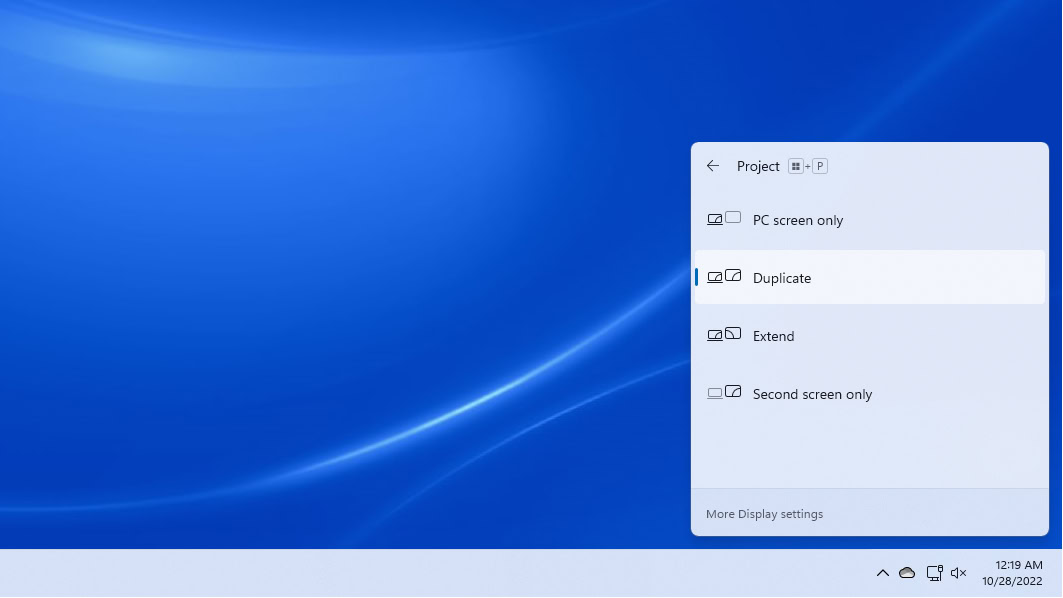
The connection between the two devices should be established automatically. But if it doesn’t, go to Settings > System > Display and make sure TV is selected. You can also adjust the resolution to match the one on your television.
How to connect a laptop to a TV with a VGA cable

You’ll likely find a VGA port on both if you have an older laptop and TV. You can check out what a VGA cable looks like and buy one here. VGA isn’t as good as HDMI because of its lower-resolution video quality. It also only deals with the video signal, so you’ll need a separate cable to handle the audio.
Turn on your TV and laptop and then connect them using VGA and 3.5mm audio cables. The next step is to press the Input button on your remote (which could also be called Source or AV) and select the PC or RGB option from the list. That’s all there is to it.
Step-by-step instructions:
- Connect the laptop to the TV with a VGA cable.
- Connect the two devices with a 3.5mm audio cable.
- Turn on both devices.
- Select the PC or RGB input on the TV with the remote.
- Press the Windows and P keys simultaneously.
- Select Duplicate.
The connection between the two devices should be established automatically. But if it doesn’t, go to Settings > System > Display and make sure TV is selected. You can also adjust the resolution to match the one on your TV.
How to connect a laptop to a TV with USB-C

You have a couple of options if your laptop has a USB-C port. You can connect it to your TV directly with a USB-C cable, but only if the TV has a USB-C port as well. Just grab a USB-C cable, connect the two devices, and select the correct input on the TV. However, please note that not every USB-C port can carry a video signal, so make sure to check that before buying a USB-C to USB-C cable.
The second option is to buy a USB-C to HDMI adapter, which you can get via the button below. Plug the USB-C cable into your laptop and an HDMI cable into your TV. Then, plug the other end of the HDMI cable into the adapter to connect the two devices together. To finish the process, select the HDMI input on your TV.
Step-by-step instructions:
- Connect the two devices with a USB-C cable. Alternatively, use a USB-C to HDMI adapter.
- Turn on the TV and laptop.
- Select the proper input on the TV with the remote, depending on the cable you used.
What if my laptop and TV have different ports?
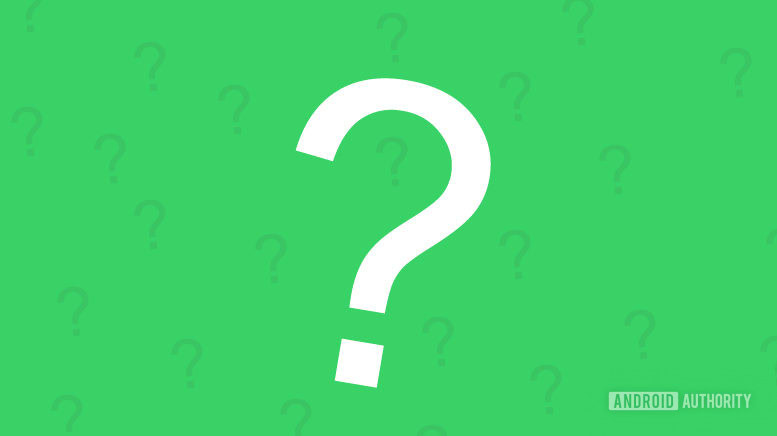
Let’s say, for example, that your laptop only has an HDMI port and your TV has an old VGA port. In this case, you’ll need an HDMI to VGA converter to get the job done. They are relatively inexpensive, retailing for as little as $8 on Amazon.
Once you have the converter, the process is very straightforward. Plug the HDMI cable into your laptop and the VGA cable into your TV. Then just plug the other end of the VGA cable into the converter to connect the two devices together. The last step is to select the PC or RGB input on your TV with the remote control.
Also,, remember that no audio will be transmitted, as VGA doesn’t send audio signals. You’ll have to use a separate audio cable.
Step-by-step instructions:
- Plug the HDMI cable into your laptop.
- Plug the VGA cable into your TV.
- Plug the VGA cable into the converter to connect the two devices.
- Connect the two devices with a 3.5mm audio cable.
- Turn on the laptop and TV.
- Select the PC or RGB input on the TV with the remote.
- Press the Windows and P keys simultaneously.
- Select Duplicate.
The connection between the two devices should be established automatically. But if it doesn’t, go to Settings > System > Display and make sure TV is selected. You can also adjust the resolution to match the one on your TV.
Bonus tip: Use a USB flash drive

If all you want to do is check out your vacation photos or a movie on the big screen every now and then, you could just use a USB flash drive — no need for cables or dedicated media streamers. Just transfer the content from your laptop to the USB, then plug the USB into your TV, and select the USB input on your TV to play the files. But for this to work, your TV has to have a USB port and support playing various files. Some TVs only support image files, while others can also play videos.
Step-by-step instructions:
- Transfer images and videos from your laptop to a USB flash drive.
- Plug the USB flash drive into your TV.
- Select the USB input on your TV.
- Select the files you want to view and hit play.
FAQs
Yes. Google Cast supports streaming from any computer to Chromecast and Cast-supported TVs as long as you’re using the Chrome browser.
Yes. You can use either an HDMI cable or a VGA cable to stream your laptop’s screen to a TV. Additionally, you can use a USB-C cable, if both devices support the standard.
You can still use HDMI and VGA cables if you find an adapter or dongle.
Wireless connections are easier and more convenient. You can stream from any location as long as you’re within the same Wi-Fi network. That said, wireless connections are prone to some lag. If you want more responsiveness, higher frames per second, and higher-quality imagery, an HDMI or USB-C cable will be better.