Affiliate links on Android Authority may earn us a commission. Learn more.
How to force quit an app on a Mac
As reliable as a Mac can be, there will likely be a moment when an app stops responding due to a bug, crash, or some other hard-to-predict glitch. Thankfully, you won’t necessarily have to restart your Mac to solve the problem. We’ll show you how to force quit an app on a Mac so that you can reload it — or at least, finish everything else you were doing.
See also: Best Apple laptops
How to force quit an app on a Mac
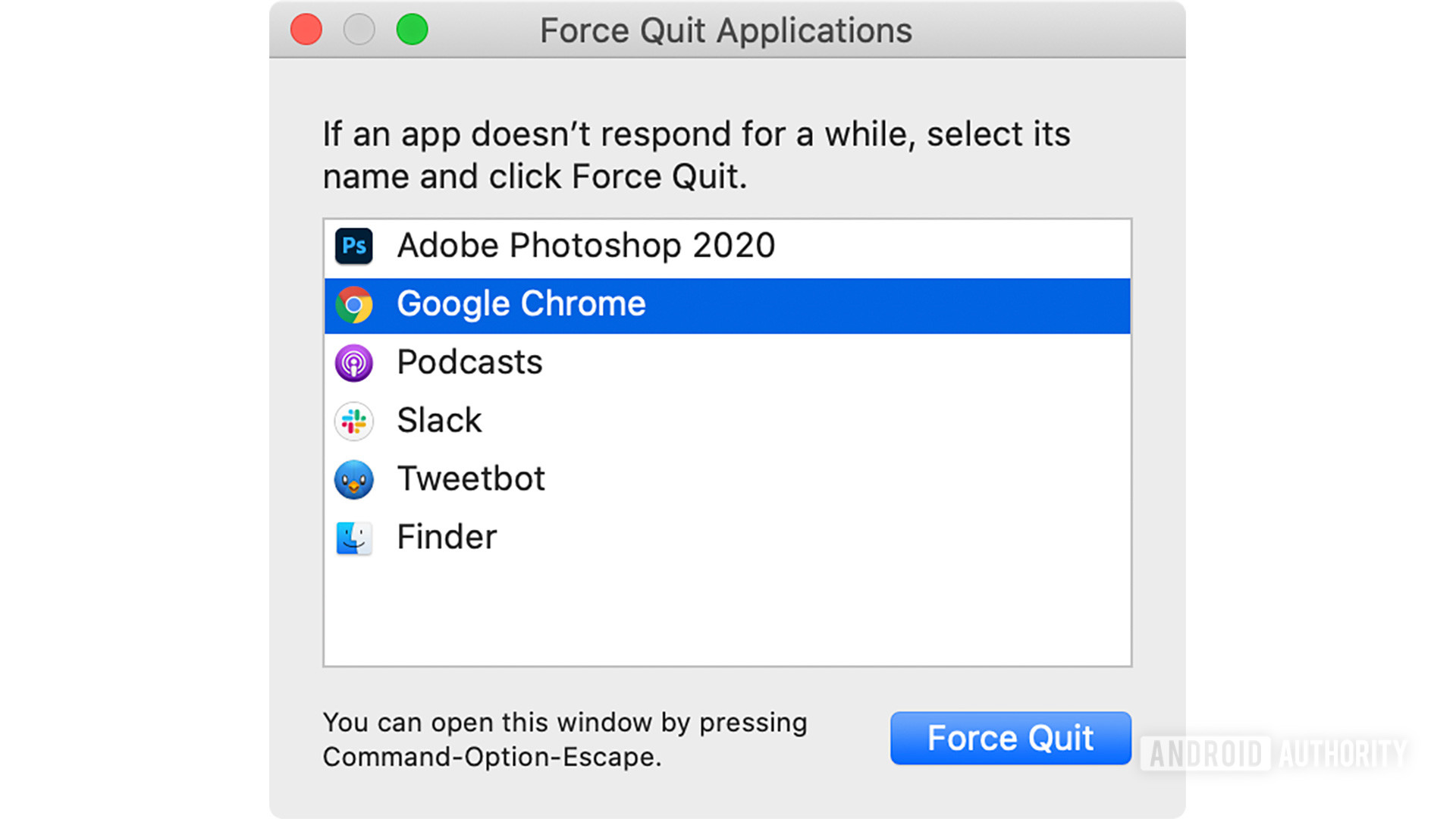
If an app freezes but macOS is otherwise working properly, you just need to visit the Apple menu or use a keyboard shortcut to bring up the Force Quit window and shut down the offending app. We’ll show you how to use both methods. If none of your apps are responding or a force quit doesn’t work, you may need to restart your computer.
- Click the Apple menu in the upper left corner and choose Force Quit.
- If you prefer a keyboard shortcut, you can alternately press Option, Command, and Escape at the same time.
- The Force Quit Applications window should appear.
- Click the app you want to shut down and click the Force Quit button. Click the next Force Quit button when asked to confirm the move, or Cancel if you want to stop.
- If you select Finder (the macOS interface), the Force Quit button will be replaced with Relaunch. Finder will restart instead.