Affiliate links on Android Authority may earn us a commission. Learn more.
How to fix an iPhone stuck on the Apple logo
Published onApril 18, 2023
Perhaps one of the worst scenarios to encounter on an iPhone is getting stuck with the Apple logo onscreen, since that means it hasn’t loaded into iOS — you don’t even have the usual options to fix things. Apple has thought of that, mercifully, so here’s what to do when the glitch strikes.
QUICK ANSWER
If you've been stuck on the Apple logo over more than an hour, you'll need to connect your iPhone to a Mac or PC and put it in recovery mode. On an iPhone 8 or later, tap the Volume Up button, then Volume Down. Next hold the Side button until the recovery screen appears. On your computer, open Finder (on Macs) or iTunes (on PCs) and select Update.
How to fix an iPhone stuck on the Apple logo
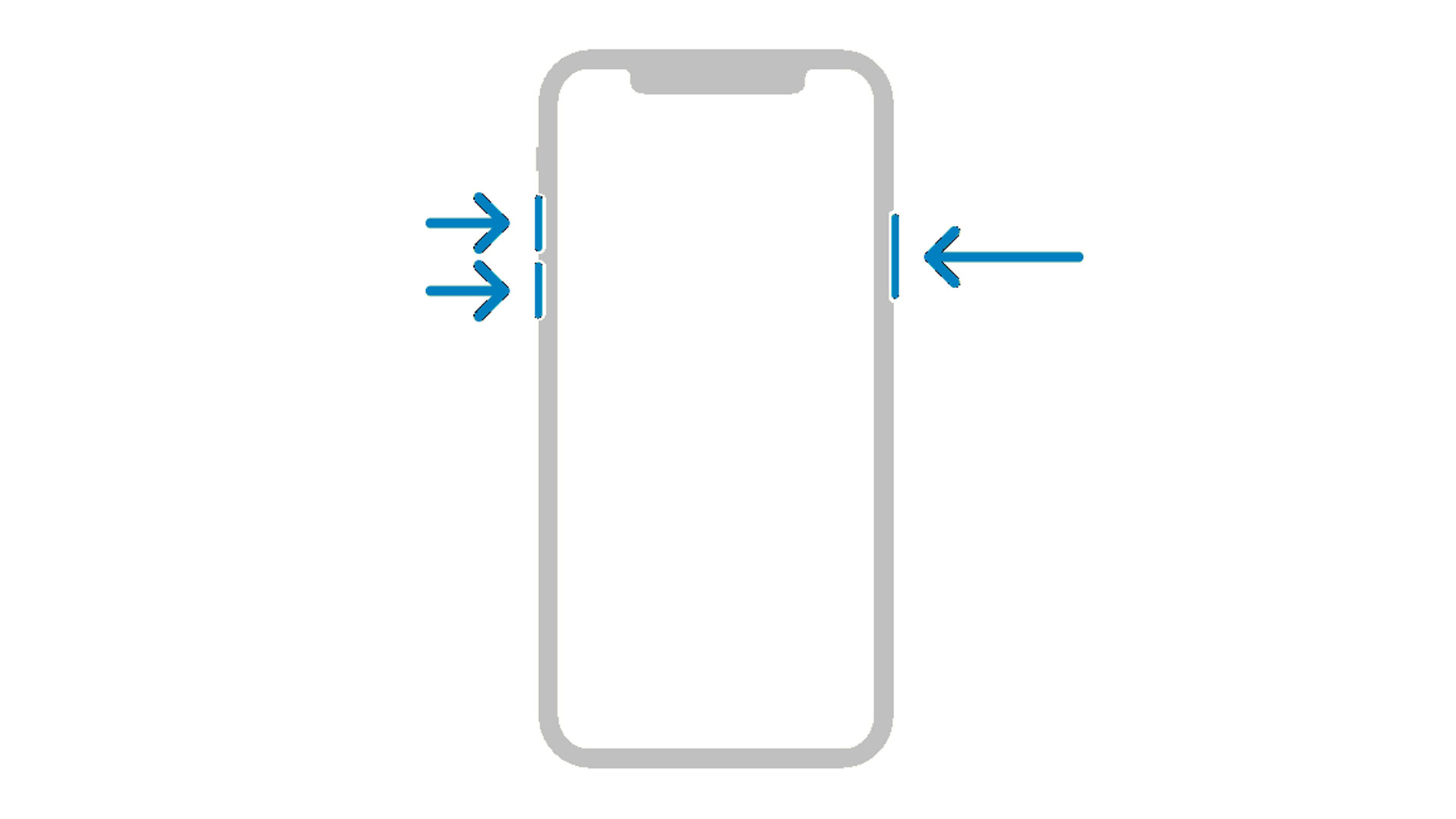
Apple explains that typically, if this error happens, it’s when migrating to a new device or restoring from backup. Follow these steps:
- Check that the Apple logo and/or an associated progress bar hasn’t moved for at least 1 hour. Sometimes the migration or restore process can take a while, but still complete.
- If it’s been more than an hour, connect your iPhone to a computer via USB.
- Put your iPhone into recovery mode. On an iPhone 8 or later, tap the Volume Up button, then Volume Down. Next hold the Side button until the recovery screen appears. See our linked guide for older iPhone instructions.
- If you have a Windows PC, open iTunes, then choose Update when asked to update or restore. Only choose Restore if you want to wipe your iPhone and start fresh.
- If you have a Mac with macOS 10.15 or later, open Finder and choose Update. As with PCs, Restore is an option, but should usually be avoided.