Affiliate links on Android Authority may earn us a commission. Learn more.
How to feed a PDF to ChatGPT
Generative AI is becoming more exciting for general users, and ChatGPT is leading this push. The tool is handy for those who know how to get the most out of it. It can decipher, explain, and demystify text while creating text-based items with the proper commands. But can ChatGPT read PDF files, and how do you feed a PDF to ChatGPT? Read on to find out.
QUICK ANSWER
There are several ways to feed the content of a PDF to ChatGPT, the easiest of which is copy-pasting specific sections or paragraphs for processing. If you're a ChatGPT Plus subscriber, you can now natively import PDFs into the service for analysis.
JUMP TO KEY SECTIONS
Can ChatGPT read PDF files?
As a text-based model, ChatGPT is designed to interact with text and text alone. While PDFs contain text, you’ll need to give the service a helping hand before it can read the content within PDF files. For free users, this means using a workaround. For ChatGPT Plus subscribers, you can directly import a PDF for analysis by the tool thanks to its more advanced GPT-4 language model. It’s unclear if or when these features will roll out to the free tier.
Not every user will be happy paying for the admittedly steep premium subscription, however. Thankfully, there are a few ways to get ChatGPT to analyze the contents of a PDF for free.
How to feed a PDF to ChatGPT
There are at least three easy ways to process a PDF’s contents into ChatGPT. We’ll detail them below.
Copy and paste the PDF contents to ChatGPT
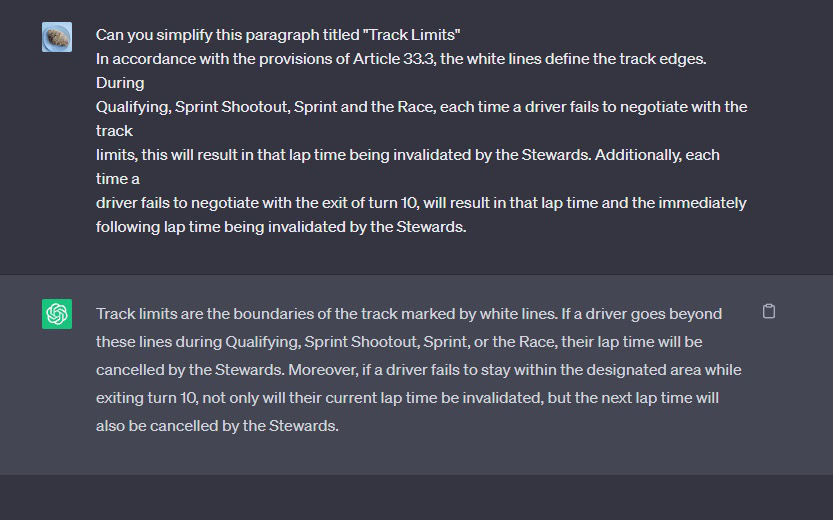
The easiest way to feed a PDF and its content into ChatGPT is to copy that content and paste it into the service’s input field.
- Open the PDF in your preferred PDF program.
- Highlight the text, then copy it.
- Paste this text into ChatGPT’s input field with instructions to summarise, explain, or decipher it.
We copied the text from a Formula 1-related PDF in the above example. If you need to ask follow-up questions about specific details contained within the copied text, you can do so.
Alternatively, if the PDF is short enough, you can convert the entire PDF into a text document. This makes it easier to copy all the text in one fell swoop. There are at least three ways to do this:
- If you have Microsoft Word, open it, then go to File > Open. Select the PDF, then follow the prompts to convert the file into a text document. Once complete, open the file, copy its content, and paste it into ChatGPT.
- Google Docs also has similar functionality but requires uploading the document to your Google account. Once the file is on your Google Drive, click on the PDF, then select Open with Google Docs. Select File on the menu bar, then Download > Plain Text (.txt). The document will be copied to your Google Drive as a text file.
- Alternatively, you can use a PDF converter service online to convert the file to a text document.
Do note that ChatGPT has a 4,096-character limit. If you have a longer PDF, it’s best to paste it into ChatGPT in smaller chunks.
Use a ChatGPT alternative for PDFs
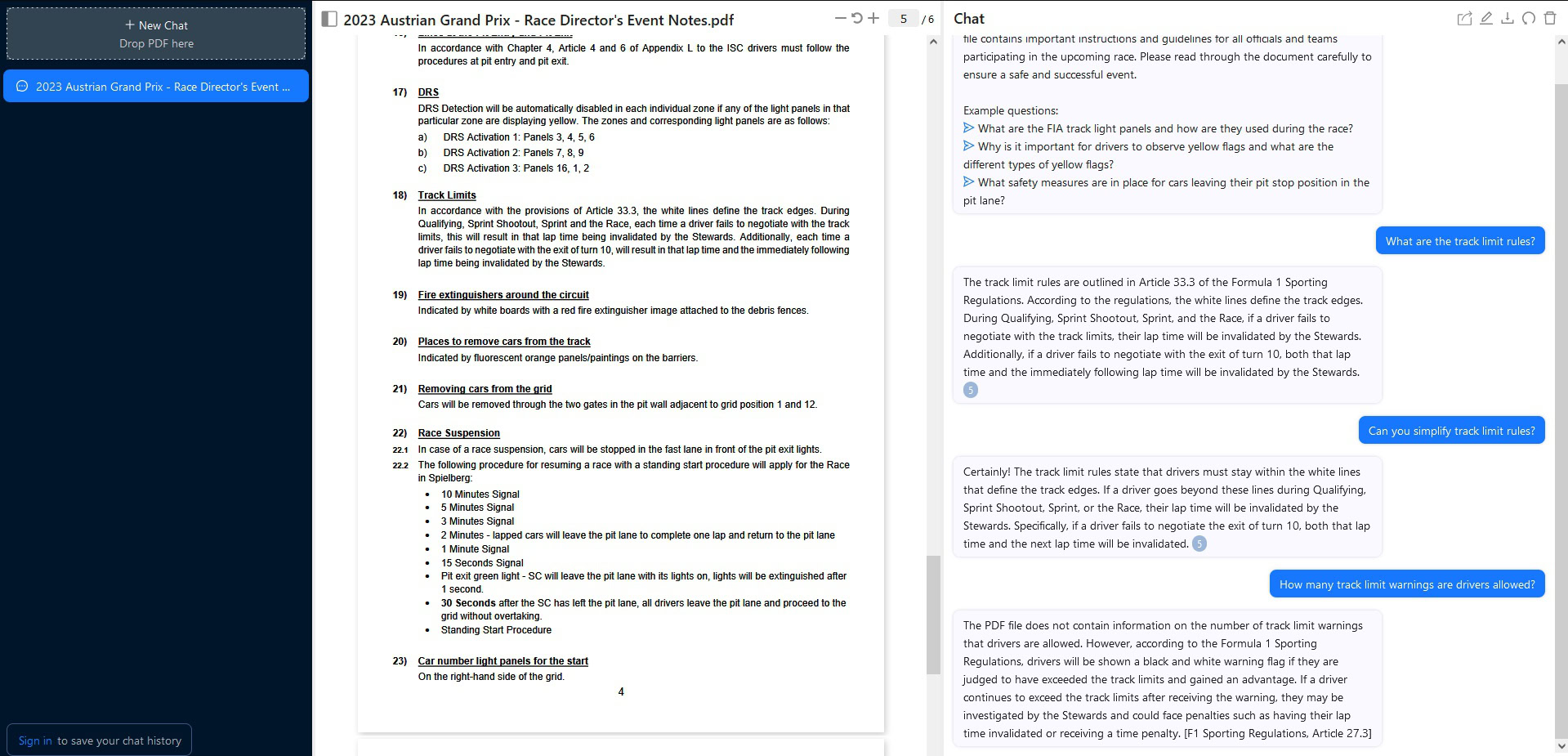
In our experience, services that lean on ChatGPT but focus specifically on PDFs allow for more interactivity with the content. One good example of this is ChatPDF.
The service allows you to upload a PDF file from your device or link to a URL. Once the PDF is uploaded to the service, you can ask questions about the content. For instance, we used the Formula 1 race director’s notes as an example. Asking about track limits presents us with the exact sporting code article. Additionally, asking the service to “simplify” track limit rules presents a more easily digestible answer.
Notably, ChatPDF doesn’t require a ChatGPT account. It is only free to use with up to three 120-page PDFs per day. This makes it less eligible to use for heavy research assignments.
Use a browser extension
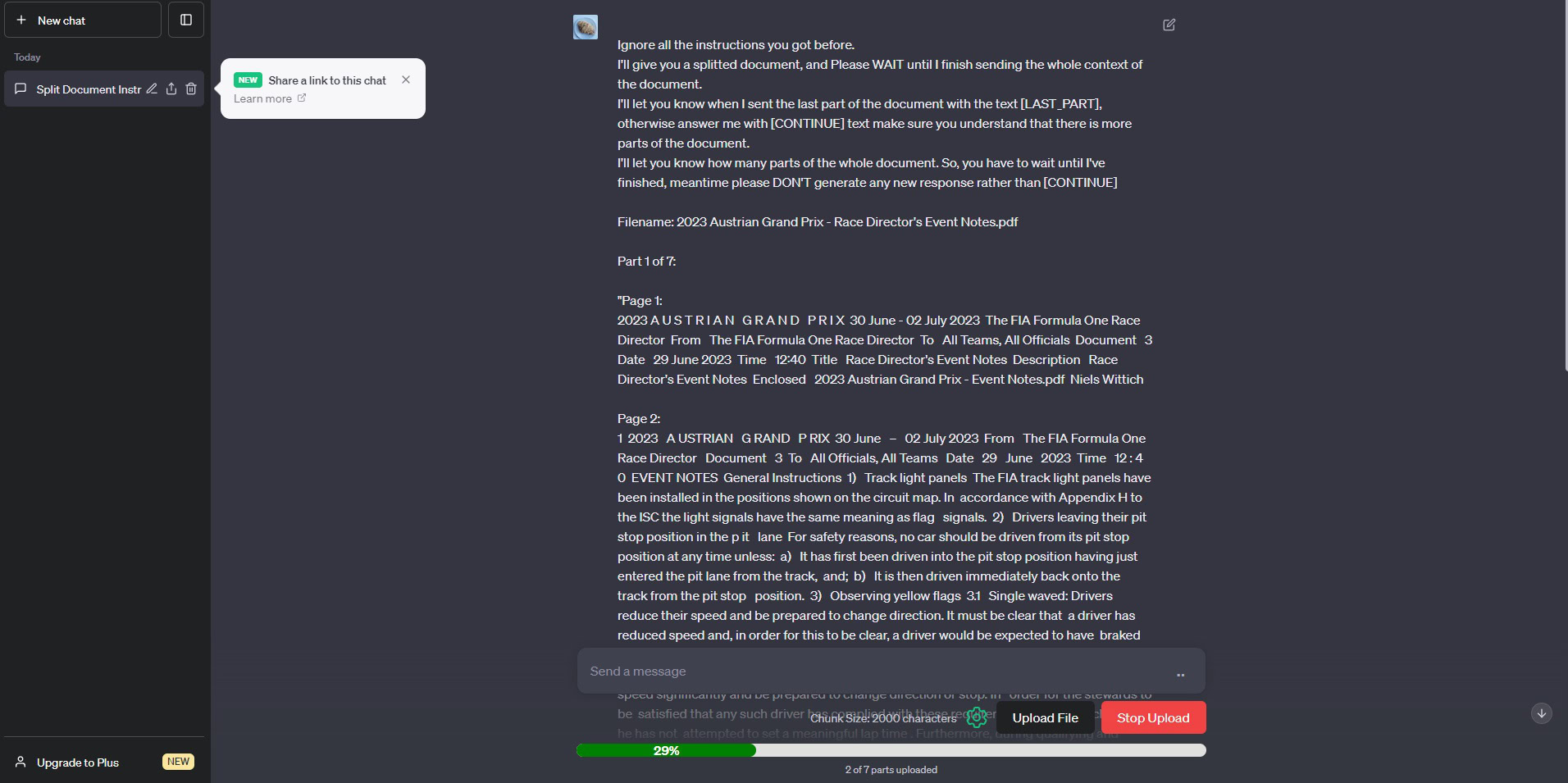
Finally, if you find the manual text extraction process too laborious, you can use a third-party browser extension to add functionality to ChatGPT. Extensions can simplify the process, cut up documents into allowable chunks, and tell ChatGPT only to answer questions once the entire document is uploaded.
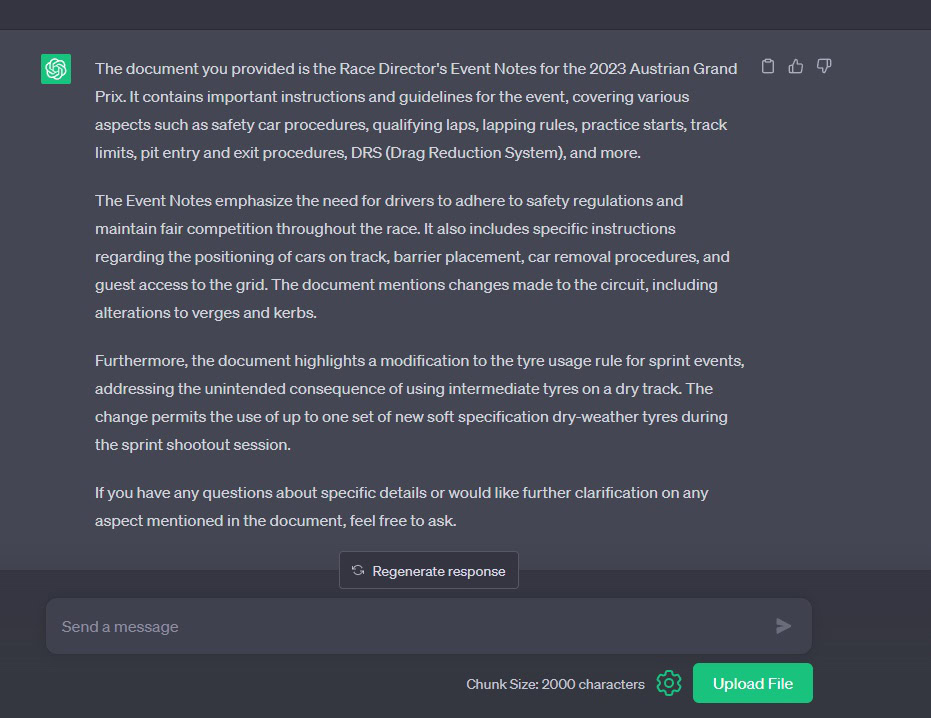
For Chrome users, ChatGPT File Uploader Extended proved successful during our experiments.
- Install the extension.
- Refresh your ChatGPT tab.
- Click the Upload File button.
- Find the PDF on your drive, and wait for the document to upload to ChatGPT.
- Once it’s uploaded, you can then interact with it.
This method has a few advantages over the other two. For one, there’s no need to use any service beyond ChatGPT. There’s also no need to select specific sections to upload yourself. It’s mostly automated, which is great for those with many documents. Finally, document support is broad and includes support for more than just PDF files.