Affiliate links on Android Authority may earn us a commission. Learn more.
How to factory reset the Xbox S, X and One
Sometimes, you may need to reset your Xbox consoles, such as to fix a software problem or prepare your console for sale or trade. The most extreme option is a factory reset, which restores your Xbox console to its default settings, erasing all data, including accounts, saved games, and apps. This article will discuss factory resetting your Xbox One, S, and X.
QUICK ANSWER
To reset your Xbox console, Press the Xbox button to open the guide and navigate to Profile & system > Settings > System > Console info. Select Reset console and Choose between the Reset and keep my games & apps or Reset and remove everything options.
JUMP TO KEY SECTIONS
How to soft or hard reset your Xbox console
Before diving into factory resetting your Xbox, it’s essential to understand the difference between a soft reset and a hard reset.
Soft Reset
A soft reset is a simple reboot of your Xbox console. It can help fix minor issues such as freezing or unresponsive apps. Here’s how to perform a soft reset:
- Press and hold the power button on the front of your console for ten seconds.
- Wait for the console to power off.
- Press the power button again to turn the console back on.
Hard Reset
A hard reset, on the other hand, completely clears the cache and data from your Xbox console. It is still possible to keep your apps and game installed, though you may have to sign in or download updates again. Here’s how to perform a hard reset:
- Press the Xbox button to open the guide.
- Select Profile & system > Settings > System > Console info.
- Select Reset console.
- Choose Reset and keep my games & apps.
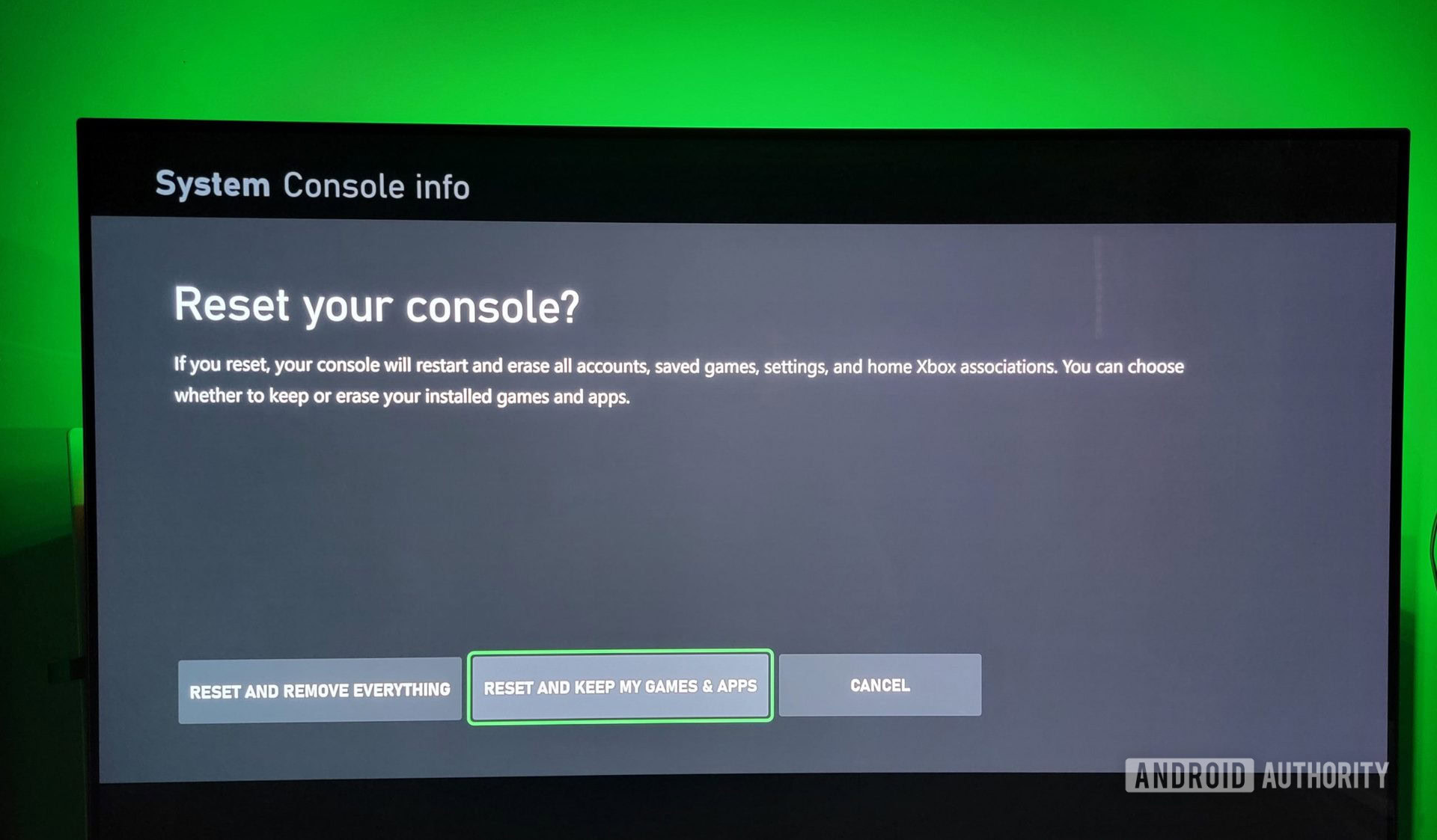
How to factory reset your Xbox One, S, and X
Performing a factory reset is a more extreme measure than a soft or hard reset. A factory reset restores your Xbox console to its default settings, erasing all data, including accounts, saved games, settings, and home Xbox associations. In short, anything not synchronized with the Xbox network will be lost. Here’s how to factory reset your Xbox One, S, and X consoles:
- Press the Xbox button to open the guide.
- Select Profile & system > Settings > System > Console info.
- Select Reset console.
- Choose the Reset and remove everything options.
- Follow the on-screen instructions to complete the reset process.
It’s important to note that a factory reset erases all data from your Xbox console. Therefore, before performing a factory reset, make sure to back up any important data, such as game saves or settings, that you want to keep.
FAQs
To reset your Xbox One controller, press and hold the Sync button on the top of the controller until the Xbox button starts flashing. Once it stops flashing, the controller has been reset.
No, there is no physical reset button on an Xbox console. To reset your Xbox, you’ll need to access the console’s settings and perform a reset from there. Follow our guide for the pathway.
Unfortunately, it is not possible to factory reset an Xbox One without turning it on. You must turn on the console to access the settings menu to perform a factory reset.