Affiliate links on Android Authority may earn us a commission. Learn more.
How to clear cache on Xbox Series X/S
What is a cache, and why should you clear it? Essentially, it’s data that your console’s SSD stores over time to load app or game processes quickly. But when this data builds up indefinitely, it can seriously slow down your operating system. If your Xbox is sluggish, it’s probably time for a clean-up. Here’s how to clear the cache on an Xbox Series X or S.
QUICK ANSWER
To clear the cache on your Xbox console, navigate to the Settings menu, select System > Console info > Reset Console, and choose to Keep my Games & Apps.
How to clear the cache on an Xbox Series X or Series S
While clearing the cache on one of Microsoft’s Xbox consoles is possible, the process is not intuitive as the option is nested within several sub-menus. Perhaps a future update will provide a more direct method, but for now, you can follow these steps to clear the cache and data.
If you have an Xbox Series X, you can clear the cache of the disc drive. After resetting the console, you need your Xbox account login details. To do so, navigate to the Settings menu by pressing the Xbox button on the center of your controller.
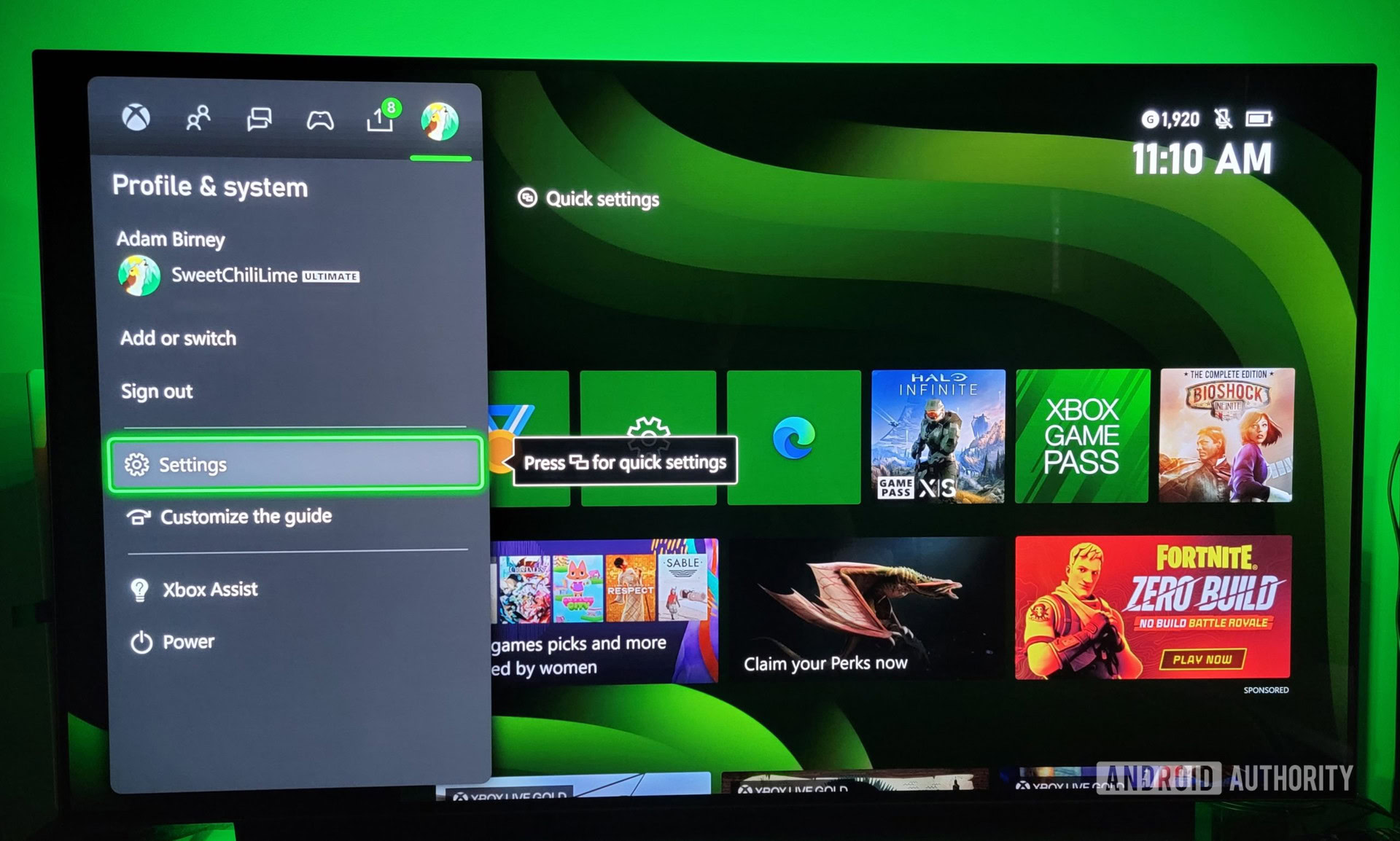
Select Devices and Connections and choose Blu-Ray.
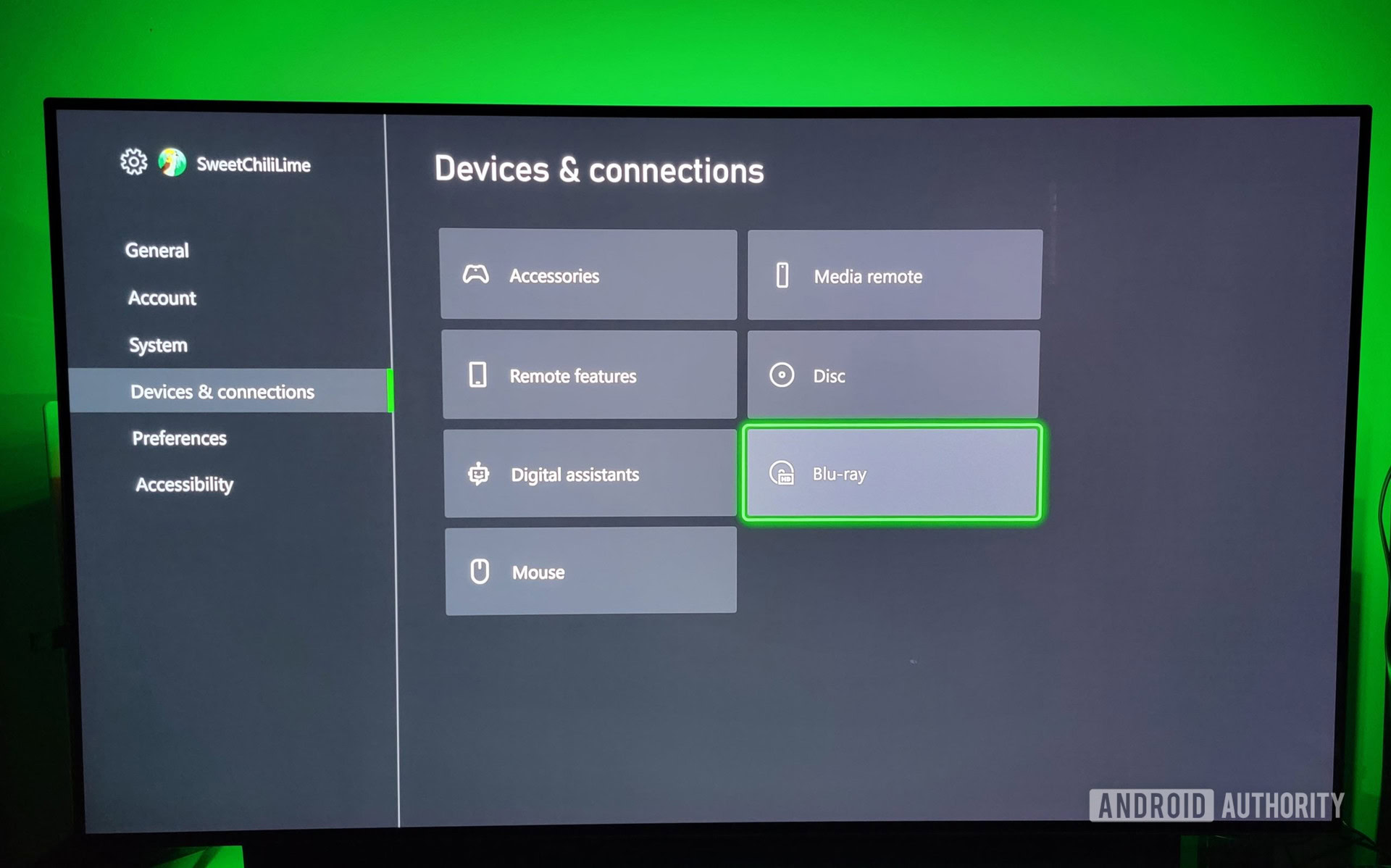
Lastly, select Persistent Storage and choose Clear Persistent Storage.
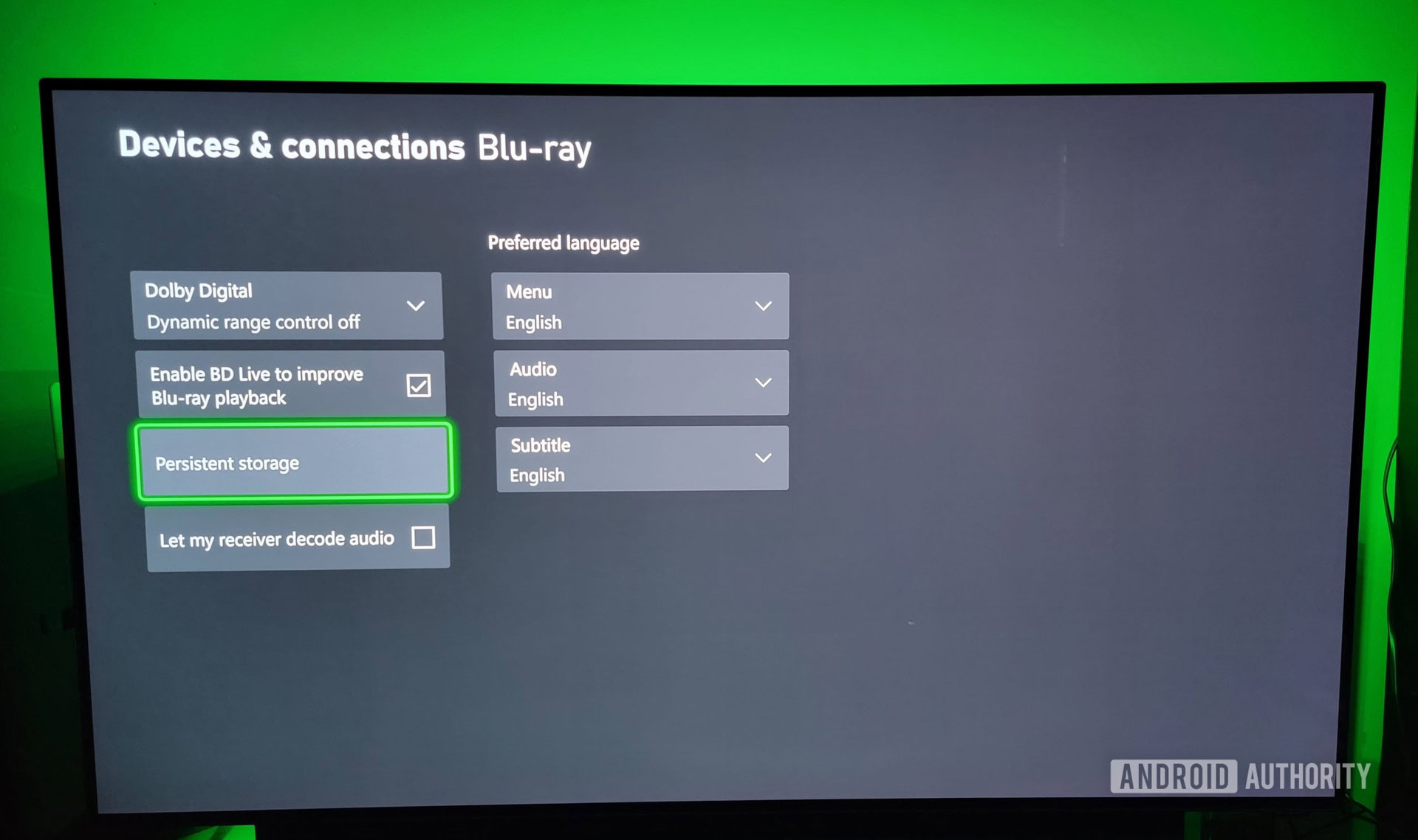
You can clear the cache by resetting the console if you have an Xbox Series S. To do so, navigate to the Settings menu by pressing the Xbox button on the center of your controller.
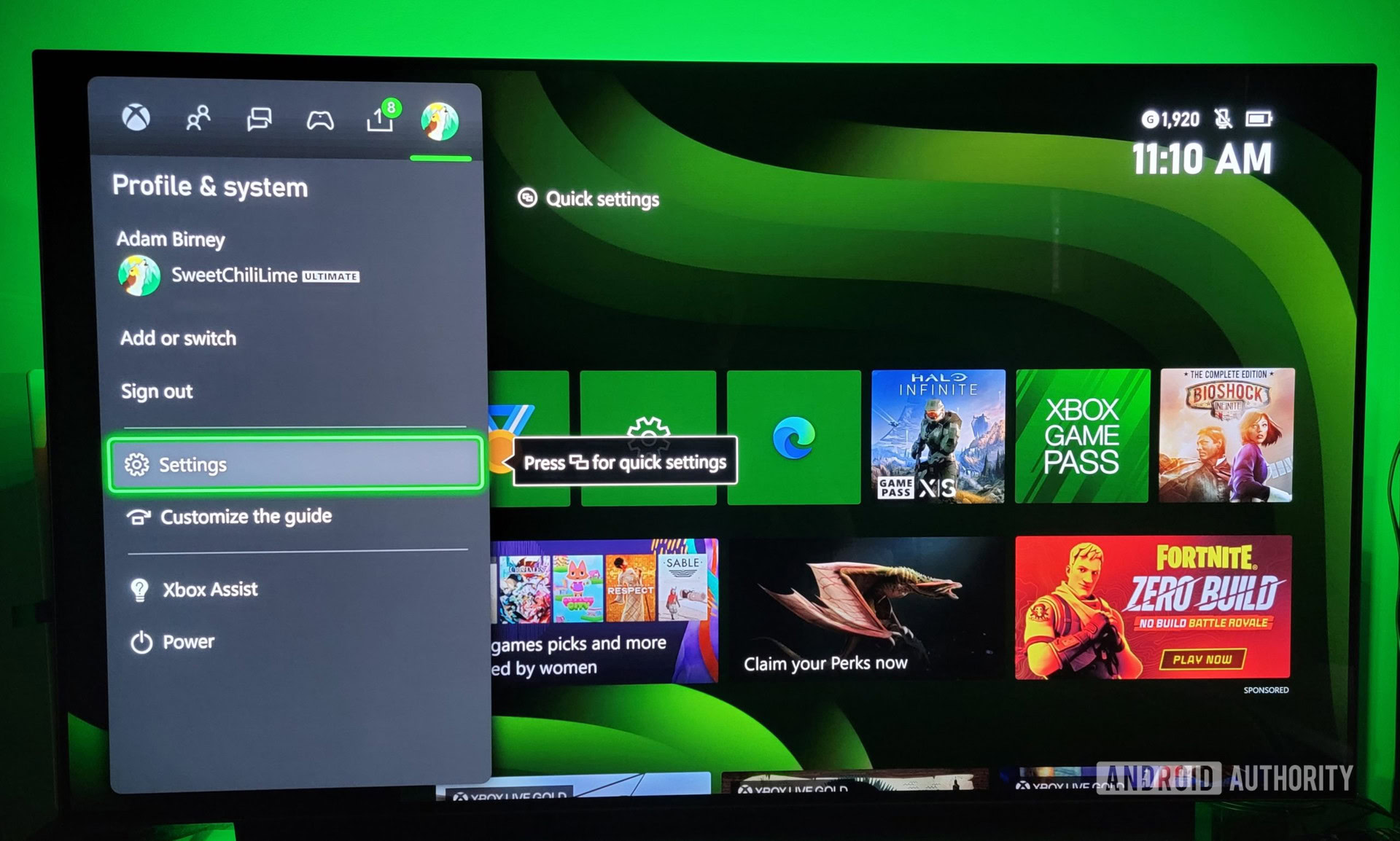
Select System, then choose Console Info.
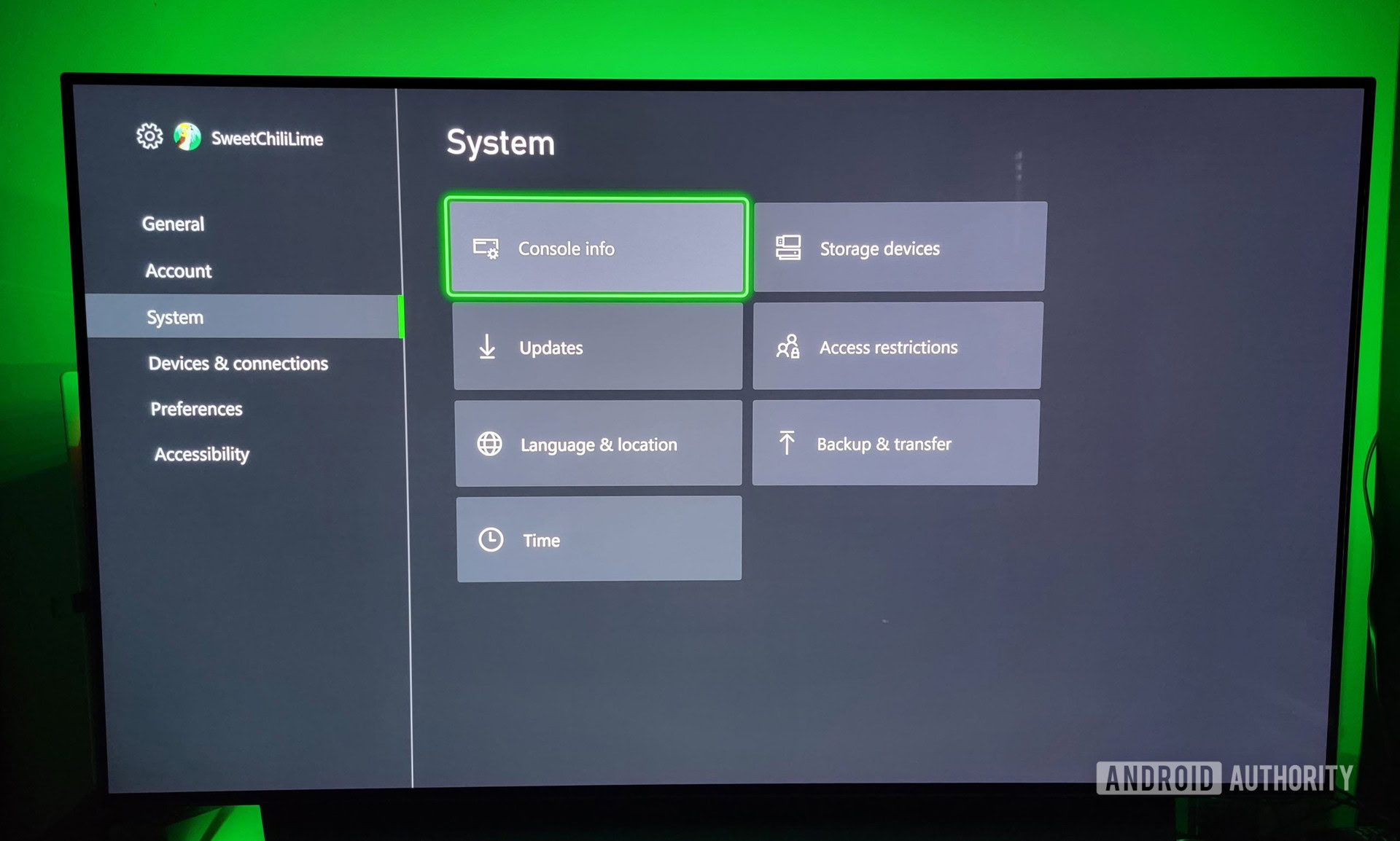
Lastly, select Reset Console and choose Keep my Games and Apps. Otherwise, everything you have downloaded on your Xbox will be uninstalled. Please also be aware that not every game will retain its update files, so you may have to reinstall updates to some games.
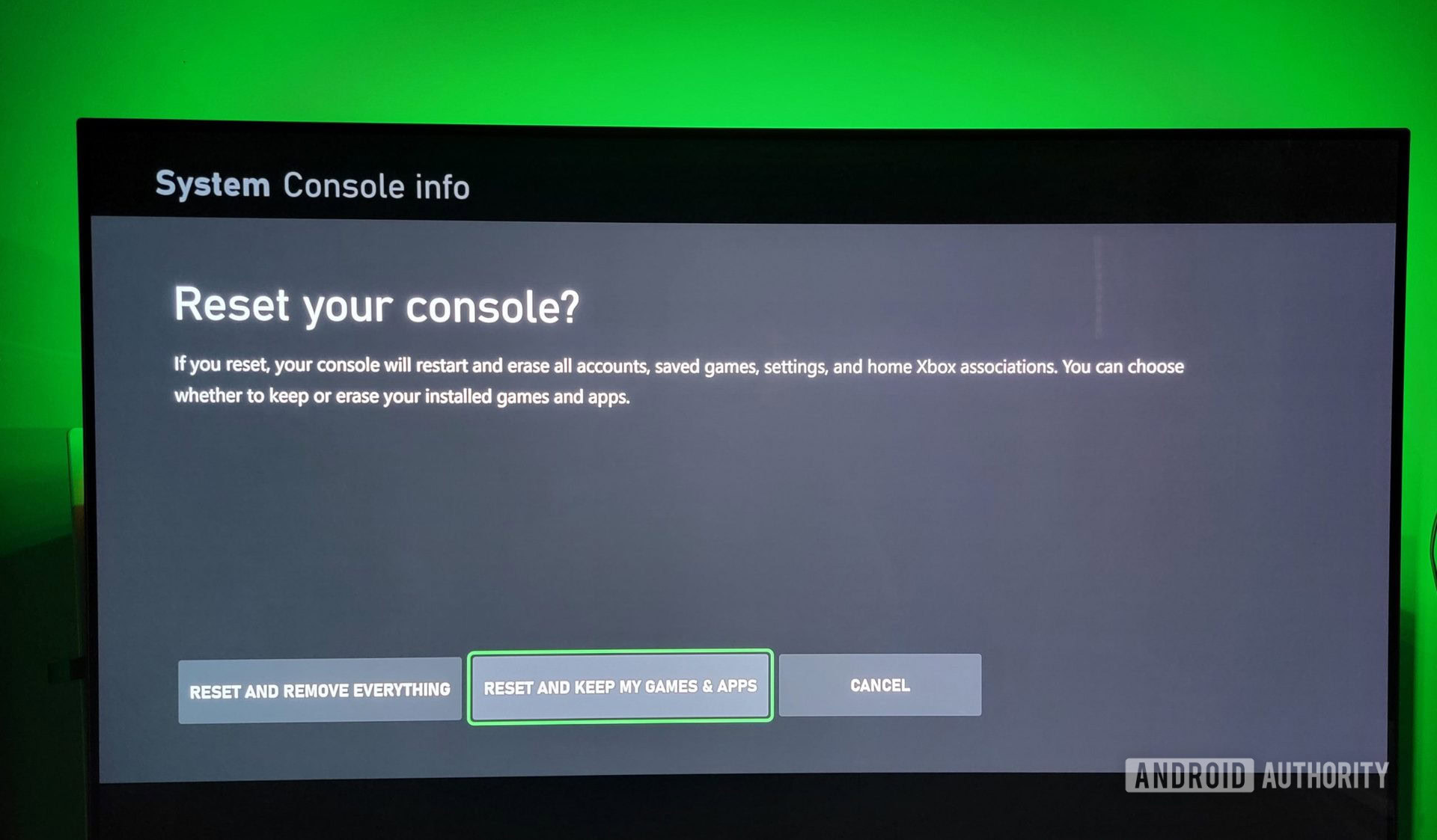
FAQs
You can follow the same steps in this guide to clear the cache on an Xbox One. To reiterate, go to Settings > System > Console info > Reset Console and select Reset and Keep my Games & Apps.
Press the Xbox button on your controller, then head to Settings > System Settings > Storage. Highlight a storage device, then hit the Y button on your controller to access Device Options. Select Clear System Cache, and confirm by selecting Yes.
No, clearing the cache on your Xbox is good maintenance when your console is running slow or if you’ve used many Blu-rays.
To clear your Xbox system cache, navigate to the Settings menu, select System > Console info > Reset Console, and choose to Keep my Games & Apps.