Affiliate links on Android Authority may earn us a commission. Learn more.
How to install GApps (Google Apps) on any Android device
Whether you’ve imported your new Android device from overseas or recently modified its software, it’s possible to find yourself without access to Google apps. This could include the Play Store, the Assistant, and other Google services that usually come pre-loaded on Android devices. Luckily, you can restore most of this functionality by installing a GApps package.
See also: A beginner’s guide to installing Lineage OS on your Android device
QUICK ANSWER
A GApps package allows you to restore Google apps and services, including the Play Store on an Android device with unofficial software. Follow along for a step-by-step guide on how to install GApps.
JUMP TO KEY SECTIONS
What does GApps offer and why install it?

A GApps package allows you to manually install Google apps and services on an Android smartphone. This primarily includes the Play Store and Google Play Services. Many GApps packages also contain software libraries that enable system-level features like OK Google detection, Google contact and calendar sync, and Digital Wellbeing.
While most Android devices ship with GApps pre-installed, it’s worth noting that device makers need a license to do so. Getting a license involves signing an agreement and passing a compatibility test. This is essentially Google’s way of standardizing the Android experience across brands. However, it also means that non-license holders can’t legally build and distribute copies of Android with GApps pre-installed.
Luckily, this is not a problem in most cases. The vast majority of Android device makers comply with Google’s rules and ship with GApps pre-installed. But if you’ve switched to a third-party operating system or imported your device from overseas, you will need to install it separately. Devices in China don’t ship with Google Mobile Services or the Play Store, for example. Users in this region rely on third-party Android app stores or manually install APK files instead.
Read more: Everything you need to know about Google Mobile Services (GMS)
Similarly, developers of custom ROMs like Lineage OS typically avoid bundling Google apps and proprietary software in general. Even setting aside the licensing dilemma, not everyone wants or even needs GApps after installing a custom build of Android. Newer devices with aging hardware will also likely perform better without Google services running in the background. And privacy-conscious users may want to avoid proprietary software altogether.
Still, most Android users will want to restore Google apps and services. To that end, let’s go through how you can install GApps after you’ve flashed a custom ROM on your device.
See also: How to install the Play Store on Amazon Fire tablets.
How to download GApps

Before we get started, keep in mind that you can only follow this guide if you have a rooted Android device. You’ll also need a custom recovery like TWRP installed. And finally, you shouldn’t have any Google apps already installed on the device.
- First, you’ll need to pick a GApps package provider. While OpenGApps was once the most popular choice, the project stopped receiving major updates a while ago. You can also look to NikGApps or the Lineage OS-recommended MindTheGapps as comparable alternatives.
- With OpenGApps and NikGApps, you can pick the number of included Google apps. The most basic option might not include OK Google detection, or the Google Search app. Pick the middle option if your device isn’t starved for storage space. This will include core apps like Google Dialer and Google Messages that you’ll typically find on Android phones. Don’t worry about any missing apps, you can simply install those later.
- Once you’ve downloaded the GApps package, simply transfer it over to your device via a USB cable. Remember where you place this file as we’ll need to access it later.
How to install GApps on your Android device
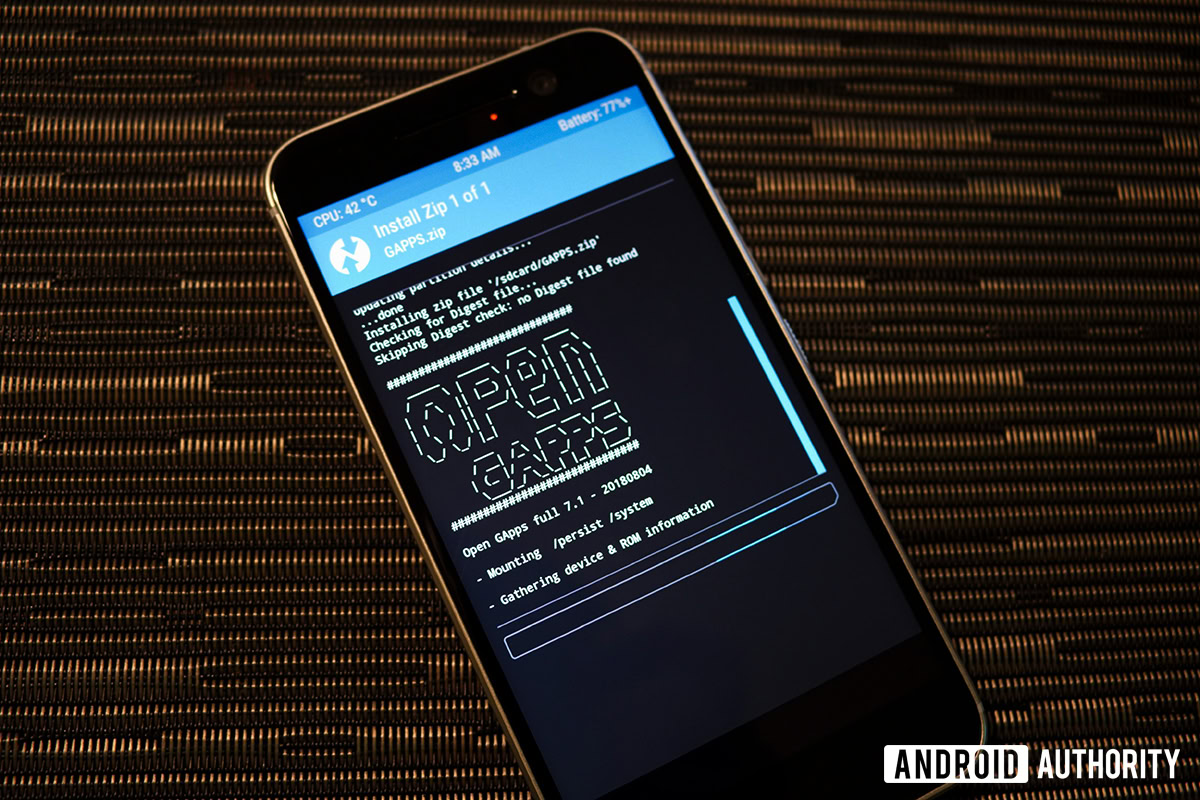
With the GApps package now downloaded and copied over to your Android device, it’s time to install it. Simply follow these instructions:
- Shut down your Android device — simply press and hold the power button until the option shows up.
- In this powered-down state, press and hold the Volume Down + Power buttons. On some Samsung phones, you may also need to hold down the Bixby button.
- When the screen lights up, release the power button but keep holding the Volume Down button (and Bixby button if you have it).
- You should now be in your device’s recovery menu. Keep in mind that you’ll need to have installed a custom recovery like TWRP already installed. Check out our guide on how to install Lineage OS for instructions.
- In the recovery menu, tap Install and then navigate to the GApps package from earlier. If you need to install a custom ROM, do that before you install the GApps package.
- With the custom ROM and GApps package installed, simply tap Reboot.
- After a minute or two, you should be greeted with the Welcome screen. Sign into your Google account when prompted.
That’s it! Your Android device now has access to the Play Store and other Google services.
Read next: How to build your own custom Android ROM