Affiliate links on Android Authority may earn us a commission. Learn more.
How to delete your Amazon Prime Video history
Have you ever watched an episode or two on Amazon Prime Video that didn’t quite gauge your interest? Maybe you accidentally watched an embarrassing movie on a shared family account and now want to remove the terrible recommendations? You can quickly fix things up by clearing your Amazon Prime Video history so that you may get recommendations for the best shows/movies on Amazon Prime. Here are our step-by-step instructions to access and delete your Watch History.
You can sign up for the service at the link below:

THE SHORT ANSWER
When you sign into your Prime Video account, go to settings, then to Watch History, and then start deleting shows and movies.
JUMP TO KEY SECTIONS
How to find your Prime Video History
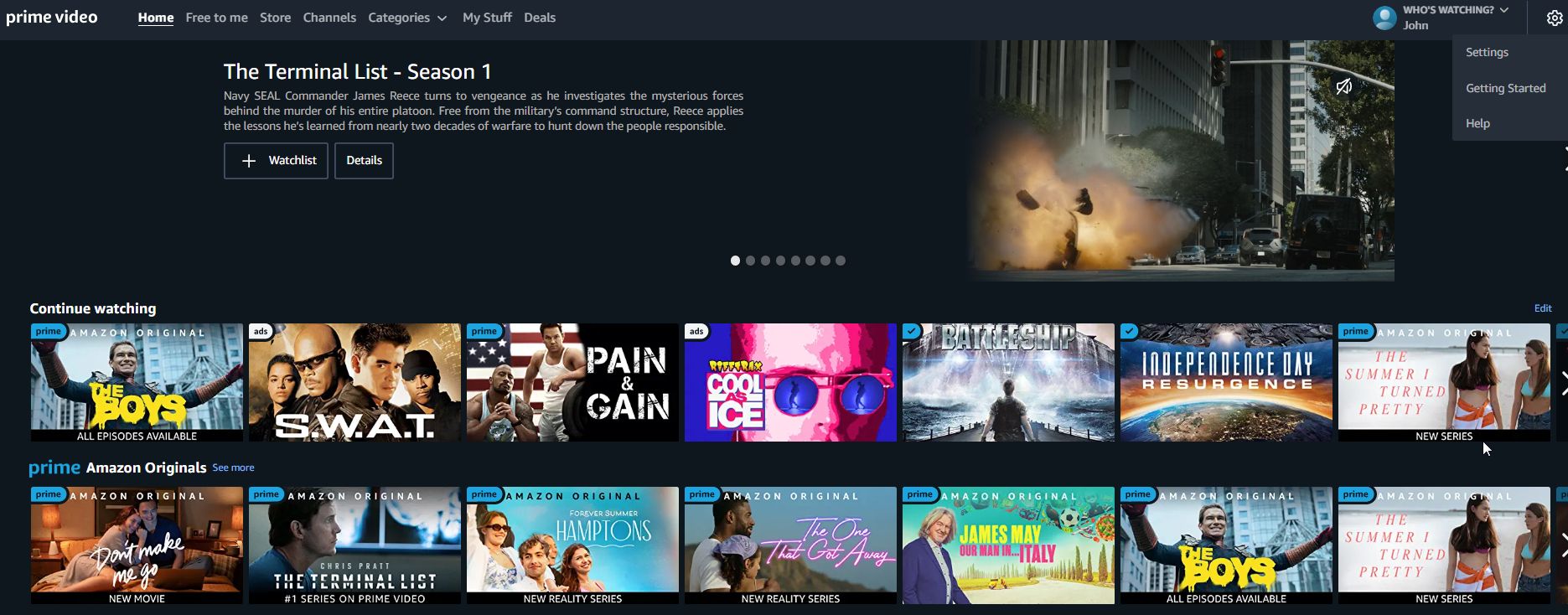
It’s pretty easy to find the history of the videos you watched on Amazon Prime.
- Go to the Amazon website and sign in to your Amazon Prime account.
- Click on the Prime Video menu selection on the top left side of the Amazon home page.
- Once you are on the Prime Video page click on the gear icon on the right side of the page.
- Select the Settings option that pops up. You will be redirected to an Account and Settings page.
- Finally, click on the Watch History tab option on the page and you will see your watch history.
How to delete Amazon Prime Video history on your browser
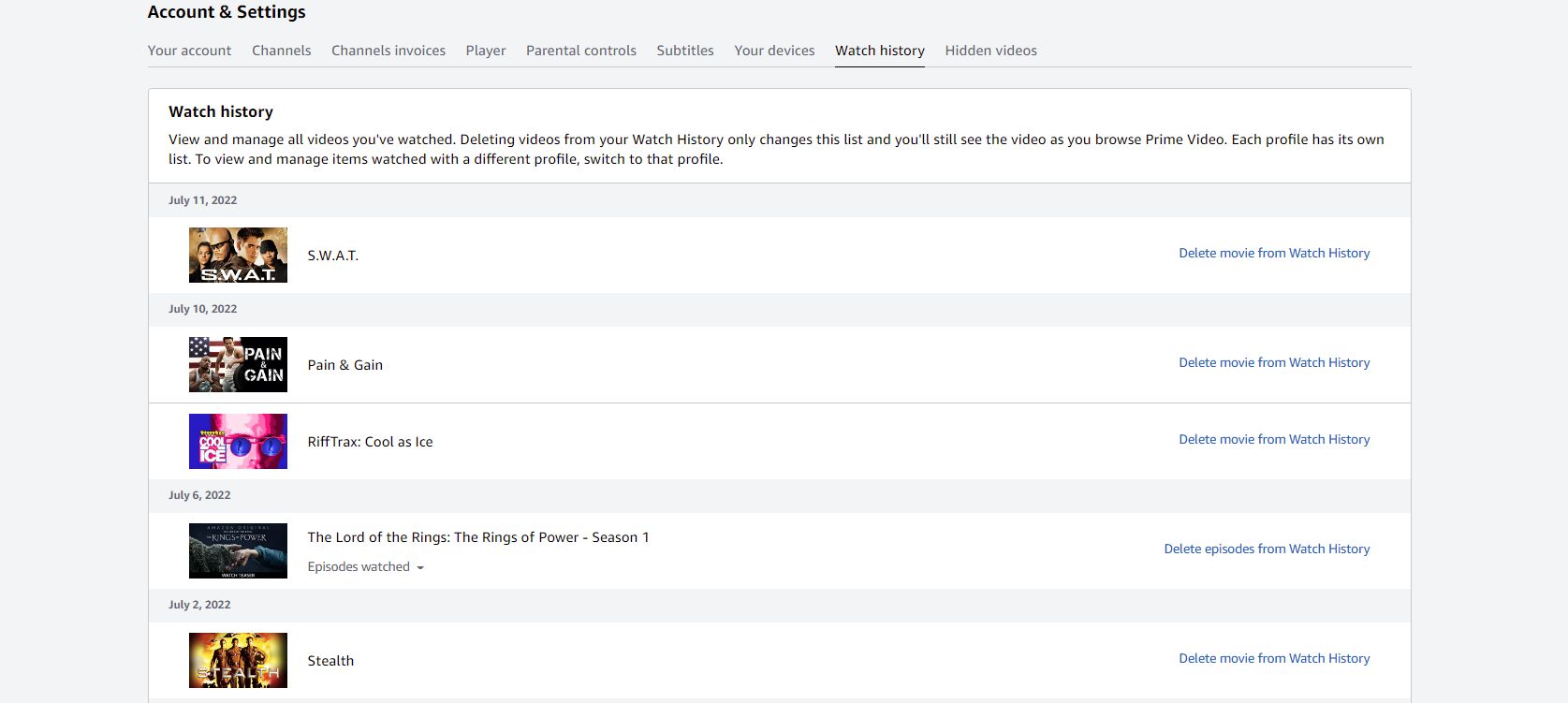
Just like Netflix, Prime Video stores your watch history to improve its recommendations. So, if you want to get rid of a show that’s been appearing nonstop, it’s time to clear similar entries from your watch history. Here is how you can do that via your browser:
- Follow all the steps shown above on how to find the watch history
- Click on the Watch History tab option on the page and you will see your watch history.
- To remove a movie from your history, simply click on the Delete movie from the Watch History option, which is found on the right side of the screen of each film. For TV shows, you can just click on the Delete episodes from the Watch History option to get rid of all the episodes at once. To delete individual episodes, click on the Episode watched selection and you will see each episode. Just click on the X symbol to delete single episodes.
Unfortunately, you can’t clear your entire Amazon Prime Video history in one go through your browser. You will have to diligently remove item by item instead.
How to delete search history on the Amazon Prime Video app
The Prime Video app doesn’t have an option that allows you to see or clear your watch history. However, you can still remove your search history — we won’t judge! Here is how to do it on most versions of the app:
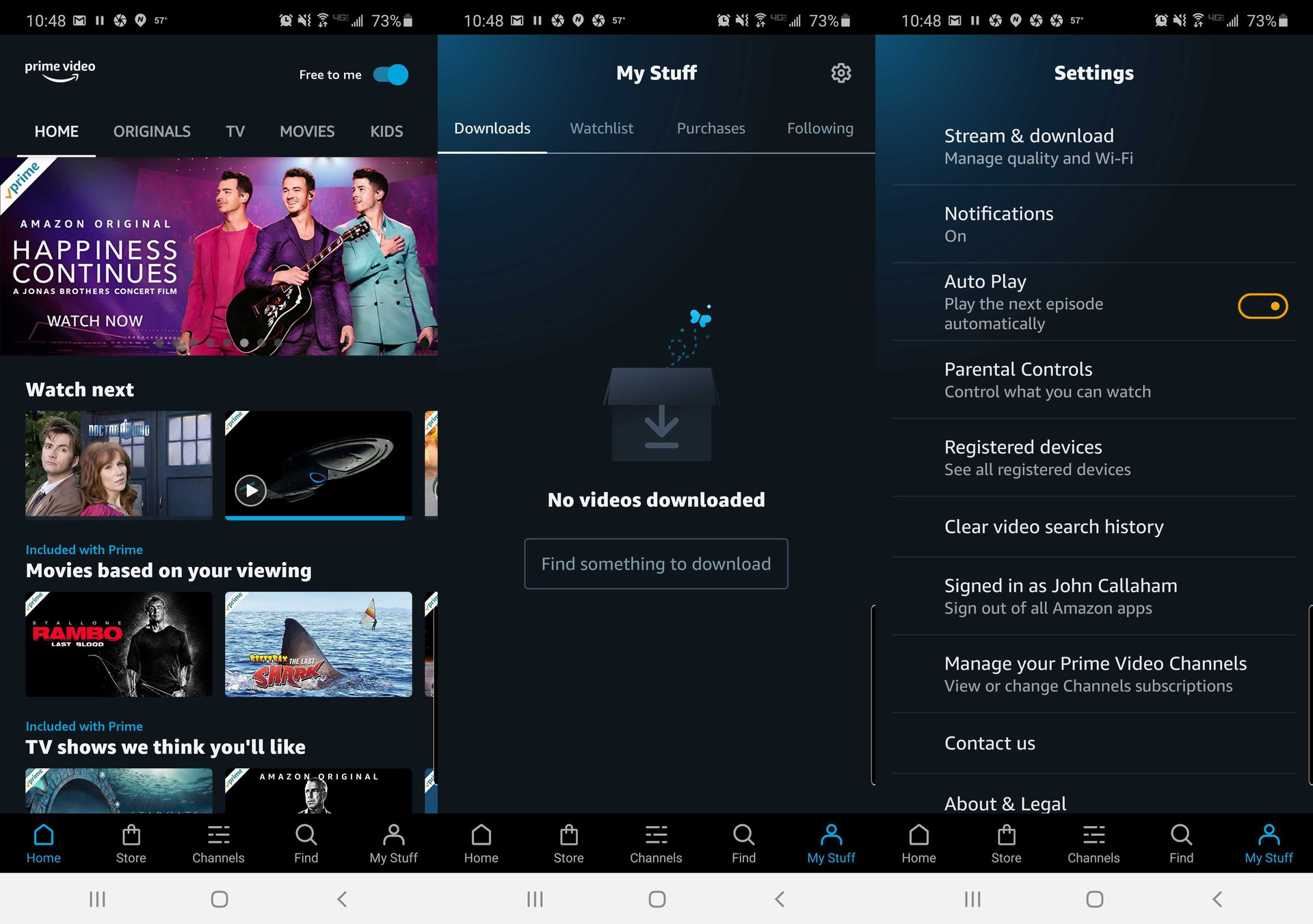
- Open the Prime Video app.
- Tap the My Stuff option on the bottom right corner of the app.
- Go to the Settings option (the gear icon) at the top right corner.
- Tap Clear Video Search History.
These are our tips on how to clear your Amazon Prime Video history. Did we help you improve your recommendations? Let us know in the comments.