Affiliate links on Android Authority may earn us a commission. Learn more.
How to change the name of your AirPods
When you buy a new set of AirPods, Apple tries to do you a solid and generate a name for them. Unfortunately, the name isn’t always helpful, especially if you have multiple pairs. It’s easy enough to change the name to something you like better, and it can add a nice personal touch. Here’s how to change the name of your AirPods.
The process is the same regardless of which pair of earbuds or headphones you have — be it the classic AirPods, AirPods Pro, or AirPods Max. You can run through the steps in just a minute, so hurry up and create a great name.
QUICK ANSWER
To change the name of your AirPods on iOS, open the Settings app > Bluetooth > Information icon next to your AirPods > Name option > Type the name.
If you're on an Android device, head to Settings > Connected Devices > Settings cog next to your AirPods > Rename.
JUMP TO KEY SECTIONS
How to change the name of your AirPods on iOS
This entire process takes just five steps. If you come up with a better name down the road, you can always come back and rename your earbuds as much as you want. Just memorize these steps:
- Open the Settings app and head to the Bluetooth section of your iOS device.
- Press the blue Information icon next to the pair of AirPods you want to change the name of.
- Tap on the Name option.
- Type in whatever name you want to use.
- Press the Back arrow twice to get back to the Bluetooth screen.
Your job is done as long as you can see your new name on the Bluetooth menu. If you don’t see your new name, try the steps above again. If you have an Android device and want to rename your earbuds, keep reading.
How to change the name of your AirPods on Android
Renaming AirPods with an Android phone is surprisingly easier than doing it on iOS. You don’t even need to be connected to your earbuds to tinker with the name. Just give these steps a try, and you should be on your way:
- Open your Settings app and head to the Connected Devices section.
- Find your AirPods in the menu of previously connected devices.
- Tap the settings cog at the right side of your screen.
- Press the Pencil icon located next to the Device details header.
- Type in whatever name you please and press the Rename button.
- Double-check that your new name shows up in the Bluetooth menu.
Voila, one renamed pair of AirPods with iOS nowhere to be seen. As promised, it takes just a minute or two, and you can create a clever name if you want to. However, you can only change the local name of your AirPods on Android — this won’t change the name on every device.
How to remove your Apple ID from AirPods
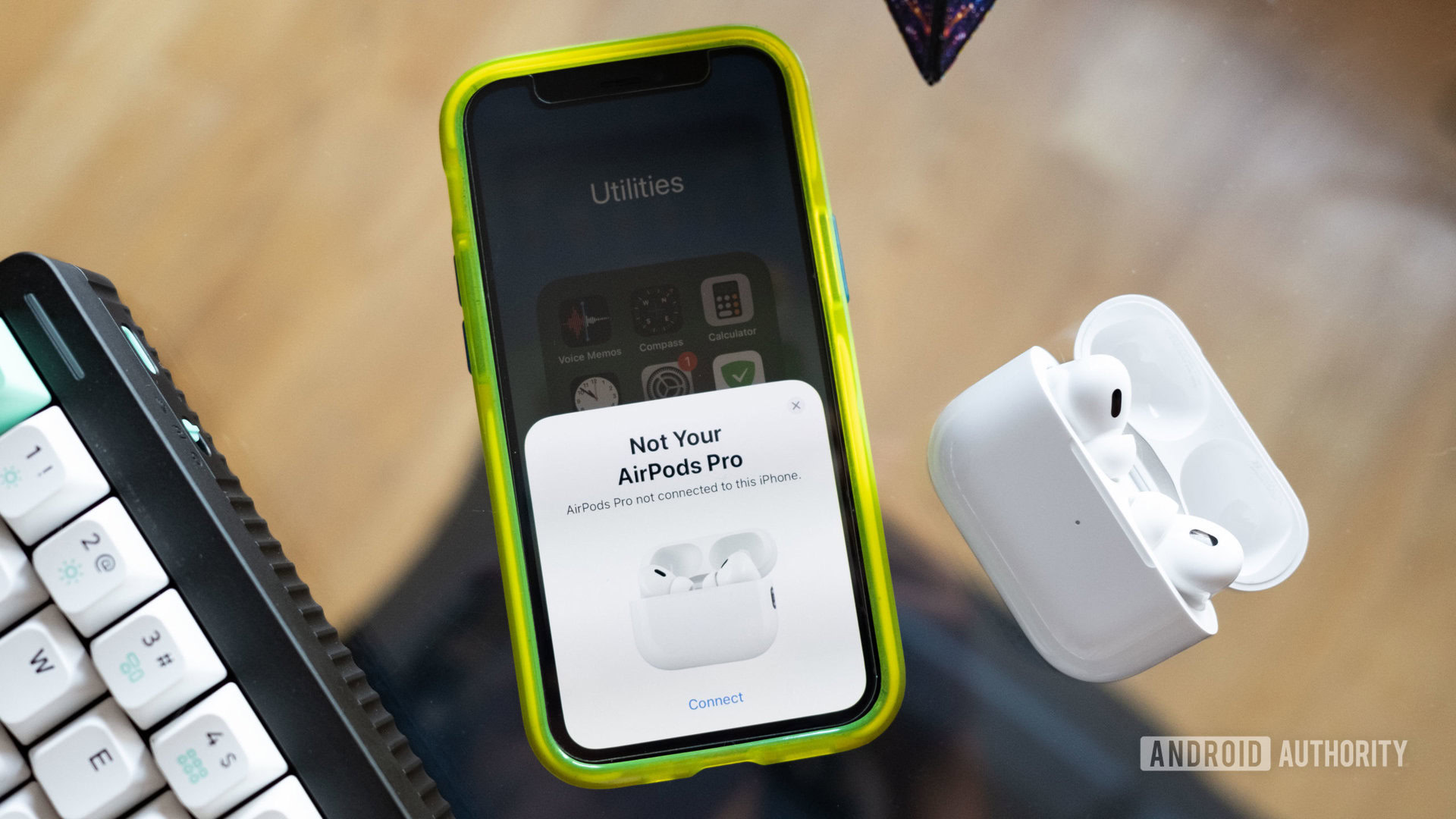
Sometimes changing the name of your AirPods isn’t enough. If, for instance, you intend to sell your AirPods or give them to a friend, you’ll want to disassociate your Apple ID from the AirPods. Removing the association between the AirPods and iPhone is paramount. That way, the next listener can track the AirPods through the Find My network. To do this, follow these instructions:
- Open the iOS Settings app, and then select the Bluetooth category.
- Press the blue Information icon next to the desired set of AirPods.
- Scroll down to the bottom and tap “Forget this device.”
- Confirm that you want your iPhone (and Apple ID) to forget the AirPods.
You’re now ready to hand your AirPods off to another user.