Affiliate links on Android Authority may earn us a commission. Learn more.
How to block emails in Outlook
Do you ever feel your inbox is a never-ending cycle of spam, junk mail, and annoying newsletters? It’s like the digital equivalent of a never-ending game of whack-a-mole, where every time you delete one email, two more pop up in its place. Don’t worry; we’re here to help you reclaim control of your inbox and say goodbye to all those unwanted emails for good. Yes, it’s time to block those emails in Outlook!
Blocking emails is like putting up a “do not disturb” sign on your inbox. No more emails from your ex, no more spam from that Nigerian prince, and no more “limited-time offer” sales pitches. By filtering out specific senders, you can rest assured that only the emails that matter reach your inbox. Here’s how to block emails in Microsoft Outlook
Read more: How to forward Outlook emails to Gmail automatically
QUICK ANSWER
To block emails in Outlook, right-click the email and select Junk-> Block sender. All future emails from that address will be moved directly to your junk folder.
KEY SECTIONS
How to block emails on the Outlook desktop app
To start, click on the email message from the sender you want to block. Then, right-click the email and select Junk -> Block Sender. You can also click the Home tab and choose Junk -> Block Sender if the email is open.
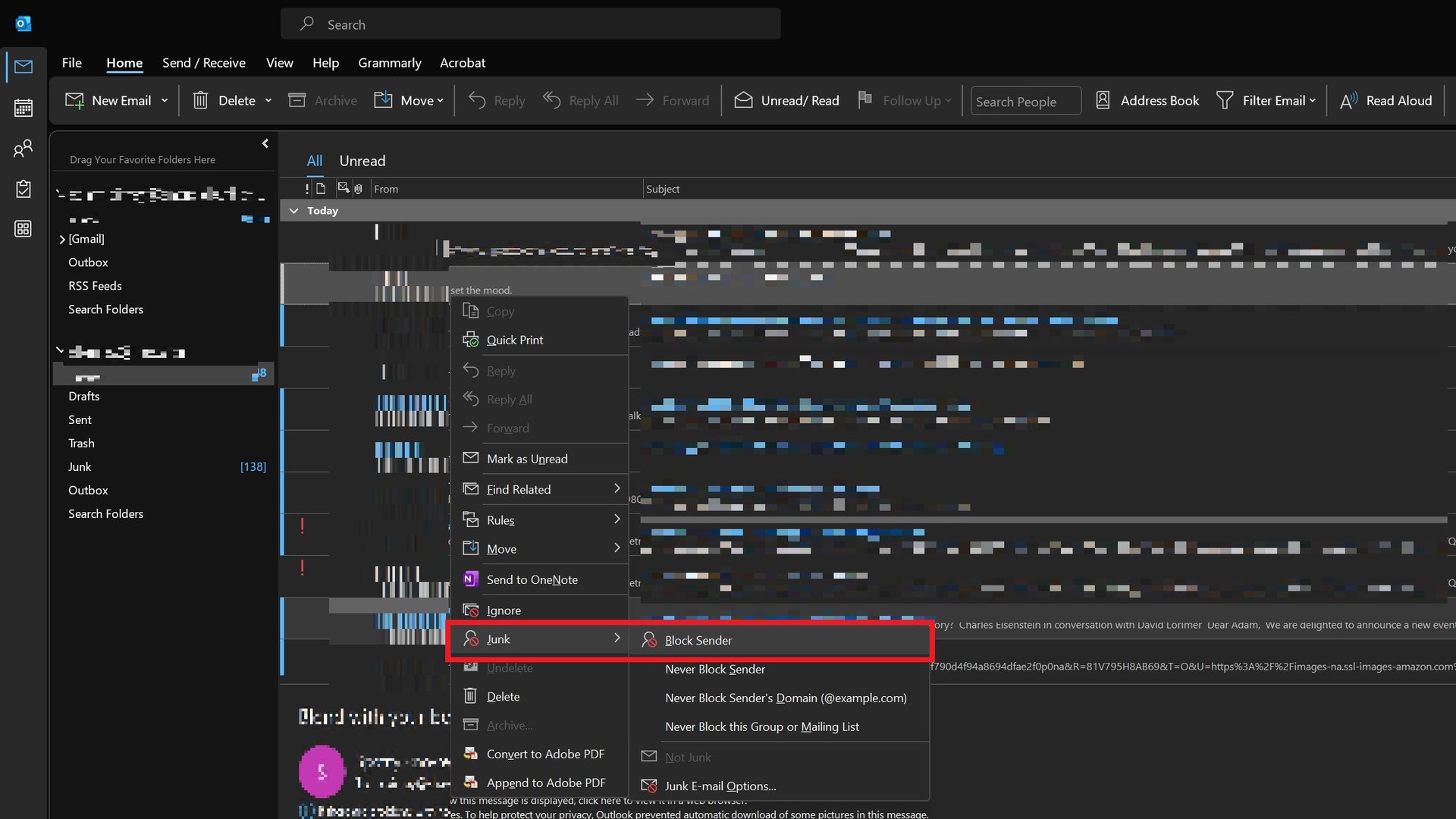
A pop-up window will appear, confirming that you want to block the sender. Click OK.
The sender’s email address will now be added to your blocked sender list, and all future emails from that address will be moved directly to your junk email folder.
How to block emails on the Outlook website
First, log into your Outlook account using a web browser. Select the email from the sender you want to block, click the three-dot icon for more options, and select Block.
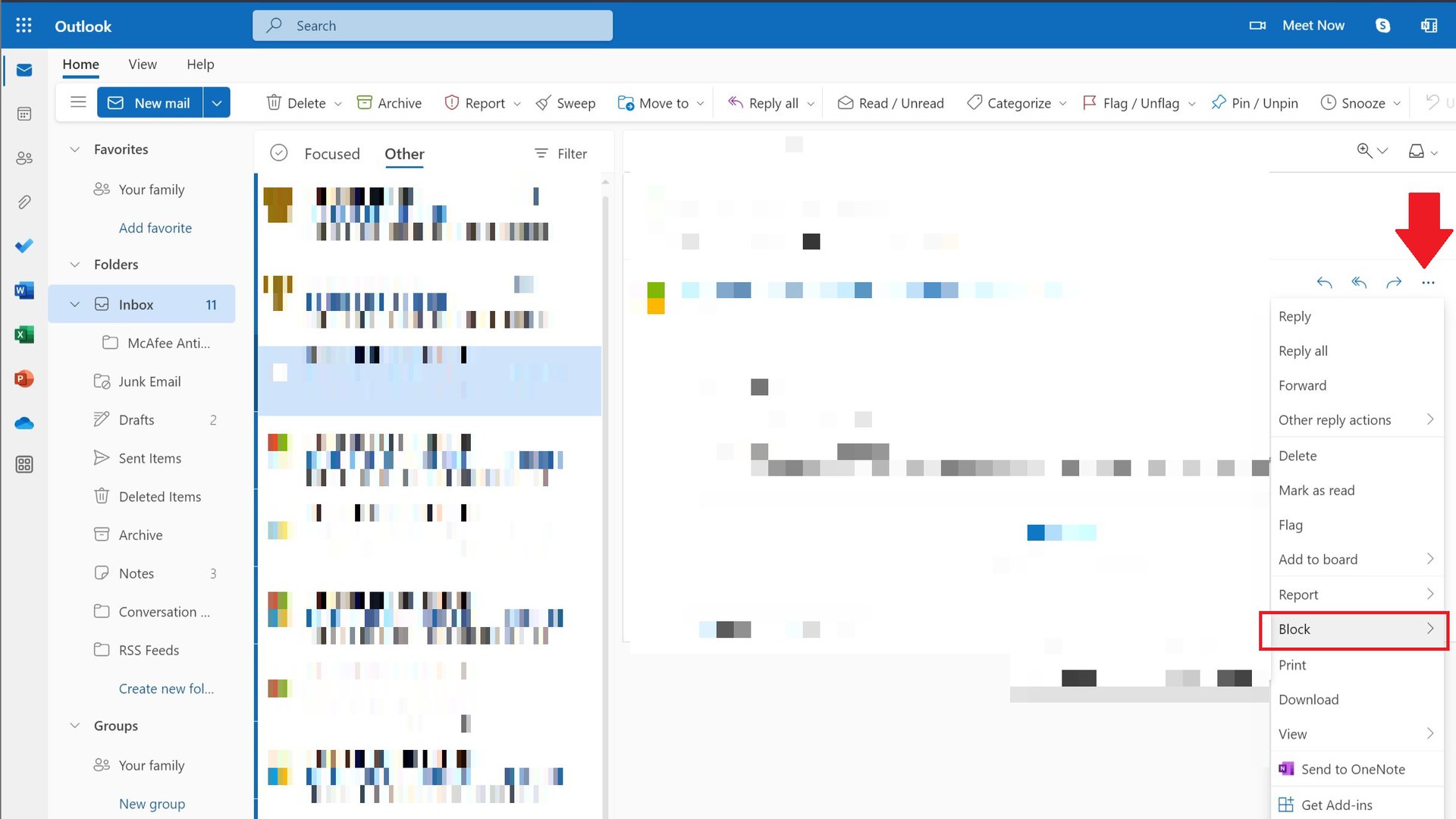
A pop-up window will appear, confirming that you want to block the sender. Click Block. The sender’s email address will now be added to your blocked sender list, and all future emails from that address will be moved directly to your junk email folder.
To find your list of blocked senders, navigate to Settings -> Mail -> Junk email. You can add or remove which email addresses are prevented from sending you emails there.
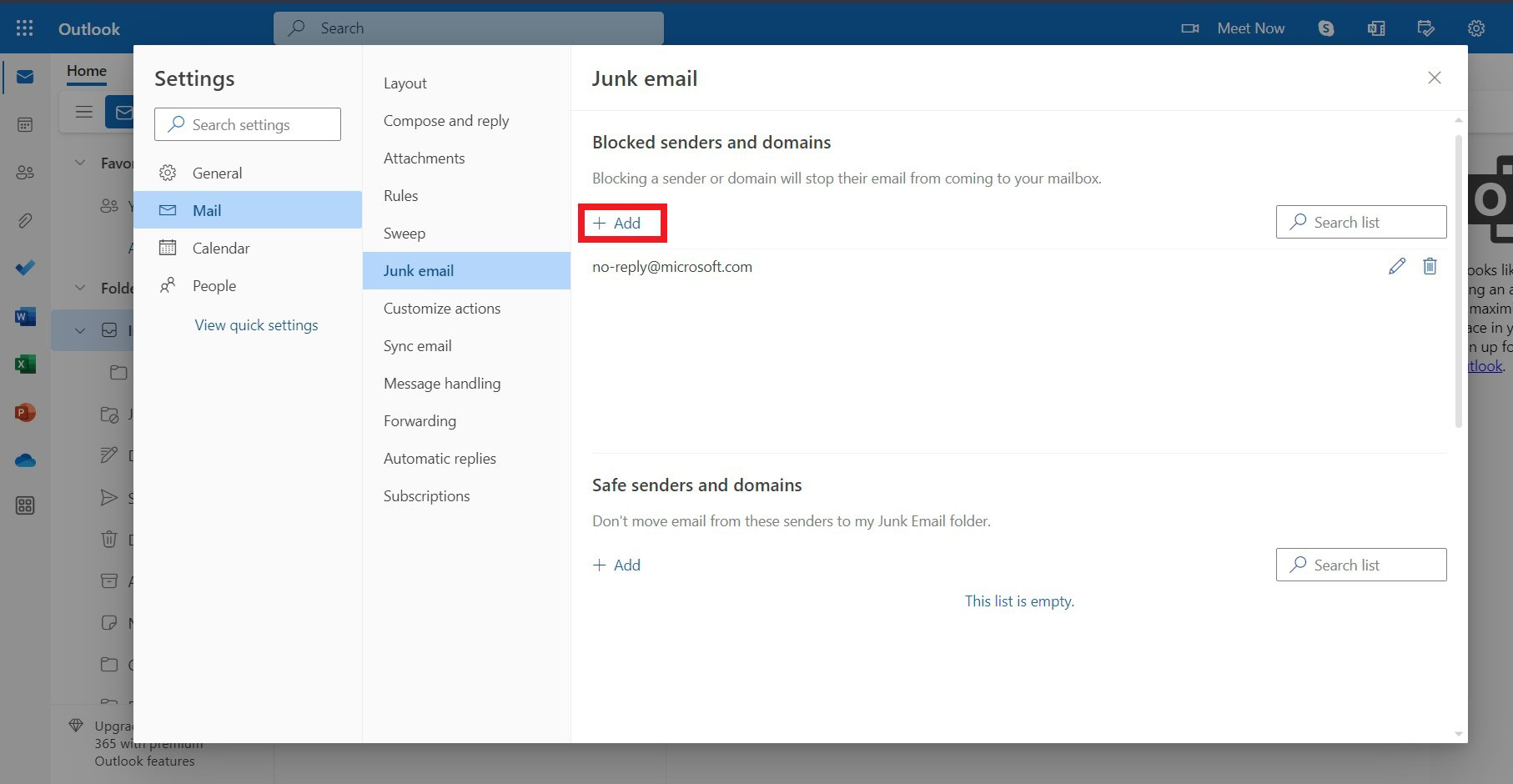
If you blocked the wrong person by mistake, see our guide on unblocking someone on Outlook.
Can I block emails in the Outlook mobile app?
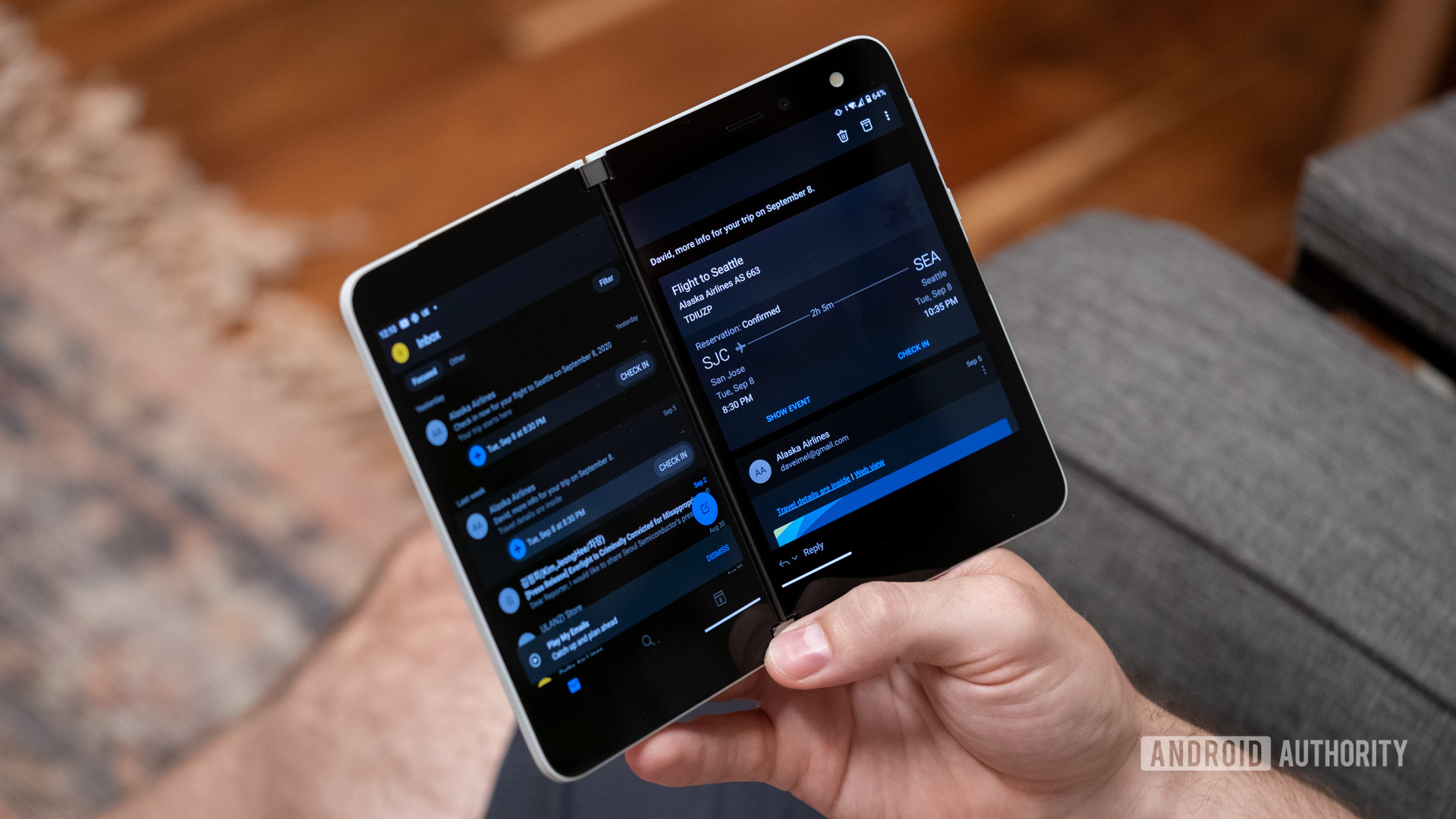
Yes, you can block emails in the Microsoft Outlook mobile app! The process for the mobile app is similar to the desktop or web versions, but the exact steps may vary slightly depending on your device and the version of the Outlook app you are using. Usually, you should be able to tap and hold on to the email to open the options menu and then tap Block. Simple as that.
Read more: How to add Google Calendar to Outlook
FAQs
Microsoft Outlook does not automatically block emails with a “no-reply” address. However, you can stop these emails manually by following the steps described in the above sections.
It’s worth noting that the “no-reply” address is often used by automated systems, such as mailing lists or newsletters, and it may not be possible to receive a response if you reply to these emails. In these cases, blocking the “no-reply” address may not affect the emails you receive from the sender.
If you face difficulty blocking junk emails, it may be for the following reasons:
- Configure Outlook to move junk emails to the Junk folder: Go to “File” > “Options” > “Junk Email” in Outlook. Ensure you have not selected the option to “Permanently delete suspected junk email instead of moving it to the Junk Email folder.”
- Set high anti-spam filters: In Outlook, go to “File” > “Options” > “Junk Email.” Set the level of anti-spam protection to “High.”
- Check if the sender’s email address is visible: If it is not visible in the email message, you can’t block it.
- Avoid blocking distribution lists: If the email address is a distribution list, you cannot block it as it comes from multiple addresses.