Affiliate links on Android Authority may earn us a commission. Learn more.
How to add a link to your Snapchat public profile
If Snapchat isn’t just pure entertainment for you, it’s probably about promotion. In July 2023, Snap introduced the option to add web links to public Snapchat profiles, which you can use for things like portfolios, merch stores, or sites you work for. We’ll explain how to set things up below.
QUICK ANSWER
It appears adding links directly to Snapchat profiles is no longer possible. Previously, this functionality was available for Public or Creator Profiles, but Snapchat seems to have removed the option.
JUMP TO KEY SECTIONS
How to add a link to your Snapchat public profile
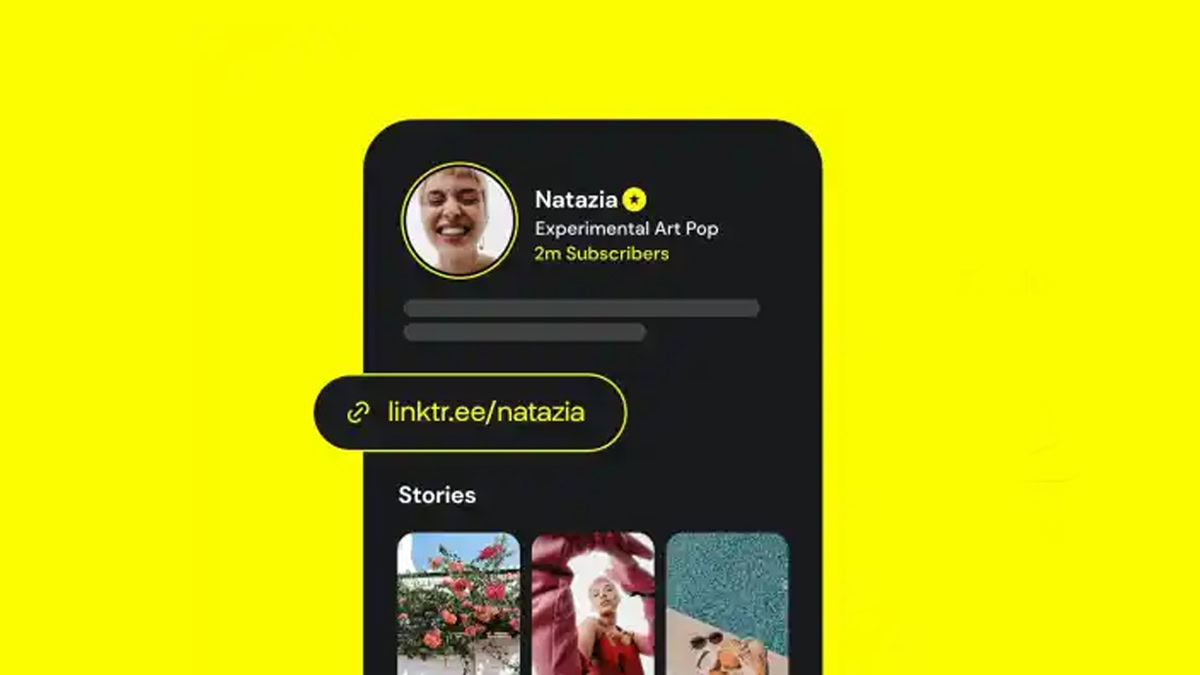
Adding links to Snapchat profiles is only possible for Snap Stars. This functionality was previously available for Public or Creator Profiles, but Snapchat seems to have removed the option.
Here are some alternative solutions you can consider:
- Link in Bio Services: Services like Linktree allow you to create a landing page with multiple links to your website, social media profiles, or other destinations. You can then include the Linktree URL in your Snapchat bio.
- Text in Bio: While you can’t directly embed clickable links, you can include text in your bio that directs users to your desired destination. For example, you could mention your website address or username for another platform.
- Snapchat Stories: Another option is to use Snapchat Stories to promote your other profiles or website. You can add a call-to-action text overlay or swipe-up link directing viewers to your desired location (be aware that swipe-up links are only available with a certain account reach).
How to add a link to your Snapchat story
While Snapchat doesn’t allow direct link embedding in profiles anymore, you can definitely add links to your Snapchat stories!
This has long been an option, but if you’re unfamiliar, you can always add a link to a Snapchat story by tapping the paperclip icon when composing. Type or paste the URL you want, then select Attach to Snap.
When someone views your Snap, all they have to do is swipe up to see the website you linked.
Additional Tips:
- Keep in mind that viewers won’t see a clickable link on your snap. Instead, they’ll see a small attachment icon.
- To make it clear the icon leads to a link, consider adding a call-to-action text overlay like “Swipe Up for the Link!”