Affiliate links on Android Authority may earn us a commission. Learn more.
How to activate your Cash App card and add it to Google Wallet and Apple Pay
Once you have a Cash App, you may want to get a Cash App card. It functions like a debit card, but you can also use it with your Cash App balance and at retailers. Here’s how to activate a Cash App card and add it to Google Wallet and Apple Pay.
QUICK ANSWER
You can activate your Cash Card with or without a QR code. If you have the QR code, open Cash App > Cash Card > Tap on the Cash Card > Activate Cash Card > Tap OK when asked for camera permissions > Scan the QR code.
If you don't have the QR code, open Cash App > Cash Card > Tap on the Cash Card > Activate Cash Card > Use CVV Instead > Enter the CVV and expiration date on your card.
For instructions on adding your Cash Card to Google Wallet and Apple Pay, see below.
JUMP TO KEY SECTIONS
How to activate your Cash App card
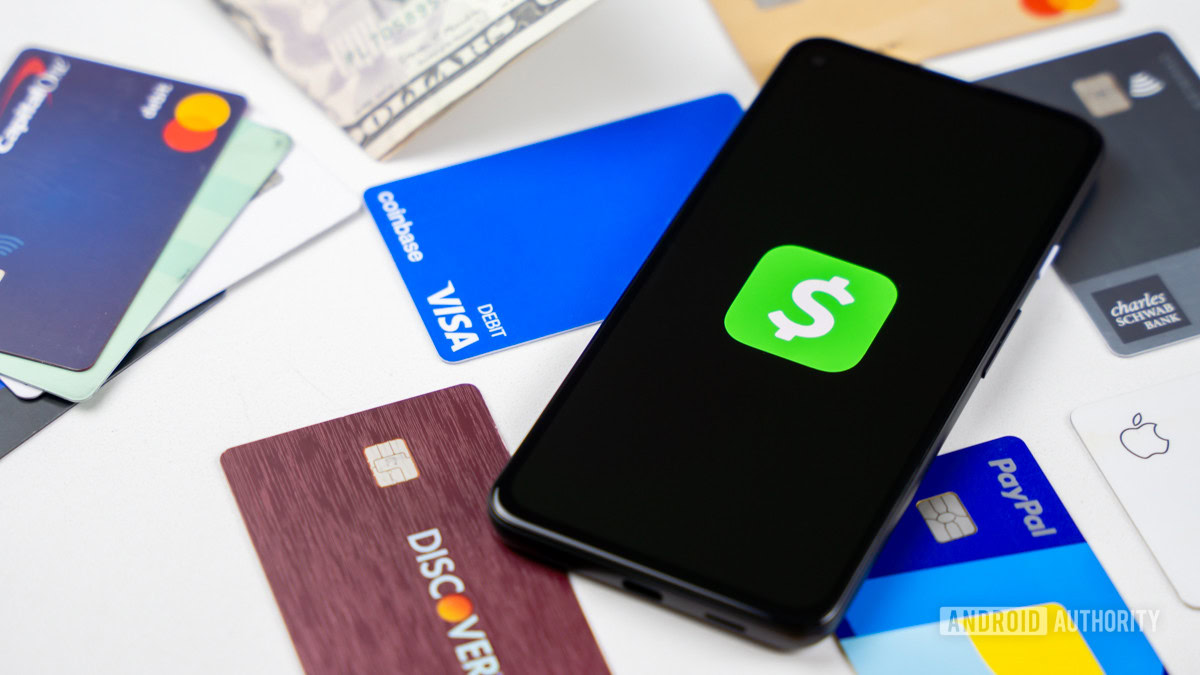
You have two ways to activate your Cash App card: with a QR code and without a QR code.
With a QR Code
To activate your Cash App card with the QR code, do the following:
- Open Cash App on your phone and tap the Cash Card tab on the home screen.
- Tap the image of the Cash Card.
- Select Activate Cash Card.
- Tap OK when Cash App asks for permission to use your camera.
- Scan the QR card and follow the instructions on the screen.
Without a QR Code
If you don’t have the QR code anymore, you can still activate your card by doing the following:
- Open Cash App on your phone and tap the Cash Card tab on the home screen.
- Tap the image of the Cash Card.
- Select Activate Cash Card.
- Tap Use CVV Instead.
- Enter the CVV code and expiration date of your Cash Card.
How to add your Cash App card to Google Wallet
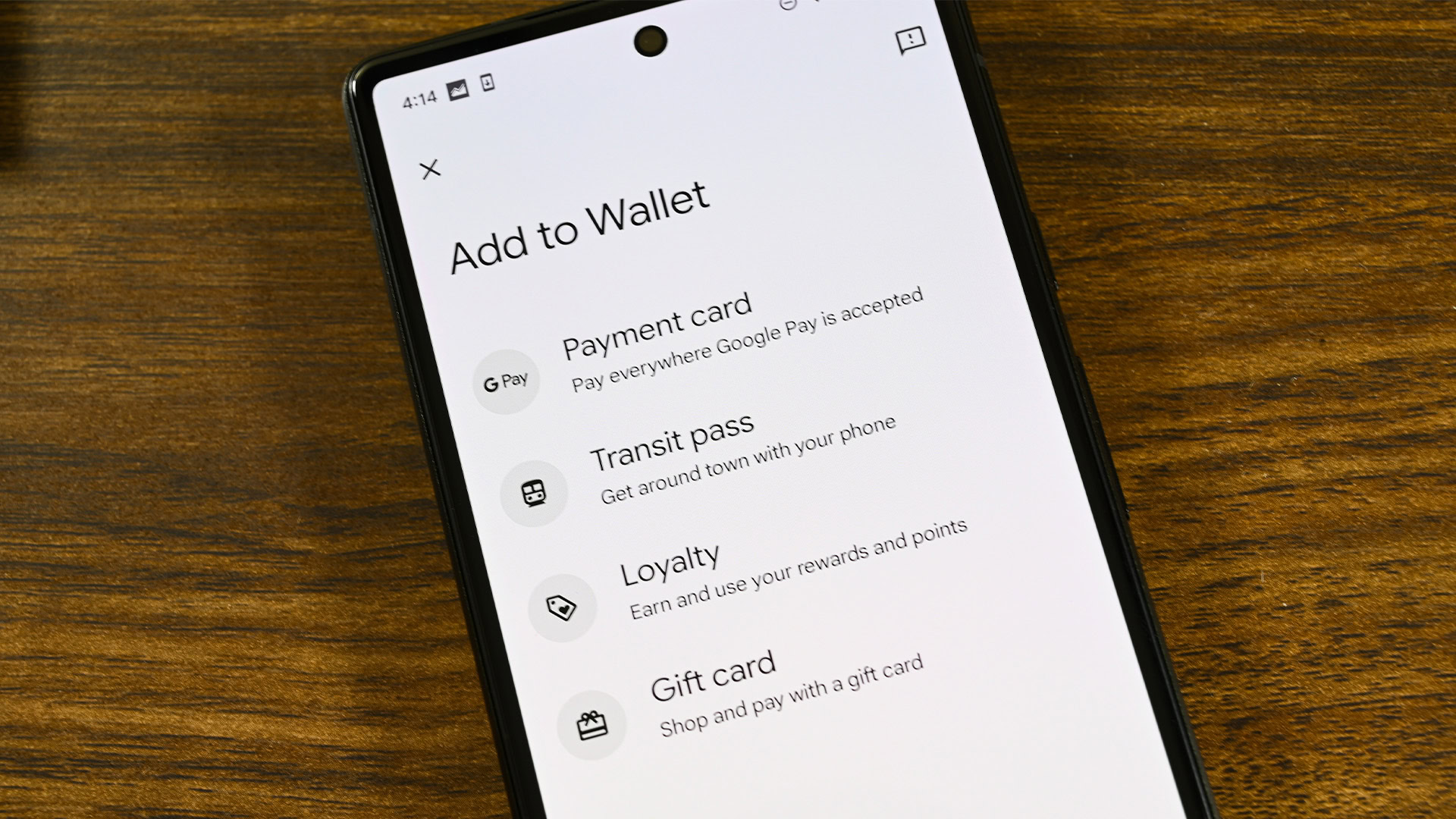
Once your Cash Card is active, you can use it with your Google Wallet. Here’s how to add your Cash Card to Google Wallet using either app.
From Google Pay
You can add your Cash Card to Google Wallet by doing the following:
- Open the Google Wallet app and tap + Add to Wallet.
- Select Payment card > New credit or debit card.
- Follow the on-screen instructions. You can take a picture of your card to get the details automatically or choose Enter details manually.
- Open Cash App to verify your Cash Card has been linked to Google Wallet.
From Cash App
You can also add your Cash Card to Google Wallet in Cash App itself:
- Open Cash App on your phone and tap the Cash Card tab on the home screen.
- Tap the image of the Cash Card.
- Select Add to Google Wallet
- Follow the on-screen instructions.
How to add your Cash App card to Apple Pay
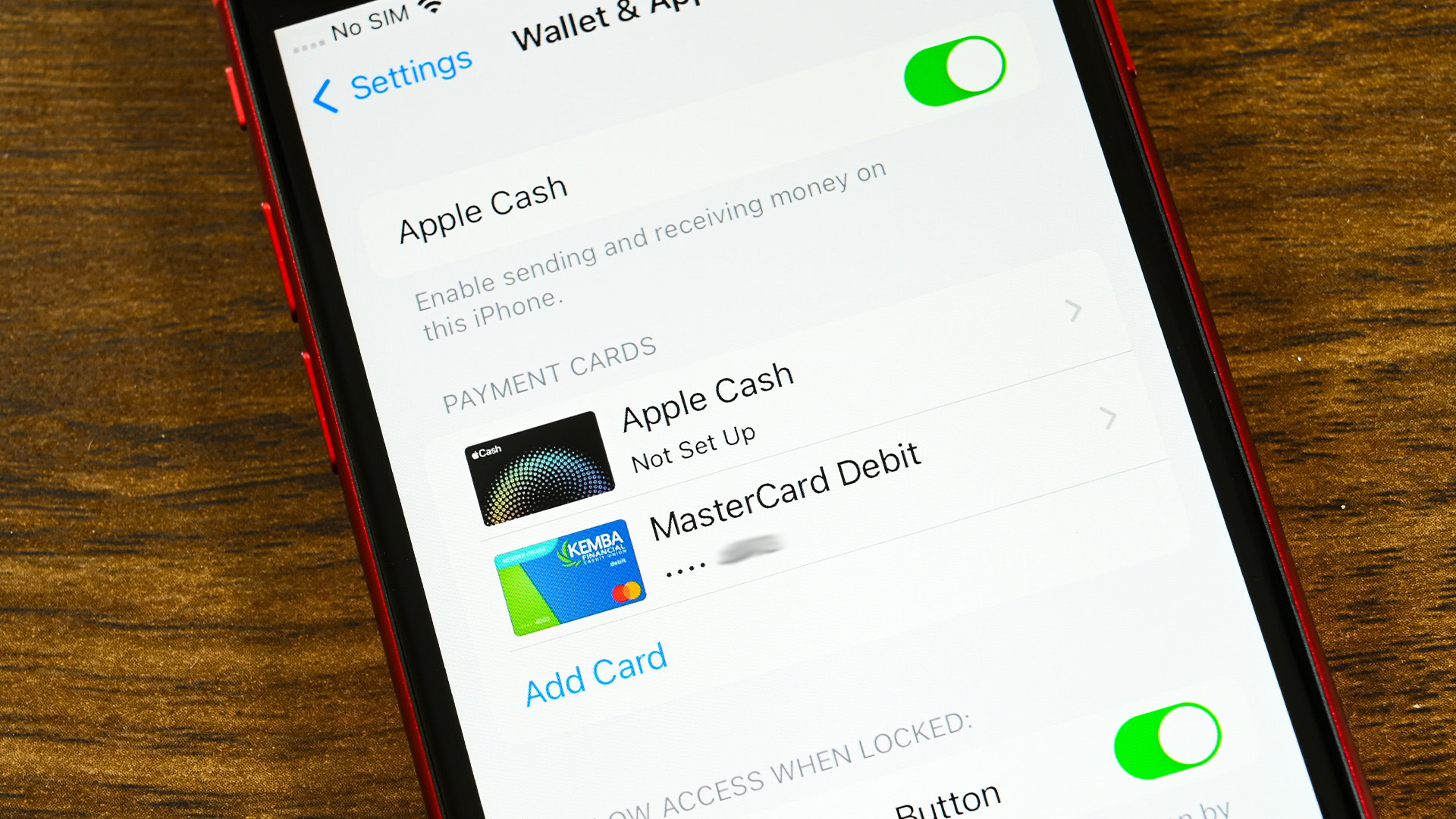
Much like with Google Pay, you can add your Cash Card to your Apple Pay account through Cash App itself or through Apple Wallet.
From Apple Wallet
To add your Cash Card to Apple Pay using the Apple Wallet app, do the following:
- Open the Apple Wallet app and tap the Plus (+) button.
- Follow the on-screen instructions.
- Open Cash App to verify your Cash Card has been linked to Apple Pay.
From Cash App
You can also use Cash App to add your Cash Card to Apple Pay by doing the following:
- Open Cash App on your phone and tap the Cash Card tab on the home screen.
- Tap the image of the Cash Card.
- Select Add to Apple Pay.
- Follow the on-screen instructions.
FAQs
Cash App uses the Lincoln Savings Bank located at 508 Main, PO Box E, Reinbeck, IA 50669. The bank is a member of the Federal Deposit Insurance Corporation (FDIC).
Yes, but Cash App will charge you a $2.50 fee on top of the fee the ATM may charge you. However, if you have $300 or more of qualifying direct deposits, Cash App will reimburse you for their ATM fees up to three times for a total of $7 of fees per withdrawal for a 31-day period. If you go above that limit with a qualifying account, subsequent ATM fees will again be $2.50 per withdrawal.
No, there’s no monthly charge for the Cash Card.
No, there is no overdraft protection with the Cash Card.
You can request a Cash Card in Cash App under the Cash Card icon > Get Free Cash Card.