Affiliate links on Android Authority may earn us a commission. Learn more.
How to use the 3D Camera Tracker in Adobe After Effects
Adobe After Effects is one of the most popular video editing platforms on the market. Whether you’re a home movie maker or an aspiring director, you can use tons of tools to perfect your videos.
One of the most useful effects you can use is the 3D Camera Tracker in motion effects. It can help you save time when it comes to tracking and re-tracking objects in scenes with a moving camera. Here are some tips and tricks on how to use it, and how to get your filmmaking career started.
How to use the 3D Camera Tracker in After Effects
The process of using the 3D Camera Tracker is actually not too difficult.
1. You start by selecting the layer you need. This could be a title or the location of a shot, or any other layer. From here, simply find Track Camera in the animation menu or by right-clicking the layer.
2. Next, After Effects will analyze the clip in order to place the layer correctly. Luckily, this is a background process so you can keep working on the rest of your movie while this happens.
3. You can keep up with the progress of the clip analysis in the Effects Control panel, where you will see a percentage as well as a frame-by-frame counter.
This can take a hot minute, but it gives you time to grab some lunch or check in with the rest of your film crew.
4. After Effects will work to solve the camera movement once the analysis is complete. It will work to match the way the camera moves using reverse engineering before turning control back over to you. After camera solving is done, it’s time for you to select your effect and start compositing. This is the part you’ve pretty much been waiting for since it means you can finalize your effect.
3D Camera Tracker works to match the way the camera moves using reverse engineering.
5. You’ll see multicolored tracking points all over your screen. These trackers each indicate a point that can be used to establish the ground and place your effect. Now, select a group of tracking points and right-click to bring up the menu. From here, select Set Ground Plane and Origin. This causes a bullseye to appear and show where the plane is. After you’ve established the plane, choose Create Text and Camera.
There are other options including Create Solid and Camera, Create Null and Camera, and creating multiples of these, but for simplicity, we’ll focus on the text. This will create a piece of text that you can edit and reposition however you like. If you need to rotate your text, select the layer in the timeline and press R to open properties.
You can add as many other layers and elements to the scene as you would like, you just have to select at least three tracking points. If you want your layers in the same position, you’ll have to hold the Shift key while you make selections. Also, make sure to check the 3D Layer switch is on, otherwise, your elements won’t move with the camera.
What else can I do with After Effects?
Now you know how to use the 3D Camera Tracker in After Effects, but there’s so much more to mastering this software. After all, you can’t make a movie with slow rotating shots and 3D words, right? Didn’t think so, Scorsese. A little bit of practice and hands-on training can go a long way in the film business and have you producing your own movies quickly.
If you’re ready to sit down in your director chair and master Adobe After Effects, we have the perfect hands-on learning kit to get you started. You can explore eight hours of content guided by a real Hollywood VFX artist and learn at your own pace. All four modules are packed into the Adobe After Effects and Nuke VFX Production Bundle on Tech Deals.
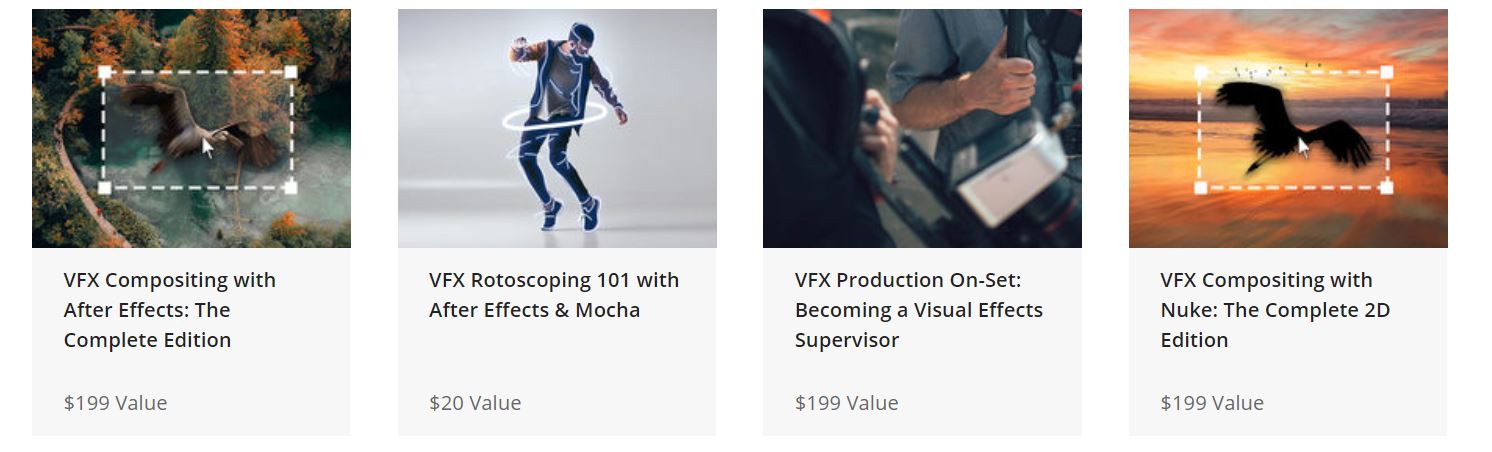
This learning kit has a retail value of over $600 but you can save over 90% right now and start learning for just $29. There are over 100 lessons taught by artist Vicki Lau, so why wait? Your movie won’t make itself.
You can check out the details of the deal via the widget below.
Is this deal not quite right for you? To see all our hottest deals, head over to the DEALS HUB.