Affiliate links on Android Authority may earn us a commission. Learn more.
How to hide photos on the Samsung Galaxy S10

The Samsung Galaxy S10 line was one of the best camera phones of its time. Each model includes some solid cameras, so you can take some great pictures. However, some pictures that you make may not be for the public. So, can you hide photos on the phone from prying eyes? Yes, you can. Here’s how to hide photos on the Samsung Galaxy S10 phones, so that only you will be able to view images on your smartphone.
How to hide photos on the Samsung Galaxy S10
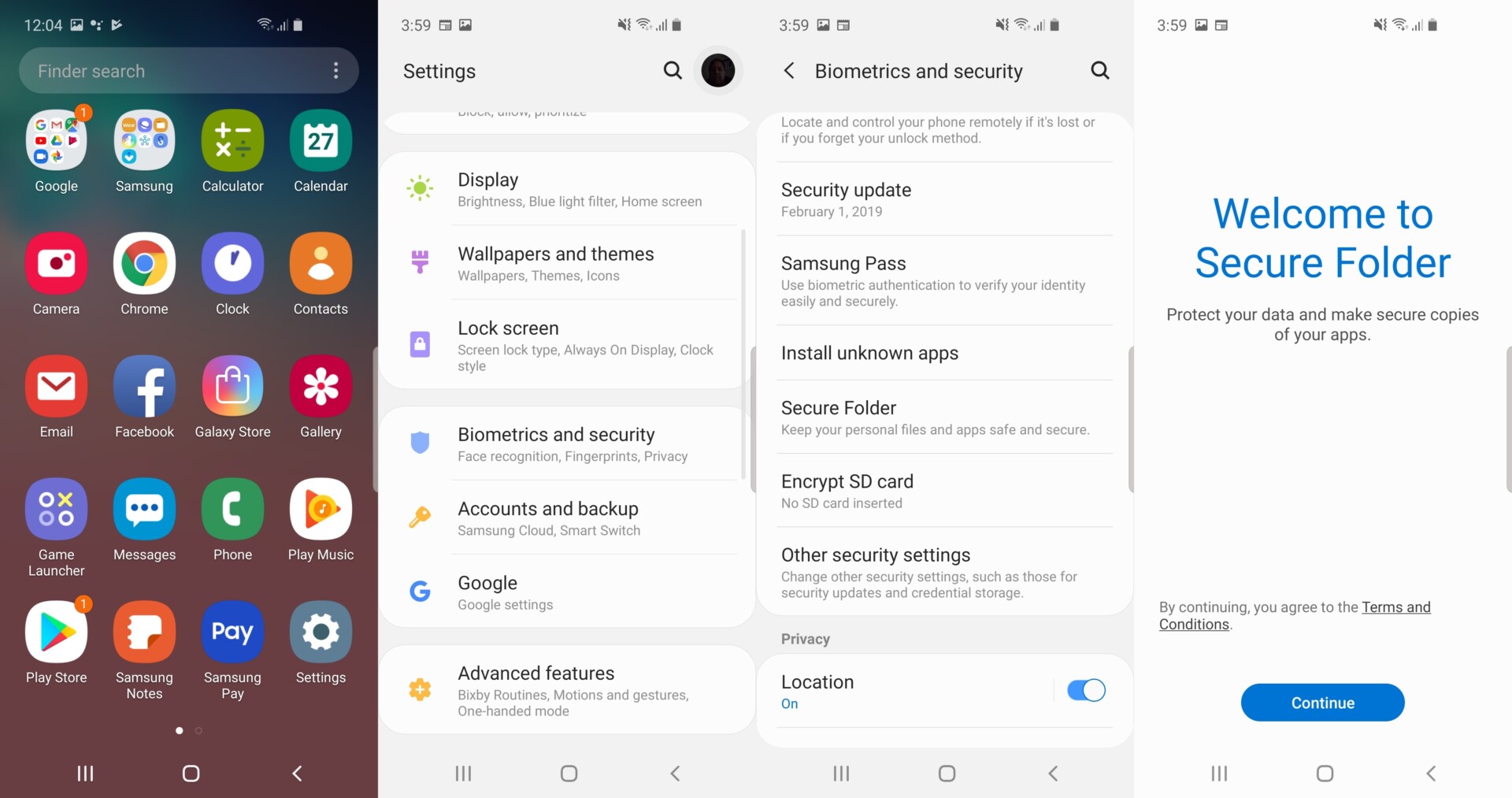
One of the best features on the Galaxy S10 phones is Secure Locker, which allows users to put in files, including photos, inside a protected folder that can then be hidden from public view, and can only be accessed by the owner of the phone. To learn hide photos on the Samsung Galaxy S10, you must first set up the phone’s Secure Locker feature.
- First, go to the apps screen and tap on the Settings app.
- Then, tap on the Biometrics and security selection.
- Then tap on the Secure Folder option.
- Then you will be asked to sign into your Samsung account. Once you do that, you will be welcomed into the Secure Folder feature.
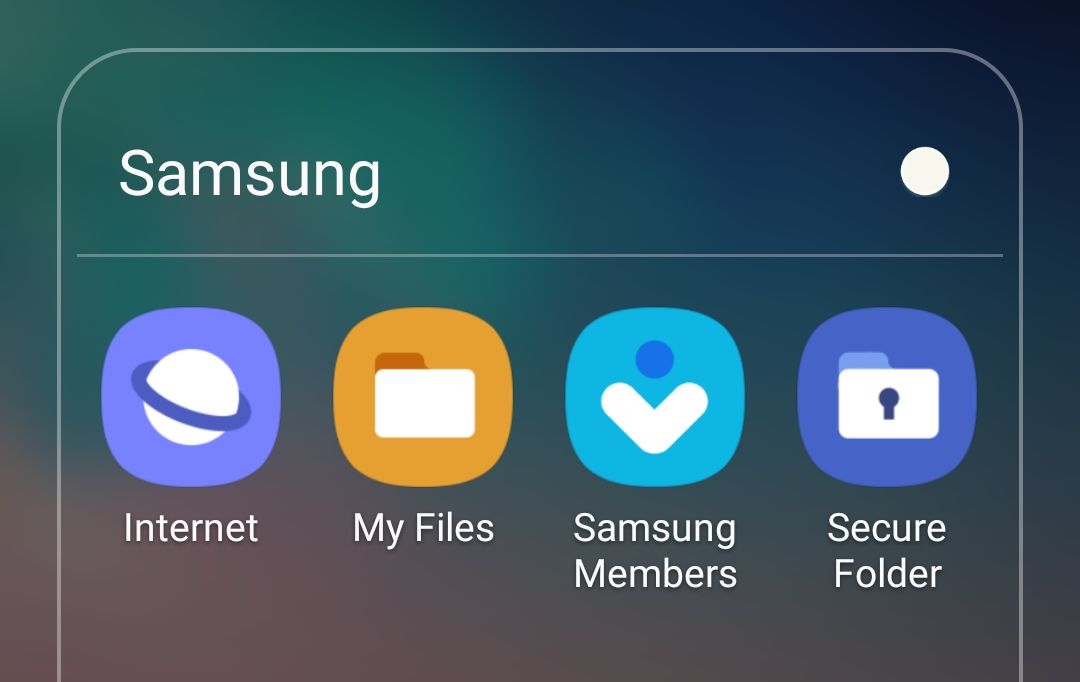
The next step is to set up how to access the Secure Folder. Samsung’s own security prevented us from taking screenshots of this step, but you will see a menu screen asking you to pick a pattern, a PIN number, a password or use the phone’s fingerprint sensor to enter the Secure Folder. Once you select your method of entry, the Secure Folder icon will appear on your apps screen or your Samsung apps folder.
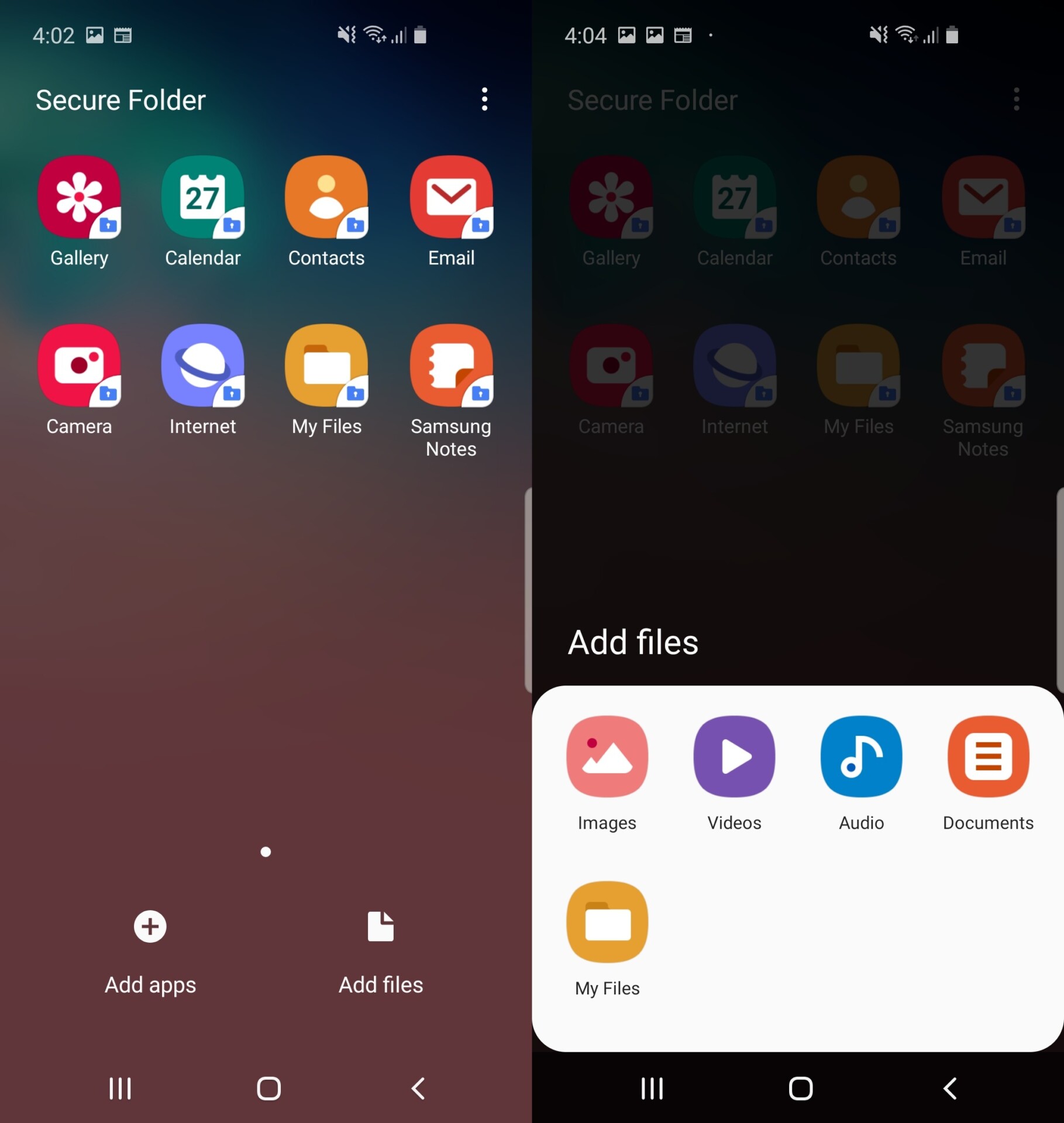
The next step is to transfer any photos you want to hide to the Secure Folder. Here’s how to do that:
- Tap on the Secure Folder icon, use your method of entry, and you will see inside that part of the files.
- Tap on the Add files icon on the bottom of the screen, and then tap on the Images icon that will pop up.
- Transfer any photos that are on your phone to the Secure Folder.
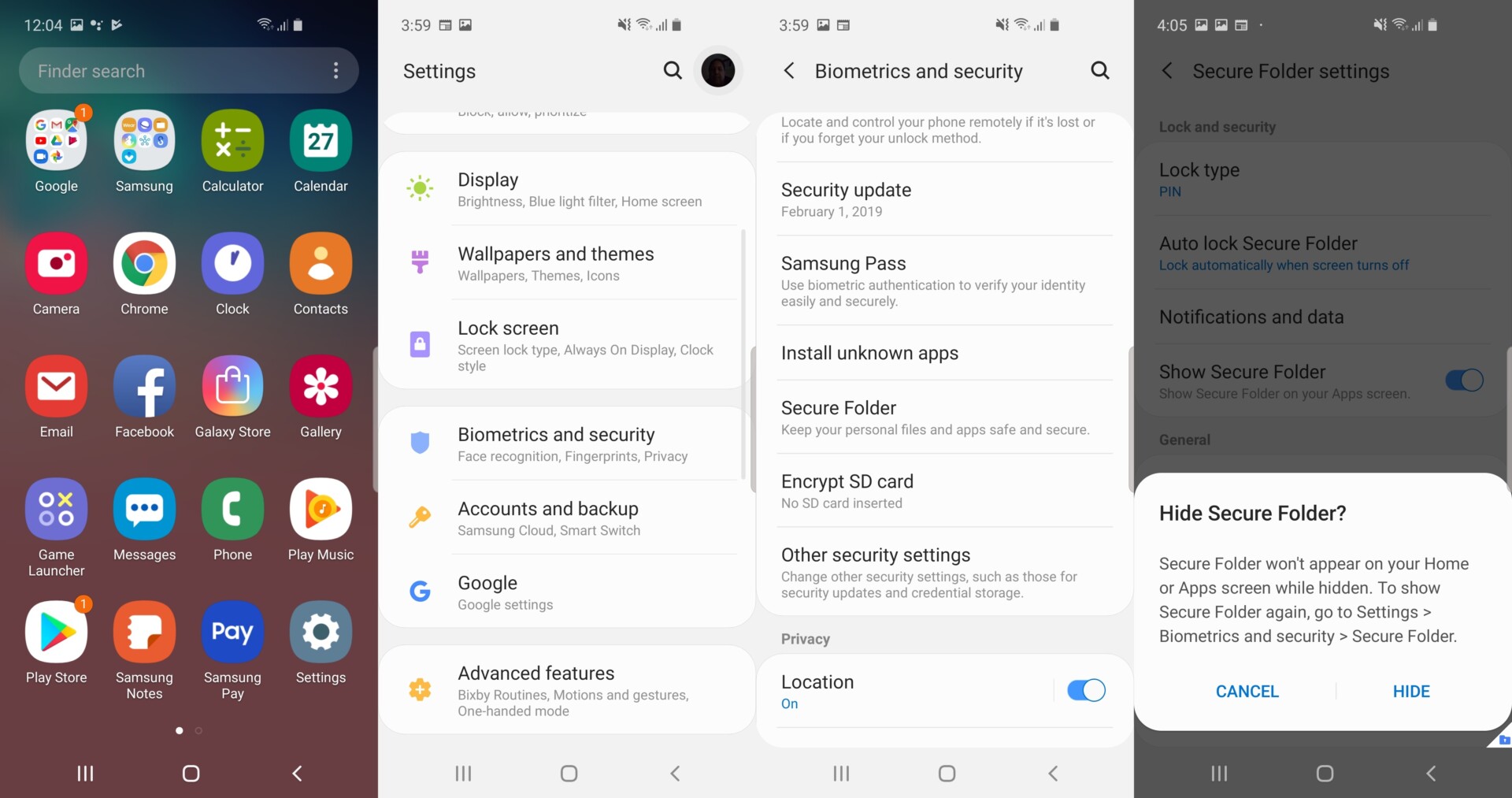
Finally, it’s time to hide the Secure Folder, and those photos, from the public. Here’s how to do it:
- First, go to the apps screen and tap on the Settings app.
- Then, tap on the Biometrics and security selection.
- Then tap on the Secure Folder option.
- You will see a Show Secure Folder selection with a slider colored blue on the right side. Tap on it, and you will be asked if you want to hide the secure folder. Tap the Hide option.
The Secure Folder icon will disappear from your Galaxy S10’s screen, and the photos that you didn’t want anyone to see are now hidden. To see the Secure Folder again, go to the Settings app, then Biometrics and Security, then the Secure Folder option. Then tap on the slider next to the Show Secure Folder selection. You will be asked to put in your pattern, PIN, password or to use the fingerprint sensor and the Secure Folder will become visible again on screen, so you can access your pictures.